change time INFINITI Q50 2014 Infiniti Intouch
[x] Cancel search | Manufacturer: INFINITI, Model Year: 2014, Model line: Q50, Model: INFINITI Q50 2014Pages: 274, PDF Size: 1.43 MB
Page 25 of 274

2. Getting Started
2-16
.Registering cellular phones
. Making a call by dial number and
handset phonebook
. Setting phone, Infiniti Connection
TM
and Bluetooth®functions
These functions will become available
again when the vehicle speed is reduced
to 5 mph (8 km/h) or less.
Destination functions available while driv-
ing include: . Home
. Stored Location
. Previous Destinations
. Stored Routes
. Map input
ITEMS TO BE SET INITIALLY
The settings included in this section
should be performed before using the
system for the first time.
SCREEN SETTINGS
This menu turns on and off the display and
adjusts the image quality of the upper
display and the lower display.
1. Push the
Page 29 of 274
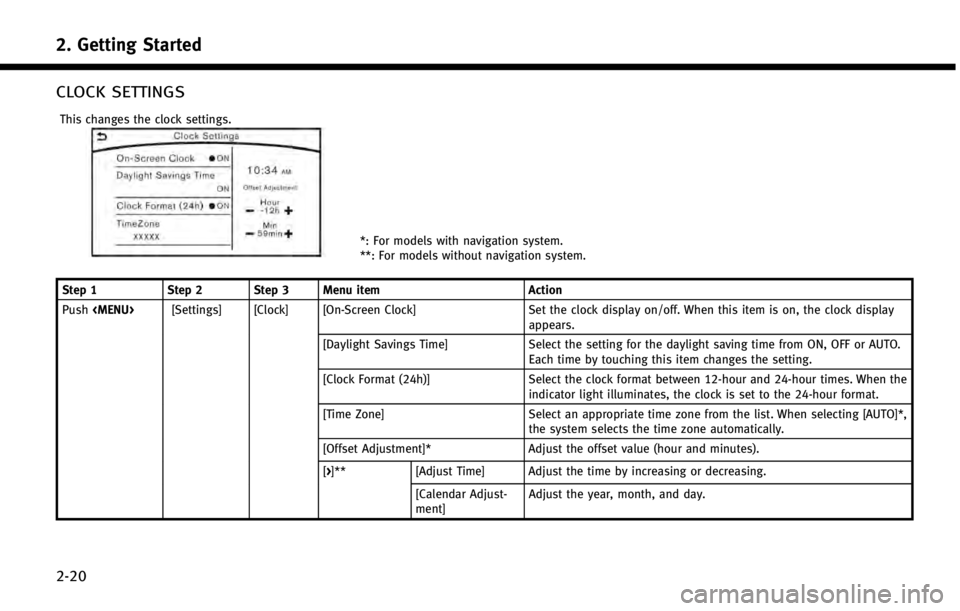
2. Getting Started
2-20
CLOCK SETTINGS
This changes the clock settings.
*: For models with navigation system.
**: For models without navigation system.
Step 1 Step 2 Step 3 Menu item Action
Push
appears.
[Daylight Savings Time] Select the setting for the daylight saving time from ON, OFF or AUTO. Each time by touching this item changes the setting.
[Clock Format (24h)] Select the clock format between 12-hour and 24-hour times. When the indicator light illuminates, the clock is set to the 24-hour format.
[Time Zone] Select an appropriate time zone from the list. When selecting [AUTO]*, the system selects the time zone automatically.
[Offset Adjustment]* Adjust the offset value (hour and minutes).
[>]** [Adjust Time] Adjust the time by increasing or decreasing.
[Calendar Adjust-
ment] Adjust the year, month, and day.
Page 41 of 274
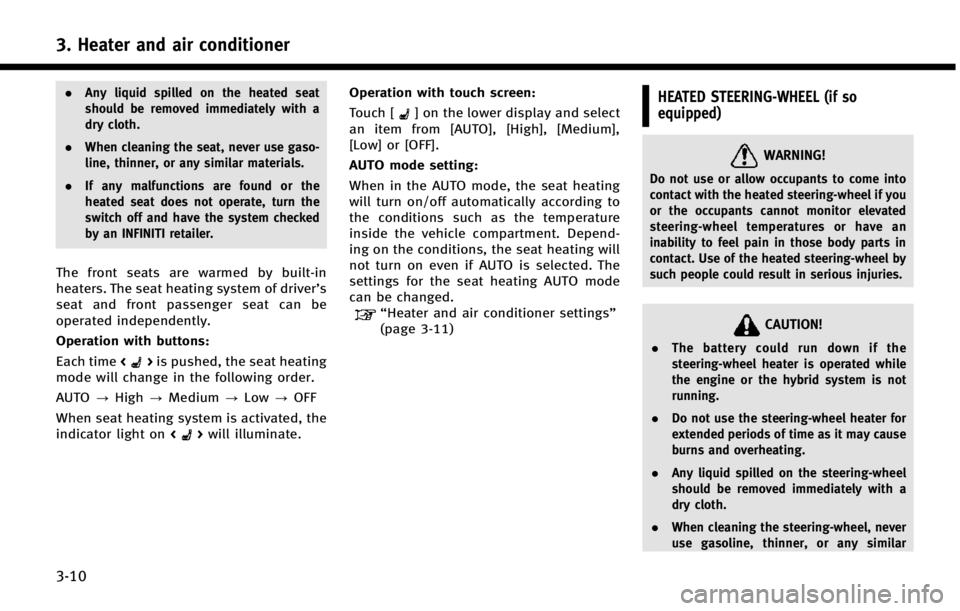
3. Heater and air conditioner
3-10
.Any liquid spilled on the heated seat
should be removed immediately with a
dry cloth.
. When cleaning the seat, never use gaso-
line, thinner, or any similar materials.
. If any malfunctions are found or the
heated seat does not operate, turn the
switch off and have the system checked
by an INFINITI retailer.
The front seats are warmed by built-in
heaters. The seat heating system of driver’s
seat and front passenger seat can be
operated independently.
Operation with buttons:
Each time <
>is pushed, the seat heating
mode will change in the following order.
AUTO ?High ?Medium ?Low ?OFF
When seat heating system is activated, the
indicator light on <
>will illuminate. Operation with touch screen:
Touch [
] on the lower display and select
an item from [AUTO], [High], [Medium],
[Low] or [OFF].
AUTO mode setting:
When in the AUTO mode, the seat heating
will turn on/off automatically according to
the conditions such as the temperature
inside the vehicle compartment. Depend-
ing on the conditions, the seat heating will
not turn on even if AUTO is selected. The
settings for the seat heating AUTO mode
can be changed.
“Heater and air conditioner settings”
(page 3-11)
HEATED STEERING-WHEEL (if so
equipped)
WARNING!
Do not use or allow occupants to come into
contact with the heated steering-wheel if you
or the occupants cannot monitor elevated
steering-wheel temperatures or have an
inability to feel pain in those body parts in
contact. Use of the heated steering-wheel by
such people could result in serious injuries.
CAUTION!
. The battery could run down if the
steering-wheel heater is operated while
the engine or the hybrid system is not
running.
. Do not use the steering-wheel heater for
extended periods of time as it may cause
burns and overheating.
. Any liquid spilled on the steering-wheel
should be removed immediately with a
dry cloth.
. When cleaning the steering-wheel, never
use gasoline, thinner, or any similar
Page 45 of 274
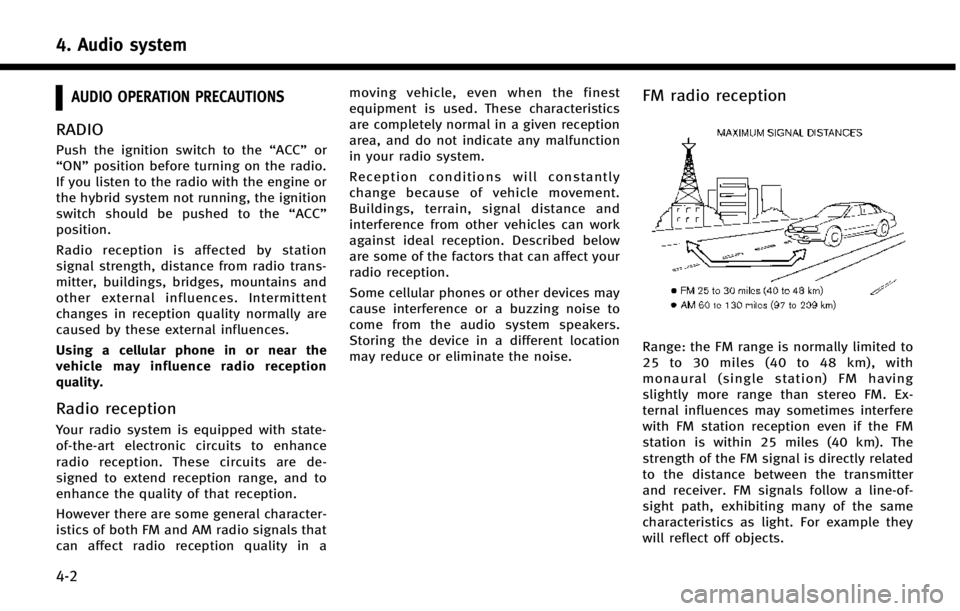
4. Audio system
4-2
AUDIO OPERATION PRECAUTIONS
RADIO
Push the ignition switch to the“ACC”or
“ON” position before turning on the radio.
If you listen to the radio with the engine or
the hybrid system not running, the ignition
switch should be pushed to the “ACC”
position.
Radio reception is affected by station
signal strength, distance from radio trans-
mitter, buildings, bridges, mountains and
other external influences. Intermittent
changes in reception quality normally are
caused by these external influences.
Using a cellular phone in or near the
vehicle may influence radio reception
quality.
Radio reception
Your radio system is equipped with state-
of-the-art electronic circuits to enhance
radio reception. These circuits are de-
signed to extend reception range, and to
enhance the quality of that reception.
However there are some general character-
istics of both FM and AM radio signals that
can affect radio reception quality in a moving vehicle, even when the finest
equipment is used. These characteristics
are completely normal in a given reception
area, and do not indicate any malfunction
in your radio system.
Reception conditions will constantly
change because of vehicle movement.
Buildings, terrain, signal distance and
interference from other vehicles can work
against ideal reception. Described below
are some of the factors that can affect your
radio reception.
Some cellular phones or other devices may
cause interference or a buzzing noise to
come from the audio system speakers.
Storing the device in a different location
may reduce or eliminate the noise.
FM radio reception
Range: the FM range is normally limited to
25 to 30 miles (40 to 48 km), with
monaural (single station) FM having
slightly more range than stereo FM. Ex-
ternal influences may sometimes interfere
with FM station reception even if the FM
station is within 25 miles (40 km). The
strength of the FM signal is directly related
to the distance between the transmitter
and receiver. FM signals follow a line-of-
sight path, exhibiting many of the same
characteristics as light. For example they
will reflect off objects.
Page 53 of 274
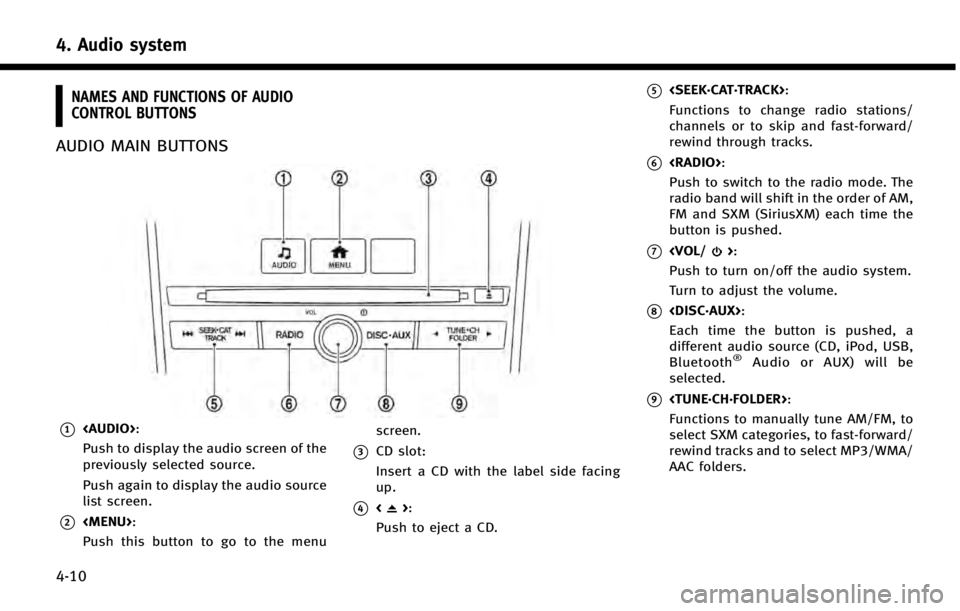
4. Audio system
4-10
NAMES AND FUNCTIONS OF AUDIO
CONTROL BUTTONS
AUDIO MAIN BUTTONS
*1
Page 57 of 274
![INFINITI Q50 2014 Infiniti Intouch 4. Audio system
4-14
*6[Control]:
Touch to display the control screen.
“Radio controls”(page 4-15)
*7Preset list:
36 stations/channels (FM/AM/SXM)
can be registered in the preset list.
“Presetti INFINITI Q50 2014 Infiniti Intouch 4. Audio system
4-14
*6[Control]:
Touch to display the control screen.
“Radio controls”(page 4-15)
*7Preset list:
36 stations/channels (FM/AM/SXM)
can be registered in the preset list.
“Presetti](/img/42/34966/w960_34966-56.png)
4. Audio system
4-14
*6[Control]:
Touch to display the control screen.
“Radio controls”(page 4-15)
*7Preset list:
36 stations/channels (FM/AM/SXM)
can be registered in the preset list.
“Presetting”(page 4-14)
INFO:
HD Radio reception needs to be activated to
receive HD Radio broadcasts. This enables you
to receive radio broadcasts digitally (where
available), providing a better quality sound with
clear reception. When this feature is not
activated or HD Radio broadcasts are not
available, you will receive analog radio (AM/
FM) broadcasts.
Radio operation
Radio activation and band selection:
Push
band (AM, FM or SXM) from the audio
source list to turn on the radio. Each time
change.
“Selecting audio source ”(page 4-11)
INFO:
When the stereo broadcast signal is weak, the
radio will automatically change from stereo to
monaural reception.
Seeking stations/channels:
AM and FM radio
Push
to high or high to low frequencies and to
stop at the next broadcasting station.
Tilting and holding <
/OK>on the
steering-wheel will also seek up/down to
the next station.
SiriusXM Satellite Radio
Push
channel of the next or previous category.
Tilting and holding <
/OK>on the
steering-wheel will also fast tune the
channels.
Scan tuning:
To scan tune the stations/channels, touch
[Control] on the lower display and touch
[Scan]. The stations/channels will be tuned
from low to high frequencies and stop at
each broadcasting station/channel for 5
seconds. Touching [Scan] again during this
5 seconds period will stop scan tuning and the radio will remain tuned to that station/
channel.
Presetting:
Up to 36 stations/channels can be regis-
tered for AM, FM and SXM in the preset list.
1. Select a radio band (AM, FM or SXM).
2. Tune to the station/channel you wish to
store in the preset list.
3. Touch and hold one of the preset numbers in the preset list.
4. The information such as frequency (AM/FM), channel number (SXM), etc.
will be displayed on the preset list.
INFO:
.
To change the preset stations/channels,
touch and hold one of the preset numbers.
You can select whether to change the
station/channel or to delete the preset
setting.
.Tilting will scroll up/down the
preset stations/channels.
Alert Notification (SXM only):
Favorite artists and songs can be regis-
tered to receive an alert notice when a
Page 61 of 274
![INFINITI Q50 2014 Infiniti Intouch 4. Audio system
4-18
COMPACT DISC (CD) PLAYER
How to view CD screen*1[Source]:
Touch to switch to the source select
screen.
“Selecting audio source”
(page 4-11)
*2Track information:
Track informat INFINITI Q50 2014 Infiniti Intouch 4. Audio system
4-18
COMPACT DISC (CD) PLAYER
How to view CD screen*1[Source]:
Touch to switch to the source select
screen.
“Selecting audio source”
(page 4-11)
*2Track information:
Track informat](/img/42/34966/w960_34966-60.png)
4. Audio system
4-18
COMPACT DISC (CD) PLAYER
How to view CD screen*1[Source]:
Touch to switch to the source select
screen.
“Selecting audio source”
(page 4-11)
*2Track information:
Track information such as the song
title, artist name and album name are
displayed.
*3Audio source indicator:
Indicates that CD is currently selected
among other sources.
*4Play time:
The play time of the track is displayed.
*5[Scan]:
Touch to play the first 10 seconds of all
the tracks. Touch again to stop scan-
ning.
*6Track number:
Indicates the current track number and
the total numbers of tracks.
*7CD menu:
CD menu items are displayed. Touch
an icon to display the list or to change
the setting.
- [Track List]
Page 68 of 274
![INFINITI Q50 2014 Infiniti Intouch *1Search condition indicator:
Indicates the current search condition.
*2[Source]:
Touch to switch to the source list
screen.
“Selecting audio source”
(page 4-11)
*3Play time:
The play time of the INFINITI Q50 2014 Infiniti Intouch *1Search condition indicator:
Indicates the current search condition.
*2[Source]:
Touch to switch to the source list
screen.
“Selecting audio source”
(page 4-11)
*3Play time:
The play time of the](/img/42/34966/w960_34966-67.png)
*1Search condition indicator:
Indicates the current search condition.
*2[Source]:
Touch to switch to the source list
screen.
“Selecting audio source”
(page 4-11)
*3Play time:
The play time of the track is displayed.
*4Track information:
Track information such as the song
title, artist name and album name are
displayed.
*5Audio source indicator:
Indicates that iPod is currently se-
lected among other sources.
*6Album artwork:
An image of the album artwork is
displayed when available.
*7Track number:
Indicates the track number and the
total number of tracks.
*8Shuffle mode indicator:
Touch to change the shuffle mode.
Mode Screen display
Shuffle Albums
Albums
All Songs
Songs
Shuffle Off Shuffle OFF
*9[]/[]:
Touch to play/pause the track.
*10iPod menu:
- [Previous List]
- [Playlists]
- [Artists]
- [Songs]
- [Albums]
- [Genres]
- [Composers]
- [Podcasts]
- [Audiobooks]
- [Shuffle]
- [Repeat]
*11Repeat mode indicator:
Touch to change the repeat mode.
Mode Screen display
All Track Repeat
All
1 Track Repeat 1 Track
Repeat Off Repeat OFF
iPod player operation
Activation and playing:
Connecting iPod to the vehicle via USB
cable will activate the iPod mode.
iPod can also be selected from the audio
sources list by touch [Source] or by
pushing
“Selecting audio source ”(page 4-11)“Audio main buttons” (page 4-10)
To play and pause the iPod, touch
[
]/[].
Selecting search method:
A list of search methods is displayed in the
iPod menu. Touch and select an item to
play the iPod in your preferred settings.
Fast-forwarding/rewinding:
Push and hold
forward or rewind the song. Release to play
the song at the ordinary speed.
4. Audio system
4-25
Page 69 of 274
![INFINITI Q50 2014 Infiniti Intouch 4. Audio system
4-26
Changing play mode:
Touch [Shuffle] or [Repeat] from the iPod
menu to select the play mode.
Skipping songs:
Push<SEEK·CAT·TRACK> or tilt up/down
<
/OK> briefly to skip to the ne INFINITI Q50 2014 Infiniti Intouch 4. Audio system
4-26
Changing play mode:
Touch [Shuffle] or [Repeat] from the iPod
menu to select the play mode.
Skipping songs:
Push<SEEK·CAT·TRACK> or tilt up/down
<
/OK> briefly to skip to the ne](/img/42/34966/w960_34966-68.png)
4. Audio system
4-26
Changing play mode:
Touch [Shuffle] or [Repeat] from the iPod
menu to select the play mode.
Skipping songs:
Push
<
/OK> briefly to skip to the next or the
previous song.
INFO:
.
Even when iPods or iPhones are inserted
into both of the two USB connectors, the
system recognizes only one of the con-
nected iPods or iPhones at a time.
.Only one the two connected USB devices
can be operated by the voice recognition
system.
BLUETOOTH®STREAMING AUDIO
Your vehicle is equipped with Bluetooth®
Streaming Audio.
If you have a compatible Bluetooth®device
with streaming audio (A2DP profile), you
can set up a wireless connection between
your Bluetooth
®device and the in-vehicle
audio system. This connection allows you
to listen to the audio from the Bluetooth
®
device using your vehicle speakers. It also may allow basic control of the device for
playing and skipping audio files using the
AVRCP Bluetooth
®profile. Not all Blue-
tooth®devices have the same level of
controls for AVRCP. Please consult the
manual for your Bluetooth
®device for
more details.
Wireless LAN (Wi-Fi) and the Bluetooth
®
functions share the same frequency band
(2.4 GHz). Using the Bluetooth®and the
wireless LAN functions at the same time
may slow down or disconnect the commu-
nication and cause undesired noise. It is
recommended that you turn off the wire-
less LAN (Wi-Fi) when using the Bluetooth
®
functions.
Regulatory information
FCC Regulatory information:
FCC ID: HYQDNNS085
NOTE
This device compiles with part 15 of the
FCC Rules. Operation is subject to the
following two conditions: (1) This device
may not cause harmful interference, and
(2) this device must accept any interference
received, including interference that may
cause undesired operation. FCC WARNING
Changes or modifications not expressly
approved by the party responsible for
compliance could void the user’s authority
to operate the equipment.
CAUTION:
Radio Frequency Radiation Ex-
posure
This equipment complies with FCC radia-
tion exposure limits set forth for uncon-
trolled environment and meets the FCC
radio frequency (RF) Exposure Guidelines
in Supplement C to OET65. This equipment
has very low levels of RF energy that it
deemed to comply without maximum
permissive exposure evaluation (MPE).
But it is desirable that it should be
installed and operated with at least 20
cm and more between the radiator and
person’ s body (excluding extremities:
hands, wrists, feet and ankles).
Co-location: This transmitter must not be
co-located or operated in conjunction with
any other antenna or transmitter.
IC Regulatory information:
The antenna cannot be removed (and
changed) by user.
This device complies with Industry Canada
Page 71 of 274
![INFINITI Q50 2014 Infiniti Intouch 4. Audio system
4-28
How to view Bluetooth®streaming audio screen*1[Source]:
Touch to switch to the source list
screen.
“Selecting audio source”
(page 4-11)
*2Track information:
Track information INFINITI Q50 2014 Infiniti Intouch 4. Audio system
4-28
How to view Bluetooth®streaming audio screen*1[Source]:
Touch to switch to the source list
screen.
“Selecting audio source”
(page 4-11)
*2Track information:
Track information](/img/42/34966/w960_34966-70.png)
4. Audio system
4-28
How to view Bluetooth®streaming audio screen*1[Source]:
Touch to switch to the source list
screen.
“Selecting audio source”
(page 4-11)
*2Track information:
Track information such as the song
title, artist name and folder name are
displayed.
*3Audio source indicator:
Indicates that Bluetooth®streaming
audio is currently selected among
other sources.
*4Play time:
The play time of the track is displayed.
*5[Control]:
Touch to display the control screen.
“Bluetooth®streaming audio con-
trols” (page 4-29)
*6Track number
Indicates the track number.
*7Repeat mode indicator:
Touch to change the repeat mode.