seat memory INFINITI Q50 2014 Infiniti Intouch
[x] Cancel search | Manufacturer: INFINITI, Model Year: 2014, Model line: Q50, Model: INFINITI Q50 2014Pages: 274, PDF Size: 1.43 MB
Page 2 of 274
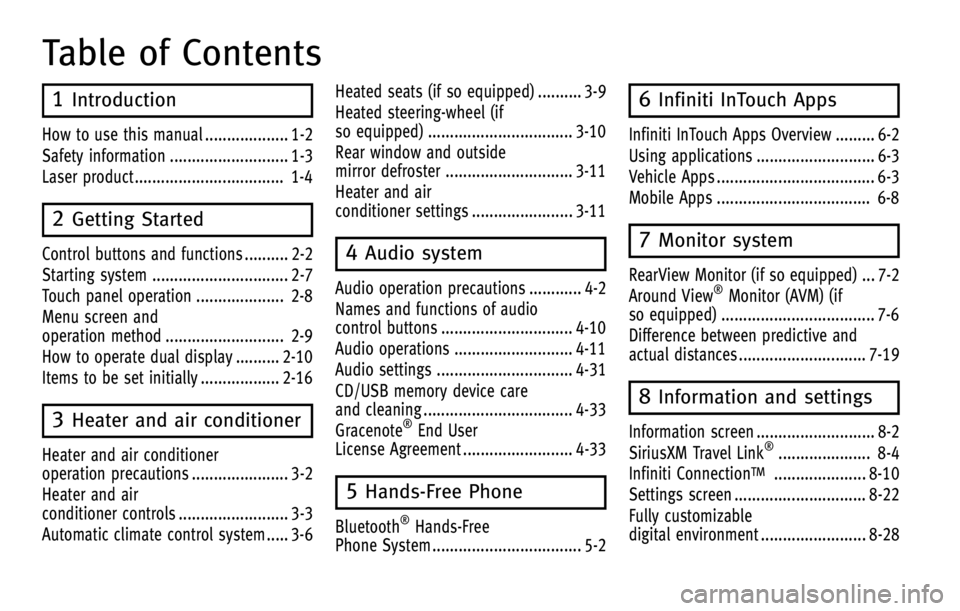
Table of Contents
1Introduction
How to use this manual ................... 1-2
Safety information ........................... 1-3
Laser product .................................. 1-4
2Getting Started
Control buttons and functions .......... 2-2
Starting system ............................... 2-7
Touch panel operation .................... 2-8
Menu screen and
operation method ........................... 2-9
How to operate dual display .......... 2-10
Items to be set initially .................. 2-16
3Heater and air conditioner
Heater and air conditioner
operation precautions ...................... 3-2
Heater and air
conditioner controls ......................... 3-3
Automatic climate control system ..... 3-6Heated seats (if so equipped) .......... 3-9
Heated steering-wheel (if
so equipped) ................................. 3-10
Rear window and outside
mirror defroster ............................. 3-11
Heater and air
conditioner settings ....................... 3-11
4Audio system
Audio operation precautions ............ 4-2
Names and functions of audio
control buttons .............................. 4-10
Audio operations ........................... 4-11
Audio settings ............................... 4-31
CD/USB memory device care
and cleaning .................................. 4-33
Gracenote
®End User
License Agreement ......................... 4-33
5Hands-Free Phone
Bluetooth®Hands-Free
Phone System .................................. 5-2
6Infiniti InTouch Apps
Infiniti InTouch Apps Overview ......... 6-2
Using applications ........................... 6-3
Vehicle Apps .................................... 6-3
Mobile Apps ................................... 6-8
7Monitor system
RearView Monitor (if so equipped) ... 7-2
Around View®Monitor (AVM) (if
so equipped) ................................... 7-6
Difference between predictive and
actual distances ............................. 7-19
8Information and settings
Information screen ........................... 8-2
SiriusXM Travel Link®..................... 8-4
Infiniti Connection
TM..................... 8-10
Settings screen .............................. 8-22
Fully customizable
digital environment ........................ 8-28
Page 48 of 274
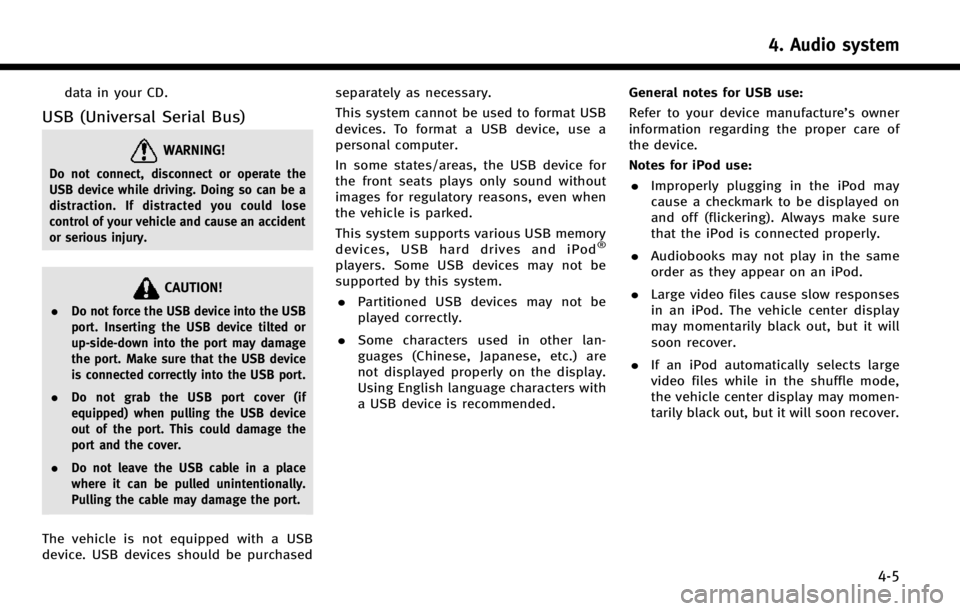
data in your CD.
USB (Universal Serial Bus)
WARNING!
Do not connect, disconnect or operate the
USB device while driving. Doing so can be a
distraction. If distracted you could lose
control of your vehicle and cause an accident
or serious injury.
CAUTION!
.Do not force the USB device into the USB
port. Inserting the USB device tilted or
up-side-down into the port may damage
the port. Make sure that the USB device
is connected correctly into the USB port.
. Do not grab the USB port cover (if
equipped) when pulling the USB device
out of the port. This could damage the
port and the cover.
. Do not leave the USB cable in a place
where it can be pulled unintentionally.
Pulling the cable may damage the port.
The vehicle is not equipped with a USB
device. USB devices should be purchased separately as necessary.
This system cannot be used to format USB
devices. To format a USB device, use a
personal computer.
In some states/areas, the USB device for
the front seats plays only sound without
images for regulatory reasons, even when
the vehicle is parked.
This system supports various USB memory
devices, USB hard drives and iPod
®
players. Some USB devices may not be
supported by this system.
. Partitioned USB devices may not be
played correctly.
. Some characters used in other lan-
guages (Chinese, Japanese, etc.) are
not displayed properly on the display.
Using English language characters with
a USB device is recommended. General notes for USB use:
Refer to your device manufacture’s owner
information regarding the proper care of
the device.
Notes for iPod use:
. Improperly plugging in the iPod may
cause a checkmark to be displayed on
and off (flickering). Always make sure
that the iPod is connected properly.
. Audiobooks may not play in the same
order as they appear on an iPod.
. Large video files cause slow responses
in an iPod. The vehicle center display
may momentarily black out, but it will
soon recover.
. If an iPod automatically selects large
video files while in the shuffle mode,
the vehicle center display may momen-
tarily black out, but it will soon recover.
4. Audio system
4-5