audio INFINITI Q50 2014 Quick Reference Guide
[x] Cancel search | Manufacturer: INFINITI, Model Year: 2014, Model line: Q50, Model: INFINITI Q50 2014Pages: 24, PDF Size: 1.85 MB
Page 2 of 24
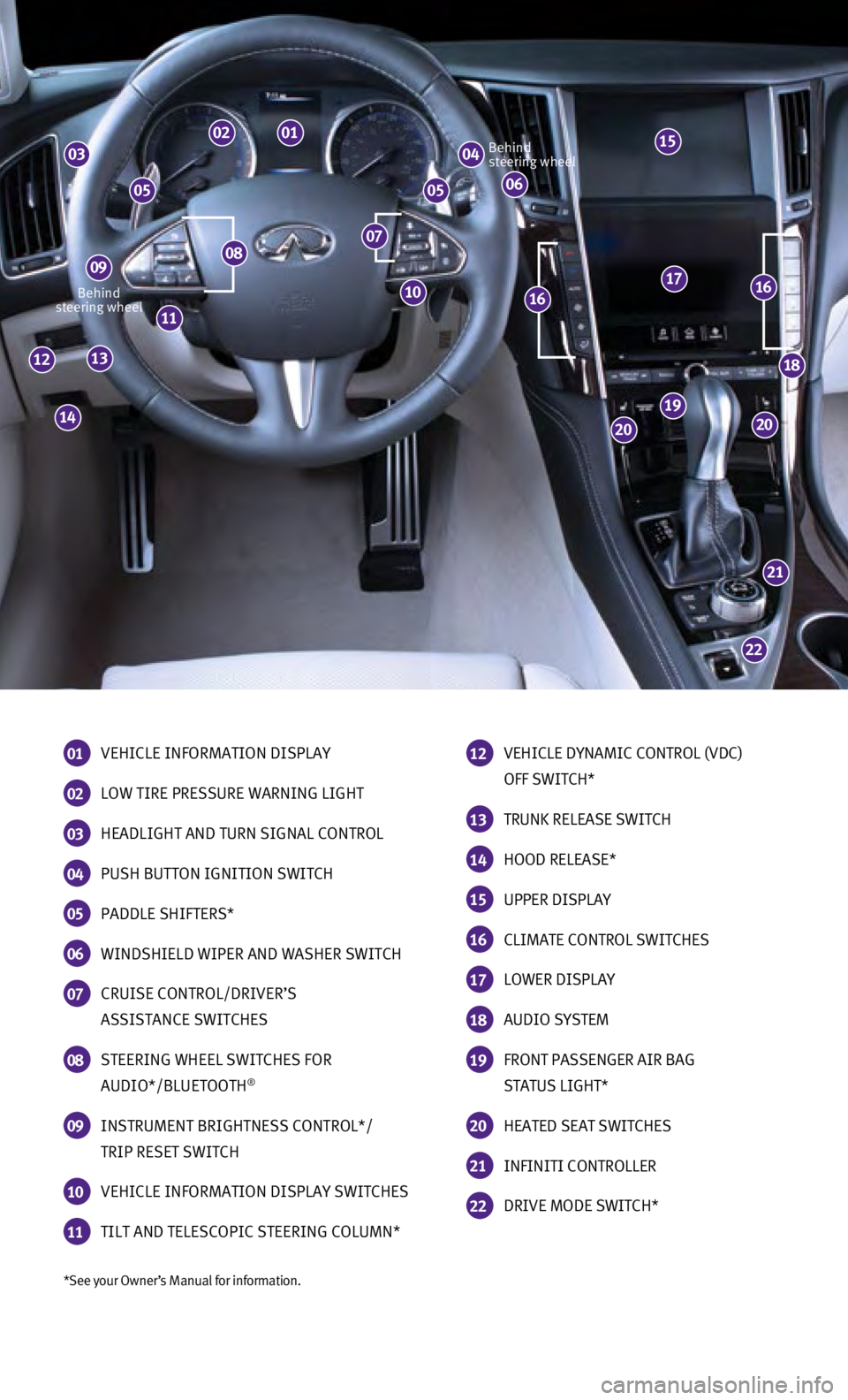
*See your Owner’s Manual for information.
Behind
steering wheel Behind
steering wheel
01 VEHICLE INFORMATION DISPLAY
02 LOW TIRE PRESSURE WARNING LIGHT
03 HEADLIGHT AND TURN SIGNAL CONTROL
04 PUSH BUTTON IGNITION SWITCH
05 PADDLE SHIFTERS*
06 WINDSHIELD WIPER AND WASHER SWITCH
07 CRUISE CONTROL/DRIVER’S
ASSISTANCE SWITCHES
08 STEERING WHEEL SWITCHES FOR
AUDIO*/BLUETOOTH®
09 INSTRUMENT BRIGHTNESS CONTROL*/
TRIP RESET SWITCH
10 VEHICLE INFORMATION DISPLAY SWITCHES
11 TILT AND TELESCOPIC STEERING COLUMN*
12 VEHICLE DYNAMIC CONTROL (VDC)
OFF SWITCH*
13 TRUNK RELEASE SWITCH
14 HOOD RELEASE*
15 UPPER DISPLAY
16 CLIMATE CONTROL SWITCHES
17 LOWER DISPLAY
18 AUDIO SYSTEM
19 FRONT PASSENGER AIR BAG
STATUS LIGHT*
20 HEATED SEAT SWITCHES
21 INFINITI CONTROLLER
22 DRIVE MODE SWITCH*
22
21
2020
19
18
171616
14
1312
11
0807
04030201
060505
09
10
15
Page 4 of 24
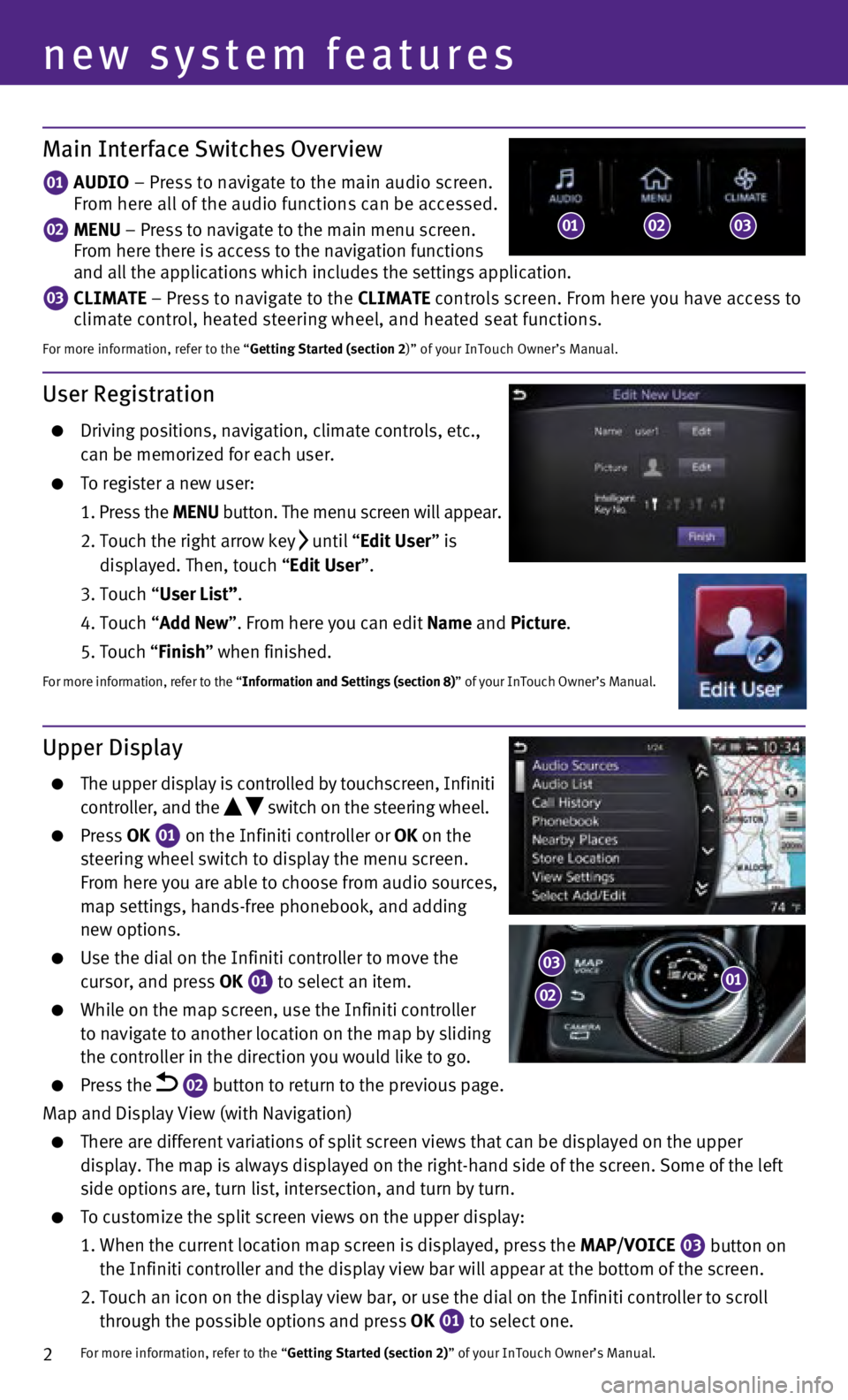
2
User Registration
Driving positions, navigation, climate controls, etc.,
can be memorized for each user.
To register a new user:
1
.
Press the MENU button. The menu screen will appear.
2.
Touch the right arrow key until “Edit User” is
displayed. Then, touch “Edit User”.
3. Touch “
User List”.
4.
Touch “
Add New”. From here you can edit Name and Picture.
5. Touch “
Finish” when finished.
For more information, refer to the “Information and Settings (section 8)” of your InTouch Owner’s Manual.
Main Interface Switches Overview
01 AUDIO – Press to navigate to the main audio screen.
From here all of the audio functions can be accessed.
02 MENU – Press to navigate to the main menu screen.
From here there is access to the navigation functions
and all the applications which includes the settings application.
03 CLIMATE – Press to navigate to the CLIMATE controls screen. From here you have access to
climate control, heated steering wheel, and heated seat functions.
For more information, refer to the “Getting Started (section 2)” of your InTouch Owner’s Manual.
Upper Display
The upper display is controlled by touchscreen, Infiniti
controller, and the switch on the steering wheel.
Press OK
01 on the Infiniti controller or OK on the
steering wheel switch to display the menu screen.
From here you are able to choose from audio sources,
map settings, hands-free phonebook, and adding
new options.
Use the dial on the Infiniti controller to move the
cursor, and press OK 01 to select an item. While on the map screen, use the Infiniti controller
to navigate to another location on the map by sliding
the controller in the direction you would like to go.
Press the 02 button to return to the previous page.
Map and Display View (with Navigation)
There are different variations of split screen views that can be display\
ed on the upper
display. The map is always displayed on the right-hand side of the scree\
n. Some of the left
side options are, turn list, intersection, and turn by turn.
To customize the split screen views on the upper display:
1.
When the current location map screen is displayed, press the
MAP/VOICE
03 button on
the Infiniti controller and the display view bar will appear at the bott\
om of the screen.
2.
Touch an icon on the display view bar, or use the dial on the Infiniti c\
ontroller to scroll
through the possible options and press OK
01 to select one. For more information, refer to the “
Getting Started (section 2)” of your InTouch Owner’s Manual.
new system features
010203
0103
02
Page 16 of 24
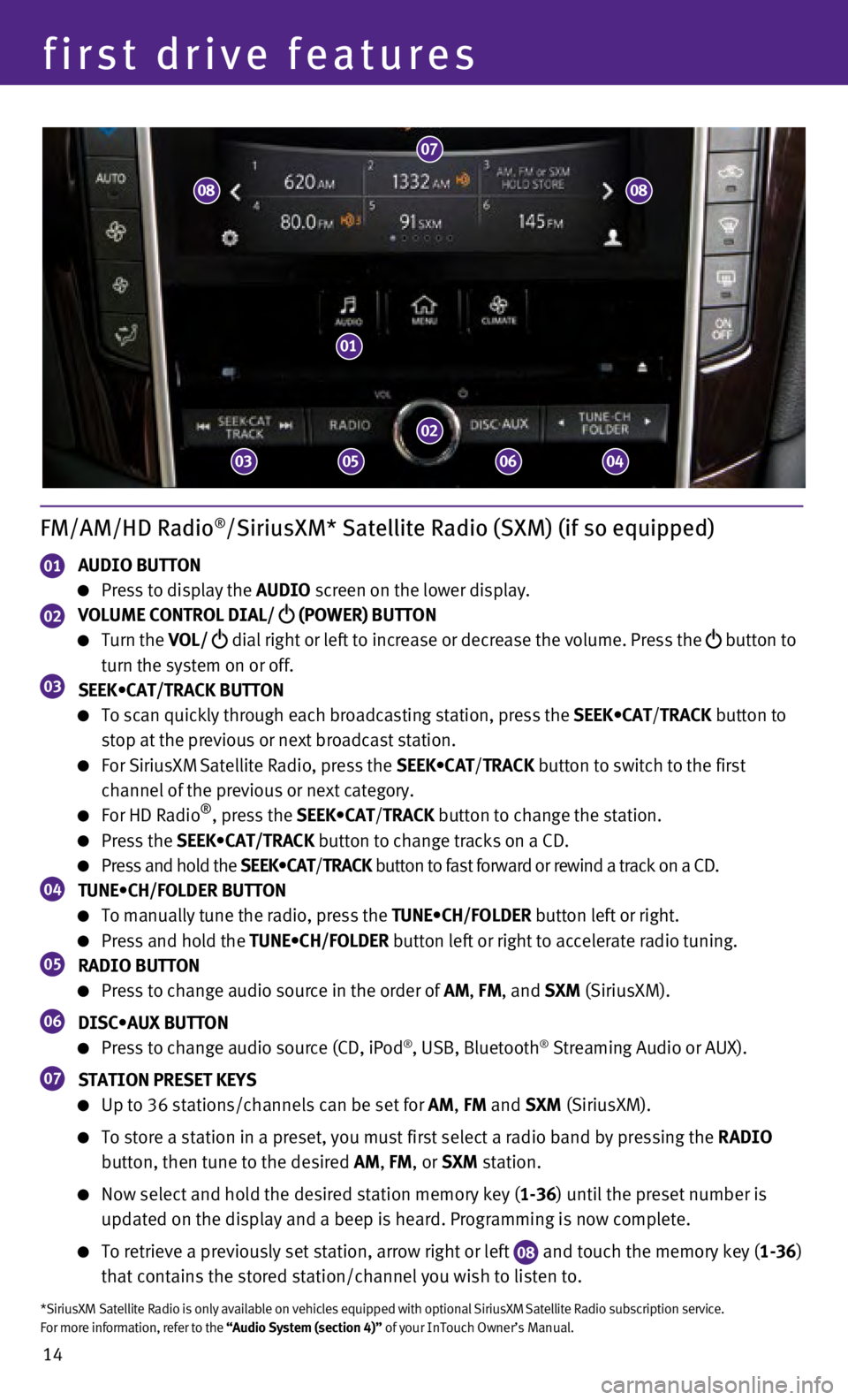
14
first drive features
FM/AM/HD Radio®/SiriusXM* Satellite Radio (SXM) (if so equipped)
01 AUDIO BUTTON
Press to display the AUDIO screen on the lower display.
02 VOLUME CONTROL DIAL/
(POWER) BUTTON
Turn the VOL/
dial right or left to increase or decrease the volume. Press the
button to
turn the system on or off.
03 SEEK•CAT/TRACK BUTTON
To scan quickly through each broadcasting station, press the SEEK•CAT/TRACK button to
stop at the previous or next broadcast station.
For SiriusXM Satellite Radio, press the SEEK•CAT/ TRACK button to switch to the first
channel of the previous or next category.
For HD Radio®, press the SEEK•CAT/ TRACK button to change the station.
Press the SEEK•CAT/TRACK button to change tracks on a CD.
Press and hold the SEEK•CAT/TRACK button to fast forward or rewind a track on a CD.04 TUNE•CH/FOLDER BUTTON
To manually tune the radio, press the TUNE•CH/FOLDER button left or right.
Press and hold the TUNE•CH/FOLDER button left or right to accelerate radio tuning.05 RADIO BUTTON
Press to change audio source in the order of AM, FM, and SXM (SiriusXM).
06 DISC•AUX BUTTON
Press to change audio source (CD, iPod®, USB, Bluetooth® Streaming Audio or AUX).
07 STATION PRESET KEYS
Up to 36 stations/channels can be set for AM, FM and SXM (SiriusXM).
To store a station in a preset, you must first select a radio band by pr\
essing the RADIO
button, then tune to the desired AM, FM, or SXM station.
Now select and hold the desired station memory key ( 1-36) until the preset number is
updated on the display and a beep is heard. Programming is now complete.\
To retrieve a previously set station, arrow right or left 08 and touch the memory key (1-36)
that contains the stored station/channel you wish to listen to.
*SiriusXM Satellite Radio is only available on vehicles equipped with op\
tional SiriusXM Satellite Radio subscription service.
For more information, refer to the “Audio System (section 4)” of your InTouch Owner’s Manual.
01
02
07
03
08
050604
08
Page 17 of 24
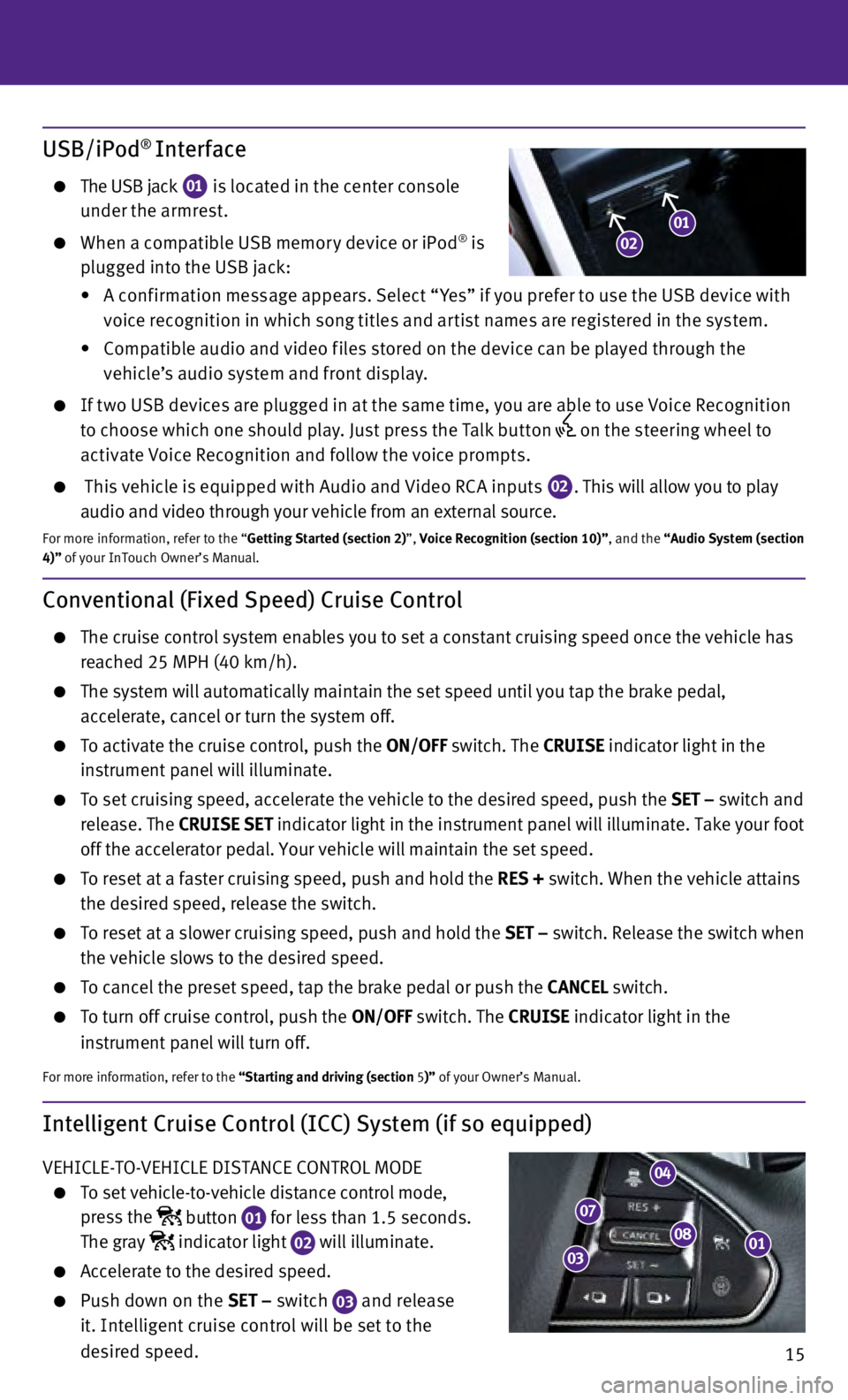
15
Intelligent Cruise Control (ICC) System (if so equipped)
VEHICLE-TO-VEHICLE DISTANCE CONTROL MODE
To set vehicle-to-vehicle distance control mode,
press the
button
01 for less than 1.5 seconds.
The gray indicator light
02 will illuminate. Accelerate to the desired speed.
Push down on the
SET – switch
03 and release
it. Intelligent cruise control will be set to the
desired speed.
Conventional (Fixed Speed) Cruise Control
The cruise control system enables you to set a constant cruising speed o\
nce the vehicle has
reached 25 MPH (40 km/h).
The system will automatically maintain the set speed until you tap the b\
rake pedal,
accelerate, cancel or turn the system off.
To activate the cruise control, push the ON/OFF switch. The CRUISE indicator light in the
instrument panel will illuminate.
To set cruising speed, accelerate the vehicle to the desired speed, push\
the SET – switch and
release. The CRUISE SET indicator light in the instrument panel will illuminate. Take your foot
off the accelerator pedal. Your vehicle will maintain the set speed.
To reset at a faster cruising speed, push and hold the RES + switch. When the vehicle attains
the desired speed, release the switch.
To reset at a slower cruising speed, push and hold the SET – switch. Release the switch when
the vehicle slows to the desired speed.
To cancel the preset speed, tap the brake pedal or push the CANCEL switch.
To turn off cruise control, push the ON/OFF switch. The CRUISE indicator light
in the
instrument panel will turn off.
For more information, refer to the “Starting and driving (section 5 )” of your Owner’s Manual.
USB/iPod® Interface
The USB jack
01 is located in the center console
under the armrest.
When a compatible USB memor y device or iPod® is
plugged into the USB jack:
•
A c
onf irmation message appears. Select “ Yes” if you prefer to use the USB device with
voice recognition in which song titles and ar tist names are registered in the system.
•
C
ompatible audio and video f iles stored on the device can be played through the
vehicle’s audio system and front display.
If t wo USB devices are plugged in at the same time, you are able to use Voice Recognition to choose which one should play. Just press the Talk but ton
on the steering wheel to
activate Voice Recognition and follow the voice prompts.
This vehicle is equipped with Audio and Video RC A inputs 02. This will allow you to play
audio and video through your vehicle from an external source.
For more information, refer to the “Getting Started (section 2)”, Voice Recognition (section 10)”, and the “Audio System (section
4)” of your InTouch Owner’s Manual.
0108
04
07
03
0102
Page 19 of 24
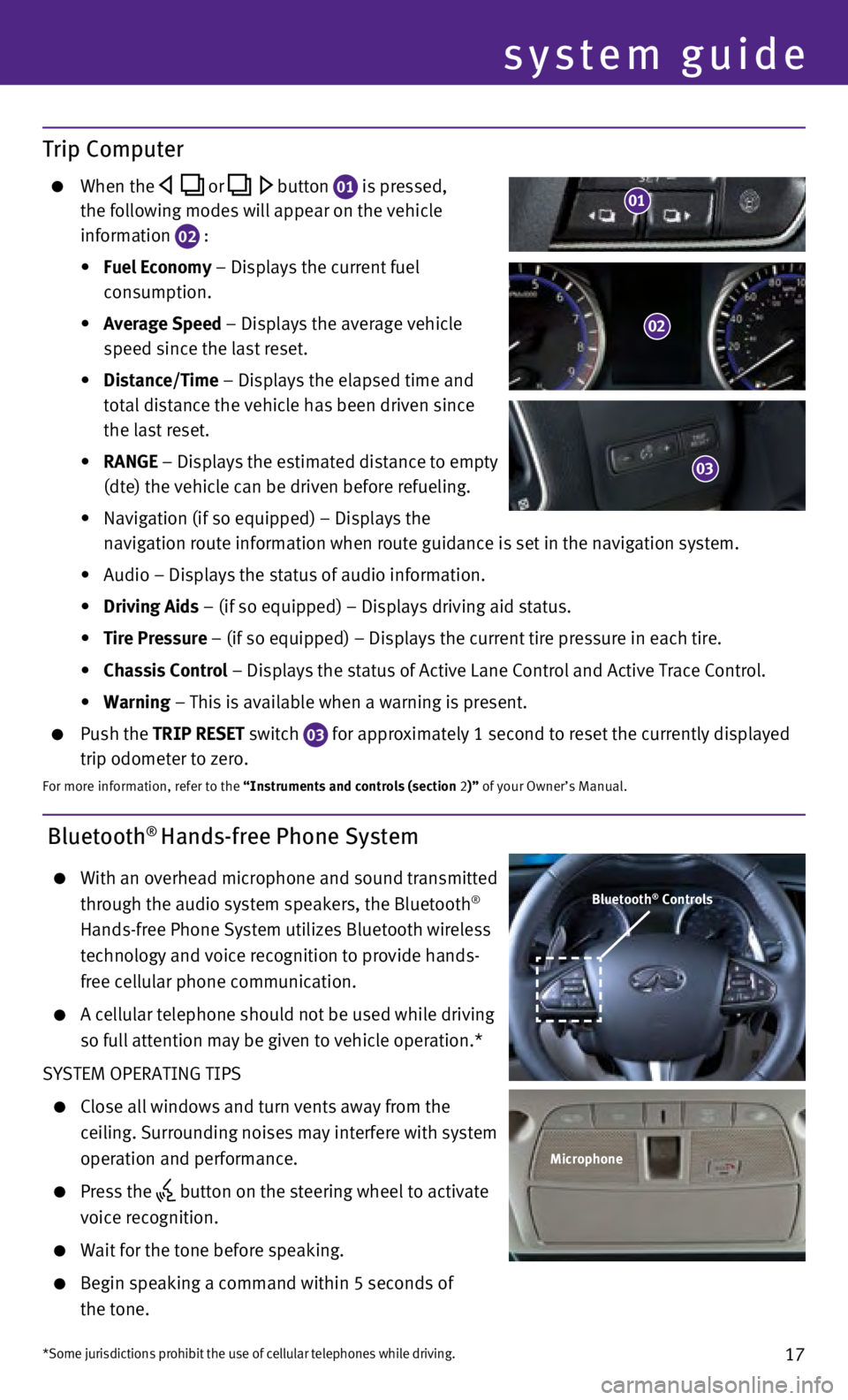
17
Bluetooth® Hands-free Phone System
With an overhead microphone and sound transmitted
through the audio system speakers, the Bluetooth®
Hands-free Phone System utilizes Bluetooth wireless
technology and voice recognition to provide hands-
free cellular phone communication.
A cellular telephone should not be used while driving
so full attention may be given to vehicle operation.*
SYSTEM OPERATING TIPS
Close all windows and turn vents away from the
ceiling. Surrounding noises may interfere with system
operation and performance.
Press the button on the steering wheel to activate
voice recognition.
Wait for the tone before speaking.
Begin speaking a command within 5 seconds of
the tone.
system guide
Bluetooth® Controls
Microphone
*Some jurisdictions prohibit the use of cellular telephones while drivin\
g.
Trip Computer
When the or button 01 is pressed,
the following modes will appear on the vehicle
information
02 :
•
Fuel Economy
– Displays the current fuel
consumption.
•
Average Speed
– Displays the average vehicle
speed since the last reset.
•
Distance/Time
– Displays the elapsed time and
total distance the vehicle has been driven since
the last reset.
•
RANGE – Displays the estimated distance to empty
(dte) the vehicle can be driven before refueling.
•
Navigation (if so equipped) – Displays the
navigation route information when route guidance is set in the navigatio\
n system.
•
Audio – Displays the status of audio information.
•
Driving Aids
– (if so equipped) – Displays driving aid status.
•
Tire Pressure
– (if so equipped) – Displays the current tire pressure in each\
tire.
•
Chassis Control
– Displays the status of Active Lane Control and Active Trace Contro\
l.
•
Warning
– This is available when a warning is present.
Push the TRIP RESET switch
03 for approximately 1 second to reset the currently displayed
trip odometer to zero.
For more information, refer to the “Instruments and controls (section 2)” of your Owner’s Manual.
02
03
01
Page 20 of 24
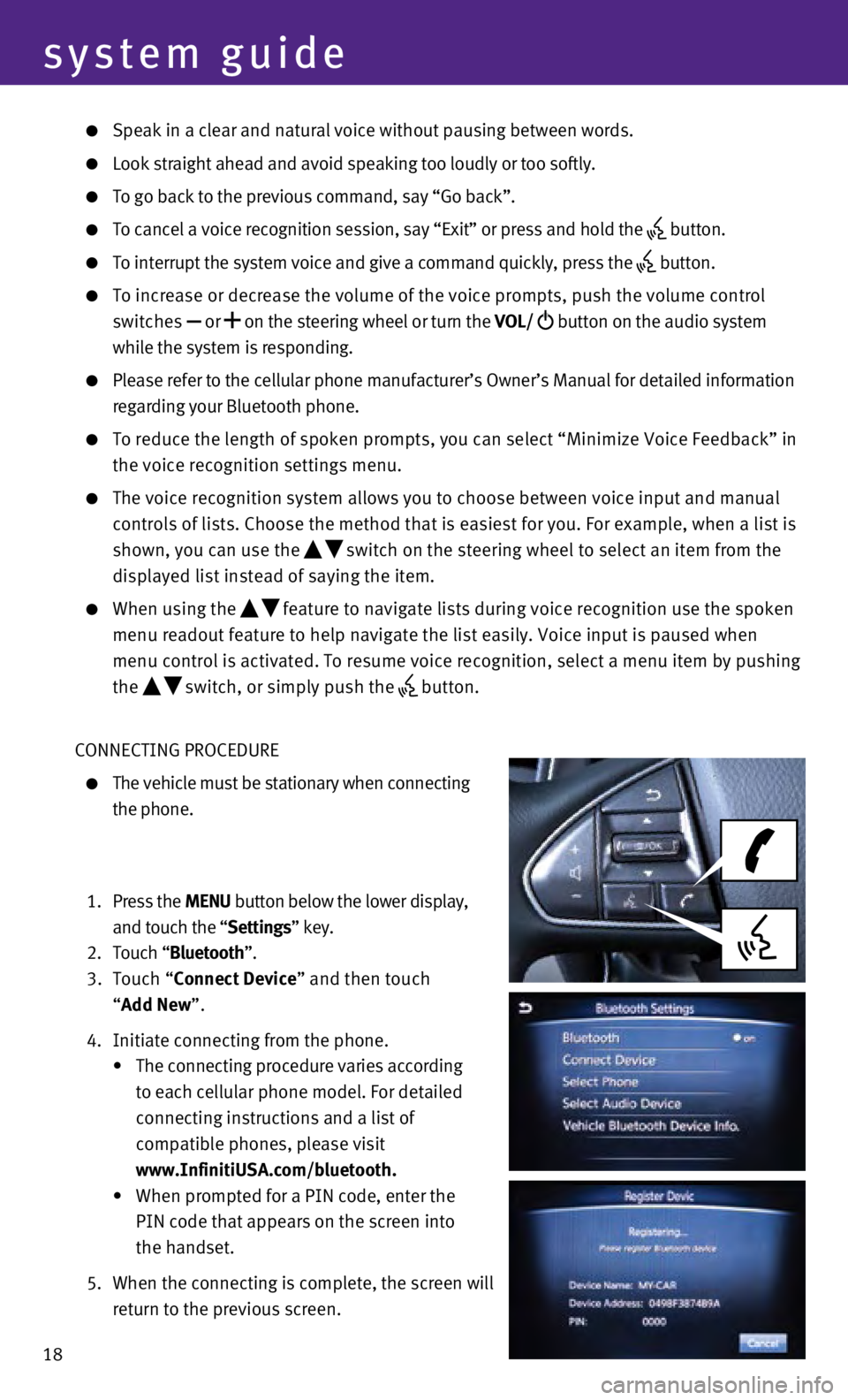
18
system guide
Speak in a clear and natural voice without pausing between words.
Look straight ahead and avoid speaking too loudly or too softly.
To go back to the previous command, say “Go back”.
To cancel a voice recognition session, say “Exit” or press and hol\
d the button.
To interrupt the system voice and give a command quickly, press the
button.
To increase or decrease the volume of the voice prompts, push the volume\
control
switches or
on the steering wheel or turn the VOL/
button on the audio system
while the system is responding.
Please refer to the cellular phone manufacturer’s Owner’s Manual f\
or detailed information
regarding your Bluetooth phone.
To reduce the length of spoken prompts, you can select “Minimize Voic\
e Fe edback” in
the voice recognition settings menu.
The voice recognition system allows you to choose between voice input an\
d manual
controls of lists. Choose the method that is easiest for you. For exampl\
e, when a list is
shown, you can use the
switch on the steering wheel to select an item from the
displayed list instead of saying the item.
When using the feature to navigate lists during voice recognition use the spoken
menu readout feature to help navigate the list easily. Voice input is pa\
used when
menu control is activated. To resume voice recognition, select a menu it\
em by pushing
the
switch, or simply push the button.
CONNECTING PROCEDURE
The vehicle must be stationary when connecting
the phone.
1.
Press the MENU button below the lower display,
and touch the “Settings” key.
2.
Touch “
Bluetooth”.
3.
Touch “Connect Device” and then touch
“Add New”.
4.
Initiate connecting from the phone.
•
The connecting procedure varies according
to each cellular phone model. For detailed
connecting instructions and a list of
compatible phones, please visit
www.InfinitiUSA.com/bluetooth.
•
When prompted for a PIN code, enter the
PIN code that appears on the screen into
the handset.
5.
When the connecting is complete, the screen will
return to the previous screen.