key INFINITI Q50 2016 Quick Reference Guide
[x] Cancel search | Manufacturer: INFINITI, Model Year: 2016, Model line: Q50, Model: INFINITI Q50 2016Pages: 36, PDF Size: 2.92 MB
Page 3 of 36
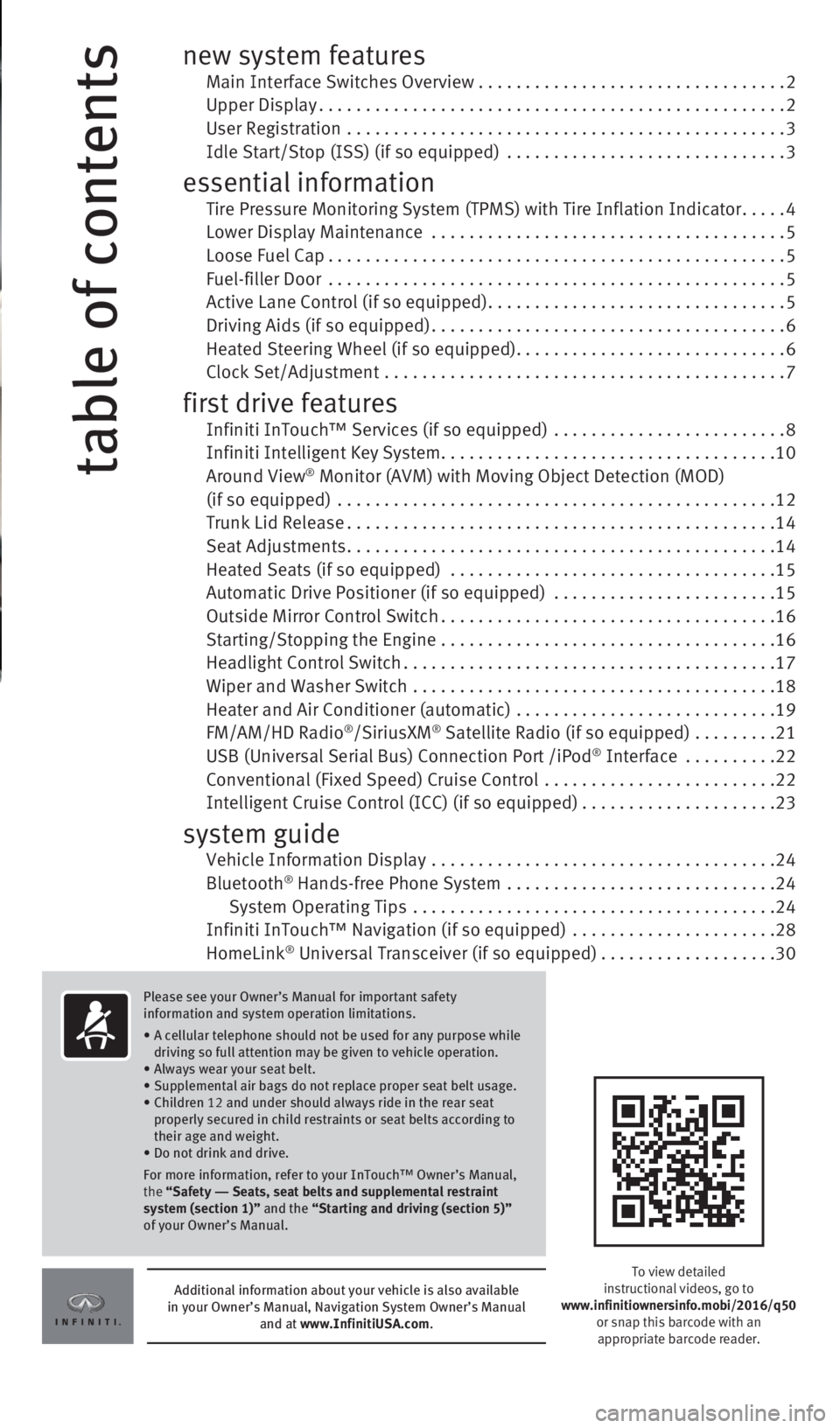
table of contents
new system features Main Interface Switches Overview .................................2 Upper Display..................................................2
User Registration
...............................................
3 Idle Start/Stop (ISS) (if so equipped)
..............................
3
essential information Tire Pressure Monitoring System (TPMS) with Tire Inflation Indicator.....4 Lower Display Maintenance ......................................5 Loose Fuel Cap.................................................5
Fuel-filler Door
.................................................
5 Active Lane Control (if so equipped)................................5 Driving Aids (if so equipped)......................................6
Heated Steering Wheel (if so equipped).............................6 Clock Set/Adjustment
...........................................
7
first drive features Infiniti InTouch™ Services (if so equipped) .........................8 Infiniti Intelligent Key System
....................................10 Around View® Monitor (AVM) with Moving Object Detection (MOD) (if so equipped) ...............................................12 Trunk Lid Release..............................................14
Seat Adjustments..............................................14 Heated Seats (if so equipped)
...................................
15
Automatic Drive Positioner (if so equipped)
........................
15
Outside Mirror Control Switch....................................16
Starting/Stopping the Engine
....................................
16
Headlight Control Switch........................................17
Wiper and Washer Switch
.......................................
18
Heater and Air Conditioner (automatic)
............................
19
FM/AM/HD Radio
®/SiriusXM® Satellite Radio (if so equipped) .........21 USB (Universal Serial Bus) Connection Port /iPod® Interface ..........22 Conventional (Fixed Speed) Cruise Control
.........................22 Intelligent Cruise Control (ICC) (if so equipped).....................23
system guide Vehicle Information Display .....................................24
Bluetooth® Hands-free Phone System .............................24
System Operating Tips .......................................24 Infiniti InTouch™ Navigation (if so equipped)
......................
28
HomeLink
® Universal Transceiver (if so equipped)...................30
To view detailed
instructional videos, go to
www.infinitiownersinfo.mobi/2016/q50 or snap this barcode with an
appropriate barcode reader.
Additional information about your vehicle is also available
in your Owner’s Manual, Navigation System Owner’s Manual and at www.InfinitiUSA.com.
Please see your Owner’s Manual for important safety
information and system operation limitations.
•
A cellular telephone should not be used for any purpose while
driving so full attention may be given to vehicle operation.
• Always wear your seat belt.
• Supplemental air bags do not replace proper seat belt usage.
•
Children 12 and under should always ride in the rear seat
properly secured in child restraints or seat belts according to
their age and weight.
• Do not drink and drive.
For more information, refer to your InTouch™ Owner’s Manual,
the “Safety –– Seats, seat belts and supplemental restraint
system (section 1)” and the “Starting and driving (section 5)”
of your Owner’s Manual.
1967179_16b_Q50_US_QRG_012916.indd 41/29/16 1:51 PM
Page 5 of 36
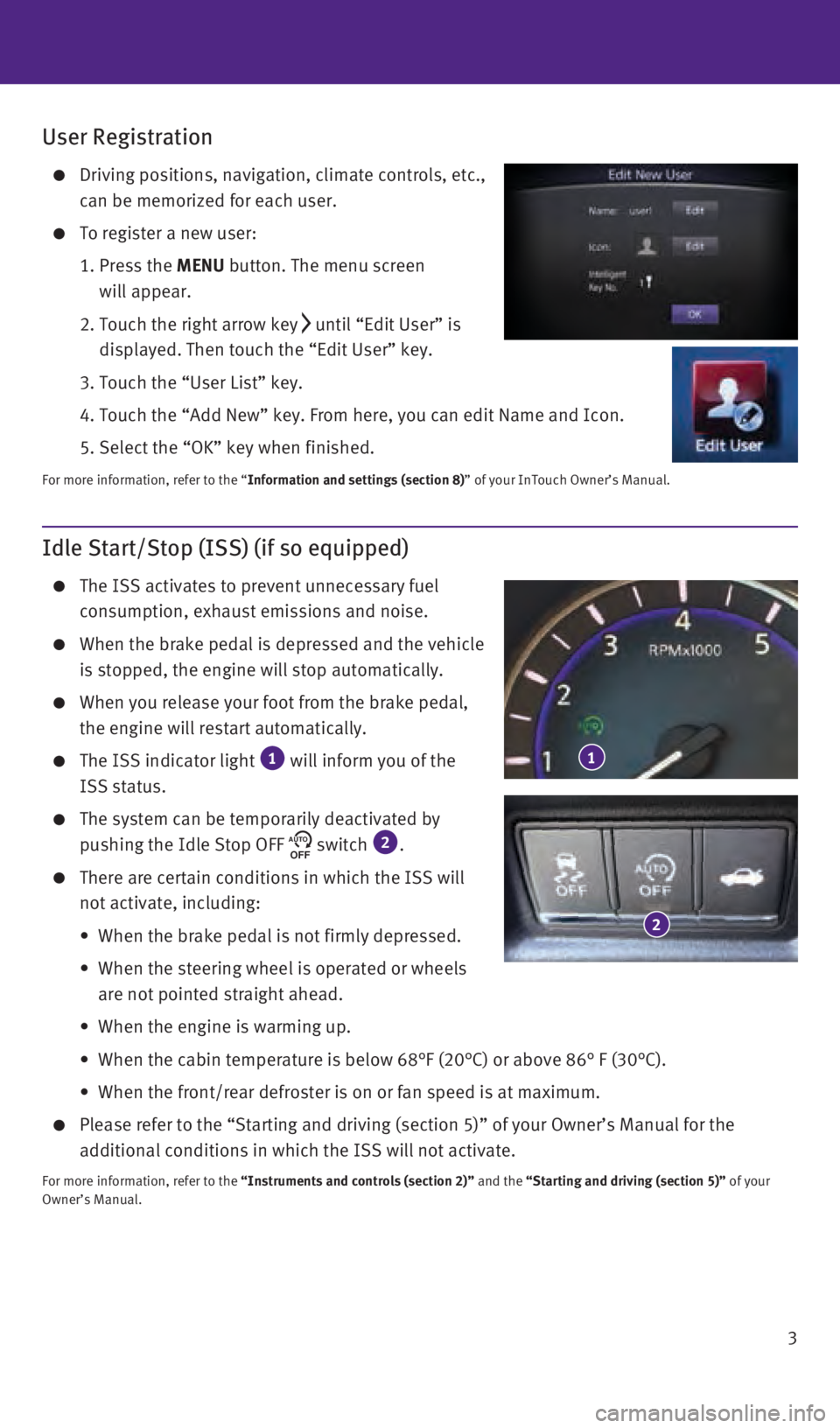
3
Idle Start/Stop (ISS) (if so equipped)
The ISS activates to prevent unnecessary fuel
consumption, exhaust emissions and noise.
When the brake pedal is depressed and the vehicle
is stopped, the engine will stop automatically.
When you release your foot from the brake pedal,
the engine will restart automatically.
The ISS indicator light 1 will inform you of the
ISS status.
The system can be temporarily deactivated by
pushing the Idle Stop OFF AUTOOFF switch 2.
There are certain conditions in which the ISS will
not activate, including:
•
When the brake pedal is not firmly depressed.
•
When the steering wheel is operated or wheels
are not pointed straight ahead.
•
When the engine is warming up.
•
When the cabin temperature is below 68°F (20°C) or above 86° \
F (30°C).
•
When the front/rear defroster is on or fan speed is at maximum.
Please refer to the “Starting and driving (section 5)” of your O\
wner’s Manu al for the
additional conditions in which the ISS will not activate.
For more information, refer to the “Instruments and controls (section 2)” and the “Starting and driving (section 5)” of your
Owner’s Manual.
2
1
User Registration
Driving positions, navigation, climate controls, etc.,
can be memorized for each user.
To register a new user:
1.
Press the
MENU button. The menu screen
will appear.
2.
Touch the right arrow key until “Edit User” is
displayed. Then touch the “Edit User” key.
3. Touch the “User List” key.
4. Touch the “Add New” key. From here, you can edit Name and Icon.\
5. Select the “OK” key when finished.
For more information, refer to the “Information and settings (section 8)” of your InTouch Owner’s Manual.
1967179_16b_Q50_US_QRG_012916.indd 31/29/16 1:51 PM
Page 8 of 36
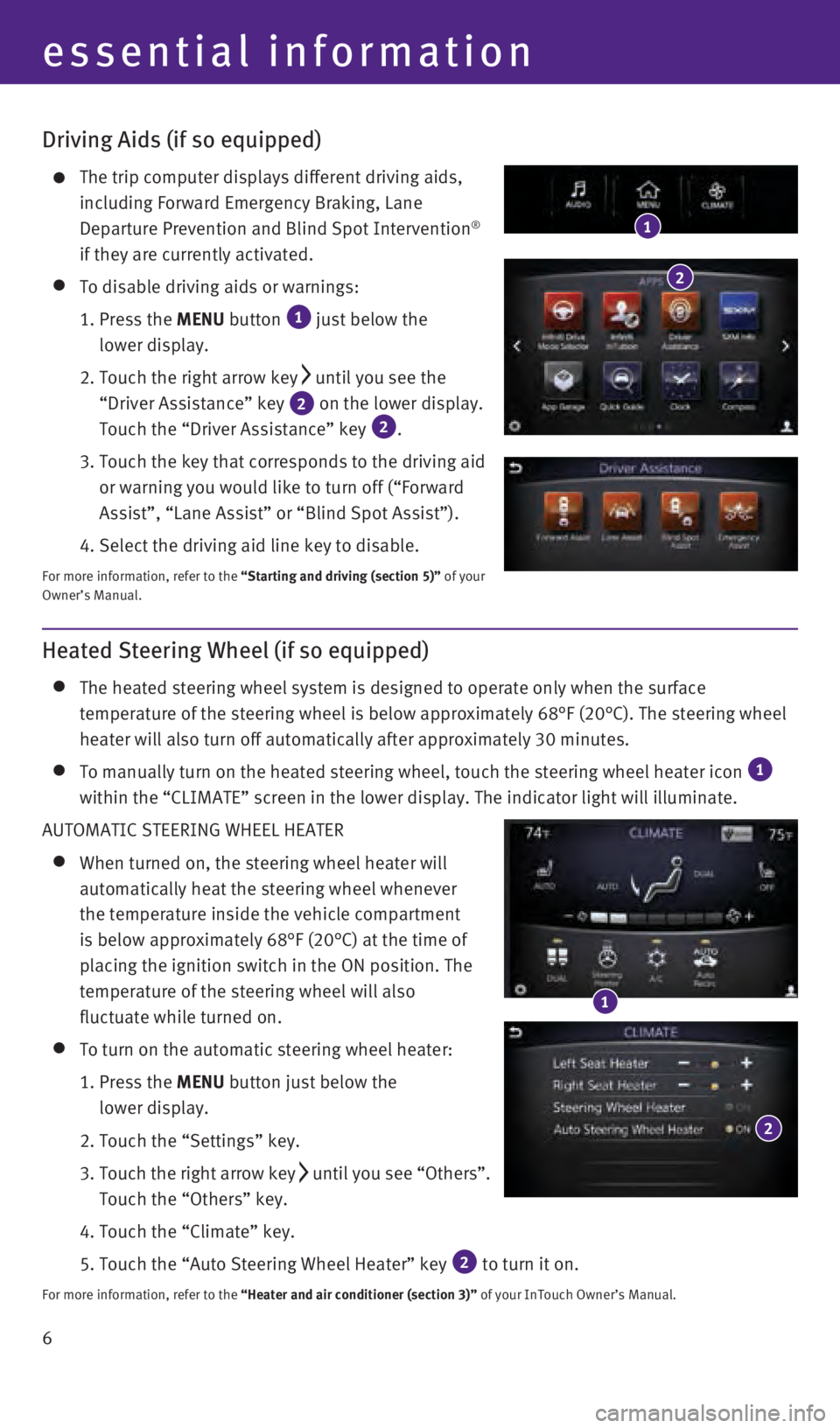
6
Driving Aids (if so equipped)
The trip computer displays different driving aids,
including Forward Emergency Braking, Lane
Departure Prevention and Blind Spot Intervention
®
if they are currently activated.
To disable driving aids or warnings:
1.
Press the
MENU button
1 just below the
lower display.
2.
Touch the right arrow key until you see the
“Driver Assistance” key
2 on the lower display.
Touch the “Driver Assistance” key 2.
3.
Touch the key that corresponds to the driving aid
or warning you would like to turn off (“Forward
Assist”, “Lane Assist” or “Blind Spot Assist”).
4. Select the driving aid line key to disable.
For more information, refer to the “Starting and driving (section 5)” of your
Owner’s Manual.
1
2
Heated Steering Wheel (if so equipped)
The heated steering wheel system is designed to operate only when the su\
rface
temperature of the steering wheel is below approximately 68°F (20°\
C). The steering wheel
heater will also turn off automatically after approximately 30 minutes.
To manually turn on the heated steering wheel, touch the steering wheel \
h eater icon 1
within the “CLIMATE” screen in the lower display. The indicator li\
ght will illuminate.
AUTOMATIC STEERING WHEEL HEATER
When turned on, the steering wheel heater will
automatically heat the steering wheel whenever
the temperature inside the vehicle compartment
is below approximately 68°F (20°C) at the time of
placing the ignition switch in the ON position. The
temperature of the steering wheel will also
fluctuate while turned on.
To turn on the automatic steering wheel heater:
1.
Press the
MENU button just below the
lower display.
2. Touch the “Settings” key.
3
.
Touch the right arrow key until you see “Others”.
Touch the “Others” key.
4. Touch the “Climate” key.
5.
Touch the “Auto Steering Wheel Heater” key 2 to turn it on.
For more information, refer to the “Heater and air conditioner (section 3)” of your InTouch Owner’s Manual.
1
2
essential information
1967179_16b_Q50_US_QRG_012916.indd 61/29/16 1:52 PM
Page 9 of 36
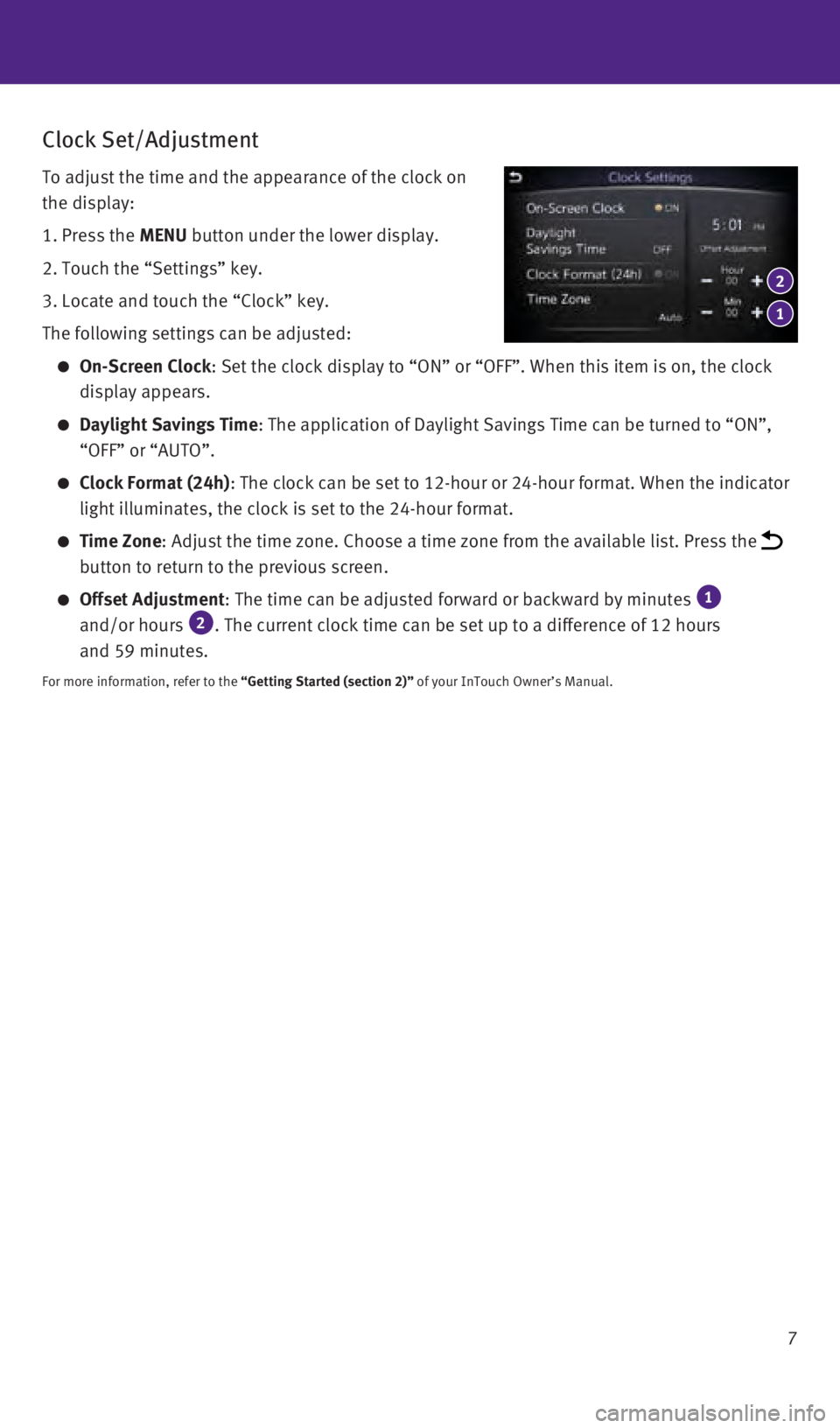
7
Clock Set/Adjustment
To adjust the time and the appearance of the clock on
the display:
1.
Press the
MENU button under the lower display.
2.
Touch the “Settings” key.
3.
Locate and touch the “Clock” key.
The following settings can be adjusted:
On-Screen Clock : Set the clock display to “ON” or “OFF”. When this item is \
on, the clock
display appears.
Daylight Savings Time: The application of Daylight Savings Time can be turned to “ON”, \
“OFF” or “AUTO”.
Clock Format (24h) : The clock can be set to 12-hour or 24-hour format. When the indicator \
light illuminates, the clock is set to the 24-hour format.
Time Zone : Adjust the time zone. Choose a time zone from the available list. Pres\
s the
button to return to the previous screen.
Offset Adjustment : The time can be adjusted forward or backward by minutes 1
and/or hours 2. The current clock time can be set up to a difference of 12 hours
and 59 minutes.
For more information, refer to the “Getting Started (section 2)” of your InTouch Owner’s Manual.
1
2
1967179_16b_Q50_US_QRG_012916.indd 71/29/16 1:52 PM
Page 10 of 36
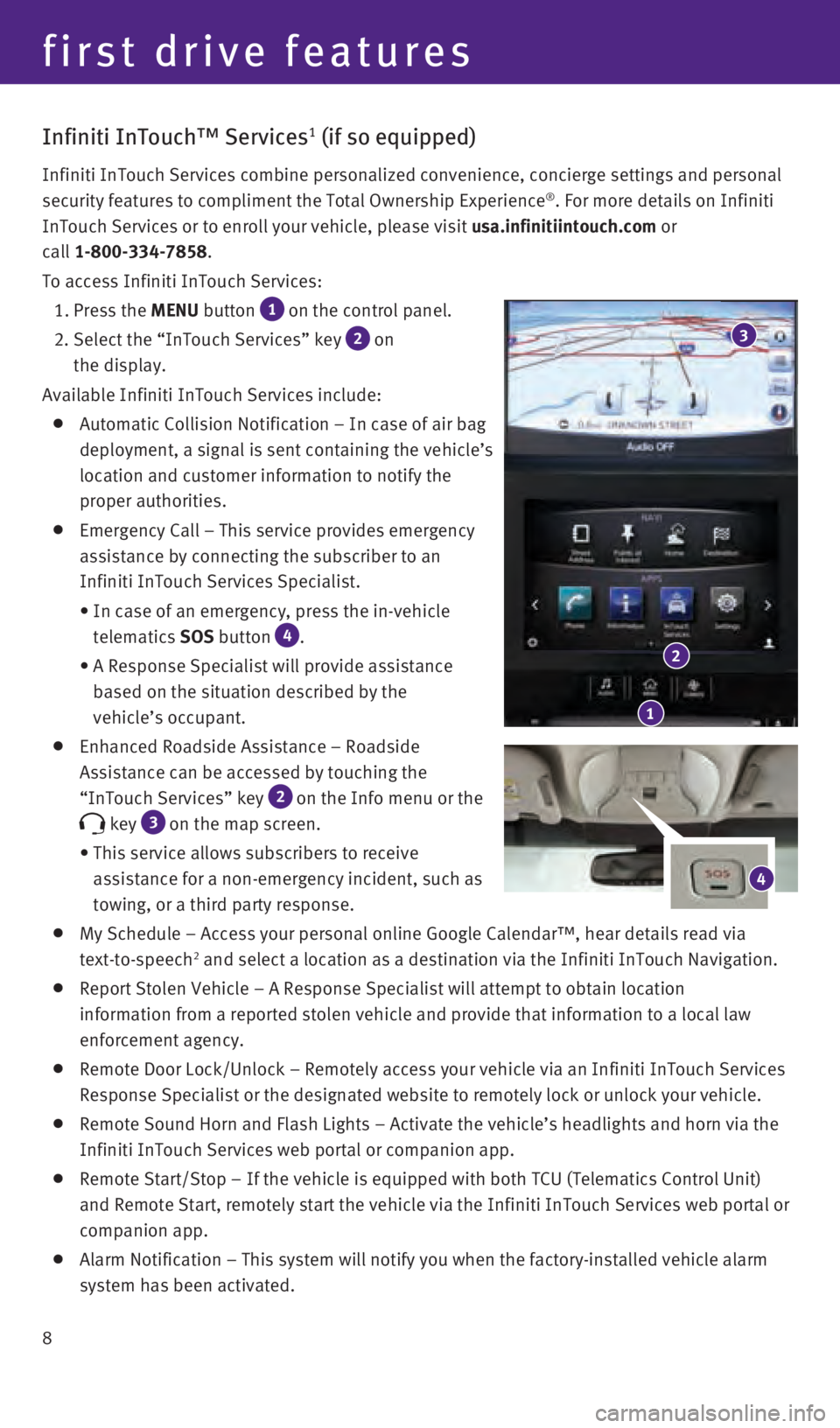
8
first drive features
Infiniti InTouch™ Services1 (if so equipped)
Infiniti InTouch Services combine personalized convenience, concierge se\
ttings and personal
security features to compliment the Total Ownership Experience®. For more details on Infiniti
InTouch Services or to enroll your vehicle, please visit usa.infinitiintouch.com or
call 1-800-334-7858.
To access Infiniti InTouch Services:
1. Press the
MENU button
1 on the control panel.
2.
Select the “InTouch Services” key 2 on
the display.
Available Infiniti InTouch Services include:
Automatic Collision Notification – In case of air bag
deployment, a signal is sent containing the vehicle’s
location and customer information to notify the
proper authorities.
Emergency Call – This service provides emergency
assistance by connecting the subscriber to an
Infiniti InTouch Services Specialist.
•
In case of an emergency, press the in-vehicle
telematics
SOS button
4.
•
A Response Specialist will provide assistance
based on the situation described by the
vehicle’s occupant.
Enhanced Roadside Assistance – Roadside
Assistance can be accessed by touching the
“InTouch Services” key
2 on the Info menu or the
key 3 on the map screen.
•
This service allows subscribers to receive
assistance for a non-emergency incident, such as
towing, or a third party response.
My Schedule – Access your personal online Google Calendar™, hear d\
etails read via
text-to-speech2 and select a location as a destination via the Infiniti InTouch Navigat\
ion.
Report Stolen Vehicle – A Response Specialist will attempt to obtain \
location
information from a reported stolen vehicle and provide that information \
to a local law
enforcement agency.
Remote Door Lock/Unlock – Remotely access your vehicle via an Infinit\
i InTouch Services
Response Specialist or the designated website to remotely lock or unlock\
your vehicle.
Remote Sound Horn and Flash Lights – Activate the vehicle’s headli\
ghts and horn via the
Infiniti InTouch Services web portal or companion app.
Remote Start/Stop – If the vehicle is equipped with both TCU (Telema\
tics Control Unit)
and Remote Start, remotely start the vehicle via the Infiniti InTouch Se\
rvices web portal or
companion app.
Alarm Notification – This system will notify you when the factory-ins\
talled vehicle alarm
system has been activated.
1
2
3
4
1967179_16b_Q50_US_QRG_012916.indd 81/29/16 1:52 PM
Page 11 of 36
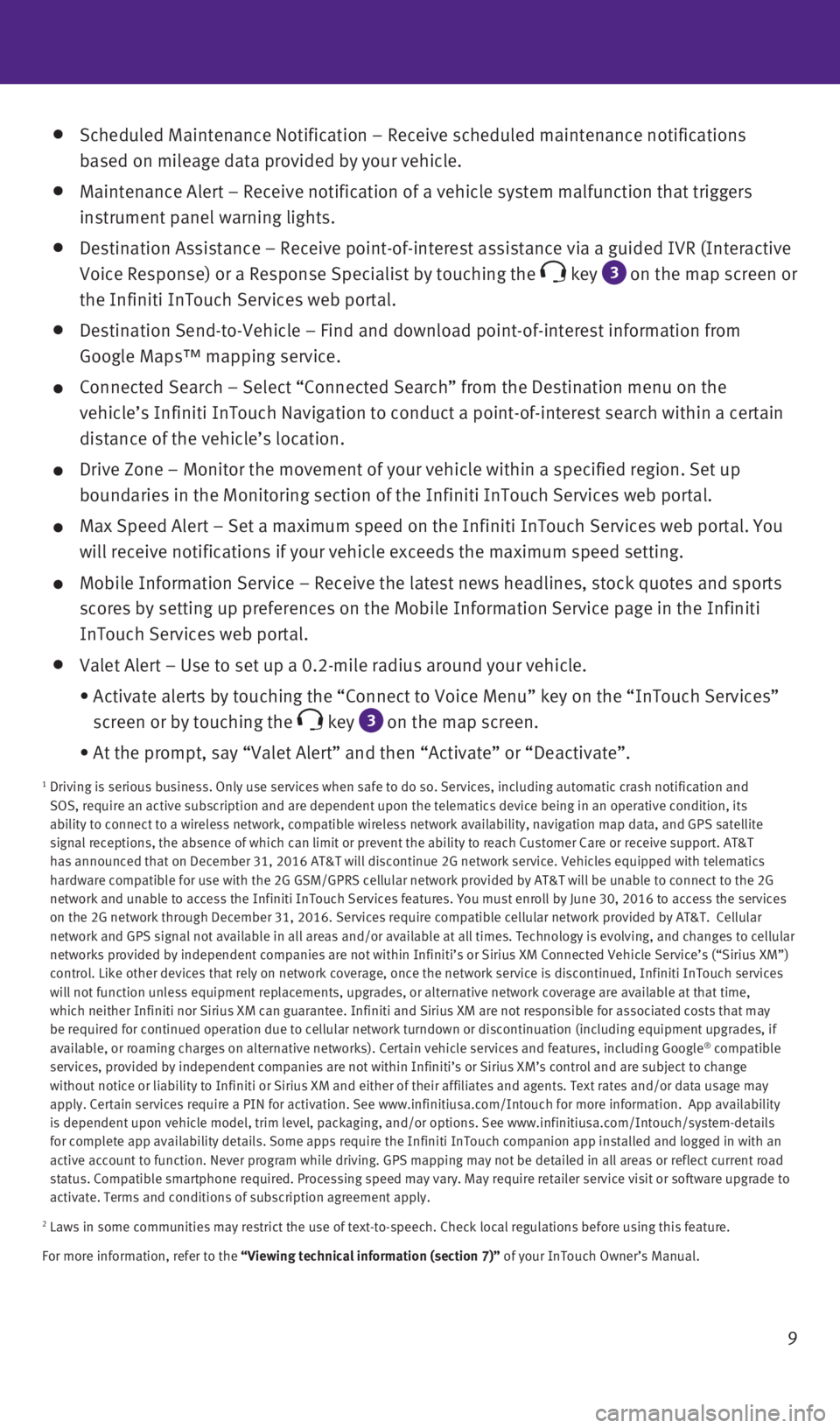
9
Scheduled Maintenance Notification – Receive scheduled maintenance no\
tifications
based on mileage data provided by your vehicle.
Maintenance Alert – Receive notification of a vehicle system malfunct\
ion that triggers
instrument panel warning lights.
Destination Assistance – Receive point-of-interest assistance via a g\
uided IVR (Interactive
Voice Response) or a Response Specialist by touching the
key 3
on the map screen or
the Infiniti InTouch Services web portal.
Destination Send-to-Vehicle – Find and download point-of-interest inf\
ormation from
Google Maps™ mapping service.
Connected Search – Select “Connected Search” from the Destinati\
on menu on the
vehicle’s Infiniti InTouch Navigation to conduct a point-of-interest \
search within a certain
distance of the vehicle’s location.
Drive Zone – Monitor the movement of your vehicle within a specified \
region. Set up
boundaries in the Monitoring section of the Infiniti InTouch Services we\
b portal.
Max Speed Alert – Set a maximum speed on the Infiniti InTouch Service\
s web portal. You
will receive notifications if your vehicle exceeds the maximum speed set\
ting.
Mobile Information Service – Receive the latest news headlines, stock\
quotes and sports
scores by setting up preferences on the Mobile Information Service page \
in the Infiniti
InTouch Services web portal.
Valet Alert – Use to set up a 0.2-mile radius around your vehicle.
•
Activate alerts by touching the “Connect to Voice Menu” key on the\
“InTouch Services”
screen or by touching the
key 3 on the map screen.
•
At the prompt, say “Valet Alert” and then “Activate” or “\
Deactivate”.
1 Driving is serious business. Only use services when safe to do so. Servi\
ces, including automatic crash notification and
SOS, require an active subscription and are dependent upon the telematic\
s device being in an operative condition, its
ability to connect to a wireless network, compatible wireless network av\
ailability, navigation map data, and GPS satellite
signal receptions, the absence of which can limit or prevent the ability\
to reach Customer Care or receive support. AT&T
has announced that on December 31, 2016 AT&T will discontinue 2G network\
service. Vehicles equipped with telematics
hardware compatible for use with the 2G GSM/GPRS cellular network provid\
ed by AT&T will be unable to connect to the 2G
network and unable to access the Infiniti InTouch Services features. You\
must enroll by June 30, 2016 to access the services
on the 2G network through December 31, 2016. Services require compatible\
cellular network provided by AT&T. Cellular
network and GPS signal not available in all areas and/or available at al\
l times. Technology is evolving, and changes to cellular
networks provided by independent companies are not within Infiniti’s \
or Sirius XM Connected Vehicle Service’s (“Sirius XM”)
control. Like other devices that rely on network coverage, once the netw\
ork service is discontinued, Infiniti InTouch services
will not function unless equipment replacements, upgrades, or alternativ\
e network coverage are available at that time,
which neither Infiniti nor Sirius XM can guarantee. Infiniti and Sirius \
XM are not responsible for associated costs that may
be required for continued operation due to cellular network turndown or \
discontinuation (including equipment upgrades, if
available, or roaming charges on alternative networks). Certain vehicle\
services and features, including Google
® compatible
services, provided by independent companies are not within Infiniti’s\
or Sirius XM’s control and are subject to change
without notice or liability to Infiniti or Sirius XM and either of their\
affiliates and agents. Text rates and/or data usage may
apply. Certain services require a PIN for activation. See www.infinitius\
a.com/Intouch for more information. App availability
is dependent upon vehicle model, trim level, packaging, and/or options. \
See www.infinitiusa.com/Intouch/system-details
for complete app availability details. Some apps require the Infiniti In\
Touch companion app installed and logged in with an
active account to function. Never program while driving. GPS mapping may\
not be detailed in all areas or reflect current road
status. Compatible smartphone required. Processing speed may vary. May r\
equire retailer service visit or software upgrade to
activate. Terms and conditions of subscription agreement apply.
2 Laws in some communities may restrict the use of text-to-speech. Check \
local regulations before using this feature.
For more information, refer to the “Viewing technical information (section 7)” of your InTouch Owner’s Manual.
1967179_16b_Q50_US_QRG_012916.indd 91/29/16 1:52 PM
Page 12 of 36
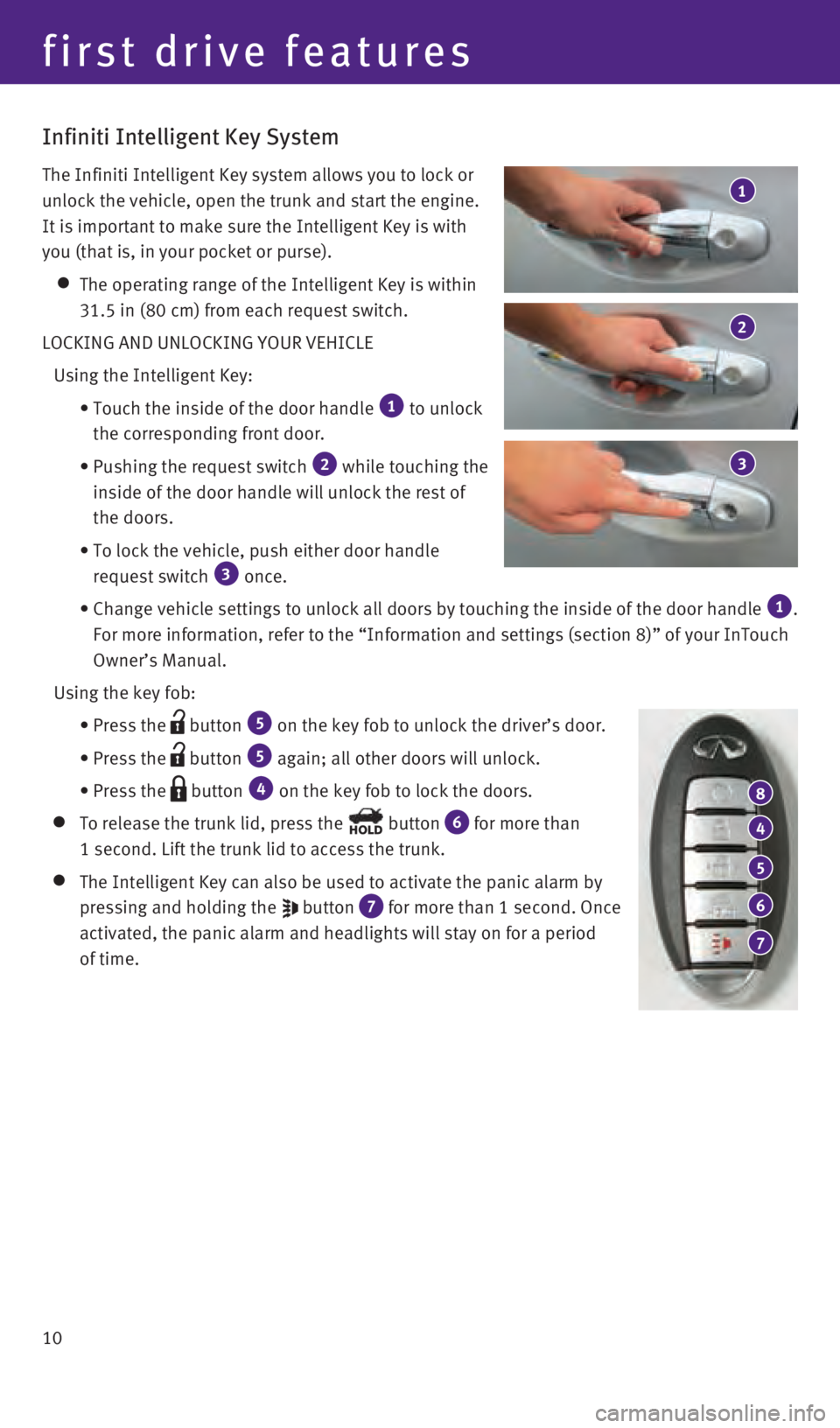
10
4
5
6
7
8
first drive features
Infiniti Intelligent Key System
The Infiniti Intelligent Key system allows you to lock or
unlock the vehicle, open the trunk and start the engine.
It is important to make sure the Intelligent Key is with
you (that is, in your pocket or purse).
The operating range of the Intelligent Key is within
31.5 in (80 cm) from each request switch.
LOCKING AND UNLOCKING YOUR VEHICLE
Using the Intelligent Key:
•
Touch the inside of the door handle 1 to unlock
the corresponding front door.
•
Pushing the request switch 2 while touching the
inside of the door handle will unlock the rest of
the doors.
•
To lock the vehicle, push either door handle
request switch 3 once.
•
Change vehicle settings
to unlock all doors by touching the inside of the door handle
1.
For more information, refer to the “Information and settings (sectio\
n 8)” of your InTouch
Owner’s Manual.
Using the key fob:
•
Press the button 5 on the key fob to unlock the driver’s door.
•
Press the button 5 again; all other doors will unlock.
• Press the button 4 on the key fob to lock the doors.
To release the trunk lid, press the button 6 for more than
1 second. Lift the trunk lid to access the trunk.
The Intelligent Key can also be used to activate the panic alarm by
pressing and holding the
button 7 for more than 1 second. Once
activated, the panic alarm and headlights will stay on for a period
of time.
2
1
3
1967179_16b_Q50_US_QRG_012916.indd 101/29/16 1:52 PM
Page 13 of 36
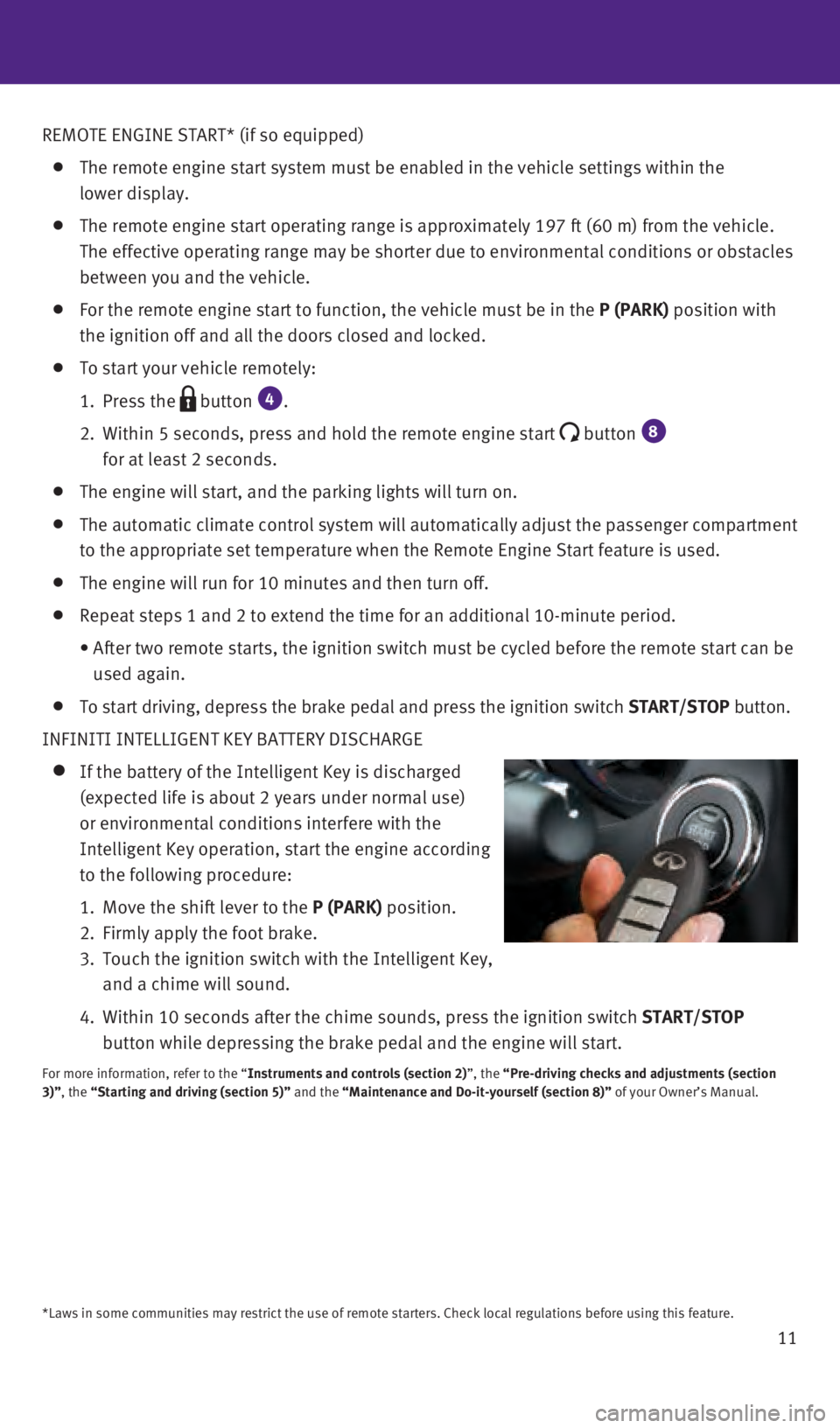
11
REMOTE ENGINE START* (if so equipped)
The remote engine start system must be enabled in the vehicle settings w\
ithin the
lower display.
The remote engine start operating range is approximately 197 ft (60 m)\
from the vehicle.
The effective operating range may be shorter due to environmental condit\
ions or obstacles
between you and the vehicle.
For the remote engine start to function, the vehicle must be in the P (PARK) position with
the ignition off and all the doors closed and locked.
To start your vehicle remotely:
1.
Press the button 4.
2.
Within 5 seconds, press and hold the remote engine start button 8
for at least 2 seconds.
The engine will start, and the parking lights will turn on.
The automatic climate control system will automatically adjust the passe\
nger compartment
to the appropriate set temperature when the Remote Engine Start feature \
is used.
The engine will run for 10 minutes and then turn off.
Repeat steps 1 and 2 to extend the time for an additional 10-minute peri\
od.
•
After two remote starts, the ignition switch must be cycled before the r\
emote start can be
used again.
To start driving, depress the brake pedal and press the ignition switch \
START/STOP button.
INFINITI INTELLIGENT KEY BATTERY DISCHARGE
If the battery of the Intelligent Key is discharged
(expected life is about 2 years under normal use)
or environmental conditions interfere with the
Intelligent Key operation, start the engine according
to the following procedure:
1.
Move the shift lever to the
P (PARK) position.
2.
Firmly apply the foot brake.
3.
Touch the ignition switch with the Intelligent Key,
and a chime will sound.
4.
Within 10 seconds after the chime sounds, press the i
gnition switch START/STOP
button while depressing the brake pedal and the engine will start.
For more information, refer to the “Instruments and controls (section 2)”, the “Pre-driving checks and adjustments (section
3)”, the “Starting and driving (section 5)” and the “Maintenance and Do-it-yourself (section 8)” of your Owner’s Manual.
*Laws in some communities may restrict the use of remote starters. Check\
local regulations before using this feature.
1967179_16b_Q50_US_QRG_012916.indd 111/29/16 1:52 PM
Page 15 of 36
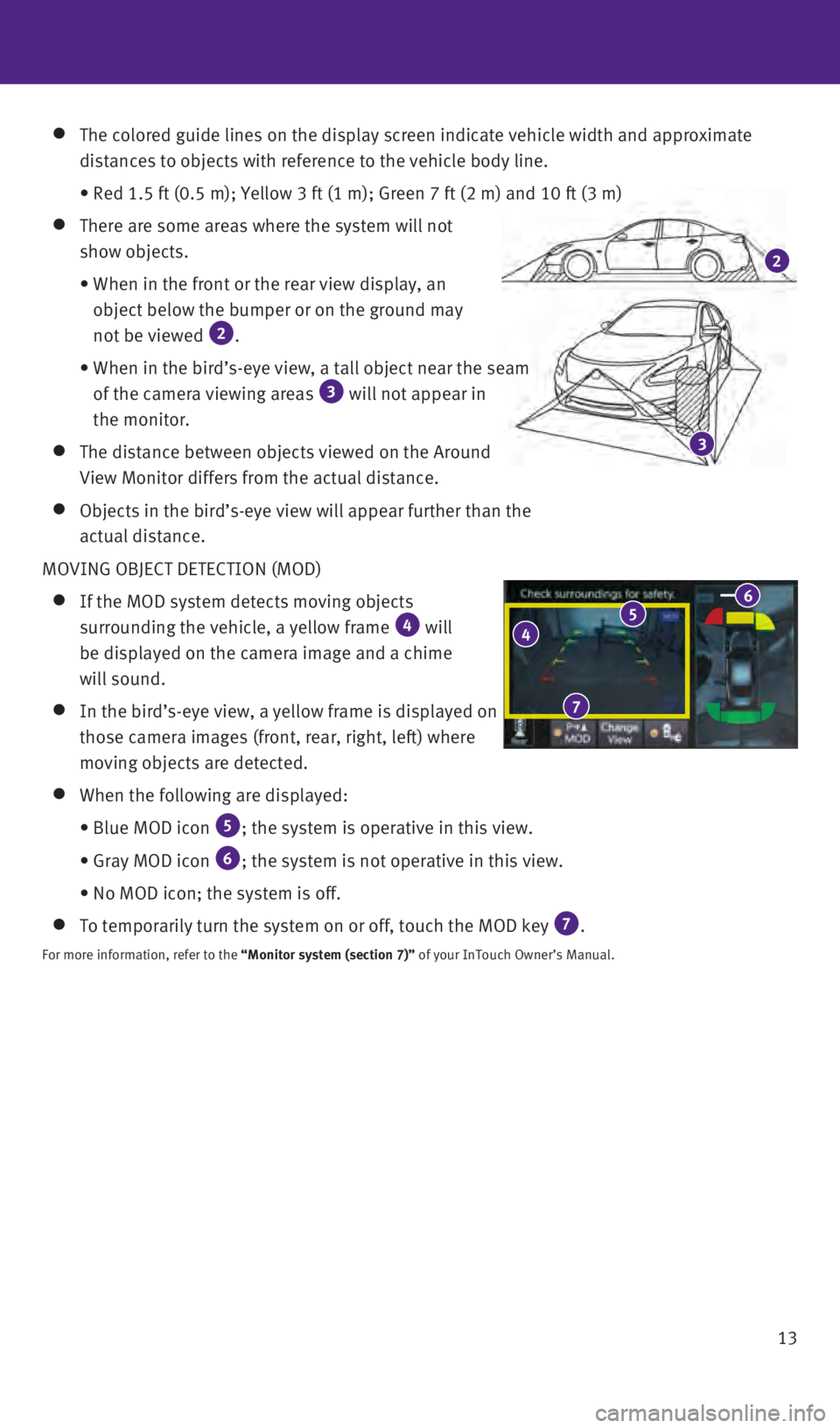
13
The colored guide lines on the display screen indicate vehicle width and\
approximate
distances to objects with reference to the vehicle body line.
• Red 1.5 ft (0.5 m); Yellow 3 ft (1 m); Green 7 ft (2 m) and 1\
0 ft (3 m)
There are some areas where the system will not
show objects.
•
When in the front or the rear view display, an
object below the bumper or on the ground may
not be viewed
2.
•
When in the bird’s-eye view, a tall object near the seam
of the camera viewing areas 3 will not appear in
the monitor.
The distance between objects viewed on the Around
View Monitor differs from the actual distance.
Objects in the bird’s-eye view will appear further than the
actual distance.
MOVING OBJECT DETECTION (MOD)
If the MOD system detects moving objects
surrounding the vehicle, a yellow frame 4 will
be displayed on the camera image and a chime
will sound.
In the bird’s-eye view, a yellow frame is displayed on
those camera images (front, rear, right, left) where
moving objects are detected.
When the following are displayed:
•
Blue MOD icon 5; the system is operative in this view.
•
Gray MOD icon 6; the system is not operative in this view.
•
No MOD icon; the system is off.
To temporarily turn the system on or off, touch the MOD key 7.
For more information, refer to the “Monitor system (section 7)” of your InTouch Owner’s Manual.
4 5 6
7
3
2
1967179_16b_Q50_US_QRG_012916.indd 131/29/16 1:53 PM
Page 16 of 36
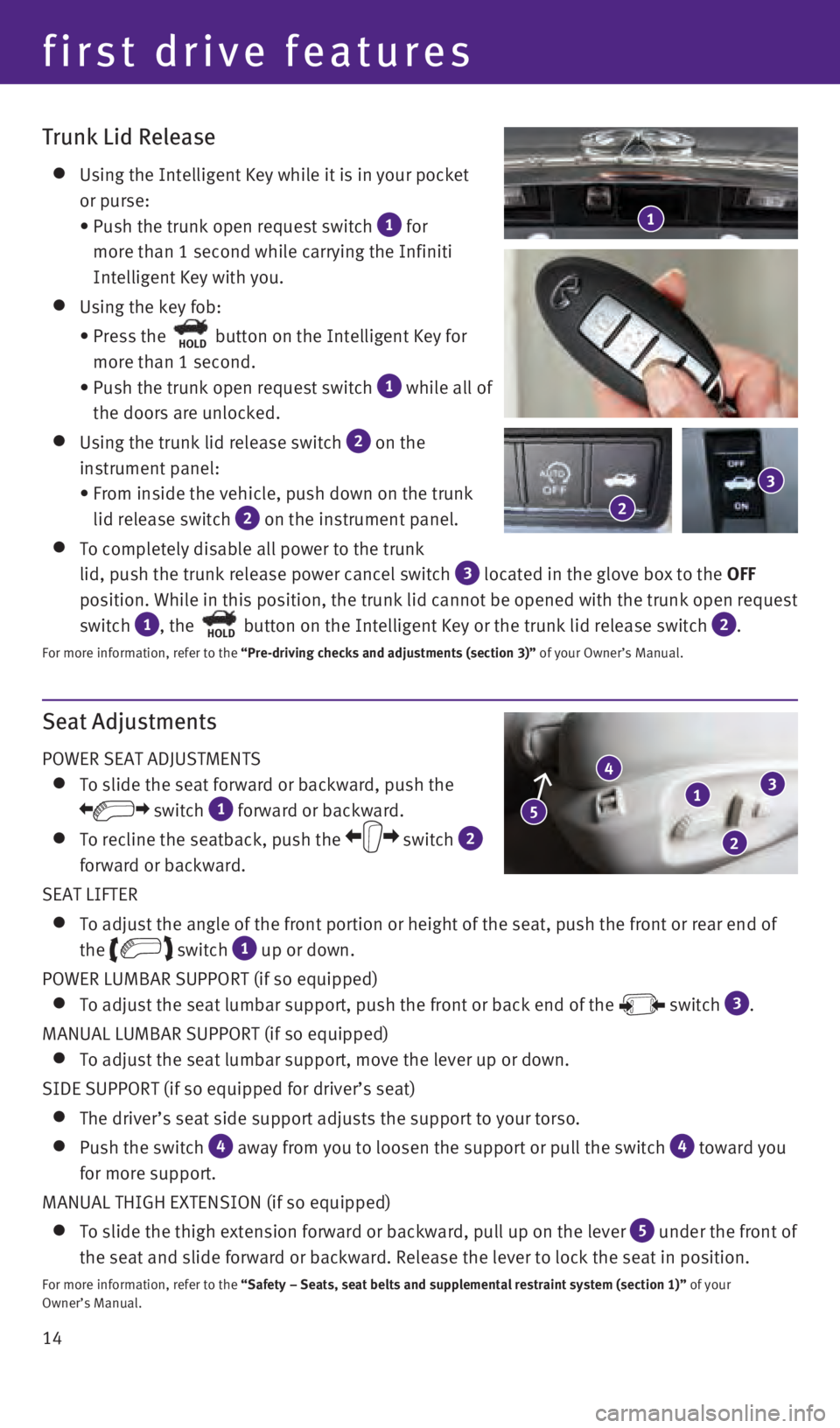
14
Seat Adjustments
POWER SEAT ADJUSTMENTS
To slide the seat forward or backward, push the
switch 1 forward or backward.
To recline the seatback, push the switch 2
forward or backward.
SEAT LIFTER
To adjust the angle of the front portion or height of the seat, push the\
front or rear end of
the
switch 1 up or down.
POWER LUMBAR SUPPORT (if so equipped)
To adjust the seat lumbar support, push the front or back end of the switch 3.
MANUAL LUMBAR SUPPORT (if so equipped)
To adjust the seat lumbar support, move the lever up or down.
SIDE SUPPORT (if so equipped for driver’s seat)
The driver’s seat side support adjusts the support to your torso.
Push the switch 4 away from you to loosen the support or pull the switch 4 toward you
for more support.
MANUAL THIGH EXTENSION (if so equipped)
To slide the thigh extension forward or backward, pull up on the lever 5 under the front of
the seat and slide forward or backward. Release the lever to lock the se\
at in position.
For more information, refer to the “Safety – Seats, seat belts and supplemental restraint system (se\
ction 1)” of your
Owner’s Manual.
1
4
2
3
5
Trunk Lid Release
Using the Intelligent Key while it is in your pocket
or purse:
•
Push the trunk open request switch 1 for
more than 1 second while carrying the Infiniti
Intelligent Key with you.
Using the key fob:
•
Press the HOLD button on the Intelligent Key for
more than 1 second.
•
Push the trunk open request switch 1 while all of
the doors are unlocked.
Using the trunk lid release switch 2 on the
instrument panel:
•
From inside the vehicle, push down on the trunk
lid release switch
2 on the instrument panel.
To completely disable all power to the trunk
lid, push the trunk release power cancel switch
3 located in the glove box to the OFF
position. While in this position, the trunk lid cannot be opened with th\
e trunk open request
switch
1, the HOLD button on the Intelligent Key or the trunk lid release switch 2.
For more information, refer to the “Pre-driving checks and adjustments (section 3)” of your Owner’s Manual.
1
2
3
first drive features
1967179_16b_Q50_US_QRG_012916.indd 141/29/16 1:53 PM