phone INFINITI Q50 2016 Quick Reference Guide
[x] Cancel search | Manufacturer: INFINITI, Model Year: 2016, Model line: Q50, Model: INFINITI Q50 2016Pages: 36, PDF Size: 2.92 MB
Page 3 of 36
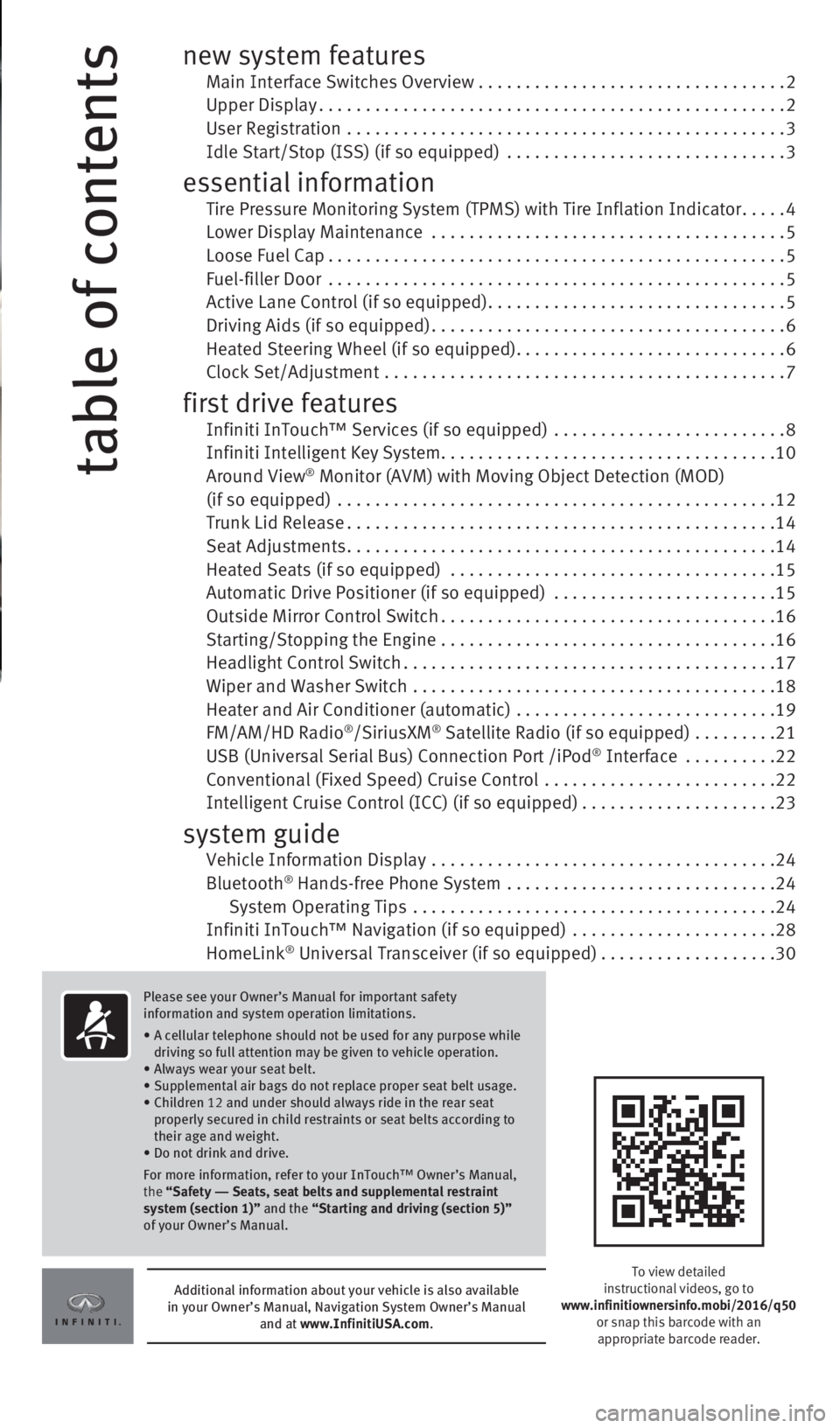
table of contents
new system features Main Interface Switches Overview .................................2 Upper Display..................................................2
User Registration
...............................................
3 Idle Start/Stop (ISS) (if so equipped)
..............................
3
essential information Tire Pressure Monitoring System (TPMS) with Tire Inflation Indicator.....4 Lower Display Maintenance ......................................5 Loose Fuel Cap.................................................5
Fuel-filler Door
.................................................
5 Active Lane Control (if so equipped)................................5 Driving Aids (if so equipped)......................................6
Heated Steering Wheel (if so equipped).............................6 Clock Set/Adjustment
...........................................
7
first drive features Infiniti InTouch™ Services (if so equipped) .........................8 Infiniti Intelligent Key System
....................................10 Around View® Monitor (AVM) with Moving Object Detection (MOD) (if so equipped) ...............................................12 Trunk Lid Release..............................................14
Seat Adjustments..............................................14 Heated Seats (if so equipped)
...................................
15
Automatic Drive Positioner (if so equipped)
........................
15
Outside Mirror Control Switch....................................16
Starting/Stopping the Engine
....................................
16
Headlight Control Switch........................................17
Wiper and Washer Switch
.......................................
18
Heater and Air Conditioner (automatic)
............................
19
FM/AM/HD Radio
®/SiriusXM® Satellite Radio (if so equipped) .........21 USB (Universal Serial Bus) Connection Port /iPod® Interface ..........22 Conventional (Fixed Speed) Cruise Control
.........................22 Intelligent Cruise Control (ICC) (if so equipped).....................23
system guide Vehicle Information Display .....................................24
Bluetooth® Hands-free Phone System .............................24
System Operating Tips .......................................24 Infiniti InTouch™ Navigation (if so equipped)
......................
28
HomeLink
® Universal Transceiver (if so equipped)...................30
To view detailed
instructional videos, go to
www.infinitiownersinfo.mobi/2016/q50 or snap this barcode with an
appropriate barcode reader.
Additional information about your vehicle is also available
in your Owner’s Manual, Navigation System Owner’s Manual and at www.InfinitiUSA.com.
Please see your Owner’s Manual for important safety
information and system operation limitations.
•
A cellular telephone should not be used for any purpose while
driving so full attention may be given to vehicle operation.
• Always wear your seat belt.
• Supplemental air bags do not replace proper seat belt usage.
•
Children 12 and under should always ride in the rear seat
properly secured in child restraints or seat belts according to
their age and weight.
• Do not drink and drive.
For more information, refer to your InTouch™ Owner’s Manual,
the “Safety –– Seats, seat belts and supplemental restraint
system (section 1)” and the “Starting and driving (section 5)”
of your Owner’s Manual.
1967179_16b_Q50_US_QRG_012916.indd 41/29/16 1:51 PM
Page 4 of 36
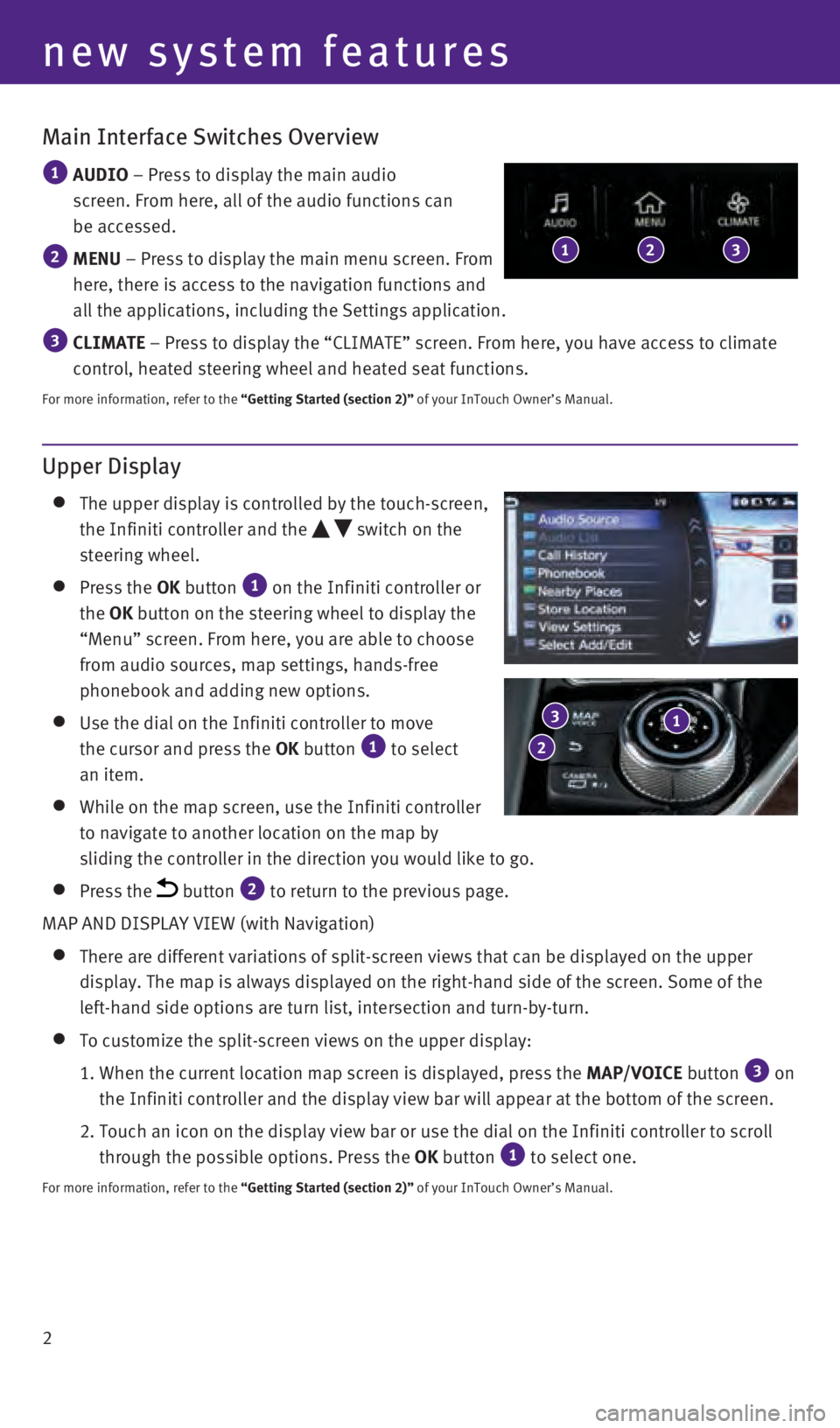
2
Main Interface Switches Overview
1 AUDIO – Press to display the main audio
screen. From here, all of the audio functions can
be accessed.
2 MENU – Press to display the main menu screen. From
here, there is access to the navigation functions and
all the applications, including the Settings application.
3 CLIMATE – Press to display the “CLIMATE” screen. From here, you have a\
ccess to climate
control, heated steering wheel and heated seat functions.
For more information, refer to the “Getting Started (section 2)” of your InTouch Owner’s Manual.
123
new system features
Upper Display
The upper display is controlled by the touch-screen,
the Infiniti controller and the
switch on the
steering wheel.
Press the OK button 1 on the Infiniti controller or
the OK button on the steering wheel to display the
“Menu” screen. From here, you are able to choose
from audio sources, map settings, hands-free
phonebook and adding new options.
Use the dial on the Infiniti controller to move
the cursor and press the OK button 1 to select
an item.
While on the map screen, use the Infiniti controller
to navigate to another location on the map by
sliding the controller in the direction you would like to go.
Press the button 2 to return to the previous page.
MAP AND DISPLAY VIEW (with Navigation)
There are different variations of split-screen views that can be display\
ed on the upper
display. The map is always displayed on the right-hand side of the scree\
n. Some of the
left-hand side options are turn list, intersection and turn-by-turn.
To customize the split-screen views on the upper display:
1.
When the current location map screen is displayed, press the MAP/VOICE
button
3 on
the Infiniti controller and the display view bar will appear at the bott\
om of the screen.
2.
Touch an icon on the display view bar or use the dial on the Infiniti co\
ntroller to scroll
through the possible options. Press the
OK button
1 to select one.
For more information, refer to the “Getting Started (section 2)” of your InTouch Owner’s Manual.
1 3
2
1967179_16b_Q50_US_QRG_012916.indd 21/29/16 1:51 PM
Page 11 of 36
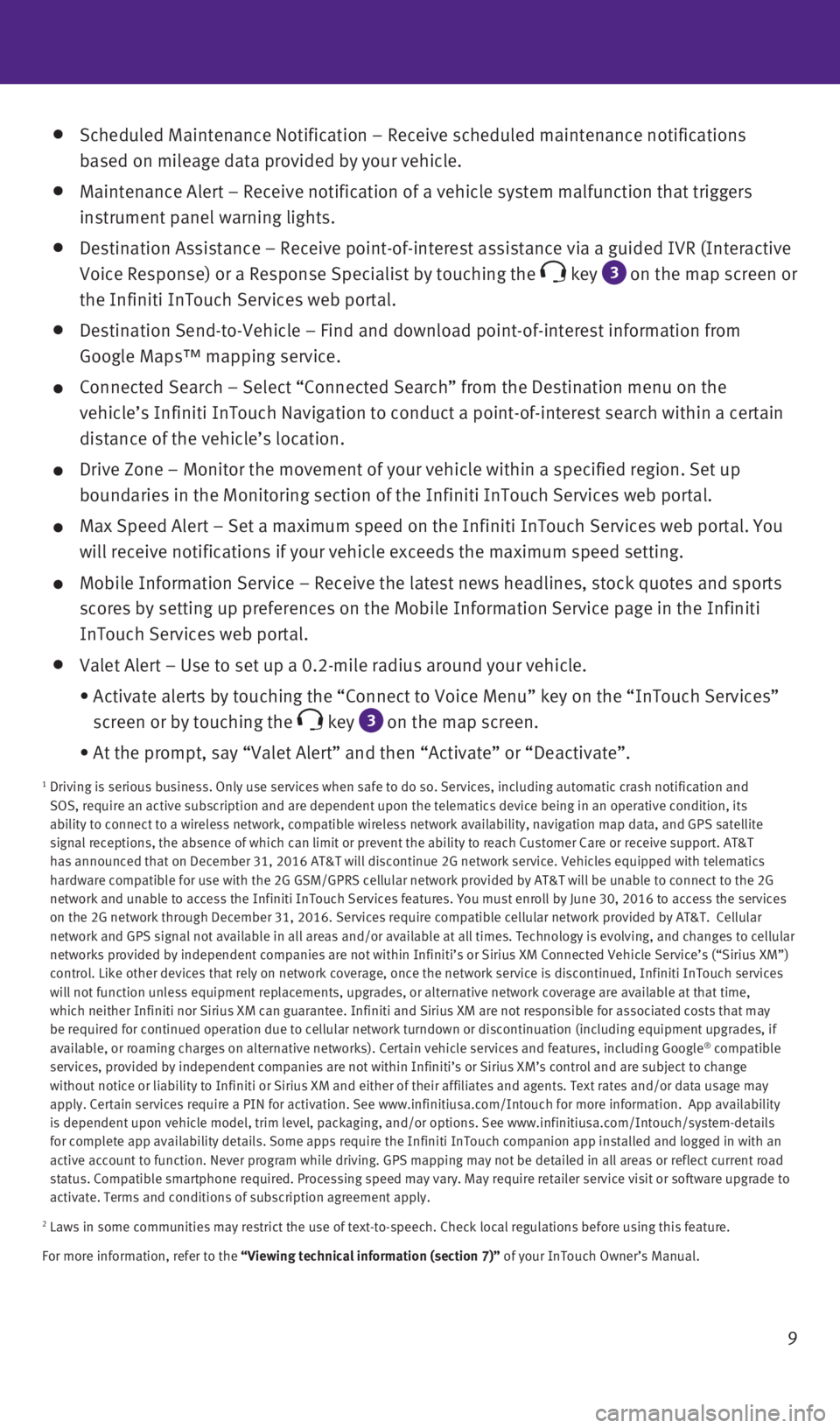
9
Scheduled Maintenance Notification – Receive scheduled maintenance no\
tifications
based on mileage data provided by your vehicle.
Maintenance Alert – Receive notification of a vehicle system malfunct\
ion that triggers
instrument panel warning lights.
Destination Assistance – Receive point-of-interest assistance via a g\
uided IVR (Interactive
Voice Response) or a Response Specialist by touching the
key 3
on the map screen or
the Infiniti InTouch Services web portal.
Destination Send-to-Vehicle – Find and download point-of-interest inf\
ormation from
Google Maps™ mapping service.
Connected Search – Select “Connected Search” from the Destinati\
on menu on the
vehicle’s Infiniti InTouch Navigation to conduct a point-of-interest \
search within a certain
distance of the vehicle’s location.
Drive Zone – Monitor the movement of your vehicle within a specified \
region. Set up
boundaries in the Monitoring section of the Infiniti InTouch Services we\
b portal.
Max Speed Alert – Set a maximum speed on the Infiniti InTouch Service\
s web portal. You
will receive notifications if your vehicle exceeds the maximum speed set\
ting.
Mobile Information Service – Receive the latest news headlines, stock\
quotes and sports
scores by setting up preferences on the Mobile Information Service page \
in the Infiniti
InTouch Services web portal.
Valet Alert – Use to set up a 0.2-mile radius around your vehicle.
•
Activate alerts by touching the “Connect to Voice Menu” key on the\
“InTouch Services”
screen or by touching the
key 3 on the map screen.
•
At the prompt, say “Valet Alert” and then “Activate” or “\
Deactivate”.
1 Driving is serious business. Only use services when safe to do so. Servi\
ces, including automatic crash notification and
SOS, require an active subscription and are dependent upon the telematic\
s device being in an operative condition, its
ability to connect to a wireless network, compatible wireless network av\
ailability, navigation map data, and GPS satellite
signal receptions, the absence of which can limit or prevent the ability\
to reach Customer Care or receive support. AT&T
has announced that on December 31, 2016 AT&T will discontinue 2G network\
service. Vehicles equipped with telematics
hardware compatible for use with the 2G GSM/GPRS cellular network provid\
ed by AT&T will be unable to connect to the 2G
network and unable to access the Infiniti InTouch Services features. You\
must enroll by June 30, 2016 to access the services
on the 2G network through December 31, 2016. Services require compatible\
cellular network provided by AT&T. Cellular
network and GPS signal not available in all areas and/or available at al\
l times. Technology is evolving, and changes to cellular
networks provided by independent companies are not within Infiniti’s \
or Sirius XM Connected Vehicle Service’s (“Sirius XM”)
control. Like other devices that rely on network coverage, once the netw\
ork service is discontinued, Infiniti InTouch services
will not function unless equipment replacements, upgrades, or alternativ\
e network coverage are available at that time,
which neither Infiniti nor Sirius XM can guarantee. Infiniti and Sirius \
XM are not responsible for associated costs that may
be required for continued operation due to cellular network turndown or \
discontinuation (including equipment upgrades, if
available, or roaming charges on alternative networks). Certain vehicle\
services and features, including Google
® compatible
services, provided by independent companies are not within Infiniti’s\
or Sirius XM’s control and are subject to change
without notice or liability to Infiniti or Sirius XM and either of their\
affiliates and agents. Text rates and/or data usage may
apply. Certain services require a PIN for activation. See www.infinitius\
a.com/Intouch for more information. App availability
is dependent upon vehicle model, trim level, packaging, and/or options. \
See www.infinitiusa.com/Intouch/system-details
for complete app availability details. Some apps require the Infiniti In\
Touch companion app installed and logged in with an
active account to function. Never program while driving. GPS mapping may\
not be detailed in all areas or reflect current road
status. Compatible smartphone required. Processing speed may vary. May r\
equire retailer service visit or software upgrade to
activate. Terms and conditions of subscription agreement apply.
2 Laws in some communities may restrict the use of text-to-speech. Check \
local regulations before using this feature.
For more information, refer to the “Viewing technical information (section 7)” of your InTouch Owner’s Manual.
1967179_16b_Q50_US_QRG_012916.indd 91/29/16 1:52 PM
Page 26 of 36
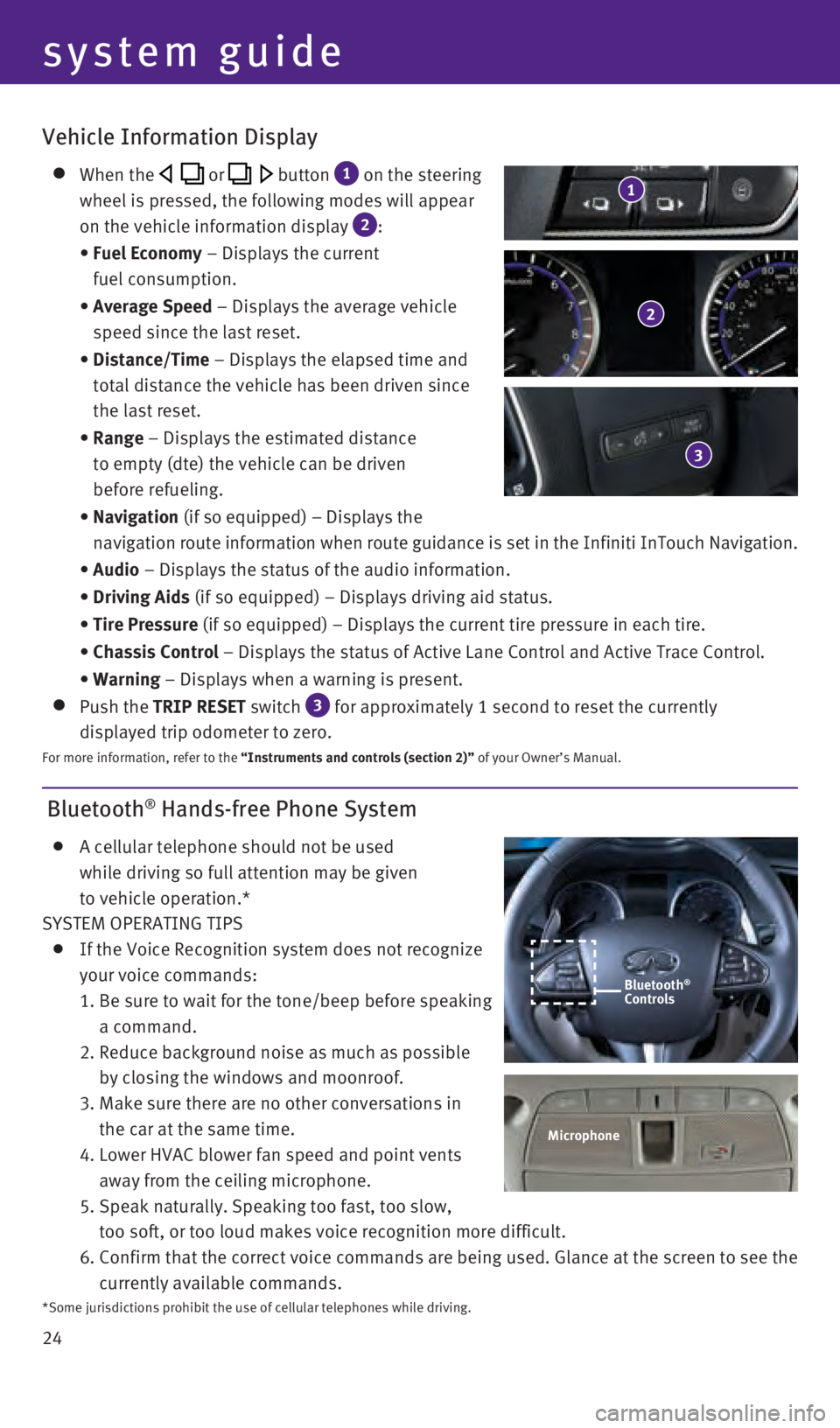
24
Bluetooth® Hands-free Phone System
A cellular telephone should not be used
while driving so full attention may be given
to vehicle operation.*
SYSTEM OPERATING TIPS
If the Voice Recognition system does not recognize
your voice commands:
1.
Be sure to wait for the tone/beep before speaking
a command.
2.
Reduce background noise as much as possible
by closing the windows and moonroof.
3.
Make sure there are no other conversations in
the car at the same time.
4.
Lower HVAC blower fan speed and point vents
away from the ceiling microphone.
5.
Speak naturally. Speaking too fast, too slow,
too soft, or too loud makes voice recognition more difficult.
6.
Confirm that the correct voice commands are being used. Glance at the sc\
reen to see the
currently available commands.
system guide
Vehicle Information Display
When the or button 1 on the steering
wheel is pressed, the following modes will appear
on the vehicle information display
2:
•
Fuel Economy
– Displays the current
fuel consumption.
•
Average Speed
– Displays the average vehicle
speed since the last reset.
•
Distance/Time
– Displays the elapsed time and
total distance the vehicle has been driven since
the last reset.
•
Range – Displays the estimated distance
to empty (dte) the vehicle can be driven
before refueling.
•
Navigation (if so equipped) – Displays the
navigation route information when route guidance is set in the Infiniti InTouch Navigation.
•
Audio – Displays the status of the audio information.
•
Driving Aids
(if so equipped) – Displays driving aid status.
•
Tire Pressure
(if so equipped) – Displays the current tire pressure in each tire\
.
•
Chassis Control
– Displays the status of Active Lane Control and Active Trace Contro\
l.
•
Warning – Displays when a warning is present.
Push the TRIP RESET switch 3 for approximately 1 second to reset the currently
displayed trip odometer to zero.
For more information, refer to the “Instruments and controls (section 2)” of your Owner’s Manual.
2
3
1
Microphone
Bluetooth®
Controls
*Some jurisdictions prohibit the use of cellular telephones while drivin\
g.
1967179_16b_Q50_US_QRG_012916.indd 241/29/16 1:54 PM
Page 27 of 36
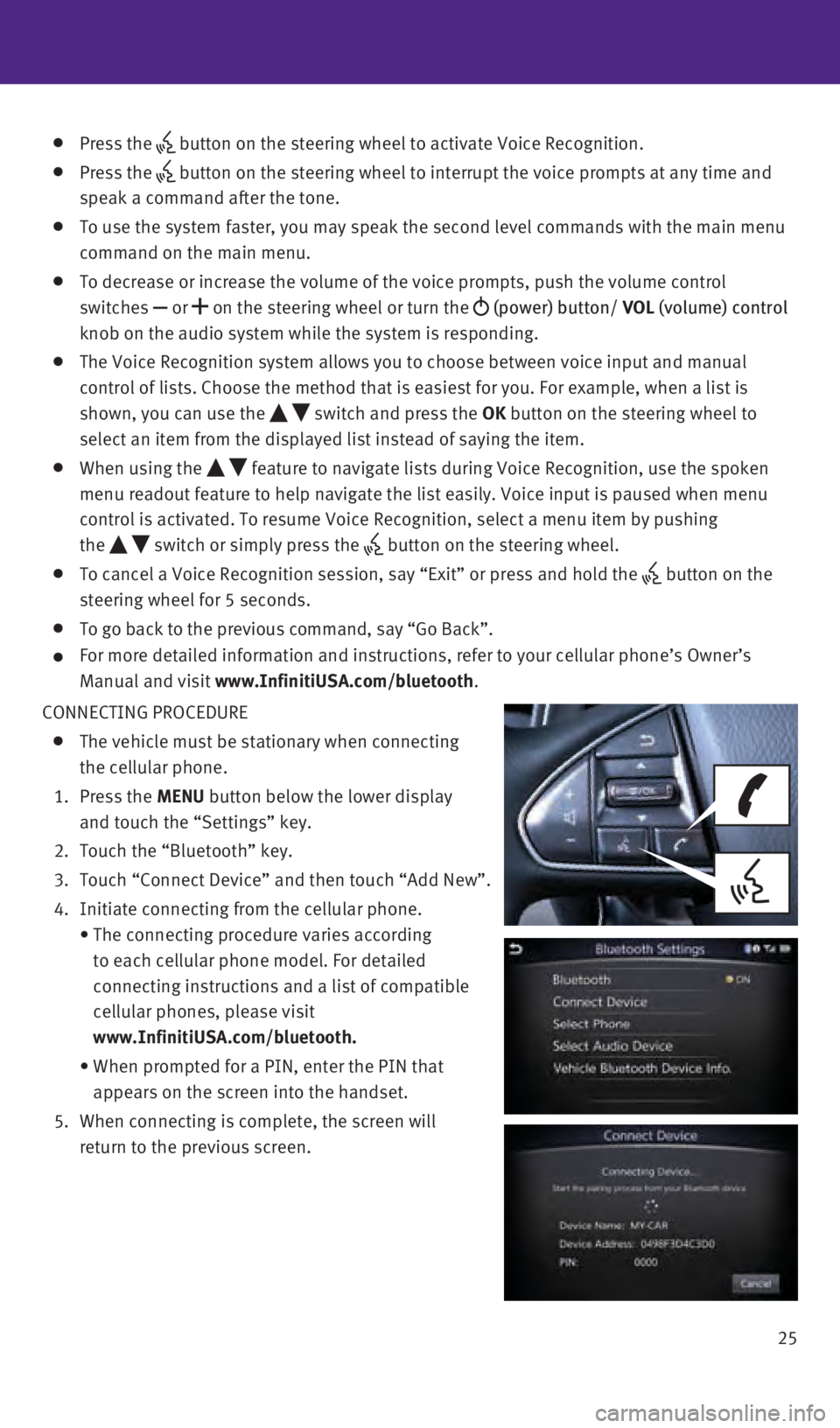
25
Press the button on the steering wheel to activate Voice Recognition.
Press the
button on the steering wheel to interrupt the voice prompts at any time \
and
speak a command after the tone.
To use the system faster, you may speak the second level commands with t\
he main menu
command on the main menu.
To decrease or increase the volume of the voice prompts, push the volume\
control
switches or
on the steering wheel or turn the
(power) button/ VOL (volume) control
knob on the audio system while the system is responding.
The Voice Recognition system allows you to choose between voice input an\
d manual
control of lists. Choose the method that is easiest for you. For example\
, when a list is
shown, you can use the
switch and press the OK button on the steering wheel to
select an item from the displayed list instead of saying the item.
When using the feature to navigate lists during Voice Recognition, use the spoken
menu readout feature to help navigate the list easily. Voice input is pa\
used when menu
control is activated. To resume Voice Recognition, select a menu item by\
pushing
the
switch or simply press the button on the steering wheel.
To cancel a Voice Recognition session, say “Exit” or press and hol\
d the button on the
steering wheel for 5 seconds.
To go back to the previous command, say “Go Back”.
For more detailed information and instructions, refer to your cellular p\
hone’s Owner’s
Manual and visit
www.InfinitiUSA.com/bluetooth.
CONNECTING PROCEDURE
The vehicle must be stationary when connecting
the cellular phone.
1.
Press the MENU button below the lower display
and touch the “Settings” key.
2.
Touch the “Bluetooth” key.
3.
Touch “Connect Device” and then touch “Add New”.
4.
Initiate connecting from the cellular phone.
•
The connecting procedure varies according
to each cellular phone model. For detailed
connecting instructions and a list of compatible
cellular phones, please visit
www.InfinitiUSA.com/bluetooth.
•
When prompted for a PIN, enter the PIN that
appears on the screen into the handset.
5.
When connecting is complete, the screen will
return to the previous screen.
1967179_16b_Q50_US_QRG_012916.indd 251/29/16 1:54 PM
Page 28 of 36
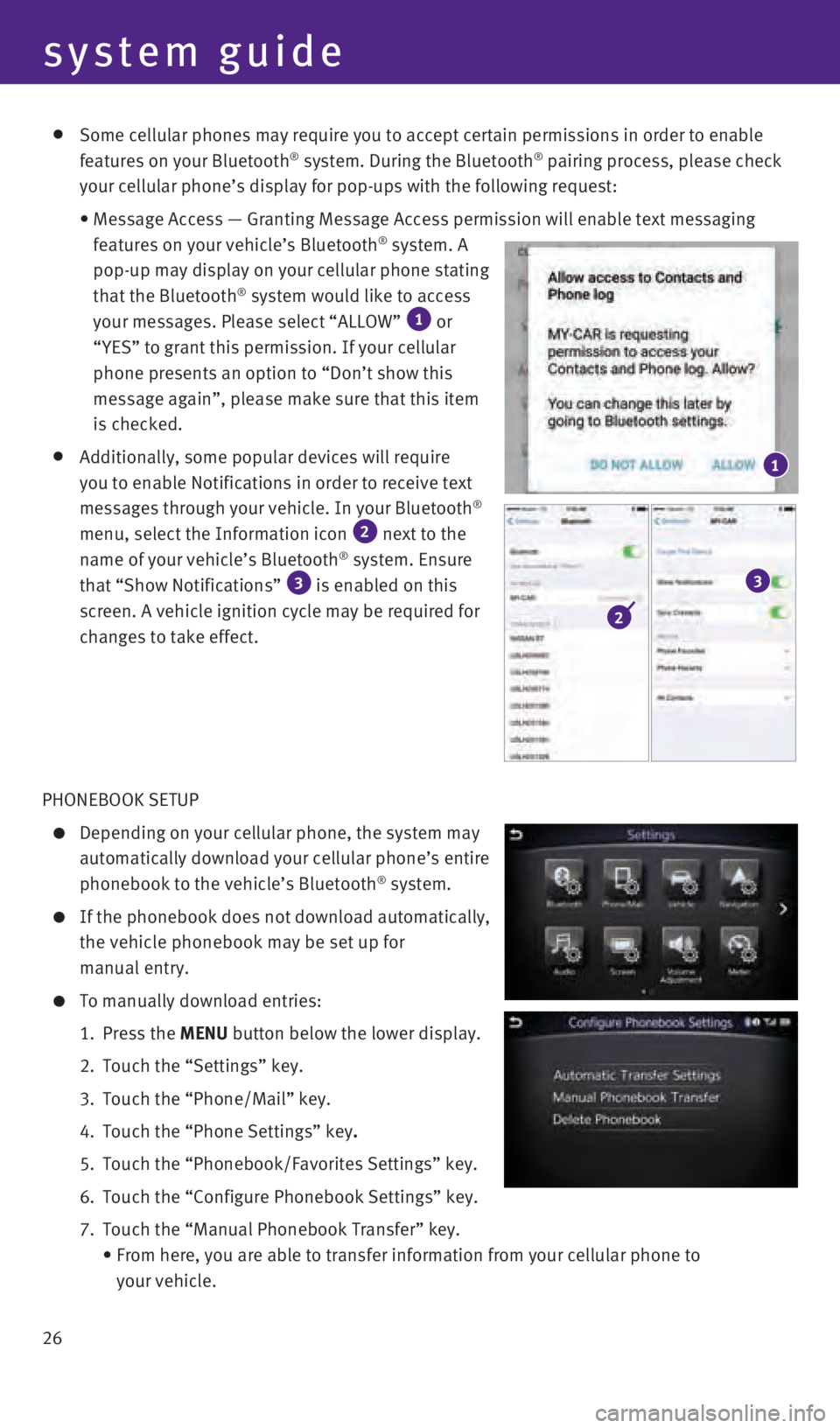
26
Some cellular phones may require you to accept certain permissions in or\
der to enable
features on your Bluetooth® system. During the Bluetooth® pairing process, please check
your cellular phone’s display for pop-ups with the following request:\
•
Message Access — Granting Message Access permission will enable text \
messaging
features on your vehicle’s Bluetooth® system. A
pop-up may display on your cellular phone stating
that the Bluetooth
® system would like to access
your messages. Please select “ALLOW” 1 or
“YES” to grant this permission. If your cellular
phone presents an option to “Don’t show this
message again”, please make sure that this item
is checked.
Additionally, some popular devices will require
you to enable Notifications in order to receive text
messages through your vehicle. In your Bluetooth
®
menu, select the Information icon 2 next to the
name of your vehicle’s Bluetooth® system. Ensure
that “Show Notifications” 3 is enabled on this
screen. A vehicle ignition cycle may be required for
changes to take effect.
PHONEBOOK SETUP
Depending on your cellular phone, the system may
automatically download your cellular phone’s entire
phonebook to the vehicle’s Bluetooth
® system.
If the phonebook does not download automatically,
the vehicle phonebook may be set up for
manual entry.
To manually download entries:
1.
Press the
MENU button below the lower display.
2.
Touch the “Settings” key.
3.
Touch the “Phone/Mail”
key.
4.
Touch the “Phone Settings”
key.
5.
Touch the “Phonebook/Favorites Settings”
key.
6.
Touch the “Configure Phonebook Settings”
key.
7.
Touch the “Manual Phonebook Transfer”
key.
•
From here, you are able to transfer information from your cellular phone\
to
your vehicle.
1
2
3
system guide
1967179_16b_Q50_US_QRG_012916.indd 261/29/16 1:54 PM
Page 29 of 36
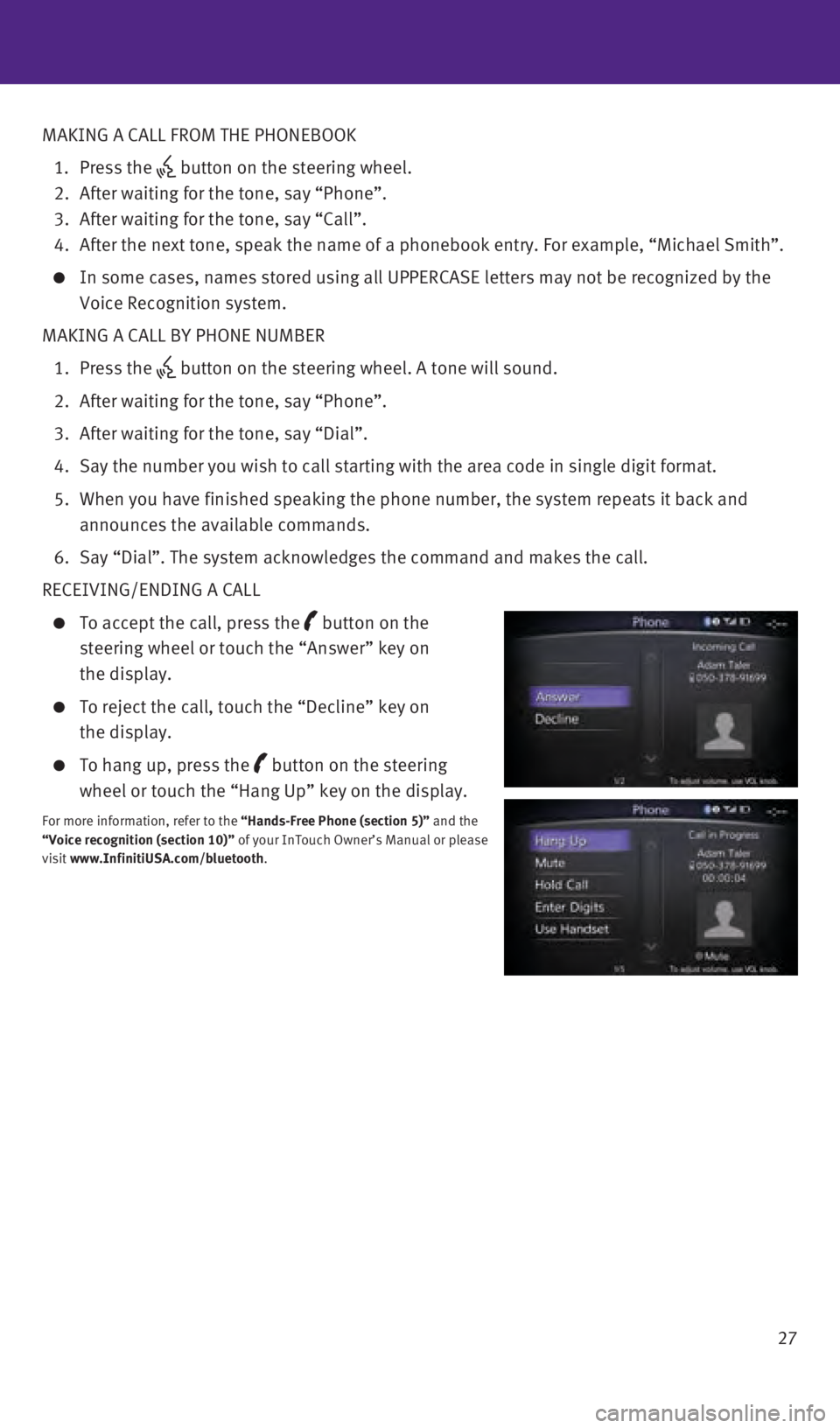
27
MAKING A CALL FROM THE PHONEBOOK
1.
Press the
button on the steering wheel. 2.
After waiting for the tone, say “Phone”.
3.
After waiting for the tone, say “Call”.
4.
After the next tone, speak the name of a phonebook entry. For example, “\
Michael Smith”.
In some cases, names stored using all UPPERCASE letters may not be recog\
nized by the
Voice Recognition system.
MAKING A CALL BY PHONE NUMBER
1.
Press the button on the steering wheel. A tone will sound.
2.
After waiting for the tone, say “Phone”.
3.
After waiting for the tone, say “Dial”.
4.
Say the number you wish to call starting with the area code in single di\
git format.
5.
When you have finished speaking the phone number, the system repeats it \
back and
announces the available commands.
6.
Say “Dial”. The system acknowledges the command and makes the call\
.
RECEIVING/ENDING A CALL
To accept the call, press the button on the
steering wheel or touch the “Answer” key on
the display.
To reject the call, touch the “Decline” key on
the display.
To hang up, press the button on the steering
wheel or touch the “Hang Up” key on the display.
For more information, refer to the “Hands-Free Phone (section 5)” and the
“Voice recognition (section 10)” of your InTouch Owner’s Manual or please
visit www.InfinitiUSA.com/bluetooth.
1967179_16b_Q50_US_QRG_012916.indd 271/29/16 1:54 PM
Page 36 of 36
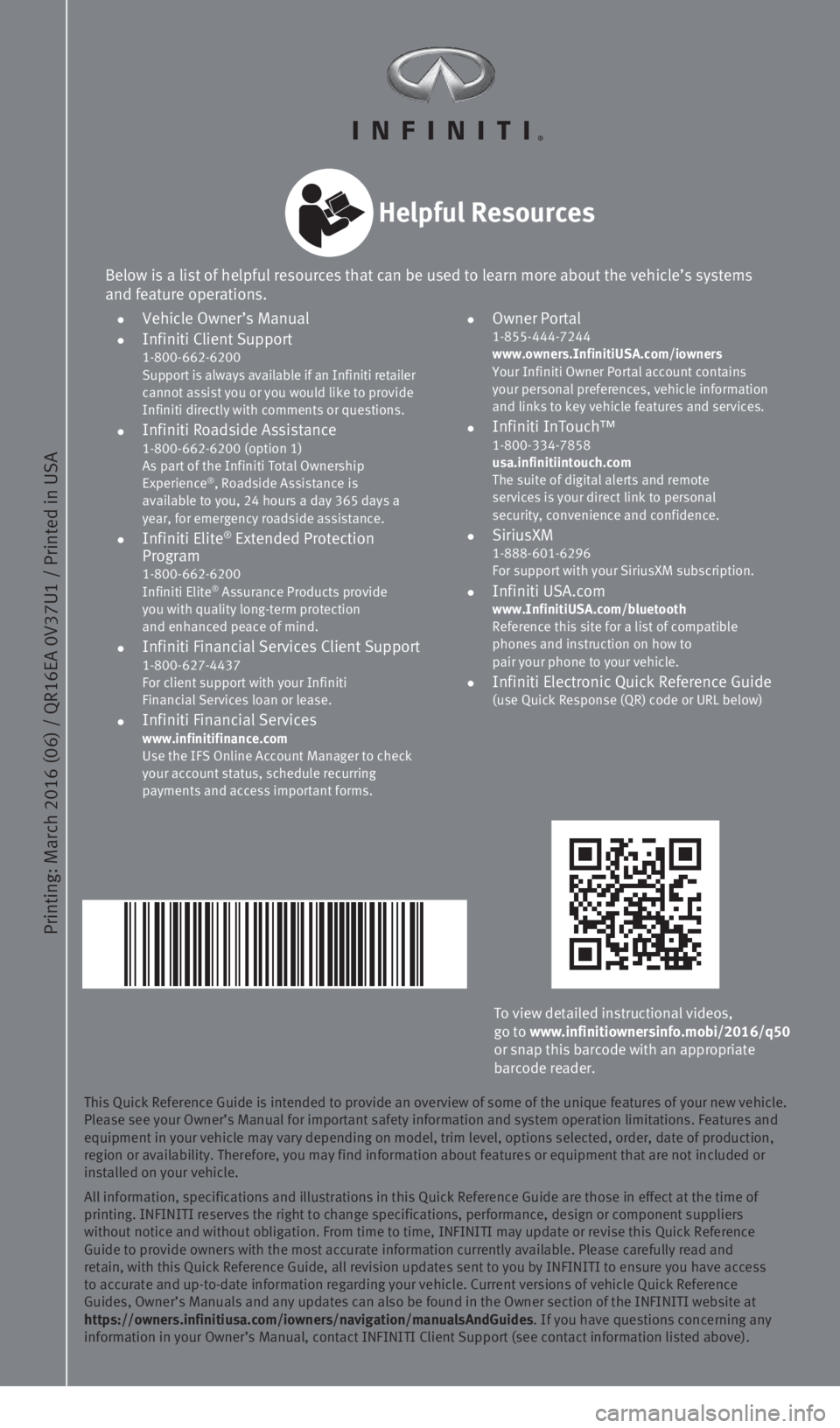
This Quick Reference Guide is intended to provide an overview of some of\
the unique features of your new vehicle.
Please see your Owner’s Manual for important safety information and s\
ystem operation limitations. Features and
equipment in your vehicle may vary depending on model, trim level, optio\
ns selected, order, date of production,
region or availability. Therefore, you may find information about featur\
es or equipment that are not included or
installed on your vehicle.
All information, specifications and illustrations in this Quick Referenc\
e Guide are those in effect at the time of
printing. INFINITI reserves the right to change specifications, performa\
nce, design or component suppliers
without notice and without obligation. From time to time, INFINITI may u\
pdate or revise this Quick Reference
Guide to provide owners with the most accurate information currently ava\
ilable. Please carefully read and
retain, with this Quick Reference Guide, all revision updates sent to yo\
u by INFINITI to ensure you have access
to accurate and up-to-date information regarding your vehicle. Current v\
ersions of vehicle Quick Reference
Guides, Owner’s Manuals and any updates can also be found in the Owne\
r section of the INFINITI website at
https://owners.infinitiusa.com/iowners/navigation/manualsAndGuides. If you have questions concerning any
information in your Owner’s Manual, contact INFINITI Client Support (\
see contact information listed above).
Printing: March 2016 (06) / QR16EA 0V37U1 / Printed in USA
To view detailed instructional videos,
go to www.infinitiownersinfo.mobi/2016/q50
or snap this barcode with an appropriate
barcode reader.
Below is a list of helpful resources that can be used to learn more abou\
t the vehicle’s systems
and feature operations.
• Vehicle Owner’s Manual •
Infiniti Client Support
1-800-662-6200
Support is always available if an Infiniti retailer
cannot assist you or you would like to provide
Infiniti directly with comments or questions.
• Infiniti Roadside Assistance 1-800-662-6200 (option 1)
As part of the Infiniti Total Ownership
Experience
®, Roadside Assistance is
available to you, 24 hours a day 365 days a
year, for emergency roadside assistance.
• Infiniti Elite® Extended Protection
Program
1-800-662-6200
Infiniti Elite® Assurance Products provide
you with quality long-term protection
and enhanced peace of mind.
• Infiniti Financial Services Client Support 1-800-627-4437
For client support with your Infiniti
Financial Services loan or lease.
• Infiniti Financial Services www.infinitifinance.com
Use the IFS Online Account Manager to check
your account status, schedule recurring
payments and access important forms.
• Owner Portal 1-855-444-7244
www.owners.InfinitiUSA.com/iowners
Your Infiniti Owner Portal account contains
your personal preferences, vehicle information
and links to key vehicle features and services.
• Infiniti InTouch™ 1-800-334-7858
usa.infinitiintouch.com
The suite of digital alerts and remote
services is your direct link to personal
security, convenience and confidence.
• SiriusXM 1-888-601-6296
For support with your SiriusXM subscription.
• Infiniti USA.com www.InfinitiUSA.com/bluetooth
Reference this site for a list of compatible
phones and instruction on how to
pair your phone to your vehicle.
• Infiniti Electronic Quick Reference Guide (use Quick Response (QR) code or URL below)
Helpful Resources
1967179_16b_Q50_US_QRG_012916.indd 11/29/16 1:50 PM