wheel INFINITI Q50 2016 Quick Reference Guide
[x] Cancel search | Manufacturer: INFINITI, Model Year: 2016, Model line: Q50, Model: INFINITI Q50 2016Pages: 36, PDF Size: 2.92 MB
Page 2 of 36
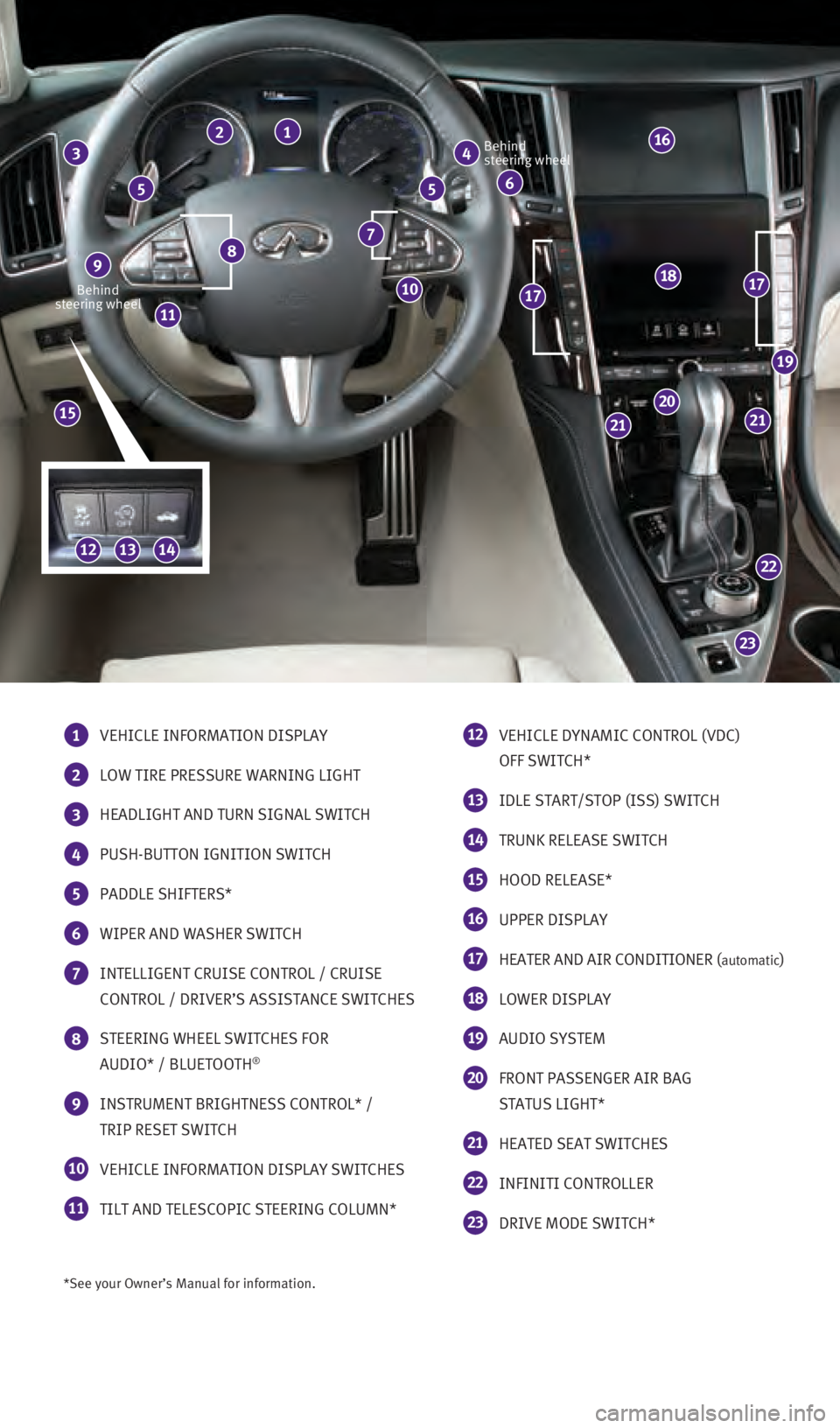
*See your Owner’s Manual for information.
Behind
steering wheel Behind
steering wheel
1 VEHICLE INFORMATION DISPLAY
2 LOW TIRE PRESSURE WARNING LIGHT
3 HEADLIGHT AND TURN SIGNAL SWITCH
4 PUSH-BUTTON IGNITION SWITCH
5 PADDLE SHIFTERS*
6 WIPER AND WASHER SWITCH
7 INTELLIGENT CRUISE CONTROL / CRUISE
CONTROL / DRIVER’S ASSISTANCE SWITCHES
8 STEERING WHEEL SWITCHES FOR
AUDIO* / BLUETOOTH®
9 INSTRUMENT BRIGHTNESS CONTROL* /
TRIP RESET SWITCH
10 VEHICLE INFORMATION DISPLAY SWITCHES
11 TILT AND TELESCOPIC STEERING COLUMN*
12 VEHICLE DYNAMIC CONTROL (VDC)
OFF SWITCH*
13 IDLE START/STOP (ISS) SWITCH
14 TRUNK RELEASE SWITCH
15 HOOD RELEASE*
16 UPPER DISPLAY
17 HEATER AND AIR CONDITIONER (automatic)
18 LOWER DISPLAY
19 AUDIO SYSTEM
20 FRONT PASSENGER AIR BAG
STATUS LIGHT*
21 HEATED SEAT SWITCHES
22 INFINITI CONTROLLER
23 DRIVE MODE SWITCH*
23
22
2121
20
19
181717
15
11
8 7
4 3 2 1
6 5 5
9
10
16
141213
1967179_16b_Q50_US_QRG_012916.indd 31/29/16 1:51 PM
Page 3 of 36
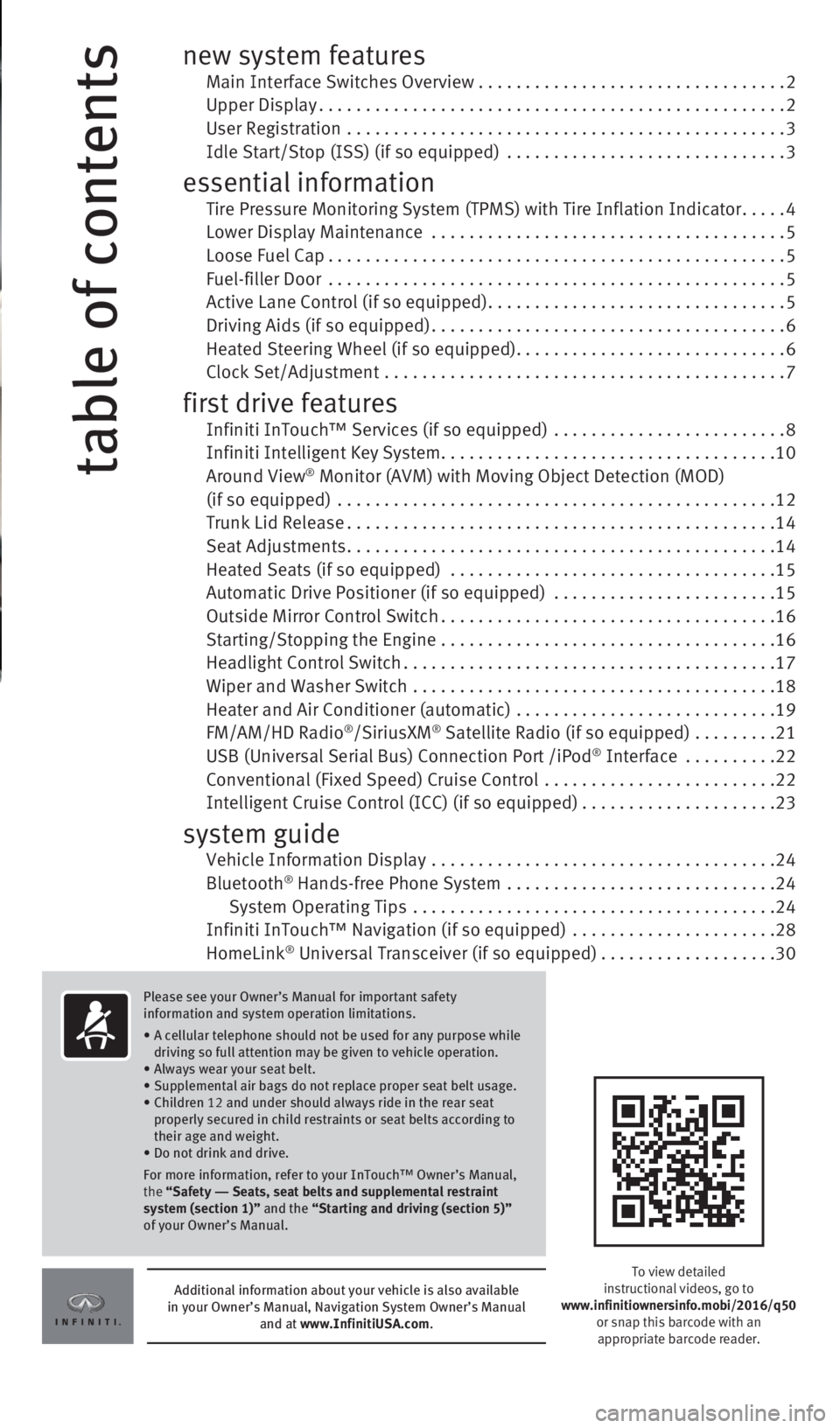
table of contents
new system features Main Interface Switches Overview .................................2 Upper Display..................................................2
User Registration
...............................................
3 Idle Start/Stop (ISS) (if so equipped)
..............................
3
essential information Tire Pressure Monitoring System (TPMS) with Tire Inflation Indicator.....4 Lower Display Maintenance ......................................5 Loose Fuel Cap.................................................5
Fuel-filler Door
.................................................
5 Active Lane Control (if so equipped)................................5 Driving Aids (if so equipped)......................................6
Heated Steering Wheel (if so equipped).............................6 Clock Set/Adjustment
...........................................
7
first drive features Infiniti InTouch™ Services (if so equipped) .........................8 Infiniti Intelligent Key System
....................................10 Around View® Monitor (AVM) with Moving Object Detection (MOD) (if so equipped) ...............................................12 Trunk Lid Release..............................................14
Seat Adjustments..............................................14 Heated Seats (if so equipped)
...................................
15
Automatic Drive Positioner (if so equipped)
........................
15
Outside Mirror Control Switch....................................16
Starting/Stopping the Engine
....................................
16
Headlight Control Switch........................................17
Wiper and Washer Switch
.......................................
18
Heater and Air Conditioner (automatic)
............................
19
FM/AM/HD Radio
®/SiriusXM® Satellite Radio (if so equipped) .........21 USB (Universal Serial Bus) Connection Port /iPod® Interface ..........22 Conventional (Fixed Speed) Cruise Control
.........................22 Intelligent Cruise Control (ICC) (if so equipped).....................23
system guide Vehicle Information Display .....................................24
Bluetooth® Hands-free Phone System .............................24
System Operating Tips .......................................24 Infiniti InTouch™ Navigation (if so equipped)
......................
28
HomeLink
® Universal Transceiver (if so equipped)...................30
To view detailed
instructional videos, go to
www.infinitiownersinfo.mobi/2016/q50 or snap this barcode with an
appropriate barcode reader.
Additional information about your vehicle is also available
in your Owner’s Manual, Navigation System Owner’s Manual and at www.InfinitiUSA.com.
Please see your Owner’s Manual for important safety
information and system operation limitations.
•
A cellular telephone should not be used for any purpose while
driving so full attention may be given to vehicle operation.
• Always wear your seat belt.
• Supplemental air bags do not replace proper seat belt usage.
•
Children 12 and under should always ride in the rear seat
properly secured in child restraints or seat belts according to
their age and weight.
• Do not drink and drive.
For more information, refer to your InTouch™ Owner’s Manual,
the “Safety –– Seats, seat belts and supplemental restraint
system (section 1)” and the “Starting and driving (section 5)”
of your Owner’s Manual.
1967179_16b_Q50_US_QRG_012916.indd 41/29/16 1:51 PM
Page 4 of 36
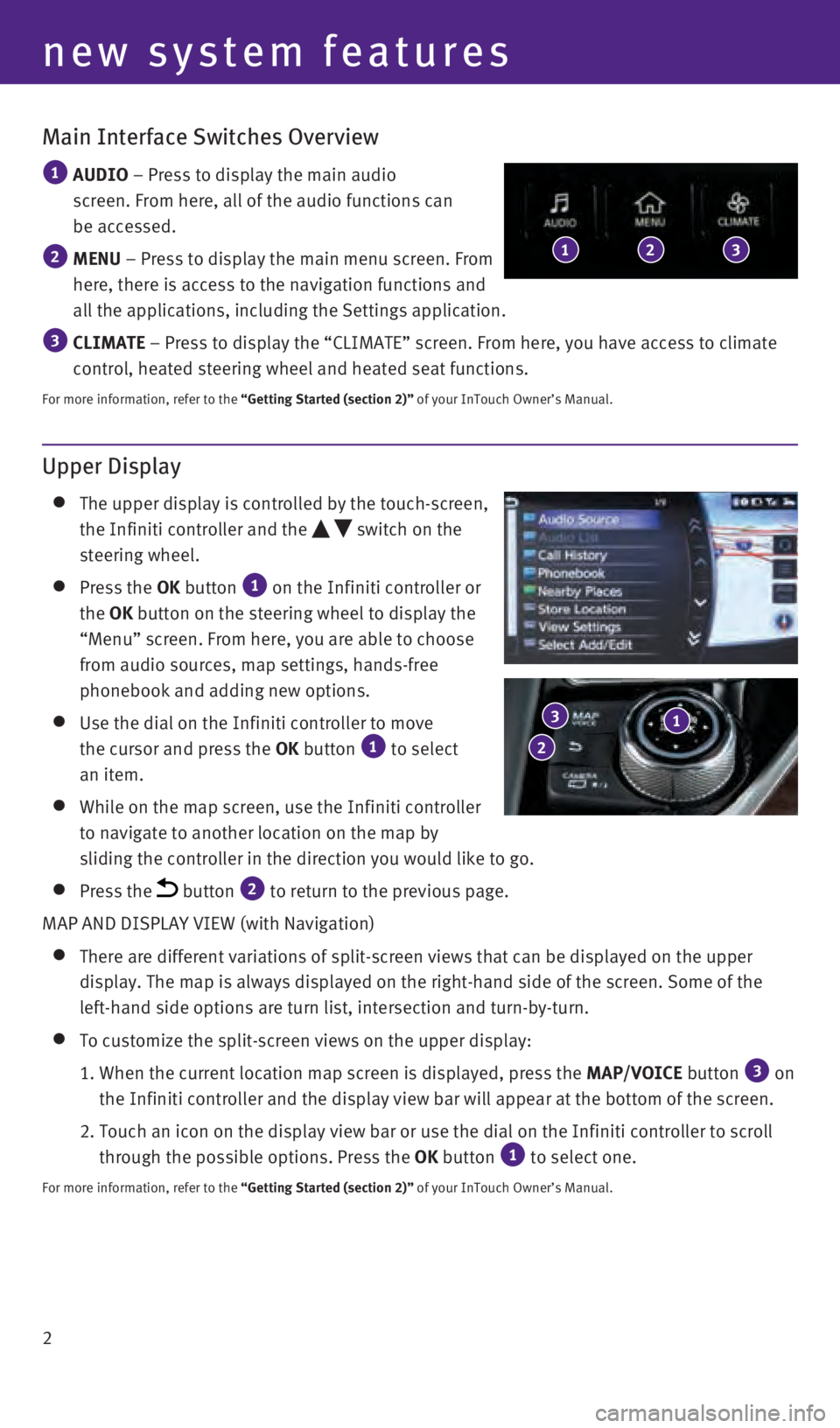
2
Main Interface Switches Overview
1 AUDIO – Press to display the main audio
screen. From here, all of the audio functions can
be accessed.
2 MENU – Press to display the main menu screen. From
here, there is access to the navigation functions and
all the applications, including the Settings application.
3 CLIMATE – Press to display the “CLIMATE” screen. From here, you have a\
ccess to climate
control, heated steering wheel and heated seat functions.
For more information, refer to the “Getting Started (section 2)” of your InTouch Owner’s Manual.
123
new system features
Upper Display
The upper display is controlled by the touch-screen,
the Infiniti controller and the
switch on the
steering wheel.
Press the OK button 1 on the Infiniti controller or
the OK button on the steering wheel to display the
“Menu” screen. From here, you are able to choose
from audio sources, map settings, hands-free
phonebook and adding new options.
Use the dial on the Infiniti controller to move
the cursor and press the OK button 1 to select
an item.
While on the map screen, use the Infiniti controller
to navigate to another location on the map by
sliding the controller in the direction you would like to go.
Press the button 2 to return to the previous page.
MAP AND DISPLAY VIEW (with Navigation)
There are different variations of split-screen views that can be display\
ed on the upper
display. The map is always displayed on the right-hand side of the scree\
n. Some of the
left-hand side options are turn list, intersection and turn-by-turn.
To customize the split-screen views on the upper display:
1.
When the current location map screen is displayed, press the MAP/VOICE
button
3 on
the Infiniti controller and the display view bar will appear at the bott\
om of the screen.
2.
Touch an icon on the display view bar or use the dial on the Infiniti co\
ntroller to scroll
through the possible options. Press the
OK button
1 to select one.
For more information, refer to the “Getting Started (section 2)” of your InTouch Owner’s Manual.
1 3
2
1967179_16b_Q50_US_QRG_012916.indd 21/29/16 1:51 PM
Page 5 of 36
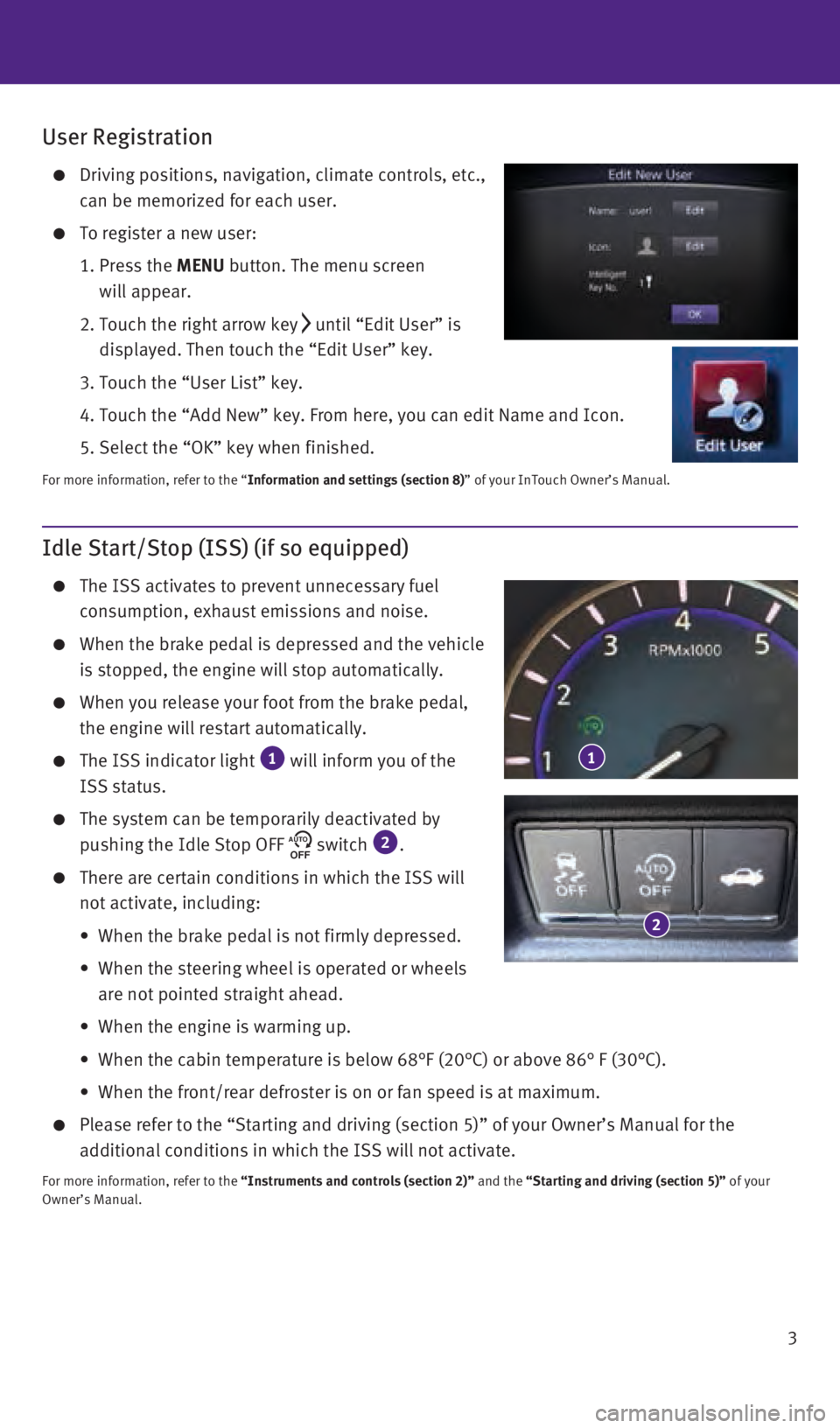
3
Idle Start/Stop (ISS) (if so equipped)
The ISS activates to prevent unnecessary fuel
consumption, exhaust emissions and noise.
When the brake pedal is depressed and the vehicle
is stopped, the engine will stop automatically.
When you release your foot from the brake pedal,
the engine will restart automatically.
The ISS indicator light 1 will inform you of the
ISS status.
The system can be temporarily deactivated by
pushing the Idle Stop OFF AUTOOFF switch 2.
There are certain conditions in which the ISS will
not activate, including:
•
When the brake pedal is not firmly depressed.
•
When the steering wheel is operated or wheels
are not pointed straight ahead.
•
When the engine is warming up.
•
When the cabin temperature is below 68°F (20°C) or above 86° \
F (30°C).
•
When the front/rear defroster is on or fan speed is at maximum.
Please refer to the “Starting and driving (section 5)” of your O\
wner’s Manu al for the
additional conditions in which the ISS will not activate.
For more information, refer to the “Instruments and controls (section 2)” and the “Starting and driving (section 5)” of your
Owner’s Manual.
2
1
User Registration
Driving positions, navigation, climate controls, etc.,
can be memorized for each user.
To register a new user:
1.
Press the
MENU button. The menu screen
will appear.
2.
Touch the right arrow key until “Edit User” is
displayed. Then touch the “Edit User” key.
3. Touch the “User List” key.
4. Touch the “Add New” key. From here, you can edit Name and Icon.\
5. Select the “OK” key when finished.
For more information, refer to the “Information and settings (section 8)” of your InTouch Owner’s Manual.
1967179_16b_Q50_US_QRG_012916.indd 31/29/16 1:51 PM
Page 7 of 36
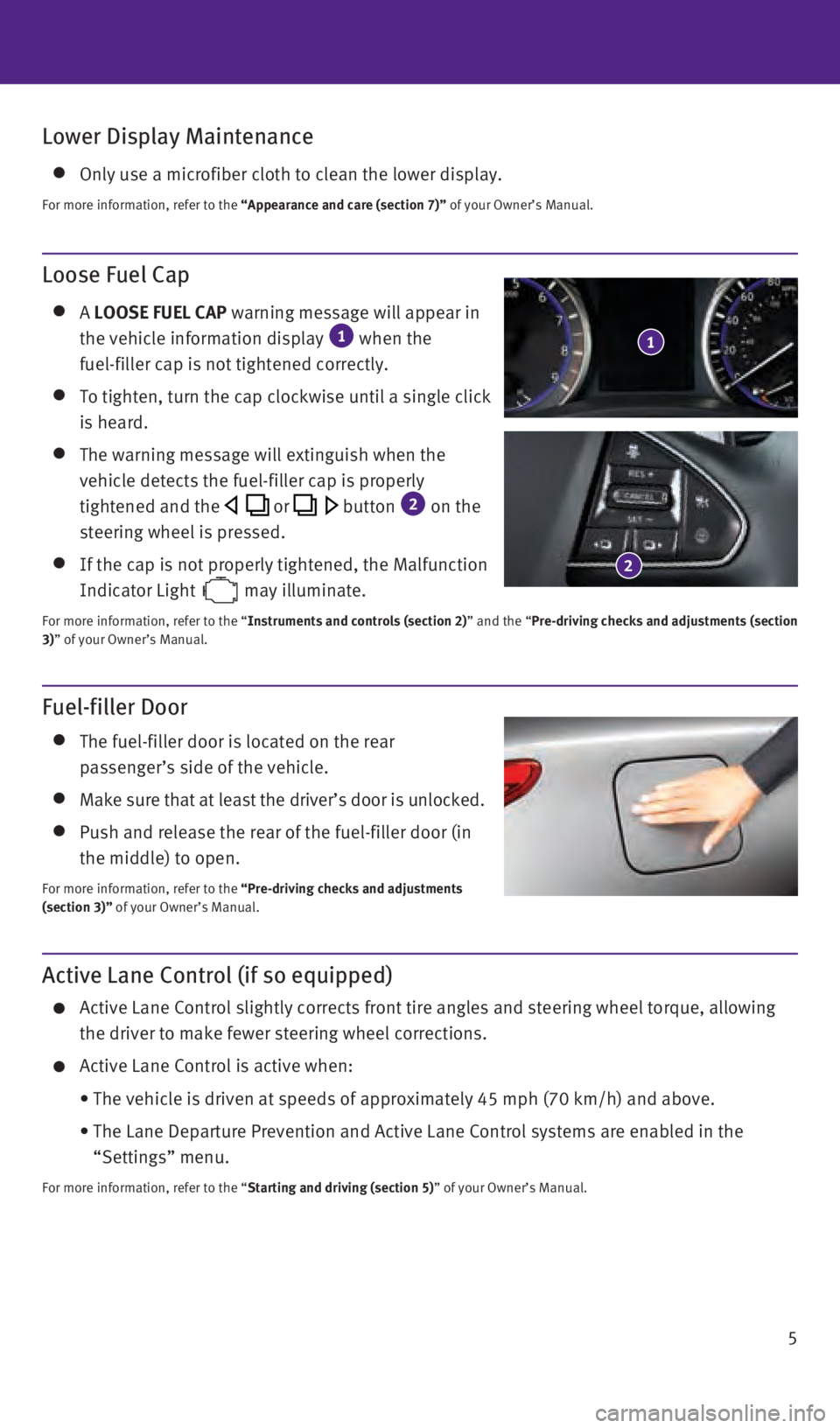
5
Lower Display Maintenance
Only use a microfiber cloth to clean the lower display.
For more information, refer to the “Appearance and care (section 7)” of your Owner’s Manual.
Fuel-filler Door
The fuel-filler door is located on the rear
passenger’s side of the vehicle.
Make sure that at least the driver’s door is unlocked.
Push and release the rear of the fuel-filler door (in
the middle) to open.
For more information, refer to the “Pre-driving checks and adjustments
(section 3)” of your Owner’s Manual.
Loose Fuel Cap
A LOOSE FUEL CAP warning message will appear in
the vehicle information display 1 when the
fuel-filler cap is not tightened correctly.
To tighten, turn the cap clockwise until a single click
is heard.
The warning message will extinguish when the
vehicle detects the fuel-filler cap is properly
tightened and the
or button 2 on the
steering wheel is pressed.
If the cap is not properly tightened, the Malfunction
Indicator Light
may illuminate.
For more information, refer to the “Instruments and controls (section 2)” and the “Pre-driving checks and adjustments (section
3)” of your Owner’s Manual.
1
2
Active Lane Control (if so equipped)
Active Lane Control slightly corrects front tire angles and steering whe\
el to rque, allowing
the driver to make fewer steering wheel corrections.
Active Lane Control is active when:
•
The vehicle is driven at speeds of approximately 45 mph (70 km/h) and \
above.
•
The Lane Departure Prevention and Active Lane Control systems are enable\
d in the
“Settings” menu.
For more information, refer to the “Starting and driving (section 5)” of your Owner’s Manual.
1967179_16b_Q50_US_QRG_012916.indd 51/29/16 1:52 PM
Page 8 of 36
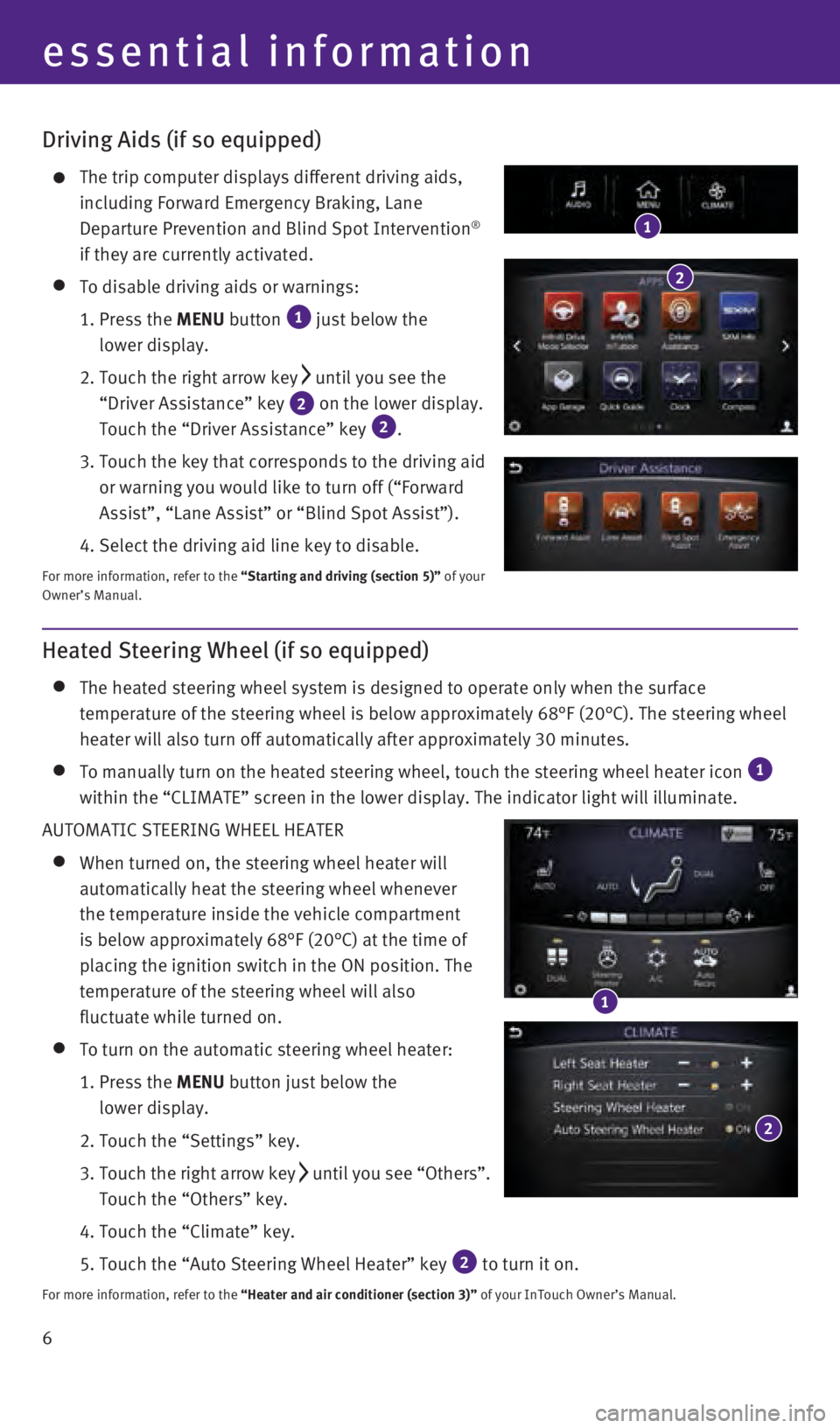
6
Driving Aids (if so equipped)
The trip computer displays different driving aids,
including Forward Emergency Braking, Lane
Departure Prevention and Blind Spot Intervention
®
if they are currently activated.
To disable driving aids or warnings:
1.
Press the
MENU button
1 just below the
lower display.
2.
Touch the right arrow key until you see the
“Driver Assistance” key
2 on the lower display.
Touch the “Driver Assistance” key 2.
3.
Touch the key that corresponds to the driving aid
or warning you would like to turn off (“Forward
Assist”, “Lane Assist” or “Blind Spot Assist”).
4. Select the driving aid line key to disable.
For more information, refer to the “Starting and driving (section 5)” of your
Owner’s Manual.
1
2
Heated Steering Wheel (if so equipped)
The heated steering wheel system is designed to operate only when the su\
rface
temperature of the steering wheel is below approximately 68°F (20°\
C). The steering wheel
heater will also turn off automatically after approximately 30 minutes.
To manually turn on the heated steering wheel, touch the steering wheel \
h eater icon 1
within the “CLIMATE” screen in the lower display. The indicator li\
ght will illuminate.
AUTOMATIC STEERING WHEEL HEATER
When turned on, the steering wheel heater will
automatically heat the steering wheel whenever
the temperature inside the vehicle compartment
is below approximately 68°F (20°C) at the time of
placing the ignition switch in the ON position. The
temperature of the steering wheel will also
fluctuate while turned on.
To turn on the automatic steering wheel heater:
1.
Press the
MENU button just below the
lower display.
2. Touch the “Settings” key.
3
.
Touch the right arrow key until you see “Others”.
Touch the “Others” key.
4. Touch the “Climate” key.
5.
Touch the “Auto Steering Wheel Heater” key 2 to turn it on.
For more information, refer to the “Heater and air conditioner (section 3)” of your InTouch Owner’s Manual.
1
2
essential information
1967179_16b_Q50_US_QRG_012916.indd 61/29/16 1:52 PM
Page 24 of 36
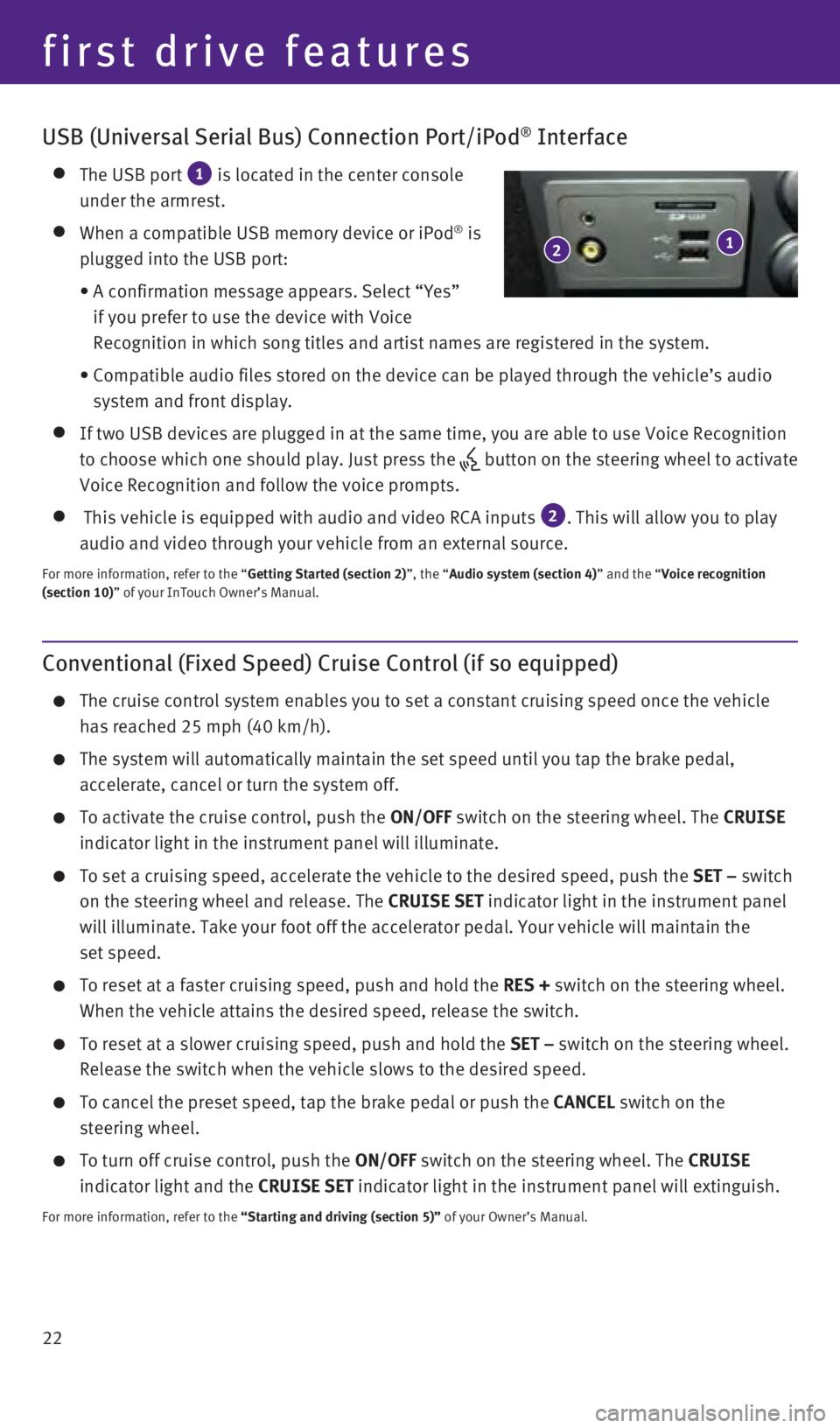
22
Conventional (Fixed Speed) Cruise Control (if so equipped)
The cruise control system enables you to set a constant cruising speed o\
nce the vehicle
has reached 25 mph (40 km/h).
The system will automatically maintain the set speed until you tap the b\
rake pedal,
accelerate, cancel or turn the system off.
To activate the cruise control, push the ON/OFF switch on the steering wheel. The CRUISE
indicator light in the instrument panel will illuminate.
To set a cruising speed, accelerate the vehicle to the desired speed, pu\
sh the SET – switch
on the steering wheel and release. The CRUISE SET indicator light in the instrument panel
will illuminate. Take your foot off the accelerator pedal. Your vehicle \
will maintain the
set speed.
To reset at a faster cruising speed, push and hold the RES + switch on the steering wheel.
When the vehicle attains the desired speed, release the switch.
To reset at a slower cruising speed, push and hold the SET – switch on the steering wheel.
Release the switch when the vehicle slows to the desired speed.
To cancel the preset speed, tap the brake pedal or push the CANCEL switch on the
steering wheel.
To turn off cruise control, push the ON/OFF switch on the steering wheel. The CRUISE
indicator light and the CRUISE SET indicator light in the instrument panel will extinguish.
For more information, refer to the “Starting and driving (section 5)” of your Owner’s Manual.
USB (Universal Serial Bus) Connection Port/iPod® Interface
The USB port 1 is located in the center console
under the armrest.
When a compatible USB memory device or iPod® is
plugged into the USB port:
•
A confirmation message appears. Select “Yes”
if you prefer to use the device with Voice
Recognition in which song titles and artist names are registered in the \
system.
•
Compatible audio files stored on the device can be played through the ve\
hicle’s audio
system and front display.
If two USB devices are plugged in at the same time, you are able to use \
Voice Recognition
to choose which one should play. Just press the
button on the steering wheel to activate
Voice Recognition and follow the voice prompts.
This vehicle is equipped with audio and video RCA inputs 2. This will allow you to play
audio and video through your vehicle from an external source.
For more information, refer to the “Getting Started (section 2)”, the “Audio system (section 4)” and the “Voice recognition
(section 10)” of your InTouch Owner’s Manual.
1 2
first drive features
1967179_16b_Q50_US_QRG_012916.indd 221/29/16 1:54 PM
Page 25 of 36
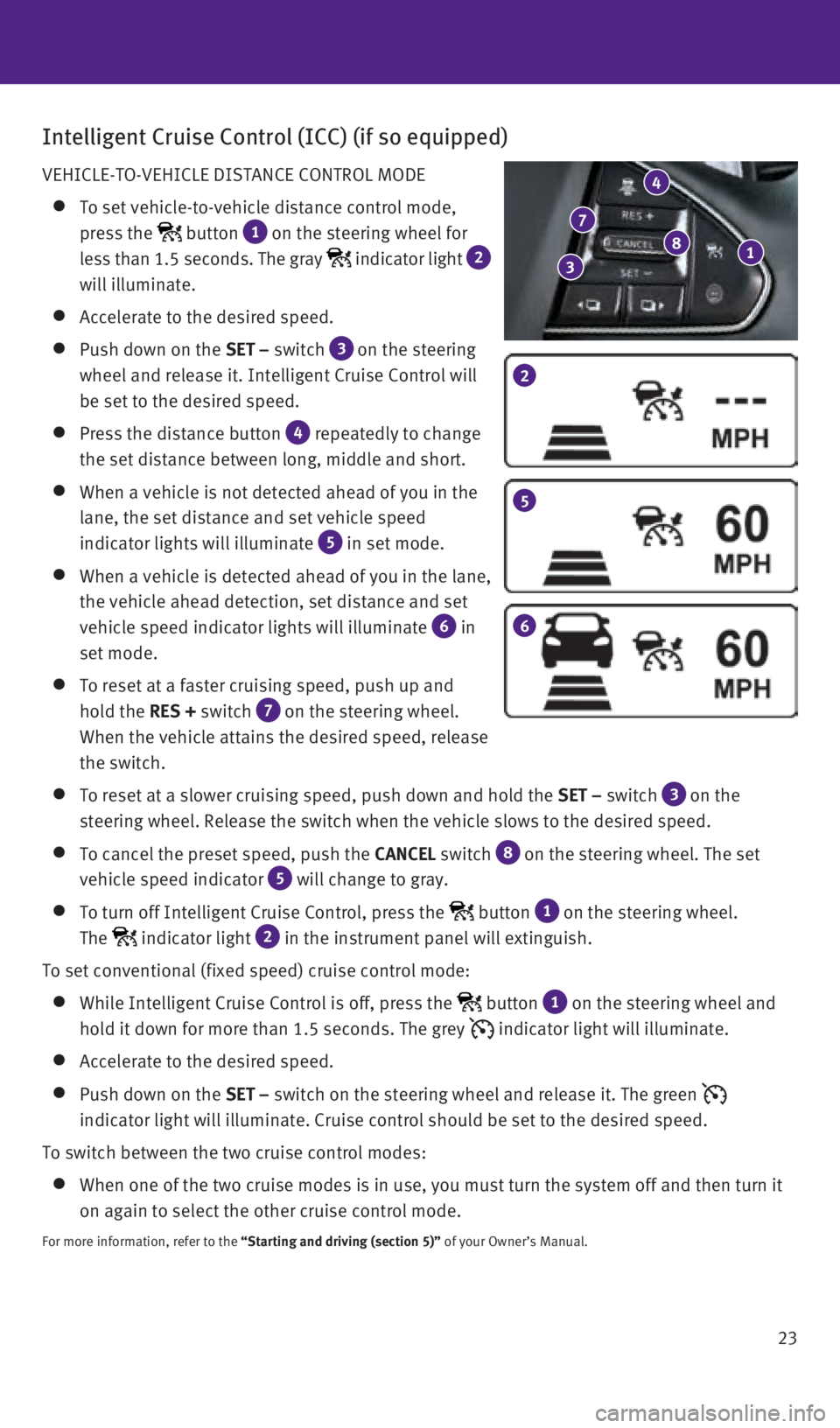
23
Intelligent Cruise Control (ICC) (if so equipped)
VEHICLE-TO-VEHICLE DISTANCE CONTROL MODE
To set vehicle-to-vehicle distance control mode,
press the
button 1 on the steering wheel for
less than 1.5 seconds. The gray
indicator light 2
will illuminate.
Accelerate to the desired speed.
Push down on the SET – switch 3
on the steering
wheel and release it. Intelligent Cruise Control will
be set to the desired speed.
Press the distance button 4 repeatedly to change
the set distance between long, middle and short.
When a vehicle is not detected ahead of you in the
lane, the set distance and set vehicle speed
indicator lights will illuminate
5 in set mode.
When a vehicle is detected ahead of you in the lane,
the vehicle ahead detection, set distance and set
vehicle speed indicator lights will illuminate
6 in
set mode.
To reset at a faster cruising speed, push up and
hold the RES + switch
7 on the steering wheel.
When the vehicle attains the desired speed, release
the switch.
To reset at a slower cruising speed, push down and hold the SET – switch 3
on the
steering wheel. Release the switch when the vehicle slows to the desired\
speed.
To cancel the preset speed, push the CANCEL switch 8
on the steering wheel. The set
vehicle speed indicator
5 will change to gray.
To turn off Intelligent Cruise Control, press the button 1 on the steering wheel.
The
indicator light 2 in the instrument panel will extinguish.
To set conventional (fixed speed) cruise control mode:
While Intelligent Cruise Control is off, press the button 1 on the steering wheel and
hold it down for more than 1.5 seconds. The grey
indicator light will illuminate.
Accelerate to the desired speed.
Push down on the SET – switch on the steering wheel and release it. The green
indicator light will illuminate. Cruise control should be set to the des\
ired speed.
To switch between the two cruise control modes:
When one of the two cruise modes is in use, you must turn the system off\
a nd then turn it
on again to select the other cruise control mode.
For more information, refer to the “Starting and driving (section 5)” of your Owner’s Manual.
2
5
6
1 8
4
7
3
1967179_16b_Q50_US_QRG_012916.indd 231/29/16 1:54 PM
Page 26 of 36
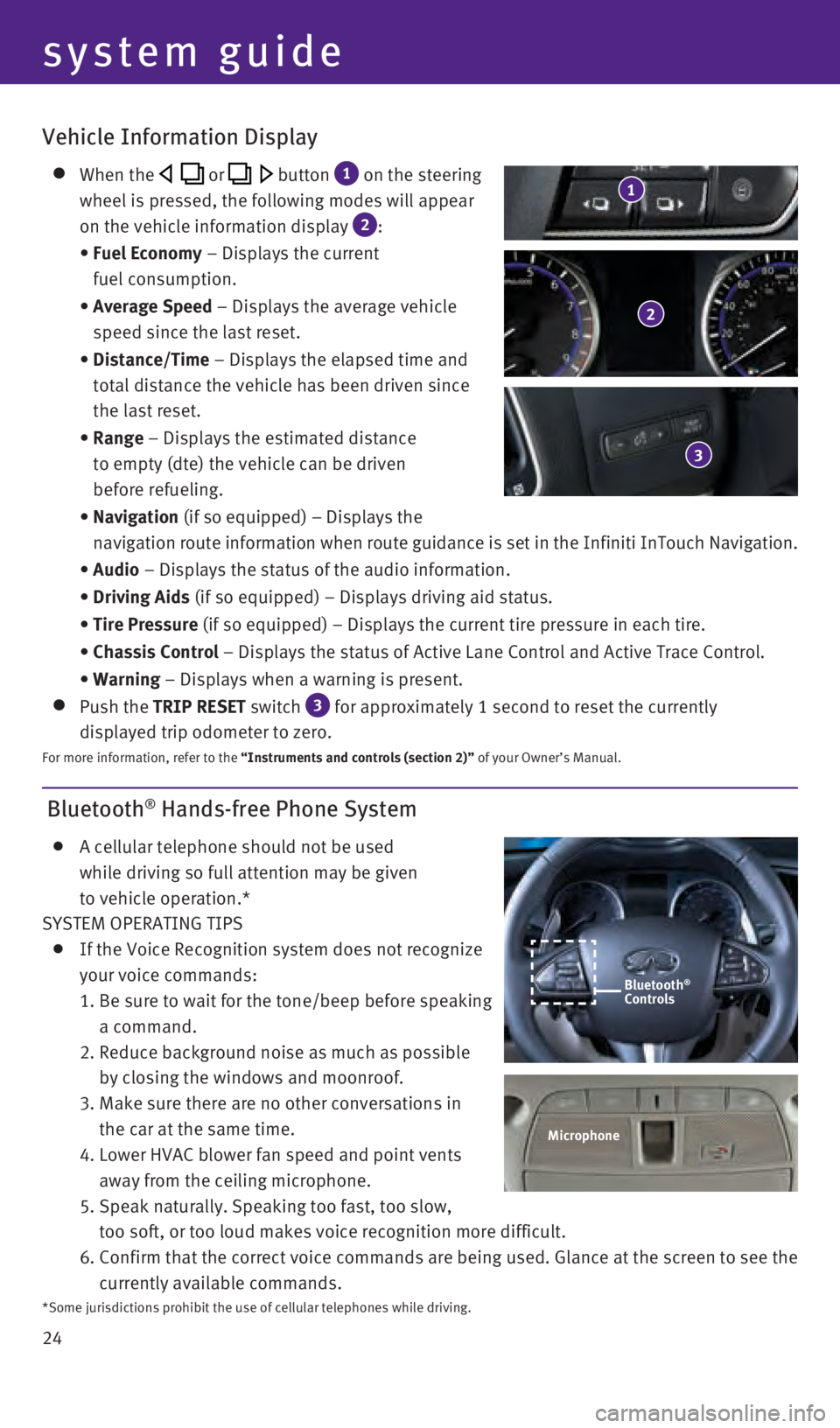
24
Bluetooth® Hands-free Phone System
A cellular telephone should not be used
while driving so full attention may be given
to vehicle operation.*
SYSTEM OPERATING TIPS
If the Voice Recognition system does not recognize
your voice commands:
1.
Be sure to wait for the tone/beep before speaking
a command.
2.
Reduce background noise as much as possible
by closing the windows and moonroof.
3.
Make sure there are no other conversations in
the car at the same time.
4.
Lower HVAC blower fan speed and point vents
away from the ceiling microphone.
5.
Speak naturally. Speaking too fast, too slow,
too soft, or too loud makes voice recognition more difficult.
6.
Confirm that the correct voice commands are being used. Glance at the sc\
reen to see the
currently available commands.
system guide
Vehicle Information Display
When the or button 1 on the steering
wheel is pressed, the following modes will appear
on the vehicle information display
2:
•
Fuel Economy
– Displays the current
fuel consumption.
•
Average Speed
– Displays the average vehicle
speed since the last reset.
•
Distance/Time
– Displays the elapsed time and
total distance the vehicle has been driven since
the last reset.
•
Range – Displays the estimated distance
to empty (dte) the vehicle can be driven
before refueling.
•
Navigation (if so equipped) – Displays the
navigation route information when route guidance is set in the Infiniti InTouch Navigation.
•
Audio – Displays the status of the audio information.
•
Driving Aids
(if so equipped) – Displays driving aid status.
•
Tire Pressure
(if so equipped) – Displays the current tire pressure in each tire\
.
•
Chassis Control
– Displays the status of Active Lane Control and Active Trace Contro\
l.
•
Warning – Displays when a warning is present.
Push the TRIP RESET switch 3 for approximately 1 second to reset the currently
displayed trip odometer to zero.
For more information, refer to the “Instruments and controls (section 2)” of your Owner’s Manual.
2
3
1
Microphone
Bluetooth®
Controls
*Some jurisdictions prohibit the use of cellular telephones while drivin\
g.
1967179_16b_Q50_US_QRG_012916.indd 241/29/16 1:54 PM
Page 27 of 36
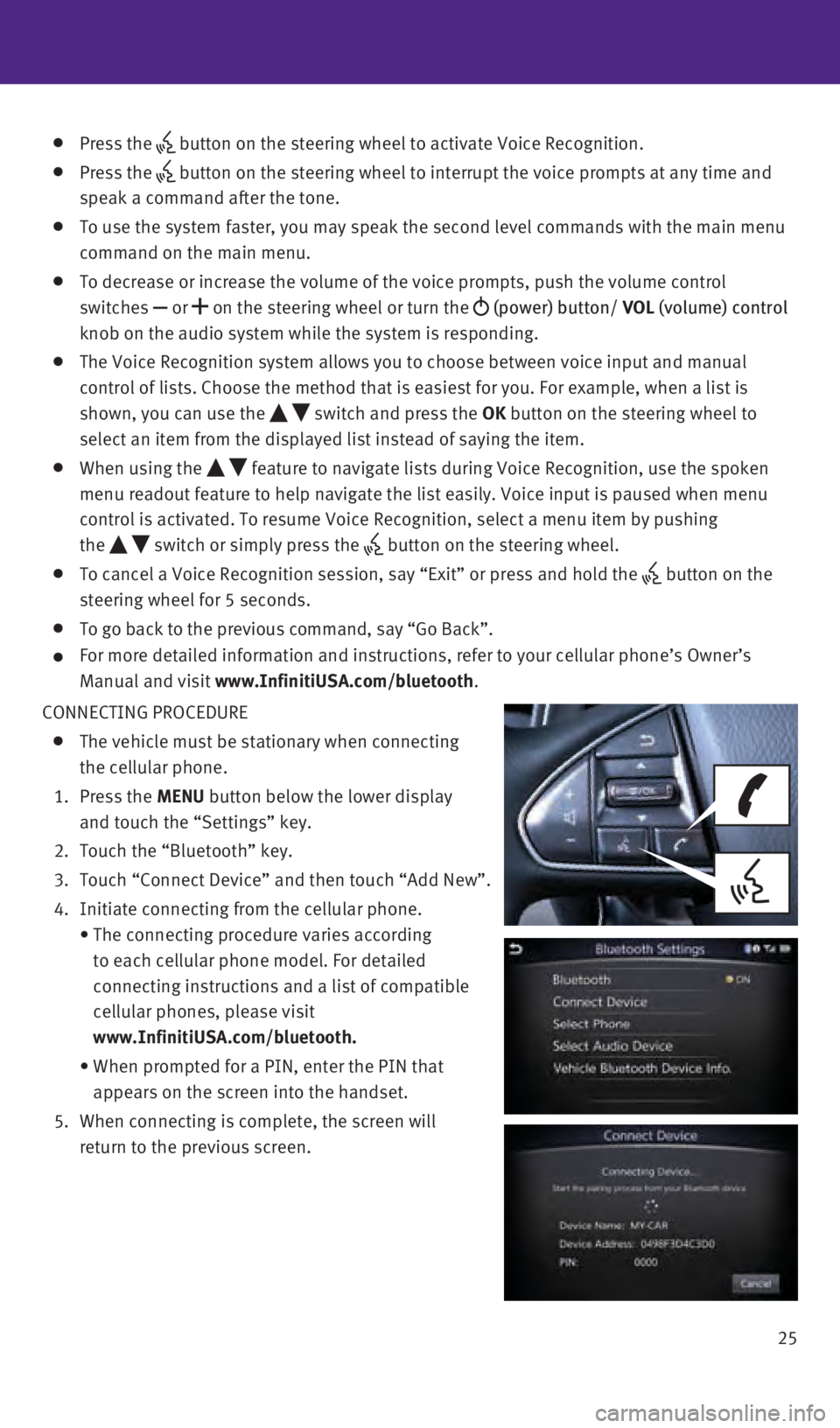
25
Press the button on the steering wheel to activate Voice Recognition.
Press the
button on the steering wheel to interrupt the voice prompts at any time \
and
speak a command after the tone.
To use the system faster, you may speak the second level commands with t\
he main menu
command on the main menu.
To decrease or increase the volume of the voice prompts, push the volume\
control
switches or
on the steering wheel or turn the
(power) button/ VOL (volume) control
knob on the audio system while the system is responding.
The Voice Recognition system allows you to choose between voice input an\
d manual
control of lists. Choose the method that is easiest for you. For example\
, when a list is
shown, you can use the
switch and press the OK button on the steering wheel to
select an item from the displayed list instead of saying the item.
When using the feature to navigate lists during Voice Recognition, use the spoken
menu readout feature to help navigate the list easily. Voice input is pa\
used when menu
control is activated. To resume Voice Recognition, select a menu item by\
pushing
the
switch or simply press the button on the steering wheel.
To cancel a Voice Recognition session, say “Exit” or press and hol\
d the button on the
steering wheel for 5 seconds.
To go back to the previous command, say “Go Back”.
For more detailed information and instructions, refer to your cellular p\
hone’s Owner’s
Manual and visit
www.InfinitiUSA.com/bluetooth.
CONNECTING PROCEDURE
The vehicle must be stationary when connecting
the cellular phone.
1.
Press the MENU button below the lower display
and touch the “Settings” key.
2.
Touch the “Bluetooth” key.
3.
Touch “Connect Device” and then touch “Add New”.
4.
Initiate connecting from the cellular phone.
•
The connecting procedure varies according
to each cellular phone model. For detailed
connecting instructions and a list of compatible
cellular phones, please visit
www.InfinitiUSA.com/bluetooth.
•
When prompted for a PIN, enter the PIN that
appears on the screen into the handset.
5.
When connecting is complete, the screen will
return to the previous screen.
1967179_16b_Q50_US_QRG_012916.indd 251/29/16 1:54 PM