ECO mode INFINITI Q50 2018 Infiniti Intouch
[x] Cancel search | Manufacturer: INFINITI, Model Year: 2018, Model line: Q50, Model: INFINITI Q50 2018Pages: 292, PDF Size: 1.45 MB
Page 73 of 292
![INFINITI Q50 2018 Infiniti Intouch the song at the ordinary speed.
Changing play mode:
Touch [Shuffle] or [Repeat] from the iPod®
menu to select the play mode.
Skipping songs:
Push<SEEK·CAT·TRACK> or tilt up/down
<
/OK> briefly to s INFINITI Q50 2018 Infiniti Intouch the song at the ordinary speed.
Changing play mode:
Touch [Shuffle] or [Repeat] from the iPod®
menu to select the play mode.
Skipping songs:
Push<SEEK·CAT·TRACK> or tilt up/down
<
/OK> briefly to s](/img/42/34989/w960_34989-72.png)
the song at the ordinary speed.
Changing play mode:
Touch [Shuffle] or [Repeat] from the iPod®
menu to select the play mode.
Skipping songs:
Push
<
/OK> briefly to skip to the next or the
previous song.
INFO:
. Even when iPod® or iPhone® are in-
serted into both of the two USB con-
nectors, the system recognizes only one
of the connected iPod® or iPhone® at a
time.
. Only one the two connected USB devices
can be operated by the Voice Recogni-
tion system.
BLUETOOTH® STREAMING
AUDIO
Your vehicle is equipped with Bluetooth®
Streaming Audio.
If you have a compatible Bluetooth® device
with streaming audio (A2DP profile), you
can set up a wireless connection between
your Bluetooth® device and the in-vehicle
audio system. This connection allows you to
listen to the audio from the Bluetooth®
device using your vehicle speakers. It also
may allow basic control of the device for
playing and skipping audio files using the
AVRCP Bluetooth® profile. Not all Blue-
tooth® devices have the same level of
controls for AVRCP. Please consult the
manual for your Bluetooth® device for more
details.
Wireless LAN (Wi-Fi) and the Bluetooth®
functions share the same frequency band
(2.4 GHz). Using the Bluetooth® and the
wireless LAN functions at the same time
may slow down or disconnect the commu-
nication and cause undesired noise. It is
recommended that you turn off the wireless
LAN (Wi-Fi) when using the Bluetooth®
functions.
Regulatory information
FCC Regulatory information:
FCC ID: HYQDNNS086
NOTE
This device compiles with part 15 of the FCC
Rules. Operation is subject to the following
two conditions: (1) This device may not
cause harmful interference, and (2) this
device must accept any interference re-
ceived, including interference that may
cause undesired operation.
FCC WARNING
Changes or modifications not expressly
approved by the party responsible for com-
pliance could void the user’s authority to
operate the equipment.
CAUTION: Radio Frequency Radiation Ex-
posure
This equipment complies with FCC radiation
exposure limits set forth for uncontrolled
environment and meets the FCC radio
frequency (RF) Exposure Guidelines. This
equipment has very low levels of RF energy
that it deemed to comply without maximum
permissive exposure evaluation (MPE). But it
is desirable that it should be installed and
operated with at least 20 cm and more
4. Audio system
4-27
Page 78 of 292
![INFINITI Q50 2018 Infiniti Intouch 4. Audio system
AUDIO SETTINGS
Audio settings can be adjusted or audio related functions can be turned on/off with the following procedure.
1. Touch<MENU>.
2. Touch [Settings].
3. Touch [Audio].
Avail INFINITI Q50 2018 Infiniti Intouch 4. Audio system
AUDIO SETTINGS
Audio settings can be adjusted or audio related functions can be turned on/off with the following procedure.
1. Touch<MENU>.
2. Touch [Settings].
3. Touch [Audio].
Avail](/img/42/34989/w960_34989-77.png)
4. Audio system
AUDIO SETTINGS
Audio settings can be adjusted or audio related functions can be turned on/off with the following procedure.
1. Touch
Page 121 of 292
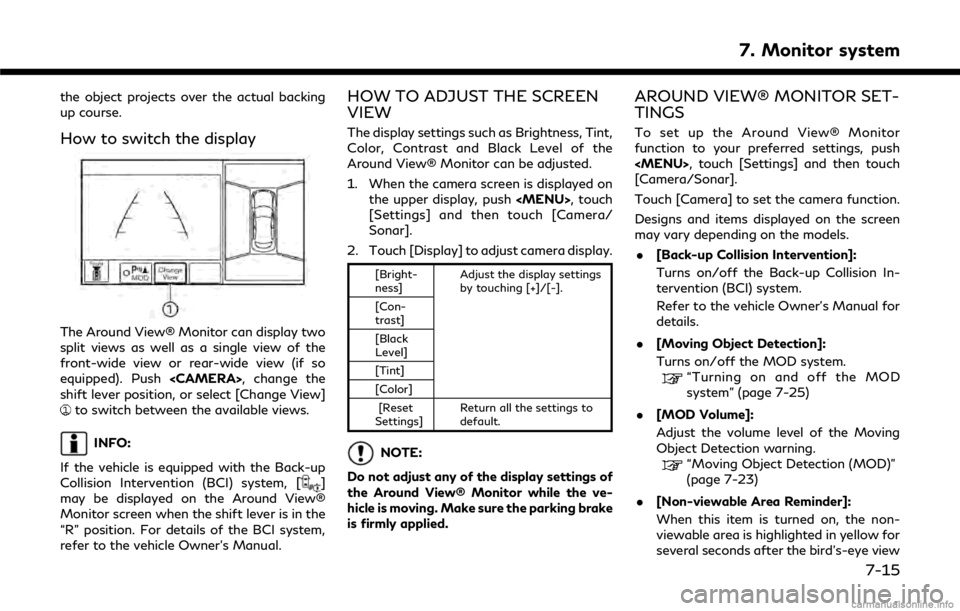
the object projects over the actual backing
up course.
How to switch the display
The Around View® Monitor can display two
split views as well as a single view of the
front-wide view or rear-wide view (if so
equipped). Push
shift lever position, or select [Change View]
to switch between the available views.
INFO:
If the vehicle is equipped with the Back-up
Collision Intervention (BCI) system, [
]
may be displayed on the Around View®
Monitor screen when the shift lever is in the
“R” position. For details of the BCI system,
refer to the vehicle Owner’s Manual.
HOW TO ADJUST THE SCREEN
VIEW
The display settings such as Brightness, Tint,
Color, Contrast and Black Level of the
Around View® Monitor can be adjusted.
1. When the camera screen is displayed on the upper display, push
Page 134 of 292
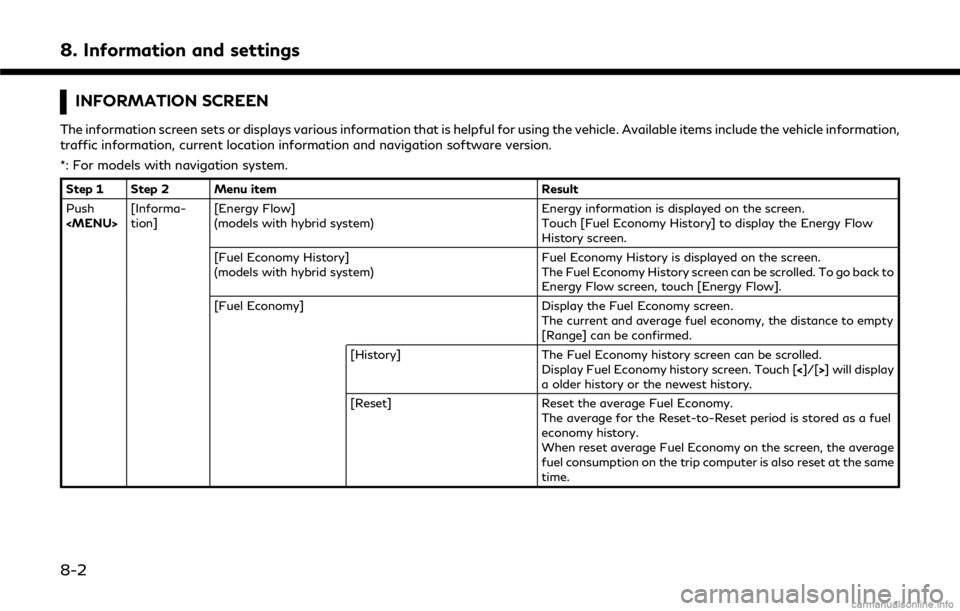
8. Information and settings
INFORMATION SCREEN
The information screen sets or displays various information that is helpful for using the vehicle. Available items include the vehicle information,
traffic information, current location information and navigation software version.
*: For models with navigation system.
Step 1 Step 2 Menu itemResult
Push
tion] [Energy Flow]
(models with hybrid system) Energy information is displayed on the screen.
Touch [Fuel Economy History] to display the Energy Flow
History screen.
[Fuel Economy History]
(models with hybrid system) Fuel Economy History is displayed on the screen.
The Fuel Economy History screen can be scrolled. To go back to
Energy Flow screen, touch [Energy Flow].
[Fuel Economy] Display the Fuel Economy screen.
The current and average fuel economy, the distance to empty
[Range] can be confirmed.
[History] The Fuel Economy history screen can be scrolled.
Display Fuel Economy history screen. Touch [<]/[>] will display
a older history or the newest history.
[Reset] Reset the average Fuel Economy.
The average for the Reset-to-Reset period is stored as a fuel
economy history.
When reset average Fuel Economy on the screen, the average
fuel consumption on the trip computer is also reset at the same
time.
8-2
Page 148 of 292
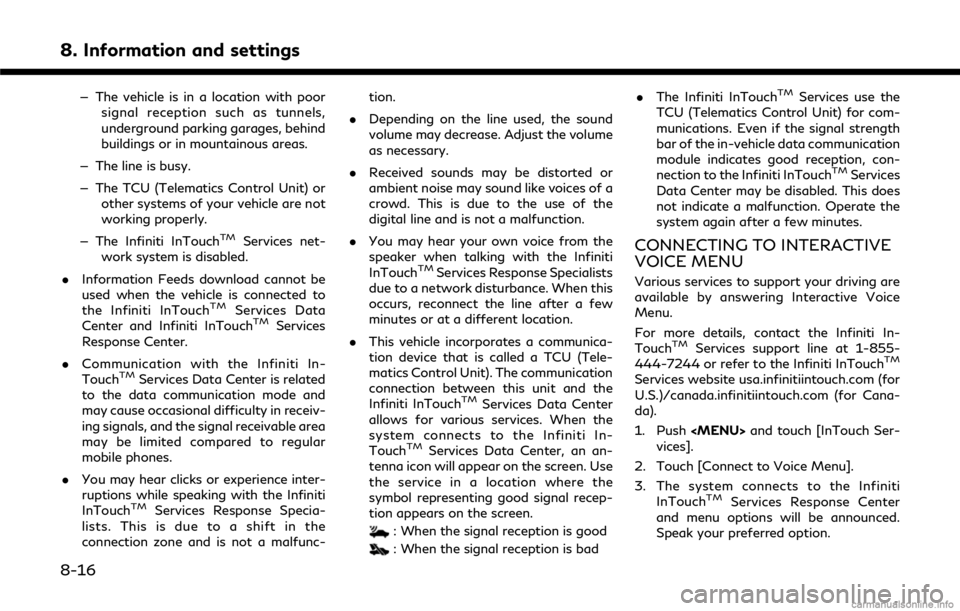
8. Information and settings
— The vehicle is in a location with poorsignal reception such as tunnels,
underground parking garages, behind
buildings or in mountainous areas.
— The line is busy.
— The TCU (Telematics Control Unit) or other systems of your vehicle are not
working properly.
— The Infiniti InTouch
TMServices net-
work system is disabled.
. Information Feeds download cannot be
used when the vehicle is connected to
the Infiniti InTouch
TMServices Data
Center and Infiniti InTouchTMServices
Response Center.
. Communication with the Infiniti In-
Touch
TMServices Data Center is related
to the data communication mode and
may cause occasional difficulty in receiv-
ing signals, and the signal receivable area
may be limited compared to regular
mobile phones.
. You may hear clicks or experience inter-
ruptions while speaking with the Infiniti
InTouch
TMServices Response Specia-
lists. This is due to a shift in the
connection zone and is not a malfunc- tion.
. Depending on the line used, the sound
volume may decrease. Adjust the volume
as necessary.
. Received sounds may be distorted or
ambient noise may sound like voices of a
crowd. This is due to the use of the
digital line and is not a malfunction.
. You may hear your own voice from the
speaker when talking with the Infiniti
InTouch
TMServices Response Specialists
due to a network disturbance. When this
occurs, reconnect the line after a few
minutes or at a different location.
. This vehicle incorporates a communica-
tion device that is called a TCU (Tele-
matics Control Unit). The communication
connection between this unit and the
Infiniti InTouch
TMServices Data Center
allows for various services. When the
system connects to the Infiniti In-
Touch
TMServices Data Center, an an-
tenna icon will appear on the screen. Use
the service in a location where the
symbol representing good signal recep-
tion appears on the screen.
: When the signal reception is good
: When the signal reception is bad .
The Infiniti InTouch
TMServices use the
TCU (Telematics Control Unit) for com-
munications. Even if the signal strength
bar of the in-vehicle data communication
module indicates good reception, con-
nection to the Infiniti InTouch
TMServices
Data Center may be disabled. This does
not indicate a malfunction. Operate the
system again after a few minutes.
CONNECTING TO INTERACTIVE
VOICE MENU
Various services to support your driving are
available by answering Interactive Voice
Menu.
For more details, contact the Infiniti In-
Touch
TMServices support line at 1-855-
444-7244 or refer to the Infiniti InTouchTM
Services website usa.infinitiintouch.com (for
U.S.)/canada.infinitiintouch.com (for Cana-
da).
1. Push
vices].
2. Touch [Connect to Voice Menu].
3. The system connects to the Infiniti InTouch
TMServices Response Center
and menu options will be announced.
Speak your preferred option.
8-16
Page 159 of 292
![INFINITI Q50 2018 Infiniti Intouch Step 1 Step 2 Setting itemResult
[Eco Mode Settings] [Display Mode] Switch the display mode between Pedal and Instant Fuel Economy.
Push <Menu> [Settings] [Meter] [Maintenance] [Oil and Filter] The fo INFINITI Q50 2018 Infiniti Intouch Step 1 Step 2 Setting itemResult
[Eco Mode Settings] [Display Mode] Switch the display mode between Pedal and Instant Fuel Economy.
Push <Menu> [Settings] [Meter] [Maintenance] [Oil and Filter] The fo](/img/42/34989/w960_34989-158.png)
Step 1 Step 2 Setting itemResult
[Eco Mode Settings] [Display Mode] Switch the display mode between Pedal and Instant Fuel Economy.
Push
maintenance item.
[Distance]:
Set the interval (mileage) of the maintenance
schedule. To determine the recommended
maintenance interval, refer to your vehicle
Owner’s Manual.
[Show Alerts]:
To display the reminder automatically when the
desired distance is reached, select the [Show
Alerts] key.
[Reset Dist]:
Reset the driving distance to the new main-
tenance schedule.
[Tire]
[Other]
[Alarms] [Outside Tempera-
ture] Set Low temperature alert to on/off.
[Timer Alert] Adjust the alert timer setting.
[Navigation] Set turn by turn to on/off.
[Display Effect] Set Illumination effect to on/off.
[Language] Set the preferred language.
[TPMS setting] [Tire Pressures Unit] Set the preferred tire pressure unit to display appearance.
[Factory Reset] Reset the meter to the default values.
8. Information and settings
8-27
Page 160 of 292
![INFINITI Q50 2018 Infiniti Intouch 8. Information and settings
Step 1 Step 2 Setting itemResult
[Clock] Set the Clock to your preferred settings.
“Clock settings” (page 2-21)
Push <Menu> [Settings] [InTouch Services] Set Infiniti I INFINITI Q50 2018 Infiniti Intouch 8. Information and settings
Step 1 Step 2 Setting itemResult
[Clock] Set the Clock to your preferred settings.
“Clock settings” (page 2-21)
Push <Menu> [Settings] [InTouch Services] Set Infiniti I](/img/42/34989/w960_34989-159.png)
8. Information and settings
Step 1 Step 2 Setting itemResult
[Clock] Set the Clock to your preferred settings.
“Clock settings” (page 2-21)
Push
settings.
“Infiniti InTouchTMServices” (page 8-11)
[Voice Recognition] Set Minimize Voice Feedback to on/off and the audio setting for voice recognition use.
[Camera/Sonar] Set the Camera·Sonar to your preferred set- tings.
“Around View® Monitor settings”
(page 7-15)
[Drive Mode En-
hancement] [ECO Pedal]
Set the Eco Pedal to [OFF], [Soft], or [Standard]
Refer to the vehicle Owner’s Manual for details.
[NAVI Shift Control] Turn on/off the NAVI Shift Control. This item
functions only on the models with NAVI Shift
Control. Refer to the vehicle Owner’s manual for details.
[Other] [CLIMATE] Set the heater and air conditioner to your
preferred settings.
“Heater and air conditioner settings”
(page 3-10)
[Language & Units] Set the Language & Units to your preferred settings.
“Language and unit settings” (page 2-20)
[Keyboard Type] Set the Keyboard Type to [QWERTY] or [ABC].
[Low on Fuel Alert] Set the fuel low notification to on/off.
8-28
Page 162 of 292
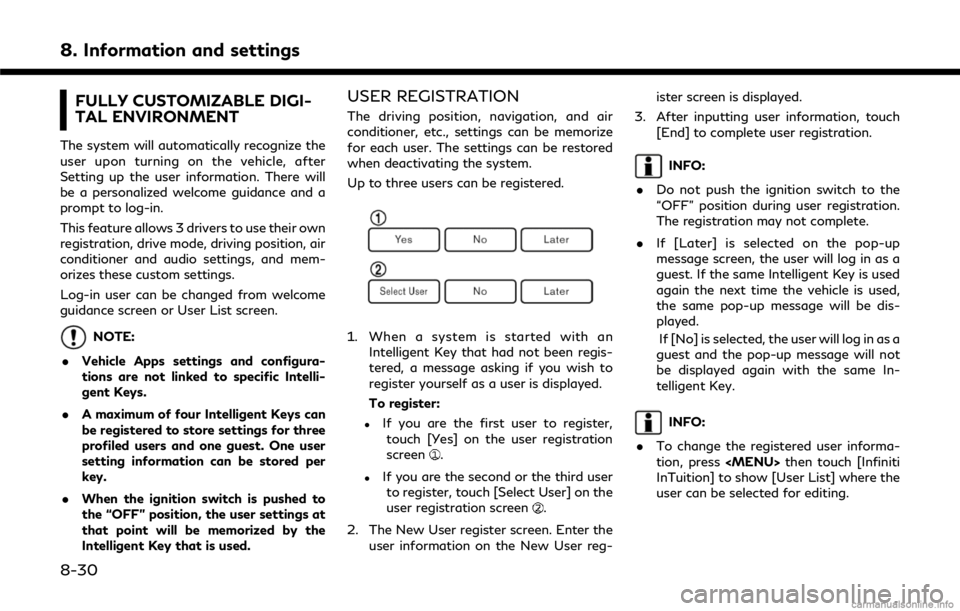
8. Information and settings
FULLY CUSTOMIZABLE DIGI-
TAL ENVIRONMENT
The system will automatically recognize the
user upon turning on the vehicle, after
Setting up the user information. There will
be a personalized welcome guidance and a
prompt to log-in.
This feature allows 3 drivers to use their own
registration, drive mode, driving position, air
conditioner and audio settings, and mem-
orizes these custom settings.
Log-in user can be changed from welcome
guidance screen or User List screen.
NOTE:
. Vehicle Apps settings and configura-
tions are not linked to specific Intelli-
gent Keys.
. A maximum of four Intelligent Keys can
be registered to store settings for three
profiled users and one guest. One user
setting information can be stored per
key.
. When the ignition switch is pushed to
the “OFF” position, the user settings at
that point will be memorized by the
Intelligent Key that is used.
USER REGISTRATION
The driving position, navigation, and air
conditioner, etc., settings can be memorize
for each user. The settings can be restored
when deactivating the system.
Up to three users can be registered.
1. When a system is started with an
Intelligent Key that had not been regis-
tered, a message asking if you wish to
register yourself as a user is displayed.
To register:
.If you are the first user to register,touch [Yes] on the user registration
screen
.
.If you are the second or the third userto register, touch [Select User] on the
user registration screen
.
2. The New User register screen. Enter the user information on the New User reg- ister screen is displayed.
3. After inputting user information, touch [End] to complete user registration.
INFO:
. Do not push the ignition switch to the
“OFF” position during user registration.
The registration may not complete.
. If [Later] is selected on the pop-up
message screen, the user will log in as a
guest. If the same Intelligent Key is used
again the next time the vehicle is used,
the same pop-up message will be dis-
played.
If [No] is selected, the user will log in as a
guest and the pop-up message will not
be displayed again with the same In-
telligent Key.
INFO:
. To change the registered user informa-
tion, press
InTuition] to show [User List] where the
user can be selected for editing.
8-30
Page 177 of 292
![INFINITI Q50 2018 Infiniti Intouch Menu itemAction
[Map & Display View] [Change Order] Select the items to be applied to the display view bar on the upper display. [Full Map] Display full map screen.
[Split Map] Select one of the upper INFINITI Q50 2018 Infiniti Intouch Menu itemAction
[Map & Display View] [Change Order] Select the items to be applied to the display view bar on the upper display. [Full Map] Display full map screen.
[Split Map] Select one of the upper](/img/42/34989/w960_34989-176.png)
Menu itemAction
[Map & Display View] [Change Order] Select the items to be applied to the display view bar on the upper display. [Full Map] Display full map screen.
[Split Map] Select one of the upper displays to be applied.
“Display View Bar” (page 2-12)
[Intersections]
[Turn List]
[Where Am I?]
[Turn by Turn]
[Energy Flow]
(models with hybrid system)
[Fuel Economy]
[Eco Drive Report]
(models with gasoline system)
Menu item Action
[Map Prefer-
ences] [Map View ] [North Up] Select one of the map views to be applied to the map
screen.
[Heading Up]
[Birdview (3D)]
[Long Range Heading Up] The position of the vehicle icon can be changed to view a
wider area in the traveling direction. The vehicle icon is
located slightly lower than the center of the screen.
Long Range Map View is available only when the map
view is “Heading Up”.
9. Navigation (if so equipped)
9-11
Page 241 of 292
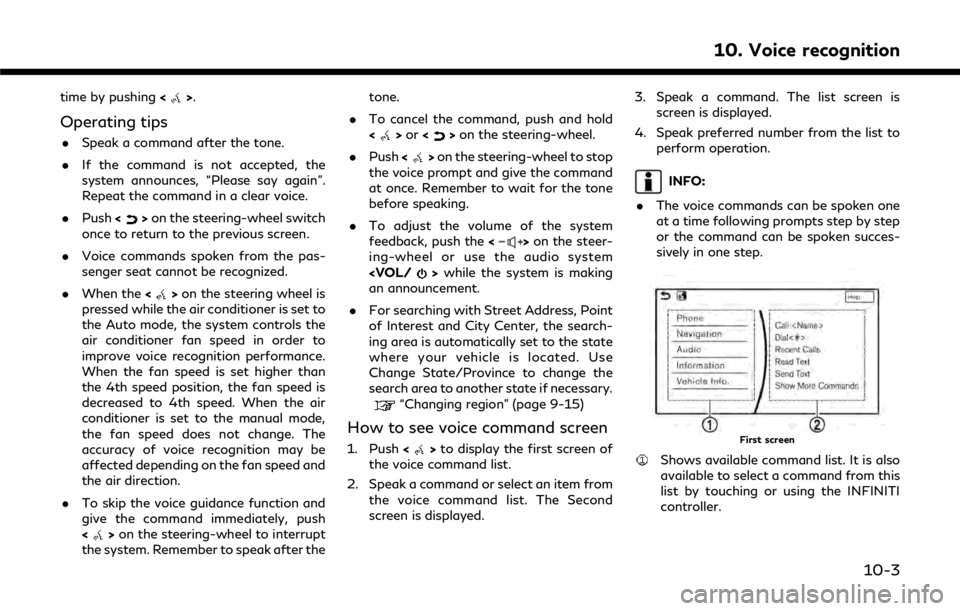
time by pushing<>.
Operating tips
.Speak a command after the tone.
. If the command is not accepted, the
system announces, “Please say again”.
Repeat the command in a clear voice.
. Push <
>on the steering-wheel switch
once to return to the previous screen.
. Voice commands spoken from the pas-
senger seat cannot be recognized.
. When the <
>on the steering wheel is
pressed while the air conditioner is set to
the Auto mode, the system controls the
air conditioner fan speed in order to
improve voice recognition performance.
When the fan speed is set higher than
the 4th speed position, the fan speed is
decreased to 4th speed. When the air
conditioner is set to the manual mode,
the fan speed does not change. The
accuracy of voice recognition may be
affected depending on the fan speed and
the air direction.
. To skip the voice guidance function and
give the command immediately, push
<
>on the steering-wheel to interrupt
the system. Remember to speak after the tone.
. To cancel the command, push and hold
<
>or <>on the steering-wheel.
. Push <
>on the steering-wheel to stop
the voice prompt and give the command
at once. Remember to wait for the tone
before speaking.
. To adjust the volume of the system
feedback, push the <
>on the steer-
ing-wheel or use the audio system
an announcement.
. For searching with Street Address, Point
of Interest and City Center, the search-
ing area is automatically set to the state
where your vehicle is located. Use
Change State/Province to change the
search area to another state if necessary.
“Changing region” (page 9-15)
How to see voice command screen
1. Push <>to display the first screen of
the voice command list.
2. Speak a command or select an item from the voice command list. The Second
screen is displayed. 3. Speak a command. The list screen is
screen is displayed.
4. Speak preferred number from the list to perform operation.
INFO:
. The voice commands can be spoken one
at a time following prompts step by step
or the command can be spoken succes-
sively in one step.
First screen
Shows available command list. It is also
available to select a command from this
list by touching or using the INFINITI
controller.
10. Voice recognition
10-3