warning INFINITI Q50 2018 Infiniti Intouch
[x] Cancel search | Manufacturer: INFINITI, Model Year: 2018, Model line: Q50, Model: INFINITI Q50 2018Pages: 292, PDF Size: 1.45 MB
Page 121 of 292
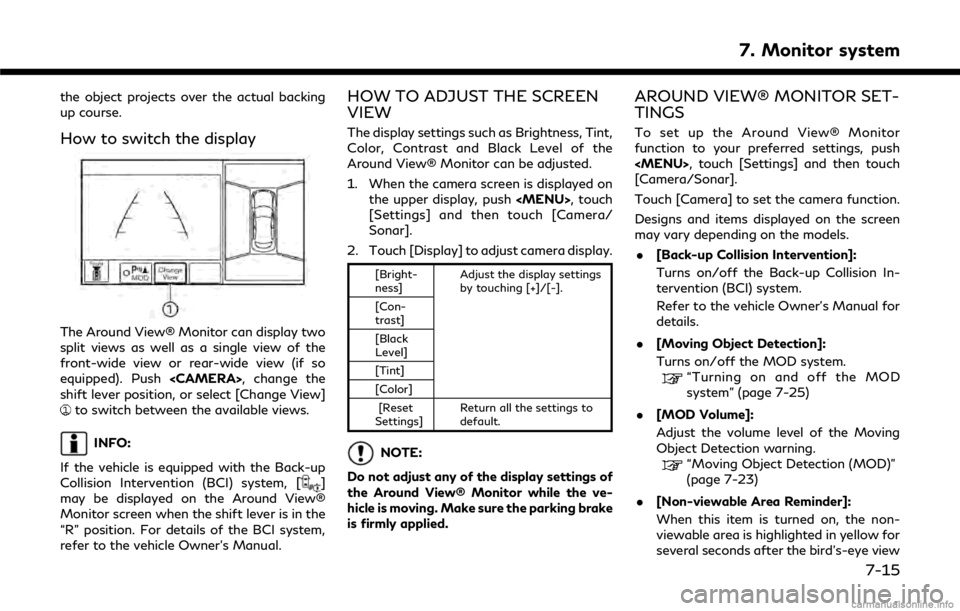
the object projects over the actual backing
up course.
How to switch the display
The Around View® Monitor can display two
split views as well as a single view of the
front-wide view or rear-wide view (if so
equipped). Push
shift lever position, or select [Change View]
to switch between the available views.
INFO:
If the vehicle is equipped with the Back-up
Collision Intervention (BCI) system, [
]
may be displayed on the Around View®
Monitor screen when the shift lever is in the
“R” position. For details of the BCI system,
refer to the vehicle Owner’s Manual.
HOW TO ADJUST THE SCREEN
VIEW
The display settings such as Brightness, Tint,
Color, Contrast and Black Level of the
Around View® Monitor can be adjusted.
1. When the camera screen is displayed on the upper display, push
Page 122 of 292
![INFINITI Q50 2018 Infiniti Intouch 7. Monitor system
is displayed for the first time after the
ignition switch is positioned in the “ON”
position.
. [Predictive Course Lines]:
When this item is turned on, the pre-
dictive course li INFINITI Q50 2018 Infiniti Intouch 7. Monitor system
is displayed for the first time after the
ignition switch is positioned in the “ON”
position.
. [Predictive Course Lines]:
When this item is turned on, the pre-
dictive course li](/img/42/34989/w960_34989-121.png)
7. Monitor system
is displayed for the first time after the
ignition switch is positioned in the “ON”
position.
. [Predictive Course Lines]:
When this item is turned on, the pre-
dictive course line is displayed in the
front, rear and bird’s-eye view screen.
. [Automatic Display with Sonar]:
The automatic sonar display can be
turned on/off.
“Camera aiding sonar function
(models with Around View® Moni-
tor)” (page 7-19)
AROUND VIEW® MONITOR SYS-
TEM LIMITATIONS
WARNING
Listed below are the system limitations
for Around View® Monitor. Failure to
operate the vehicle in accordance with
these system limitations could result in
serious injury or death.
. Do not use the Around View® Moni-
tor with the outside mirrors in the
stored position, and make sure that
the trunk is securely closed when
operating the vehicle using the Around View® Monitor.
. The apparent distance between ob-
jects viewed on the Around View®
Monitor differs from the actual dis-
tance.
. The cameras are installed on the front
grille, the outside mirrors and above
the rear license plate. Do not put
anything on the vehicle that covers
the cameras.
. When washing the vehicle with high
pressure water, be sure not to spray it
around the cameras. Otherwise,
water may enter the camera unit
causing water condensation on the
lens, a malfunction, fire or an electric
shock.
. Do not strike the cameras. They are
precision instruments. Doing so could
cause a malfunction or cause damage
resulting in a fire or an electric shock.
The following are operating limitations and
do not represent a system malfunction: . The screen displayed on the Around
View® Monitor will automatically return
to the previous screen 3 minutes after
has been pushed while the
shift lever is in a position other than the
“R” (Reverse) position.
. There may be a delay when switching
between views.
. When the temperature is extremely high
or low, the screen may not display
objects clearly.
. When strong light is directly shines on
the camera, objects may not be displayed
clearly.
. The screen may flicker under fluorescent
light.
. The colors of objects on the Around
View® Monitor may differ somewhat
from the actual color of objects.
. Objects on the monitor may not be clear
and the color of the object may differ in a
dark environment.
. There may be differences in sharpness
between each camera view of the bird’s-
eye view.
. When activating the Around View®
Monitor, the icons and the messages
may not be displayed for a while.
7-16
Page 125 of 292
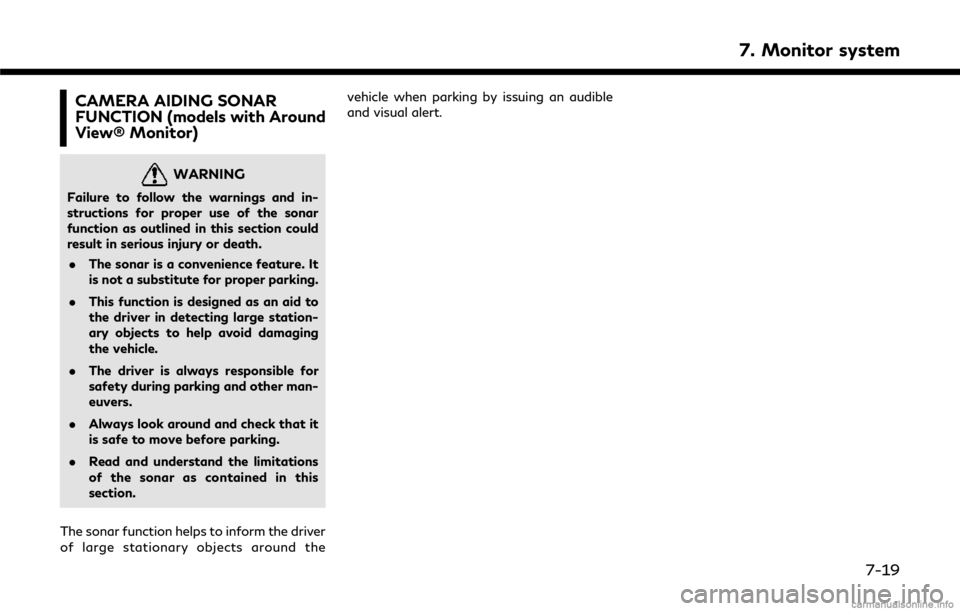
CAMERA AIDING SONAR
FUNCTION (models with Around
View® Monitor)
WARNING
Failure to follow the warnings and in-
structions for proper use of the sonar
function as outlined in this section could
result in serious injury or death.. The sonar is a convenience feature. It
is not a substitute for proper parking.
. This function is designed as an aid to
the driver in detecting large station-
ary objects to help avoid damaging
the vehicle.
. The driver is always responsible for
safety during parking and other man-
euvers.
. Always look around and check that it
is safe to move before parking.
. Read and understand the limitations
of the sonar as contained in this
section.
The sonar function helps to inform the driver
of large stationary objects around the vehicle when parking by issuing an audible
and visual alert.
7. Monitor system
7-19
Page 128 of 292
![INFINITI Q50 2018 Infiniti Intouch 7. Monitor system
item is turned to off (indicator turns off),
the front and rear sonar is deactivated.
. [FR Sensor Only]:
Turns on the front sonar and turns off
the rear sonar.
. [Interrupt Display] INFINITI Q50 2018 Infiniti Intouch 7. Monitor system
item is turned to off (indicator turns off),
the front and rear sonar is deactivated.
. [FR Sensor Only]:
Turns on the front sonar and turns off
the rear sonar.
. [Interrupt Display]](/img/42/34989/w960_34989-127.png)
7. Monitor system
item is turned to off (indicator turns off),
the front and rear sonar is deactivated.
. [FR Sensor Only]:
Turns on the front sonar and turns off
the rear sonar.
. [Interrupt Display]:
Turns on/off the automatic sonar dis-
play.
. [Sonar Sensitivity]:
Adjust the sonar sensitivity by touching
[+]/[-].
. [Sonar Volume]:
Adjust the warning tone volume by
touching [+]/[-]
SONAR SYSTEM LIMITATIONS
WARNING
Listed below are the system limitations
for the sonar function. Failure to operate
the vehicle in accordance with these
system limitations could result in serious
injury or death.
. Inclement weather or ultrasonic
sources such as an automatic car
wash, a truck’s compressed-air brakes
or a pneumatic drill may affect the function of the system, including re-
duced performance or a false activa-
tion.
. The system is not designed to prevent
contact with small or moving objects.
. The system will not detect small
objects below the bumper, and may
not detect objects close to the bum-
per or on the ground.
. The system may not detect the fol-
lowing objects:
— Fluffy objects such as snow, cloth, cotton, grass or wool.
— Thin objects such as rope, wire or chain.
— Wedge-shaped objects.
. If your vehicle sustains damage to the
bumper fascia, leaving it misaligned or
bent, the sensing zone may be altered
causing inaccurate measurement of
objects or false alarms.
CAUTION
Excessive noise (such as audio system
volume or an open vehicle window) will
interfere with the tone and it may not be
heard.
System temporarily unavailable
When the amber markers are displayed at
the corners of the vehicle icon and the
function cannot be activated from the
Camera/Sonar setting menu (the setting
items are grayed out), the sonar system
may be malfunctioning.
SYSTEM MAINTENANCE
CAUTION
Keep the surface of the sonar sensors
(located on the front and rear bumper
fascia) free from accumulations of snow,
ice and dirt. Do not scratch the surface of
the sonar sensors when cleaning. If the
sensors are covered, the accuracy of the
sonar function will be diminished.
7-22
Page 129 of 292
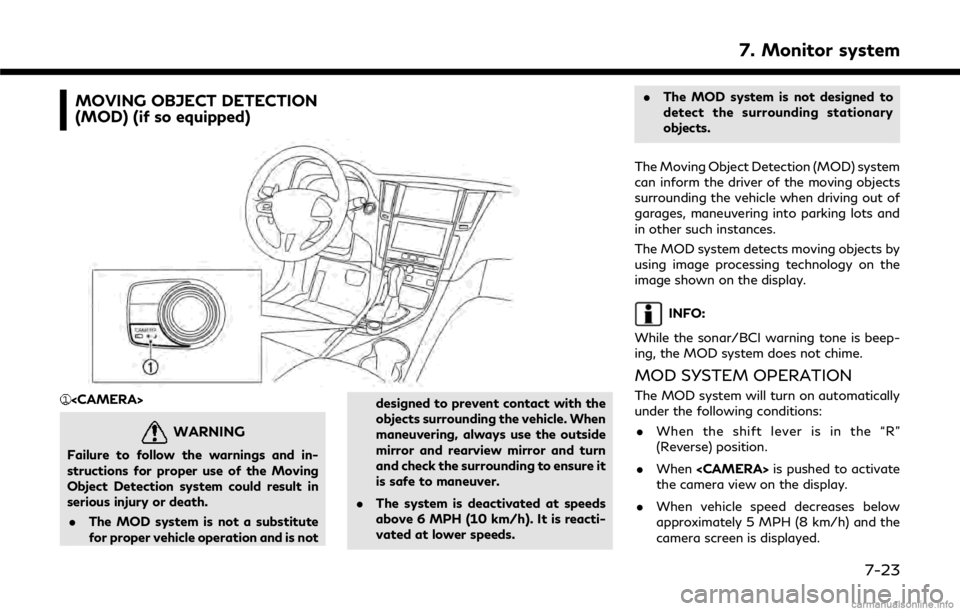
MOVING OBJECT DETECTION
(MOD) (if so equipped)
WARNING
Failure to follow the warnings and in-
structions for proper use of the Moving
Object Detection system could result in
serious injury or death.. The MOD system is not a substitute
for proper vehicle operation and is not designed to prevent contact with the
objects surrounding the vehicle. When
maneuvering, always use the outside
mirror and rearview mirror and turn
and check the surrounding to ensure it
is safe to maneuver.
. The system is deactivated at speeds
above 6 MPH (10 km/h). It is reacti-
vated at lower speeds. .
The MOD system is not designed to
detect the surrounding stationary
objects.
The Moving Object Detection (MOD) system
can inform the driver of the moving objects
surrounding the vehicle when driving out of
garages, maneuvering into parking lots and
in other such instances.
The MOD system detects moving objects by
using image processing technology on the
image shown on the display.
INFO:
While the sonar/BCI warning tone is beep-
ing, the MOD system does not chime.
MOD SYSTEM OPERATION
The MOD system will turn on automatically
under the following conditions: . When the shift lever is in the “R”
(Reverse) position.
. When
the camera view on the display.
. When vehicle speed decreases below
approximately 5 MPH (8 km/h) and the
camera screen is displayed.
7. Monitor system
7-23
Page 131 of 292
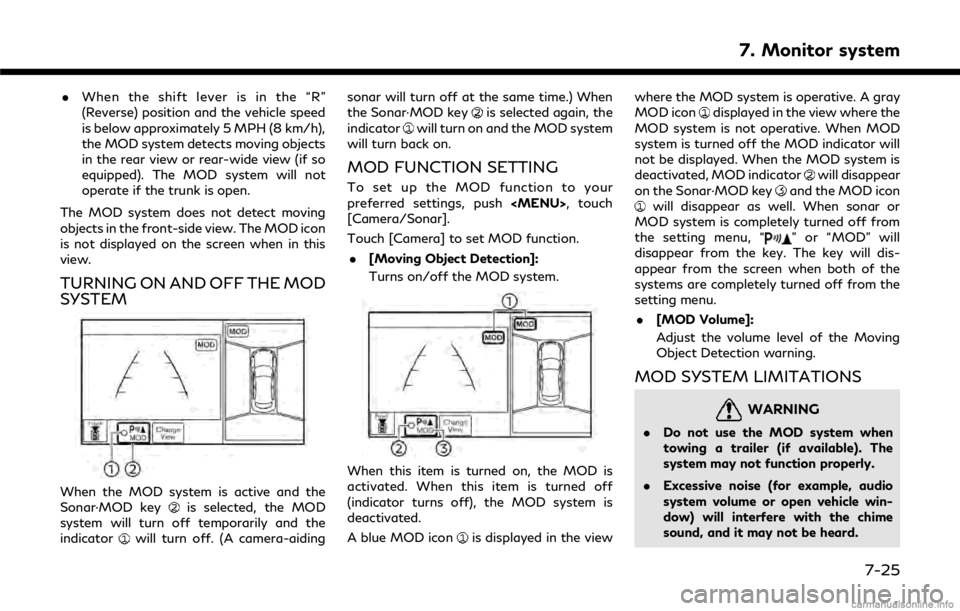
.When the shift lever is in the “R”
(Reverse) position and the vehicle speed
is below approximately 5 MPH (8 km/h),
the MOD system detects moving objects
in the rear view or rear-wide view (if so
equipped). The MOD system will not
operate if the trunk is open.
The MOD system does not detect moving
objects in the front-side view. The MOD icon
is not displayed on the screen when in this
view.
TURNING ON AND OFF THE MOD
SYSTEM
When the MOD system is active and the
Sonar·MOD keyis selected, the MOD
system will turn off temporarily and the
indicator
will turn off. (A camera-aiding sonar will turn off at the same time.) When
the Sonar·MOD key
is selected again, the
indicatorwill turn on and the MOD system
will turn back on.
MOD FUNCTION SETTING
To set up the MOD function to your
preferred settings, push
[Camera/Sonar].
Touch [Camera] to set MOD function.
. [Moving Object Detection]:
Turns on/off the MOD system.
When this item is turned on, the MOD is
activated. When this item is turned off
(indicator turns off), the MOD system is
deactivated.
A blue MOD icon
is displayed in the view where the MOD system is operative. A gray
MOD icon
displayed in the view where the
MOD system is not operative. When MOD
system is turned off the MOD indicator will
not be displayed. When the MOD system is
deactivated, MOD indicator
will disappear
on the Sonar·MOD keyand the MOD iconwill disappear as well. When sonar or
MOD system is completely turned off from
the setting menu, “
” or “MOD” will
disappear from the key. The key will dis-
appear from the screen when both of the
systems are completely turned off from the
setting menu.
. [MOD Volume]:
Adjust the volume level of the Moving
Object Detection warning.
MOD SYSTEM LIMITATIONS
WARNING
.Do not use the MOD system when
towing a trailer (if available). The
system may not function properly.
. Excessive noise (for example, audio
system volume or open vehicle win-
dow) will interfere with the chime
sound, and it may not be heard.
7. Monitor system
7-25
Page 136 of 292
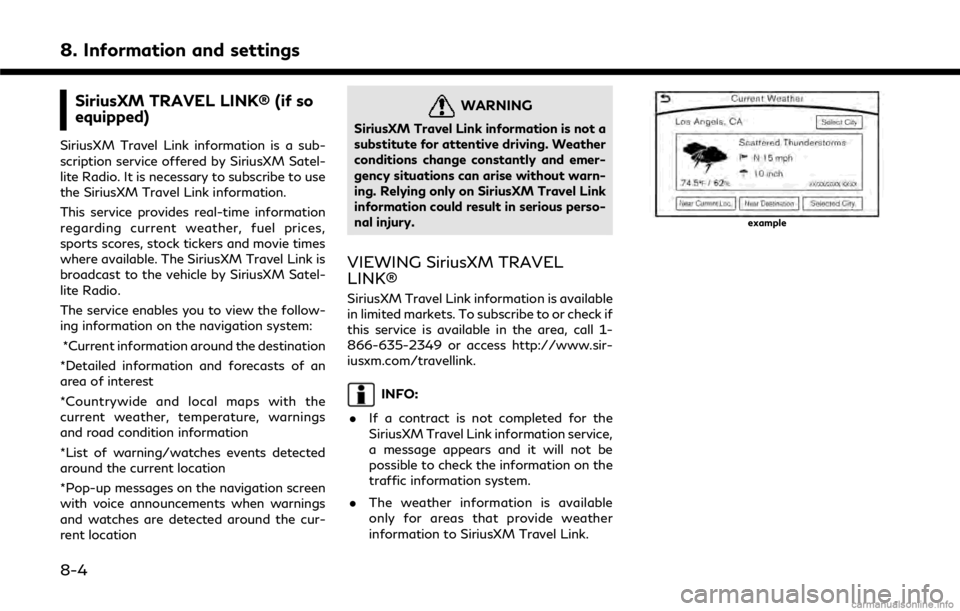
8. Information and settings
SiriusXM TRAVEL LINK® (if so
equipped)
SiriusXM Travel Link information is a sub-
scription service offered by SiriusXM Satel-
lite Radio. It is necessary to subscribe to use
the SiriusXM Travel Link information.
This service provides real-time information
regarding current weather, fuel prices,
sports scores, stock tickers and movie times
where available. The SiriusXM Travel Link is
broadcast to the vehicle by SiriusXM Satel-
lite Radio.
The service enables you to view the follow-
ing information on the navigation system:*Current information around the destination
*Detailed information and forecasts of an
area of interest
*Countrywide and local maps with the
current weather, temperature, warnings
and road condition information
*List of warning/watches events detected
around the current location
*Pop-up messages on the navigation screen
with voice announcements when warnings
and watches are detected around the cur-
rent location
WARNING
SiriusXM Travel Link information is not a
substitute for attentive driving. Weather
conditions change constantly and emer-
gency situations can arise without warn-
ing. Relying only on SiriusXM Travel Link
information could result in serious perso-
nal injury.
VIEWING SiriusXM TRAVEL
LINK®
SiriusXM Travel Link information is available
in limited markets. To subscribe to or check if
this service is available in the area, call 1-
866-635-2349 or access http://www.sir-
iusxm.com/travellink.
INFO:
. If a contract is not completed for the
SiriusXM Travel Link information service,
a message appears and it will not be
possible to check the information on the
traffic information system.
. The weather information is available
only for areas that provide weather
information to SiriusXM Travel Link.
example
8-4
Page 138 of 292
![INFINITI Q50 2018 Infiniti Intouch 8. Information and settings
Step 1Step 2Menu item Action
Push <MENU> [SXM Info] [Automotive
Weather][Alert Map]* Show Alert Map information on the upper display. Touch [Legend] to
display the detailed INFINITI Q50 2018 Infiniti Intouch 8. Information and settings
Step 1Step 2Menu item Action
Push <MENU> [SXM Info] [Automotive
Weather][Alert Map]* Show Alert Map information on the upper display. Touch [Legend] to
display the detailed](/img/42/34989/w960_34989-137.png)
8. Information and settings
Step 1Step 2Menu item Action
Push
Weather][Alert Map]* Show Alert Map information on the upper display. Touch [Legend] to
display the detailed contents of information used for the current
warning/advisory map by type. Touch [+]/[-] to change the map scale
to 320 miles (640 km) (U.S), 32 miles (64 km) (Middle scale) or 5 miles
(10 km) (Detail scale). Touch [Radar] to display the weather radar map.
Touch [Chart] to display weather surface features and pressure, when
the map scale is U.S. (320 miles (640 km)). Touch [Storm] to display
Storm information, when the map scale is U.S. (320 miles (640 km)) or
Middle scale (32 miles (64 km)). Touch [Winds] to display wind
information, when the map scale is Detail scale (5 miles (10 km)).
[Alert List]* Display the list of weather alert. Models with navigation system
Touch [Near Current Loc.] to display nearby current alert, touch [Near
Destination] to display nearby destination alert.
Fuel Prices information
Step 1Step 2 Menu item Action
Push
a call a selected gas station from the list.
Touch [Select Fuel] to select fuel type information, touch [Prices] to display the fuel price list.
Models with navigation system
Touch [Distance]/[Prices] to sort by distance or sort by prices from the list.
Set destination selected gas station from the list.
8-6
Page 143 of 292
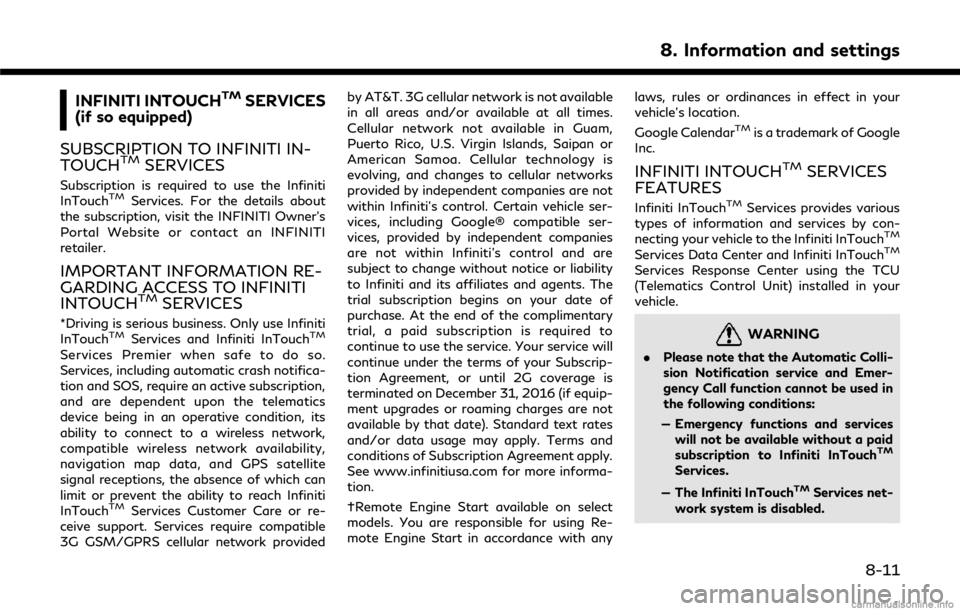
INFINITI INTOUCHTMSERVICES
(if so equipped)
SUBSCRIPTION TO INFINITI IN-
TOUCH
TMSERVICES
Subscription is required to use the Infiniti
InTouchTMServices. For the details about
the subscription, visit the INFINITI Owner’s
Portal Website or contact an INFINITI
retailer.
IMPORTANT INFORMATION RE-
GARDING ACCESS TO INFINITI
INTOUCH
TMSERVICES
*Driving is serious business. Only use Infiniti
InTouchTMServices and Infiniti InTouchTM
Services Premier when safe to do so.
Services, including automatic crash notifica-
tion and SOS, require an active subscription,
and are dependent upon the telematics
device being in an operative condition, its
ability to connect to a wireless network,
compatible wireless network availability,
navigation map data, and GPS satellite
signal receptions, the absence of which can
limit or prevent the ability to reach Infiniti
InTouch
TMServices Customer Care or re-
ceive support. Services require compatible
3G GSM/GPRS cellular network provided by AT&T. 3G cellular network is not available
in all areas and/or available at all times.
Cellular network not available in Guam,
Puerto Rico, U.S. Virgin Islands, Saipan or
American Samoa. Cellular technology is
evolving, and changes to cellular networks
provided by independent companies are not
within Infiniti’s control. Certain vehicle ser-
vices, including Google® compatible ser-
vices, provided by independent companies
are not within Infiniti’s control and are
subject to change without notice or liability
to Infiniti and its affiliates and agents. The
trial subscription begins on your date of
purchase. At the end of the complimentary
trial, a paid subscription is required to
continue to use the service. Your service will
continue under the terms of your Subscrip-
tion Agreement, or until 2G coverage is
terminated on December 31, 2016 (if equip-
ment upgrades or roaming charges are not
available by that date). Standard text rates
and/or data usage may apply. Terms and
conditions of Subscription Agreement apply.
See www.infinitiusa.com for more informa-
tion.
†Remote Engine Start available on select
models. You are responsible for using Re-
mote Engine Start in accordance with any
laws, rules or ordinances in effect in your
vehicle’s location.
Google Calendar
TMis a trademark of Google
Inc.
INFINITI INTOUCHTMSERVICES
FEATURES
Infiniti InTouchTMServices provides various
types of information and services by con-
necting your vehicle to the Infiniti InTouch
TM
Services Data Center and Infiniti InTouchTM
Services Response Center using the TCU
(Telematics Control Unit) installed in your
vehicle.
WARNING
. Please note that the Automatic Colli-
sion Notification service and Emer-
gency Call function cannot be used in
the following conditions:
— Emergency functions and services will not be available without a paid
subscription to Infiniti InTouch
TM
Services.
— The Infiniti InTouch
TMServices net-
work system is disabled.
8. Information and settings
8-11
Page 147 of 292
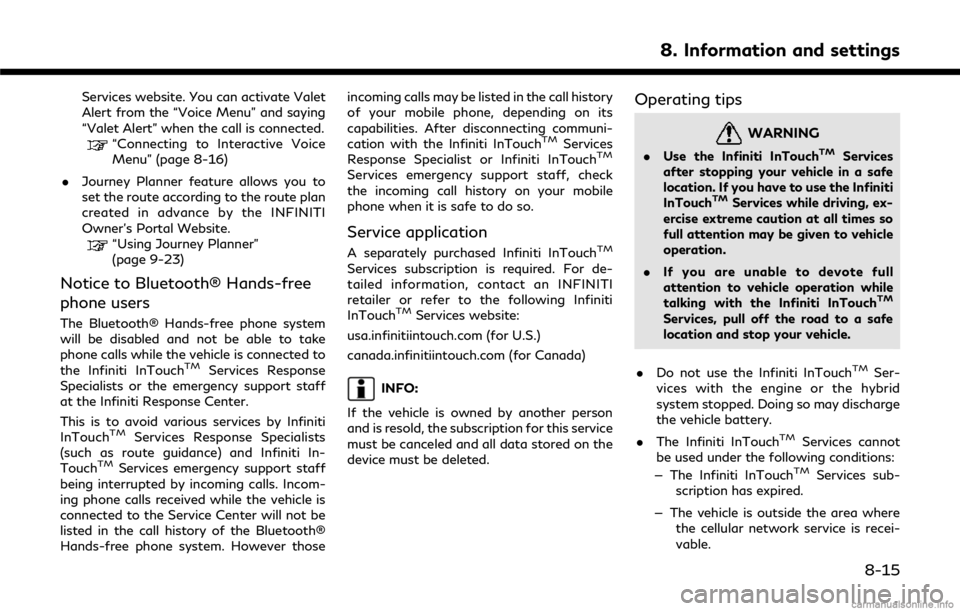
Services website. You can activate Valet
Alert from the “Voice Menu” and saying
“Valet Alert” when the call is connected.
“Connecting to Interactive Voice
Menu” (page 8-16)
. Journey Planner feature allows you to
set the route according to the route plan
created in advance by the INFINITI
Owner’s Portal Website.
“Using Journey Planner”
(page 9-23)
Notice to Bluetooth® Hands-free
phone users
The Bluetooth® Hands-free phone system
will be disabled and not be able to take
phone calls while the vehicle is connected to
the Infiniti InTouch
TMServices Response
Specialists or the emergency support staff
at the Infiniti Response Center.
This is to avoid various services by Infiniti
InTouch
TMServices Response Specialists
(such as route guidance) and Infiniti In-
Touch
TMServices emergency support staff
being interrupted by incoming calls. Incom-
ing phone calls received while the vehicle is
connected to the Service Center will not be
listed in the call history of the Bluetooth®
Hands-free phone system. However those incoming calls may be listed in the call history
of your mobile phone, depending on its
capabilities. After disconnecting communi-
cation with the Infiniti InTouch
TMServices
Response Specialist or Infiniti InTouchTM
Services emergency support staff, check
the incoming call history on your mobile
phone when it is safe to do so.
Service application
A separately purchased Infiniti InTouchTM
Services subscription is required. For de-
tailed information, contact an INFINITI
retailer or refer to the following Infiniti
InTouch
TMServices website:
usa.infinitiintouch.com (for U.S.)
canada.infinitiintouch.com (for Canada)
INFO:
If the vehicle is owned by another person
and is resold, the subscription for this service
must be canceled and all data stored on the
device must be deleted.
Operating tips
WARNING
. Use the Infiniti InTouchTMServices
after stopping your vehicle in a safe
location. If you have to use the Infiniti
InTouch
TMServices while driving, ex-
ercise extreme caution at all times so
full attention may be given to vehicle
operation.
. If you are unable to devote full
attention to vehicle operation while
talking with the Infiniti InTouch
TM
Services, pull off the road to a safe
location and stop your vehicle.
. Do not use the Infiniti InTouch
TMSer-
vices with the engine or the hybrid
system stopped. Doing so may discharge
the vehicle battery.
. The Infiniti InTouch
TMServices cannot
be used under the following conditions:
— The Infiniti InTouch
TMServices sub-
scription has expired.
— The vehicle is outside the area where the cellular network service is recei-
vable.
8. Information and settings
8-15