INFINITI Q50 2018 Quick Reference Guide
Manufacturer: INFINITI, Model Year: 2018, Model line: Q50, Model: INFINITI Q50 2018Pages: 24, PDF Size: 1.65 MB
Page 11 of 24
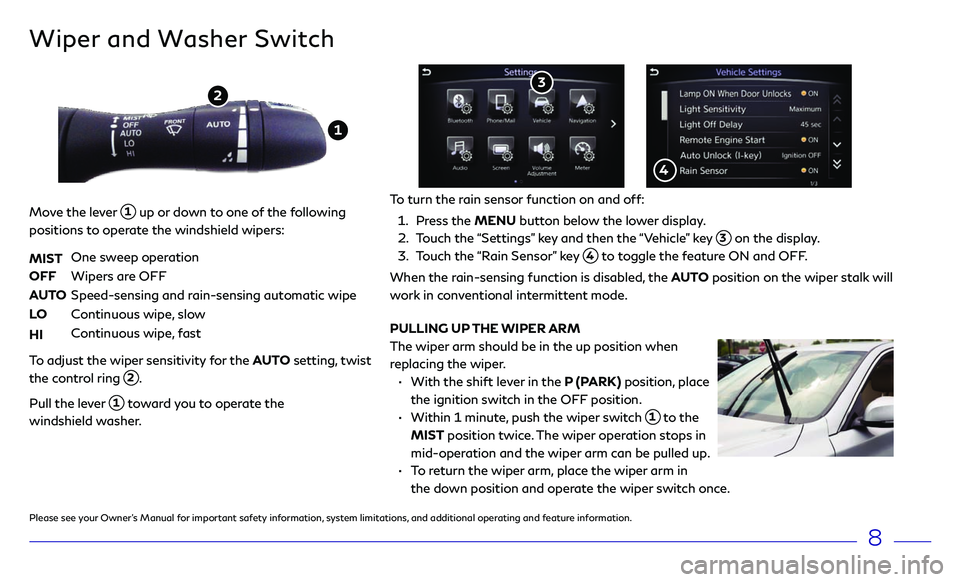
8
Wiper and Washer Switch
Move the lever 1 up or down to one of the following
positions to operate the windshield wipers:
MIST
One sweep operation
OFF Wipers ar e OFF
AUTO Speed-sensing and r ain-sensing automatic wipe
LO Continuous wipe, slow
HI Continuous wipe, fast
To adjust the wiper sensitivity for the AUTO setting, twist
the control ring
2.
Pull the lever 1 toward you to operate the
windshield washer.
1
2
PULLING UP THE WIPER ARM
The wiper arm should be in the up position when
replacing the wiper.
• With the shift le ver in the P (PARK) position, place
the ignition switch in the OFF position.
• Within 1 minut e, push the wiper switch 1 to the
MIST position twice. The wiper operation stops in
mid-operation and the wiper arm can be pulled up.
• To return the wiper arm, place the wiper arm in
the down position and operate the wiper switch once.
To turn the rain sensor function on and off:
1. Press the MENU button below the lower display.
2. Touch the “Settings” key and then the “Vehicle” key 3 on the display.
3. Touch the “Rain Sensor” key 4 to toggle the feature ON and OFF.
When the rain-sensing function is disabled, the AUTO position on the wiper stalk will
work in conventional intermittent mode.
3
4
Please see your Owner’s Manual for important safety information, system limitations, and additional operating and feature information.
Page 12 of 24
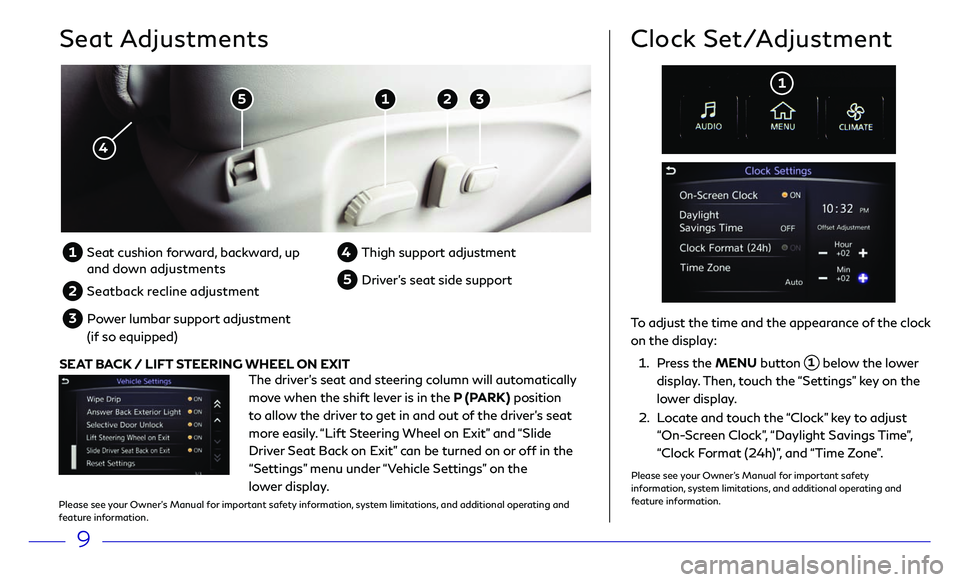
9
Seat Adjustments
5 1 2 3
4
To adjust the time and the appearance of the clock
on the display:
1. Press the MENU button 1 below the lower
display. Then, touch the “Settings” key on the
lower display.
2. Locate and touch the “Clock” key to adjust
“On-Screen Clock”, “Daylight Savings Time”,
“Clock Format (24h)”, and “Time Zone”.
Clock Set/Adjustment
1
1 Seat cushion forward, backward, up
and down adjustments
2 Seatback recline adjustment
3 Power lumbar support adjustment
(if so equipped)
4 Thigh support adjustmen t
5 Driver’s seat side support
The driver’s seat and steering column will automatically
move when the shift lever is in the P (PARK) position
to allow the driver to get in and out of the driver’s seat
more easily. “Lift Steering Wheel on Exit” and “Slide
Driver Seat Back on Exit” can be turned on or off in the
“Settings” menu under “Vehicle Settings” on the
lower display.
SEAT BACK / LIFT STEERING WHEEL ON EXIT
Please see your Owner’s Manual for important safety information, system limitations, and additional operating and
feature information.
Please see your Owner’s Manual for important safety
information, system limitations, and additional operating and
feature information.
Page 13 of 24
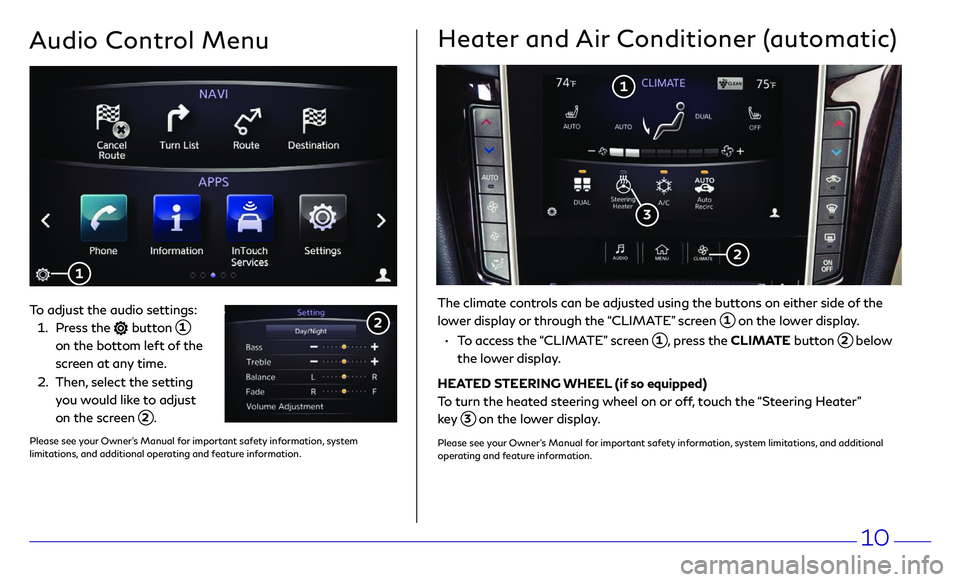
10
Audio Control Menu
To adjust the audio settings:
1. Press the button 1 on the bottom left of the
screen at any time.
2. Then, select the setting
you would like to adjust
on the screen
2.
1
2
Heater and Air Conditioner (automatic)
The climate controls can be adjusted using the buttons on either side of the
lower display or through the “CLIMATE” screen
1 on the lower display.
• To access the “CLIMATE” screen 1, press the CLIMATE button 2 below
the lower display.
HEATED STEERING WHEEL (if so equipped)
To turn the heated steering wheel on or off, touch the “Steering Heater”
key
3 on the lower display.
Please see your Owner’s Manual for important safety information, system limitations, and additional
operating and feature information.
1
2
3
Please see your Owner’s Manual for important safety information, system limitations, and additional operating and feature information.
Page 14 of 24
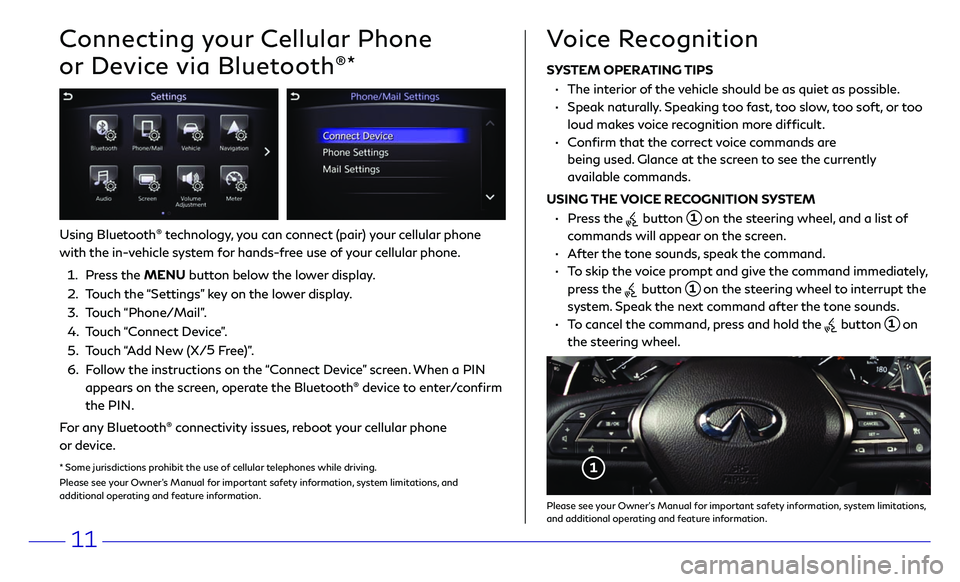
11
Connecting your Cellular Phone
or Device via Bluetooth
®*
Using Bluetooth® technology, you can connect (pair) your cellular phone
with the in-vehicle system for hands-free use of your cellular phone.
1. Press the MENU button below the lower display.
2. Touch the “Settings” key on the lower display.
3. Touch “Phone/Mail”.
4. Touch “Connect Device”.
5. Touch “Add New (X/5
Free)”.
6. Follow the instructions on the “Connect Device” screen. When a PIN
appears on the screen, operate the Bluetooth® device to enter/confirm
the PIN.
For any Bluetooth
® connectivity issues, reboot your cellular phone
or device.
* Some jurisdictions prohibit the use of cellular telephones while driving.
Please see your Owner’s Manual for important safety information, system limitations, and
additional operating and feature information.
SYSTEM OPERATING TIPS
• The interior of the vehicle should be as quiet as possible.
• Speak naturally. Speaking too fast, too slow, too soft, or too
loud makes voice recognition more difficult.
• Confirm that the correct voice commands are
being used. Glance at the screen to see the currently
available commands.
USING THE VOICE RECOGNITION SYSTEM
• Press the button 1 on the steering wheel, and a list of
commands will appear on the screen.
• After the tone sounds, speak the command.
• To skip the voice prompt and give the command immediately,
press the
button 1 on the steering wheel to interrupt the
system. Speak the next command after the tone sounds.
• To cancel the command, press and hold the button 1 on
the steering wheel.
Voice Recognition
1
Please see your Owner’s Manual for important safety information, system limitations, and additional operating and feature information.
Page 15 of 24
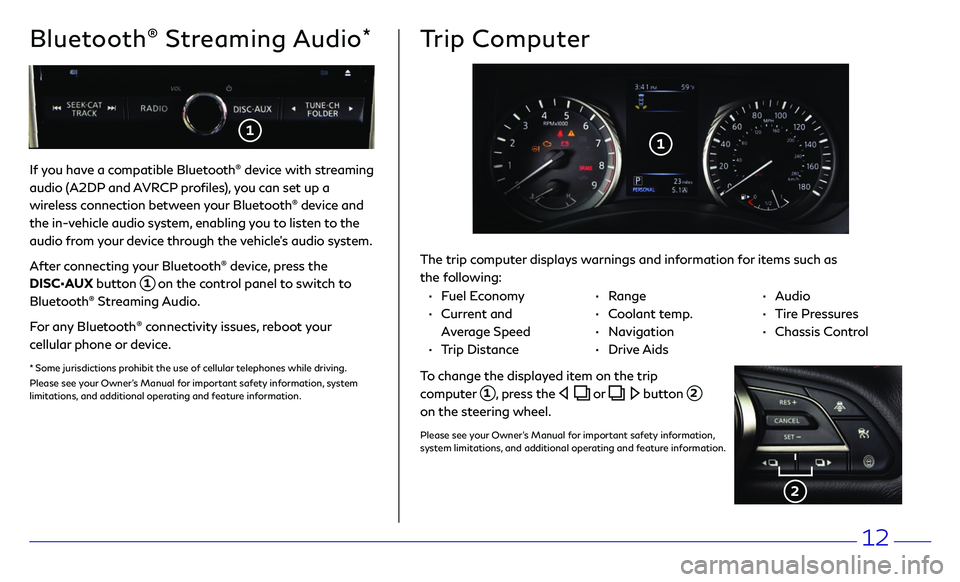
12
If you have a compatible Bluetooth® device with streaming
audio (A2DP and AVRCP profiles), you can set up a
wireless connection between your Bluetooth
® device and
the in-vehicle audio system, enabling you to listen to the
audio from your device through the vehicle’s audio system.
After connecting your Bluetooth
® device, press the
DISC•AUX button
1 on the control panel to switch to
Bluetooth® Streaming Audio.
For any Bluetooth
® connectivity issues, reboot your
cellular phone or device.
* Some jurisdictions prohibit the use of cellular telephones while driving.
Please see your Owner’s Manual for important safety information, system
limitations, and additional operating and feature information.
Bluetooth® Streaming Audio*Trip Computer
The trip computer displays warnings and information for items such as
the following:
1
2
To change the displayed item on the trip
computer
1, press the or button 2 on the steering wheel.
Please see your Owner’s Manual for important safety information,
system limitations, and additional operating and feature information.
• Fuel Economy
• Current and
Average Speed
• Trip Distance
• Range
• Coolant temp.
• Navigation
• Drive Aids
• Audio
• Tire Pressures
• Chassis Control
1
Page 16 of 24
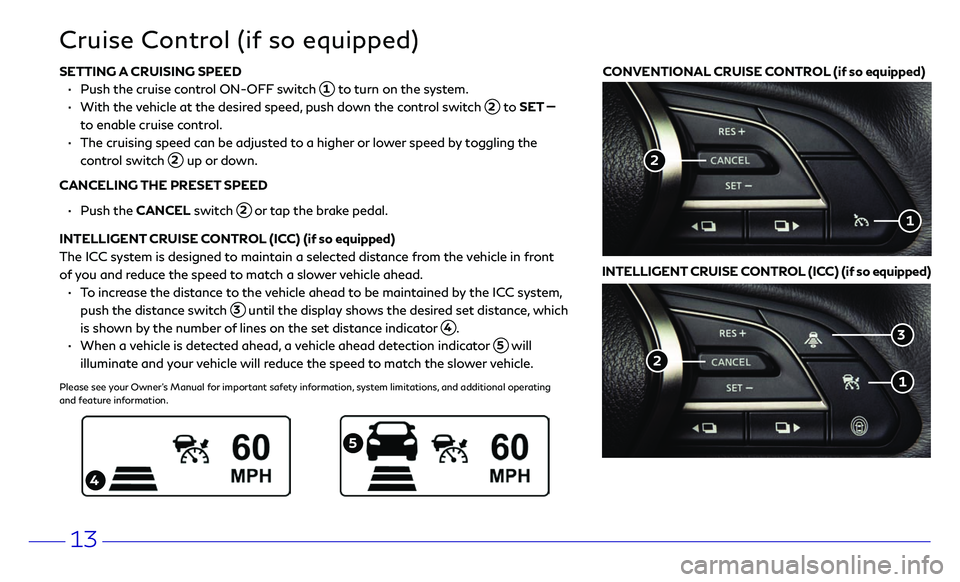
13
SETTING A CRUISING SPEED
• Push the cruise c ontrol ON-OFF switch 1 to turn on the system.
• With the vehicle at the desired speed, push down the control switch 2 to SET
to enable cruise control.
• The cruising speed c an be adjusted to a higher or lower speed by toggling the
control switch 2 up or down.
CANCELING THE PRESET SPEED
• Push the CANCEL switch 2 or tap the brake pedal.
INTELLIGENT CRUISE CONTROL (ICC) (if so equipped)
The ICC system is designed to maintain a selected distance from the vehicle in front
of you and reduce the speed to match a slower vehicle ahead.
• To increase the distance to the vehicle ahead to be maintained by the ICC system,
push the distance switch 3 until the display shows the desired set distance, which
is shown by the number of lines on the set distance indicator
4.
• When a vehicle is detected ahead, a vehicle ahead detection indicator 5 will
illuminate and your vehicle will reduce the speed to match the slower vehicle.
Please see your Owner’s Manual for important safety information, system limitations, and additional operating
and feature information.
Cruise Control (if so equipped)
1
CONVENTIONAL CRUISE CONTROL (if so equipped)
INTELLIGENT CRUISE CONTROL (ICC) (if so equipped)
2
1
3
5
4
2
Page 17 of 24
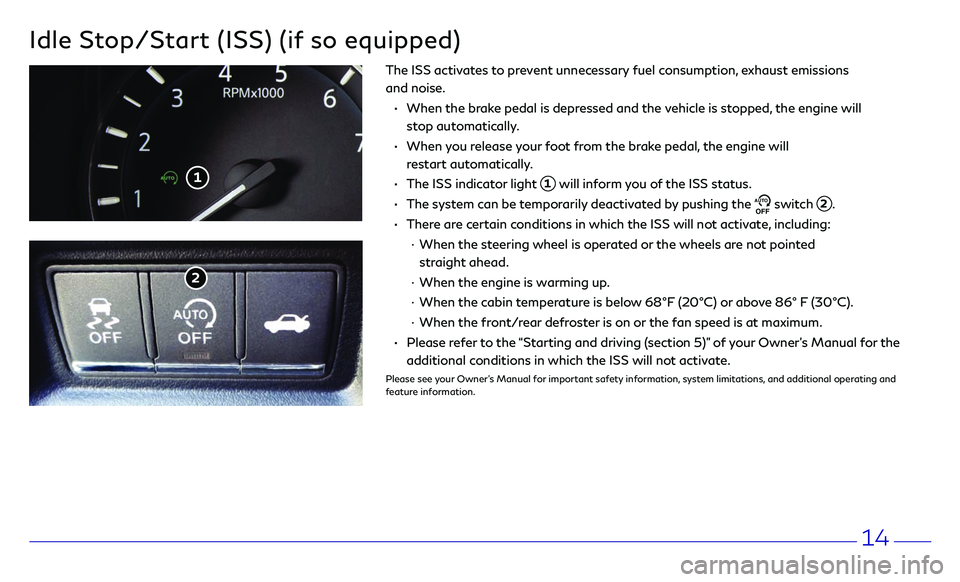
14
Idle Stop/Start (ISS) (if so equipped)
2
The ISS activates to prevent unnecessary fuel consumption, exhaust emissions
and noise.
• When the br ake pedal is depressed and the vehicle is stopped, the engine will
stop automatically.
• When you release your foot from the brake pedal, the engine will
restart automatically.
• The ISS indic ator light 1 will inform you of the ISS status.
• The system can be temporarily deactivated by pushing the AUTOOFF switch 2.
• There are certain conditions in which the ISS will not activate, including:
· When the st eering wheel is operated or the wheels are not pointed
straight ahead.
· When the engine is w arming up.
· When the c abin temperature is below 68°F (20°C) or above 86° F (30°C).
· When the fr ont/rear defroster is on or the fan speed is at maximum.
• Please r efer to the “Starting and driving (section 5)” of your Owner’s Manual for the
additional conditions in which the ISS will not activate.
Please see your Owner’s Manual for important safety information, system limitations, and additional operating and
feature information.
1
Page 18 of 24
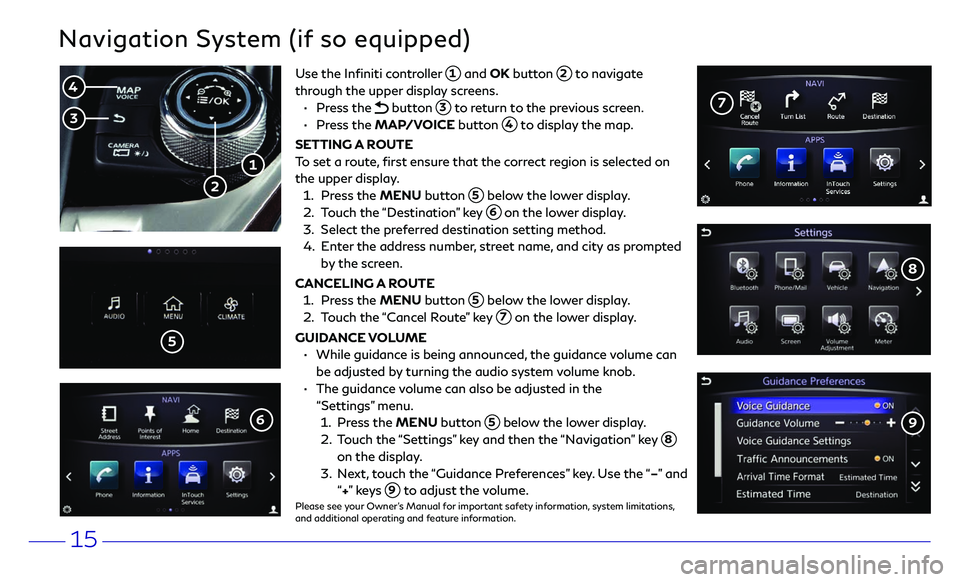
15
Navigation System (if so equipped)
Use the Infiniti controller 1 and OK button 2 to navigate
through the upper display screens.
• Press the button 3 to return to the previous screen.
• Press the MAP/VOICE button 4 to display the map.
SETTING A ROUTE
To set a route, first ensure that the correct region is selected on
the upper display.
1. Press the MENU button 5 below the lower display.
2. Touch the “Destination” key 6 on the lower display.
3. Select the pr eferred destination setting method.
4. Enter the address number, street name, and city as prompted
by the screen.
CANCELING A ROUTE
1. Press the MENU button 5 below the lower display.
2. Touch the “Cancel Route” key 7 on the lower display.
GUIDANCE VOLUME
• While guidanc e is being announced, the guidance volume can
be adjusted by turning the audio system volume knob.
• The guidanc e volume can also be adjusted in the
“Settings” menu.
1. Press the MENU button 5 below the lower display.
2. Touch the “Settings” key and then the “Navigation” key 8
on the display.
3. Next, touch the “Guidance Preferences” key. Use the “–” and
“+” ke y s 9 to adjust the volume.Please see your Owner’s Manual for important safety information, system limitations,
and additional operating and feature information.
1
2
4
3
5
7
8
96
Page 19 of 24
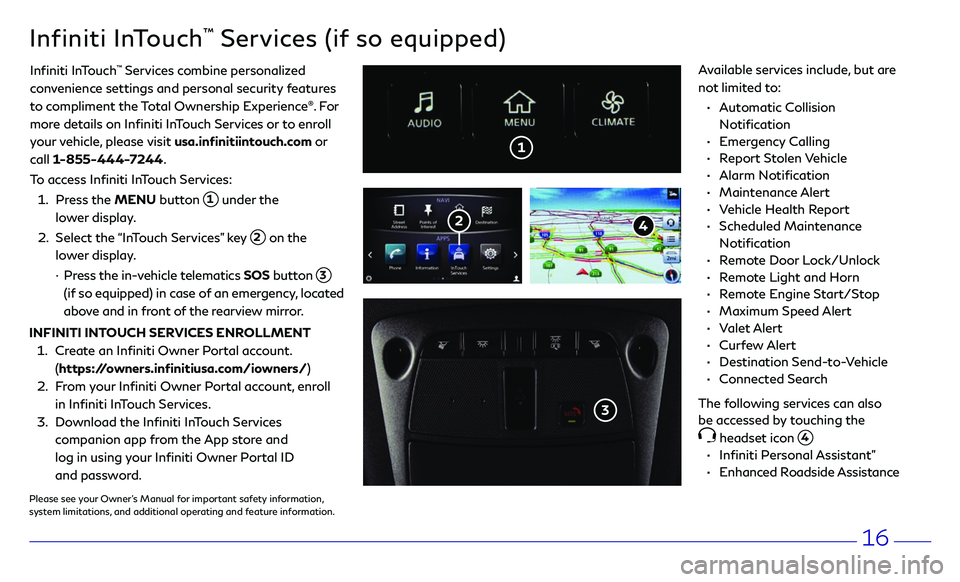
16
• Automatic Collision
Notification
• Emergency Calling
• Report Stolen Vehicle
• Alarm Notification
• Maintenance Alert
• Vehicle Health Report
• Scheduled Maintenance
Notification
• Remote Door Lock/Unlock
• Remote Light and Horn
• Remote Engine Start/Stop
• Maximum Speed Alert
• Valet Alert
• Curfew Alert
• Destination Send-to-Vehicle
• Connected Search
The following services can also
be accessed by touching the
headset icon 4.
• Infiniti Personal Assistant”
• Enhanced Roadside Assistance
1
Infiniti InTouch™ Services (if so equipped)
Infiniti InTouch ™ Services combine personalized
convenience settings and personal security features
to compliment the Total Ownership Experience
®. Fo r
more details on Infiniti InTouch Services or to enroll
your vehicle, please visit usa.infinitiintouch.com or
call 1-855-444-7244.
To access Infiniti InTouch Services:
1. Press the MENU button 1 under the
lower display.
2. Select the “InTouch Services” key 2 on the
lower display.
· Press the in-vehicle telematics SOS button 3
(if so equipped) in case of an emergency, located
above and in front of the rearview mirror.
3
Available services include, but are
not limited to:
INFINITI INTOUCH SERVICES ENROLLMENT
1. Create an Infiniti Owner Portal account.
(https://owners.infinitiusa.com/iowners/)
2. From your Infiniti Owner Portal account, enroll
in Infiniti InTouch Services.
3. Download the Infiniti InTouch Services
companion app from the App store and
log in using your Infiniti Owner Portal ID
and password.
Please see your Owner’s Manual for important safety information,
system limitations, and additional operating and feature information.
4 2
Page 20 of 24
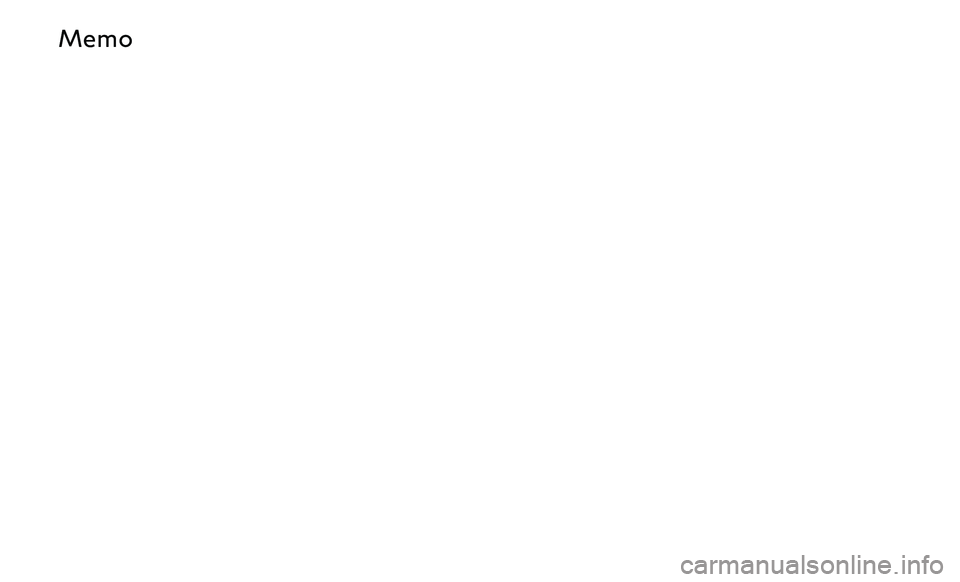
M