USB INFINITI Q50 2020 Quick Reference Guide
[x] Cancel search | Manufacturer: INFINITI, Model Year: 2020, Model line: Q50, Model: INFINITI Q50 2020Pages: 28, PDF Size: 2.63 MB
Page 18 of 28
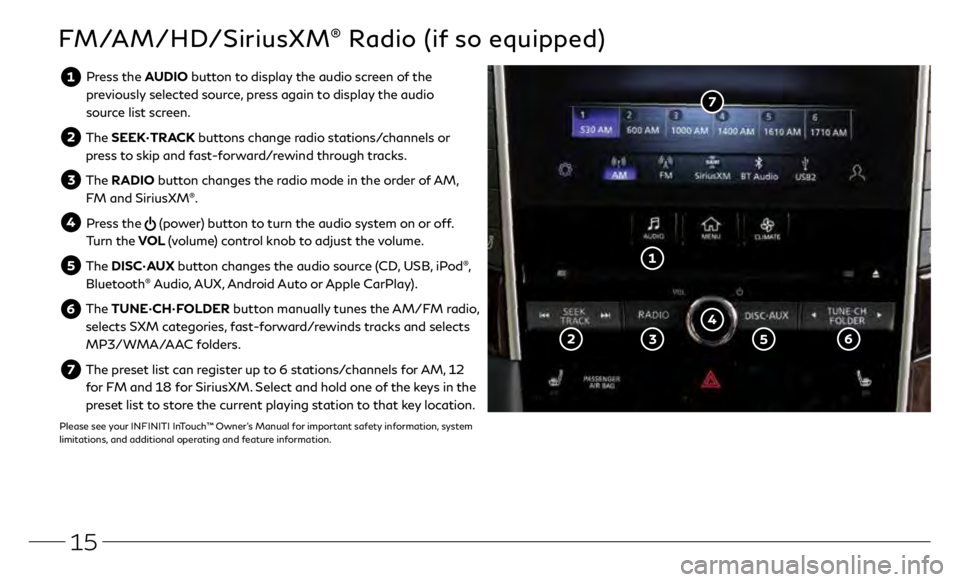
15
FM/AM/HD/SiriusXM® Radio (if so equipped)
Press the AUDIO button to display the audio screen of the previously selected source, press again to display the audio
source list screen.
The SEEK•TRACK buttons change radio stations/channels or
press to skip and fast-forward/rewind through tracks.
The RADIO button changes the radio mode in the order of AM,
FM and SiriusXM®.
Press the (power) button to turn the audio system on or off.
Turn the VOL (volume) control knob to adjust the volume.
The DISC•AUX button changes the audio source (CD, USB, iPod®,
Bluetooth® Audio, AUX, Android Auto or Apple CarPlay).
The TUNE•CH•FOLDER button manually tunes the AM/FM radio,
selects SXM categories, fast-forward/rewinds tracks and selects
MP3/WMA/AAC folders.
The preset list can register up to 6 stations/channels for AM, 12 for FM and 18 for SiriusXM. Select and hold one of the keys in the
preset list to store the current playing station to that key location.
Please see your INFINITI InTouch™ Owner’s Manual for important safety information, system
limitations, and additional operating and feature information.
Page 19 of 28
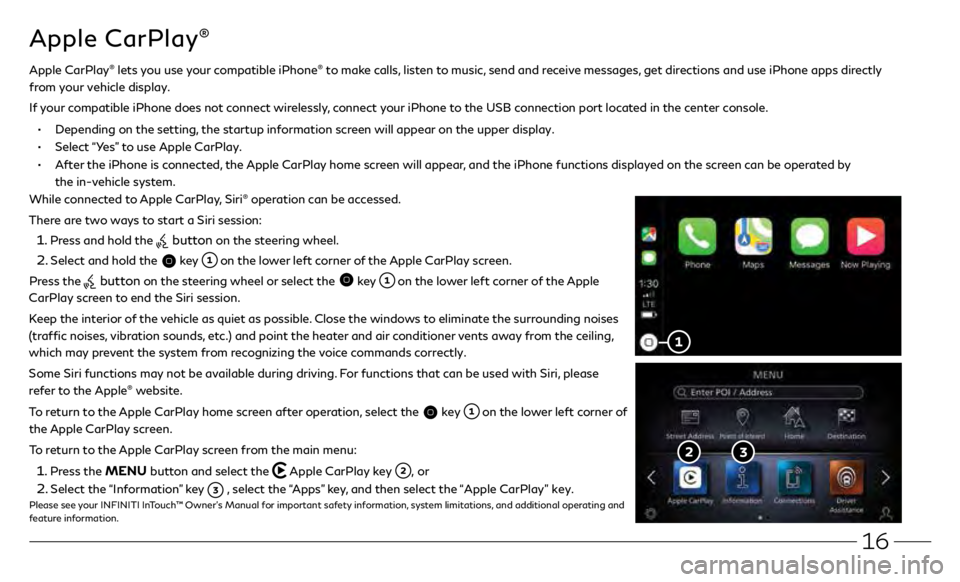
16
Apple CarPlay®
While connected to Apple CarPlay, Siri® operation can be accessed.
There are two ways to start a Siri session:
1 . Press and hold the button on the steering wheel.
2 . Select and hold the key on the lower left corner of the Apple CarPlay screen.
Press the
button on the steering wheel or select the key on the lower left corner of the Apple
CarPlay screen to end the Siri session.
Keep the interior of the vehicle as quiet as possible. Close the windows to eliminate the surrounding noises
(traffic noises, vibration sounds, etc.) and point the heater and air conditioner vents away from the ceiling,
which may prevent the system from recognizing the voice commands correctly.
Some Siri functions may not be available during driving. For functions that can be used with Siri, please
refer to the Apple
® website.
To return to the Apple CarPlay home screen after operation, select the
key on the lower left corner of
the Apple CarPlay screen.
To return to the Apple CarPlay screen from the main menu:
1 . Press the MENU button and select the Apple CarPlay key , or
2 . Select the “Information” key , select the “Apps” key, and then select the “Apple CarPlay” key.Please see your INFINITI InTouch™ Owner’s Manual for important safety information, system limitations, and additional operating and
feature information.
Apple CarPlay® lets you use your compatible iPhone® to make calls, listen to music, send and receive messages, get directions and use iPhone apps directly
from your vehicle display.
I
f your compatible iPhone does not connect wirelessly, connect your iPhone to the USB connection port located in the center console.
• Depending on the setting, the startup information screen will appear on the upper display.
• Select “Yes” to use Apple CarPlay.
• After the iPhone is connected, the Apple CarPlay home screen will appear, and the iPhone functions displayed on the screen can be operated by
the in-vehicle system.
Page 20 of 28
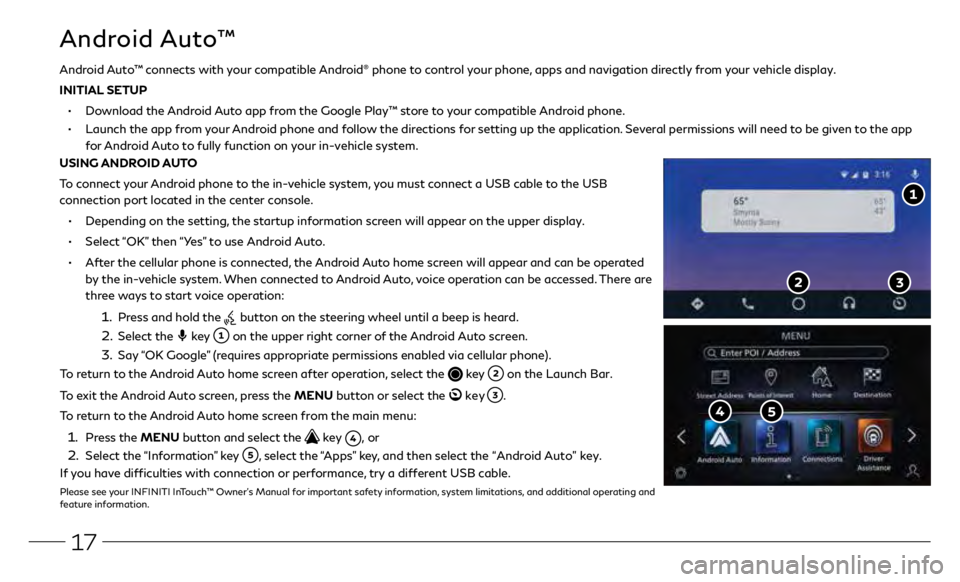
17
Android Auto™
• Depending on the setting, the startup information screen will appear on the upper display.
• Select “OK” then “Yes” to use Android Auto.
• After the cellular phone is connected, the Android Auto home screen will appear and can be operated
by the in-vehicle system. When connected to Android Auto, voice operation can be accessed. There are
three ways to start voice operation:
1. Press and hold the button on the steering wheel until a beep is heard.
2. Select the key on the upper right corner of the Android Auto screen.
3. Say “OK Google” (requires appropriate permissions enabled via cellular phone).
To return to the Android Auto home screen after operation, select the
key on the Launch Bar.
To exit the Android Auto screen, press the MENU button or select the
key .
To return to the Android Auto home screen from the main menu:
1. Press the MENU button and select the key , or
2. Select the “Information” key , select the “Apps” key, and then select the “Android Auto” key.
If you have difficulties with connection or performance, try a different USB cable.
Please see your INFINITI InTouch™ Owner’s Manual for important safety information, system limitations, and additional operating and
feature information.
Android Auto™ connects with your compatible Android® phone to control your phone, apps and navigation directly from your vehicle display.
INITIAL SETUP
• Download the Android Auto app from the Google Play™ store to your compatible Android phone.
• Launch the app from your Android phone and follow the directions for setting up the application. Several permissions will need to be given to the app
for Android Auto to fully function on your in-vehicle system.
USING ANDROID AUTO
To connect your Android phone to the in-vehicle system, you must connect a USB cable to the USB
connection port located in the center console.