INFINITI Q50 2022 Owners Manual
Manufacturer: INFINITI, Model Year: 2022, Model line: Q50, Model: INFINITI Q50 2022Pages: 252, PDF Size: 1.52 MB
Page 221 of 252
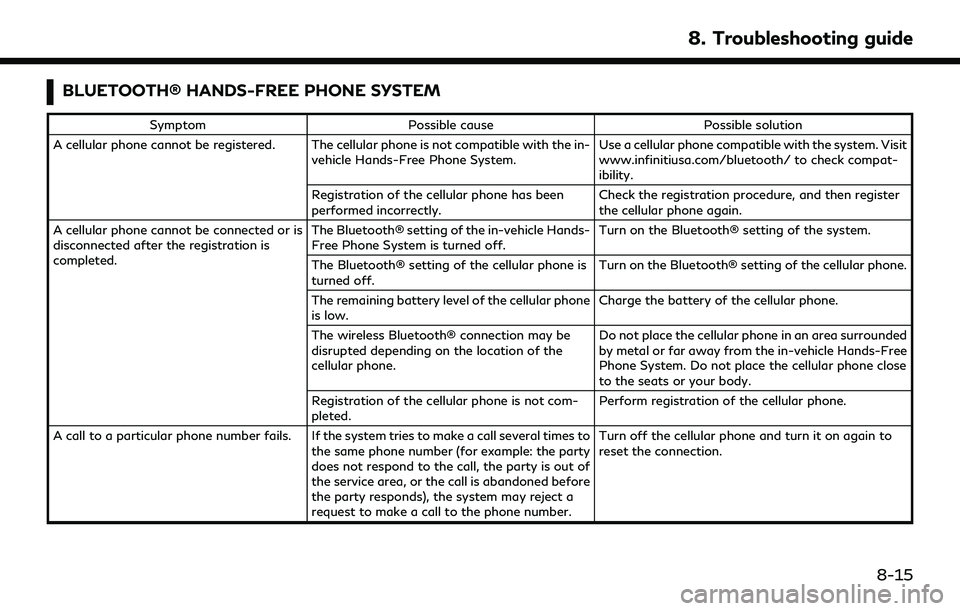
BLUETOOTH® HANDS-FREE PHONE SYSTEM
SymptomPossible cause Possible solution
A cellular phone cannot be registered. The cellular phone is not compatible with the in- vehicle Hands-Free Phone System. Use a cellular phone compatible with the system. Visit
www.infinitiusa.com/bluetooth/ to check compat-
ibility.
Registration of the cellular phone has been
performed incorrectly. Check the registration procedure, and then register
the cellular phone again.
A cellular phone cannot be connected or is
disconnected after the registration is
completed. The Bluetooth® setting of the in-vehicle Hands-
Free Phone System is turned off.
Turn on the Bluetooth® setting of the system.
The Bluetooth® setting of the cellular phone is
turned off. Turn on the Bluetooth® setting of the cellular phone.
The remaining battery level of the cellular phone
is low. Charge the battery of the cellular phone.
The wireless Bluetooth® connection may be
disrupted depending on the location of the
cellular phone. Do not place the cellular phone in an area surrounded
by metal or far away from the in-vehicle Hands-Free
Phone System. Do not place the cellular phone close
to the seats or your body.
Registration of the cellular phone is not com-
pleted. Perform registration of the cellular phone.
A call to a particular phone number fails. If the system tries to make a call several times to the same phone number (for example: the party
does not respond to the call, the party is out of
the service area, or the call is abandoned before
the party responds), the system may reject a
request to make a call to the phone number. Turn off the cellular phone and turn it on again to
reset the connection.
8. Troubleshooting guide
8-15
Page 222 of 252
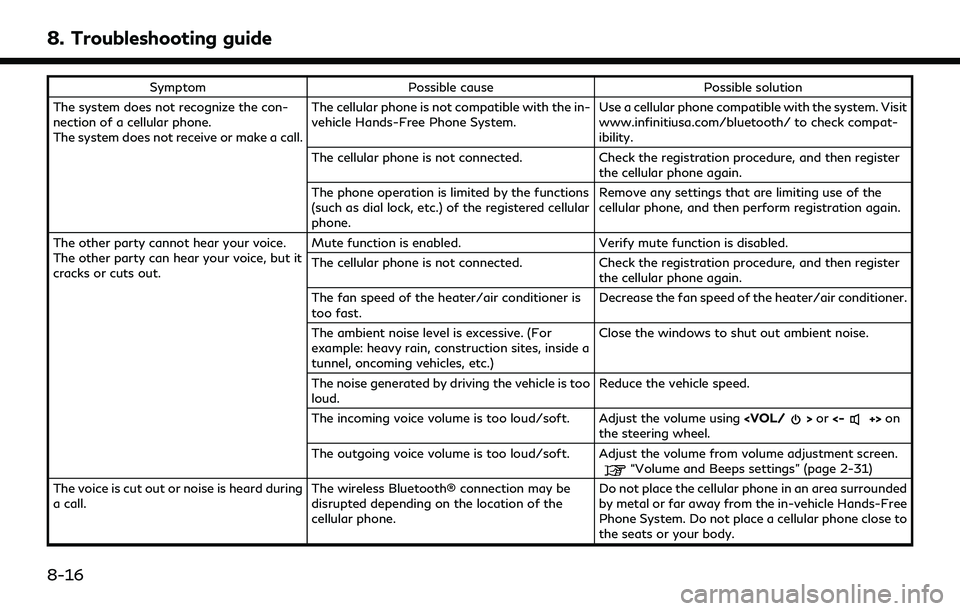
8. Troubleshooting guide
SymptomPossible cause Possible solution
The system does not recognize the con-
nection of a cellular phone.
The system does not receive or make a call. The cellular phone is not compatible with the in-
vehicle Hands-Free Phone System.
Use a cellular phone compatible with the system. Visit
www.infinitiusa.com/bluetooth/ to check compat-
ibility.
The cellular phone is not connected. Check the registration procedure, and then register
the cellular phone again.
The phone operation is limited by the functions
(such as dial lock, etc.) of the registered cellular
phone. Remove any settings that are limiting use of the
cellular phone, and then perform registration again.
The other party cannot hear your voice.
The other party can hear your voice, but it
cracks or cuts out. Mute function is enabled.
Verify mute function is disabled.
The cellular phone is not connected. Check the registration procedure, and then register
the cellular phone again.
The fan speed of the heater/air conditioner is
too fast. Decrease the fan speed of the heater/air conditioner.
The ambient noise level is excessive. (For
example: heavy rain, construction sites, inside a
tunnel, oncoming vehicles, etc.) Close the windows to shut out ambient noise.
The noise generated by driving the vehicle is too
loud. Reduce the vehicle speed.
The incoming voice volume is too loud/soft. Adjust the volume using
the steering wheel.
The outgoing voice volume is too loud/soft. Adjust the volume from volume adjustment screen.
“Volume and Beeps settings” (page 2-31)
The voice is cut out or noise is heard during
a call. The wireless Bluetooth® connection may be
disrupted depending on the location of the
cellular phone. Do not place the cellular phone in an area surrounded
by metal or far away from the in-vehicle Hands-Free
Phone System. Do not place a cellular phone close to
the seats or your body.
8-16
Page 223 of 252
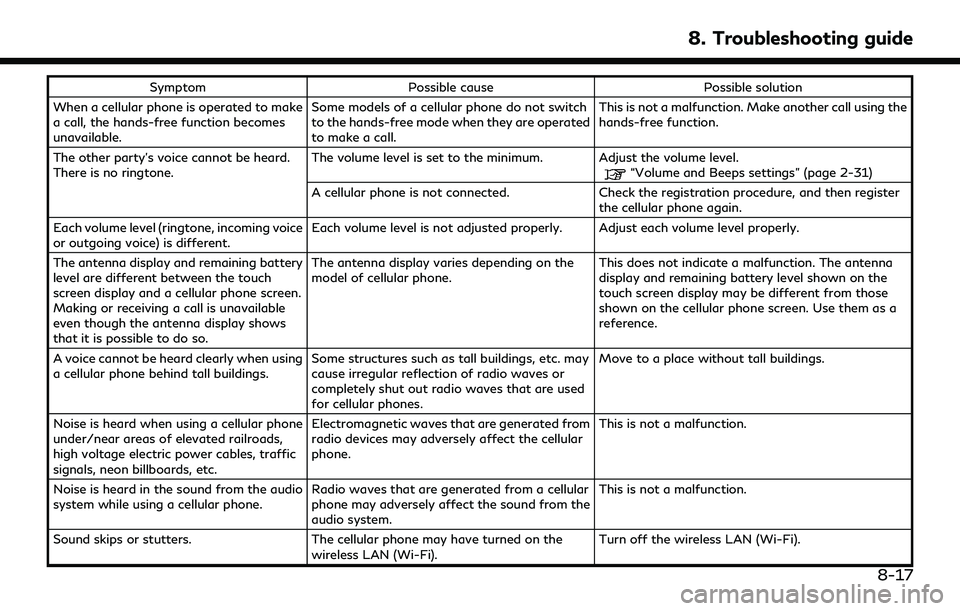
SymptomPossible cause Possible solution
When a cellular phone is operated to make
a call, the hands-free function becomes
unavailable. Some models of a cellular phone do not switch
to the hands-free mode when they are operated
to make a call. This is not a malfunction. Make another call using the
hands-free function.
The other party’s voice cannot be heard.
There is no ringtone. The volume level is set to the minimum. Adjust the volume level.
“Volume and Beeps settings” (page 2-31)
A cellular phone is not connected. Check the registration procedure, and then register the cellular phone again.
Each volume level (ringtone, incoming voice
or outgoing voice) is different. Each volume level is not adjusted properly. Adjust each volume level properly.
The antenna display and remaining battery
level are different between the touch
screen display and a cellular phone screen.
Making or receiving a call is unavailable
even though the antenna display shows
that it is possible to do so. The antenna display varies depending on the
model of cellular phone.
This does not indicate a malfunction. The antenna
display and remaining battery level shown on the
touch screen display may be different from those
shown on the cellular phone screen. Use them as a
reference.
A voice cannot be heard clearly when using
a cellular phone behind tall buildings. Some structures such as tall buildings, etc. may
cause irregular reflection of radio waves or
completely shut out radio waves that are used
for cellular phones. Move to a place without tall buildings.
Noise is heard when using a cellular phone
under/near areas of elevated railroads,
high voltage electric power cables, traffic
signals, neon billboards, etc. Electromagnetic waves that are generated from
radio devices may adversely affect the cellular
phone.
This is not a malfunction.
Noise is heard in the sound from the audio
system while using a cellular phone. Radio waves that are generated from a cellular
phone may adversely affect the sound from the
audio system. This is not a malfunction.
Sound skips or stutters. The cellular phone may have turned on the
wireless LAN (Wi-Fi). Turn off the wireless LAN (Wi-Fi).
8. Troubleshooting guide
8-17
Page 224 of 252
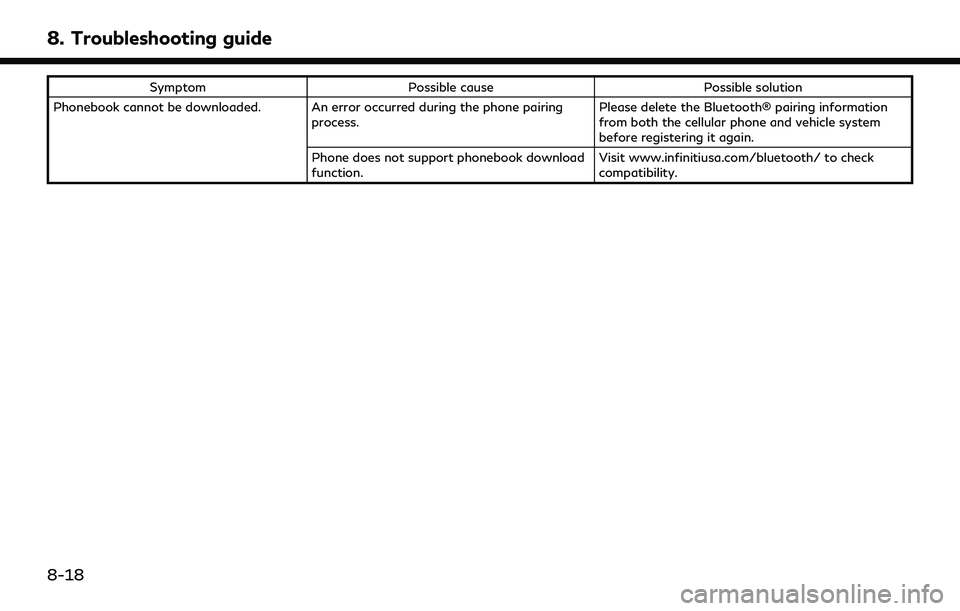
8. Troubleshooting guide
SymptomPossible cause Possible solution
Phonebook cannot be downloaded. An error occurred during the phone pairing process. Please delete the Bluetooth® pairing information
from both the cellular phone and vehicle system
before registering it again.
Phone does not support phonebook download
function. Visit www.infinitiusa.com/bluetooth/ to check
compatibility.
8-18
Page 225 of 252
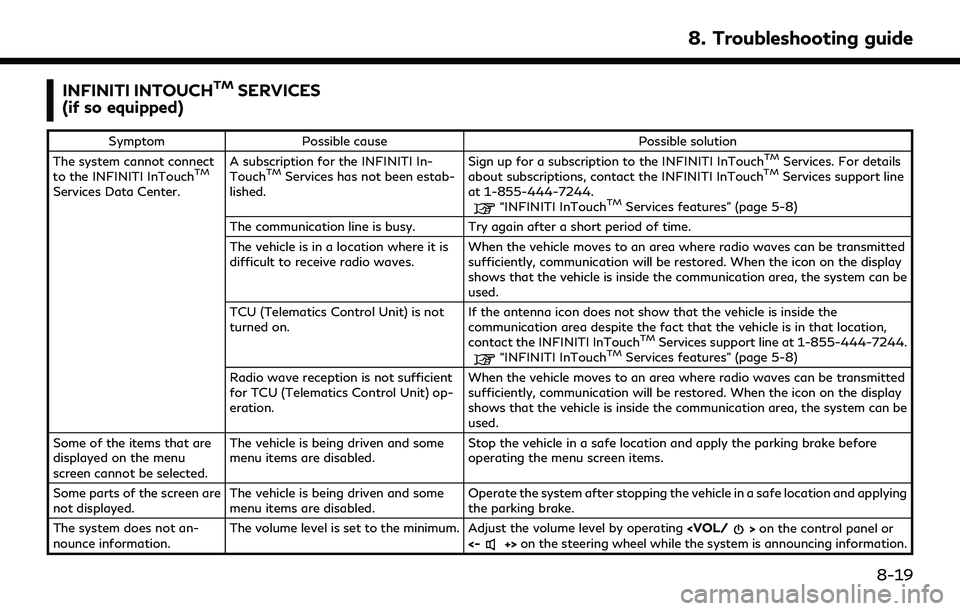
INFINITI INTOUCHTMSERVICES
(if so equipped)
Symptom Possible cause Possible solution
The system cannot connect
to the INFINITI InTouch
TM
Services Data Center. A subscription for the INFINITI In-
Touch
TMServices has not been estab-
lished. Sign up for a subscription to the INFINITI InTouch
TMServices. For details
about subscriptions, contact the INFINITI InTouchTMServices support line
at 1-855-444-7244.
“INFINITI InTouchTMServices features” (page 5-8)
The communication line is busy. Try again after a short period of time.
The vehicle is in a location where it is
difficult to receive radio waves. When the vehicle moves to an area where radio waves can be transmitted
sufficiently, communication will be restored. When the icon on the display
shows that the vehicle is inside the communication area, the system can be
used.
TCU (Telematics Control Unit) is not
turned on. If the antenna icon does not show that the vehicle is inside the
communication area despite the fact that the vehicle is in that location,
contact the INFINITI InTouch
TMServices support line at 1-855-444-7244.“INFINITI InTouchTMServices features” (page 5-8)
Radio wave reception is not sufficient
for TCU (Telematics Control Unit) op-
eration. When the vehicle moves to an area where radio waves can be transmitted
sufficiently, communication will be restored. When the icon on the display
shows that the vehicle is inside the communication area, the system can be
used.
Some of the items that are
displayed on the menu
screen cannot be selected. The vehicle is being driven and some
menu items are disabled.
Stop the vehicle in a safe location and apply the parking brake before
operating the menu screen items.
Some parts of the screen are
not displayed. The vehicle is being driven and some
menu items are disabled. Operate the system after stopping the vehicle in a safe location and applying
the parking brake.
The system does not an-
nounce information. The volume level is set to the minimum. Adjust the volume level by operating
<-+> on the steering wheel while the system is announcing information.
8. Troubleshooting guide
8-19
Page 226 of 252
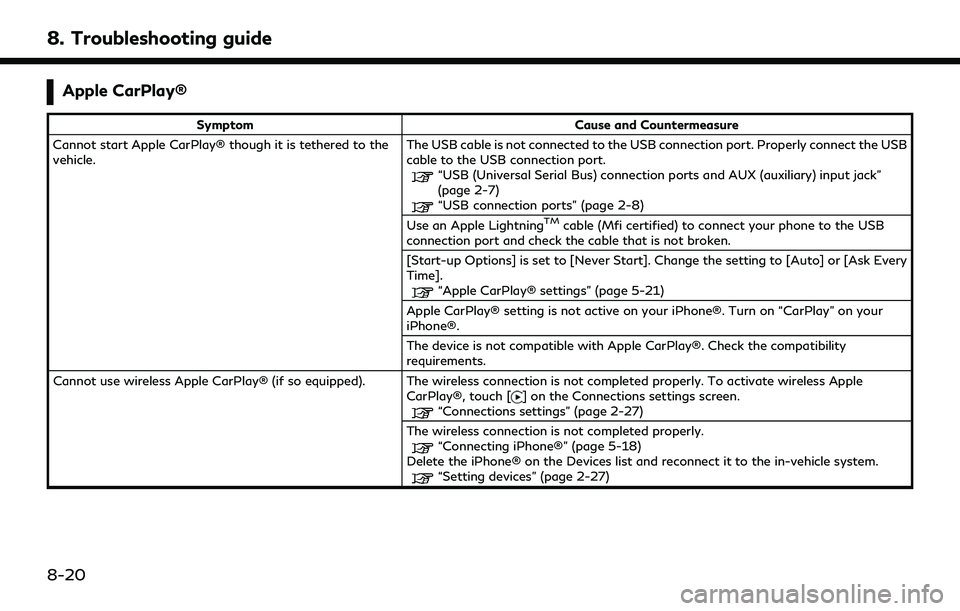
8. Troubleshooting guide
Apple CarPlay®
SymptomCause and Countermeasure
Cannot start Apple CarPlay® though it is tethered to the
vehicle. The USB cable is not connected to the USB connection port. Properly connect the USB
cable to the USB connection port.
“USB (Universal Serial Bus) connection ports and AUX (auxiliary) input jack”
(page 2-7)
“USB connection ports” (page 2-8)
Use an Apple LightningTMcable (Mfi certified) to connect your phone to the USB
connection port and check the cable that is not broken.
[Start-up Options] is set to [Never Start]. Change the setting to [Auto] or [Ask Every
Time].
“Apple CarPlay® settings” (page 5-21)
Apple CarPlay® setting is not active on your iPhone®. Turn on “CarPlay” on your
iPhone®.
The device is not compatible with Apple CarPlay®. Check the compatibility
requirements.
Cannot use wireless Apple CarPlay® (if so equipped). The wireless connection is not completed properly. To activate wireless Apple CarPlay®, touch [
] on the Connections settings screen.“Connections settings” (page 2-27)
The wireless connection is not completed properly.
“Connecting iPhone®” (page 5-18)
Delete the iPhone® on the Devices list and reconnect it to the in-vehicle system.
“Setting devices” (page 2-27)
8-20
Page 227 of 252
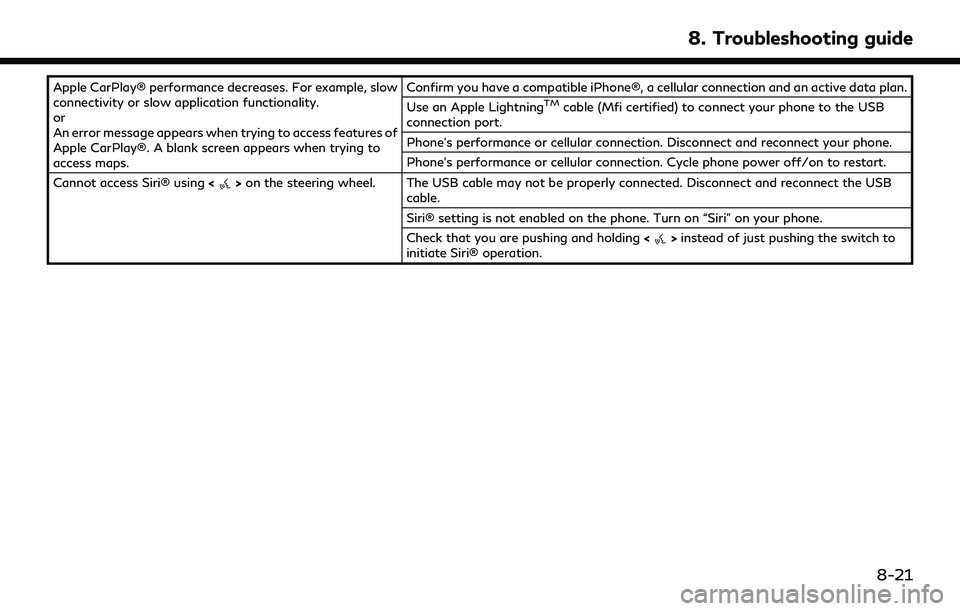
Apple CarPlay® performance decreases. For example, slow
connectivity or slow application functionality.
or
An error message appears when trying to access features of
Apple CarPlay®. A blank screen appears when trying to
access maps.Confirm you have a compatible iPhone®, a cellular connection and an active data plan.
Use an Apple LightningTMcable (Mfi certified) to connect your phone to the USB
connection port.
Phone’s performance or cellular connection. Disconnect and reconnect your phone.
Phone’s performance or cellular connection. Cycle phone power off/on to restart.
Cannot access Siri® using <
>on the steering wheel. The USB cable may not be properly connected. Disconnect and reconnect the USB
cable.
Siri® setting is not enabled on the phone. Turn on “Siri” on your phone.
Check that you are pushing and holding <
>instead of just pushing the switch to
initiate Siri® operation.
8. Troubleshooting guide
8-21
Page 228 of 252
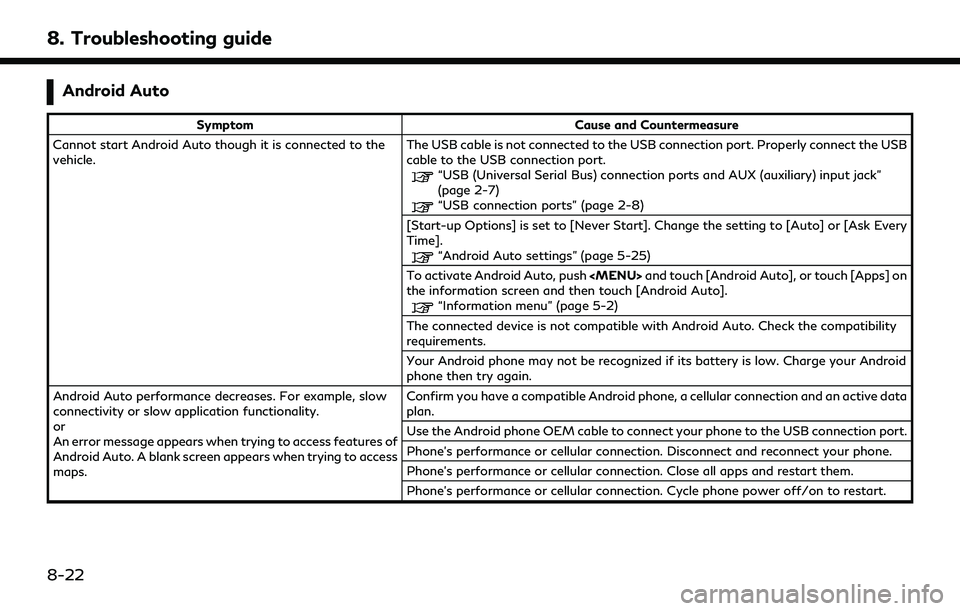
8. Troubleshooting guide
Android Auto
SymptomCause and Countermeasure
Cannot start Android Auto though it is connected to the
vehicle. The USB cable is not connected to the USB connection port. Properly connect the USB
cable to the USB connection port.
“USB (Universal Serial Bus) connection ports and AUX (auxiliary) input jack”
(page 2-7)
“USB connection ports” (page 2-8)
[Start-up Options] is set to [Never Start]. Change the setting to [Auto] or [Ask Every
Time].
“Android Auto settings” (page 5-25)
To activate Android Auto, push
Page 229 of 252
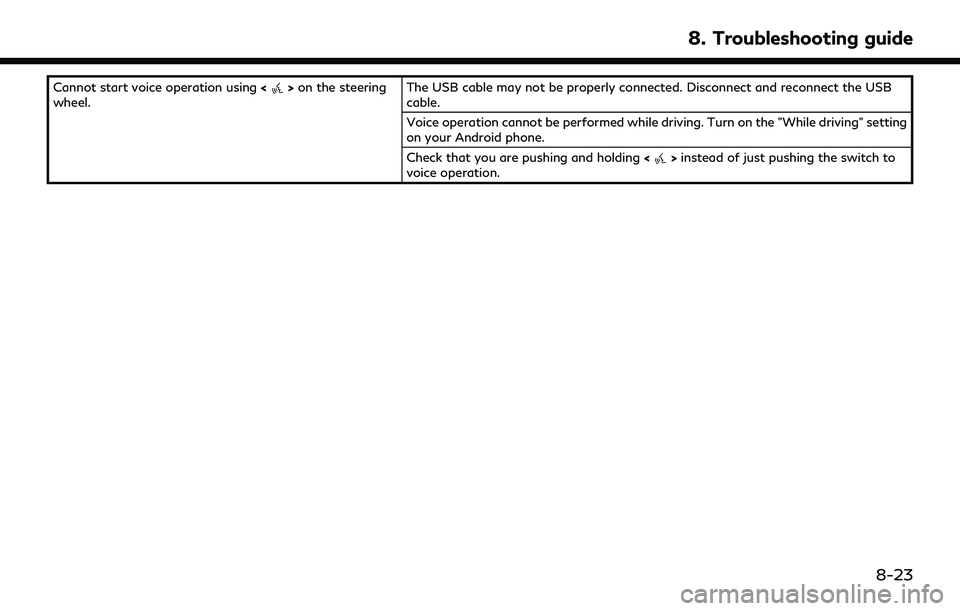
Cannot start voice operation using<>on the steering
wheel. The USB cable may not be properly connected. Disconnect and reconnect the USB
cable.
Voice operation cannot be performed while driving. Turn on the "While driving" setting
on your Android phone.
Check that you are pushing and holding
<
>instead of just pushing the switch to
voice operation.
8. Troubleshooting guide
8-23
Page 230 of 252
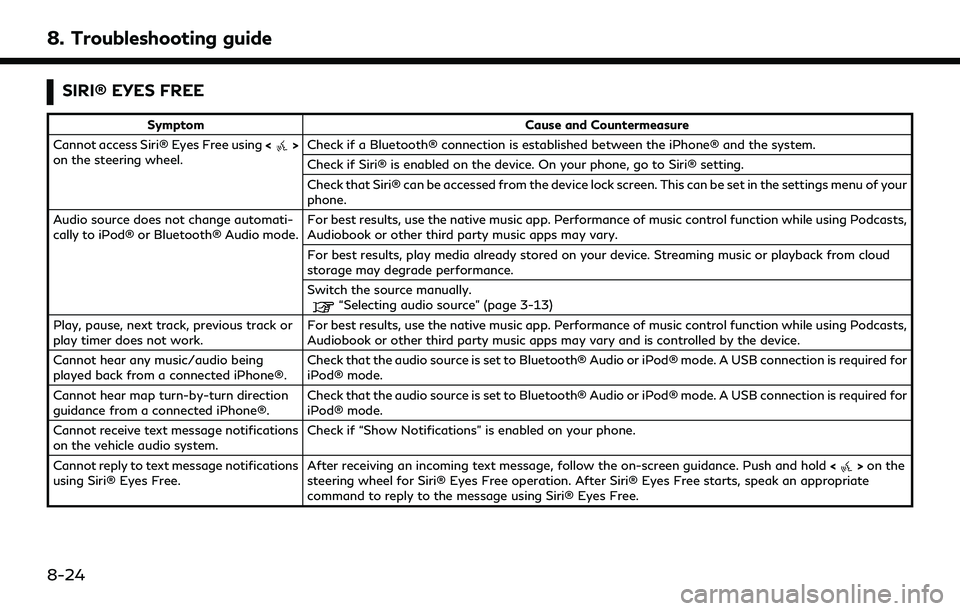
8. Troubleshooting guide
SIRI® EYES FREE
SymptomCause and Countermeasure
Cannot access Siri® Eyes Free using <
>
on the steering wheel. Check if a Bluetooth® connection is established between the iPhone® and the system.
Check if Siri® is enabled on the device. On your phone, go to Siri® setting.
Check that Siri® can be accessed from the device lock screen. This can be set in the settings menu of your
phone.
Audio source does not change automati-
cally to iPod® or Bluetooth® Audio mode. For best results, use the native music app. Performance of music control function while using Podcasts,
Audiobook or other third party music apps may vary.
For best results, play media already stored on your device. Streaming music or playback from cloud
storage may degrade performance.
Switch the source manually.
“Selecting audio source” (page 3-13)
Play, pause, next track, previous track or
play timer does not work. For best results, use the native music app. Performance of music control function while using Podcasts,
Audiobook or other third party music apps may vary and is controlled by the device.
Cannot hear any music/audio being
played back from a connected iPhone®. Check that the audio source is set to Bluetooth® Audio or iPod® mode. A USB connection is required for
iPod® mode.
Cannot hear map turn-by-turn direction
guidance from a connected iPhone®. Check that the audio source is set to Bluetooth® Audio or iPod® mode. A USB connection is required for
iPod® mode.
Cannot receive text message notifications
on the vehicle audio system. Check if “Show Notifications” is enabled on your phone.
Cannot reply to text message notifications
using Siri® Eyes Free. After receiving an incoming text message, follow the on-screen guidance. Push and hold
<
>on the
steering wheel for Siri® Eyes Free operation. After Siri® Eyes Free starts, speak an appropriate
command to reply to the message using Siri® Eyes Free.
8-24