steering wheel INFINITI Q50 2022 Owner's Manual
[x] Cancel search | Manufacturer: INFINITI, Model Year: 2022, Model line: Q50, Model: INFINITI Q50 2022Pages: 252, PDF Size: 1.52 MB
Page 104 of 252
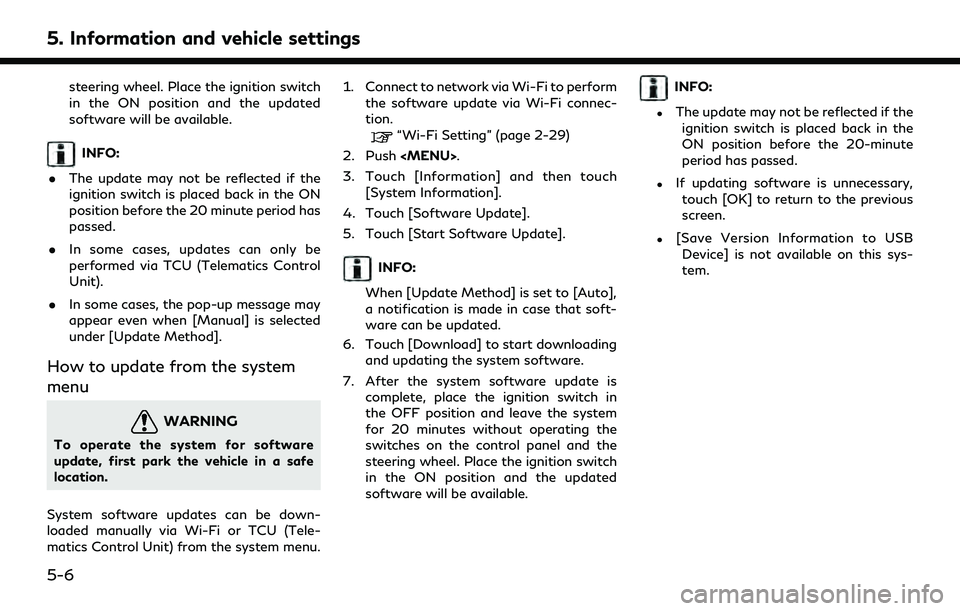
5. Information and vehicle settings
steering wheel. Place the ignition switch
in the ON position and the updated
software will be available.
INFO:
. The update may not be reflected if the
ignition switch is placed back in the ON
position before the 20 minute period has
passed.
. In some cases, updates can only be
performed via TCU (Telematics Control
Unit).
. In some cases, the pop-up message may
appear even when [Manual] is selected
under [Update Method].
How to update from the system
menu
WARNING
To operate the system for software
update, first park the vehicle in a safe
location.
System software updates can be down-
loaded manually via Wi-Fi or TCU (Tele-
matics Control Unit) from the system menu. 1. Connect to network via Wi-Fi to perform
the software update via Wi-Fi connec-
tion.
“Wi-Fi Setting” (page 2-29)
2. Push
Page 117 of 252
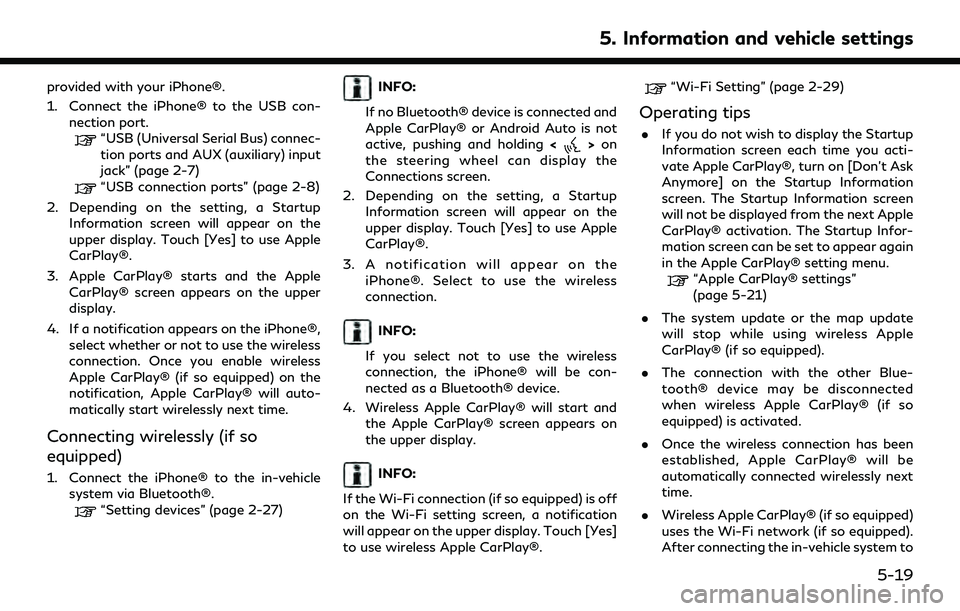
provided with your iPhone®.
1. Connect the iPhone® to the USB con-nection port.
“USB (Universal Serial Bus) connec-
tion ports and AUX (auxiliary) input
jack” (page 2-7)
“USB connection ports” (page 2-8)
2. Depending on the setting, a Startup Information screen will appear on the
upper display. Touch [Yes] to use Apple
CarPlay®.
3. Apple CarPlay® starts and the Apple CarPlay® screen appears on the upper
display.
4. If a notification appears on the iPhone®, select whether or not to use the wireless
connection. Once you enable wireless
Apple CarPlay® (if so equipped) on the
notification, Apple CarPlay® will auto-
matically start wirelessly next time.
Connecting wirelessly (if so
equipped)
1. Connect the iPhone® to the in-vehiclesystem via Bluetooth®.
“Setting devices” (page 2-27)
INFO:
If no Bluetooth® device is connected and
Apple CarPlay® or Android Auto is not
active, pushing and holding <
>on
the steering wheel can display the
Connections screen.
2. Depending on the setting, a Startup Information screen will appear on the
upper display. Touch [Yes] to use Apple
CarPlay®.
3. A notification will appear on the iPhone®. Select to use the wireless
connection.
INFO:
If you select not to use the wireless
connection, the iPhone® will be con-
nected as a Bluetooth® device.
4. Wireless Apple CarPlay® will start and the Apple CarPlay® screen appears on
the upper display.
INFO:
If the Wi-Fi connection (if so equipped) is off
on the Wi-Fi setting screen, a notification
will appear on the upper display. Touch [Yes]
to use wireless Apple CarPlay®.
“Wi-Fi Setting” (page 2-29)
Operating tips
. If you do not wish to display the Startup
Information screen each time you acti-
vate Apple CarPlay®, turn on [Don’t Ask
Anymore] on the Startup Information
screen. The Startup Information screen
will not be displayed from the next Apple
CarPlay® activation. The Startup Infor-
mation screen can be set to appear again
in the Apple CarPlay® setting menu.
“Apple CarPlay® settings”
(page 5-21)
. The system update or the map update
will stop while using wireless Apple
CarPlay® (if so equipped).
. The connection with the other Blue-
tooth® device may be disconnected
when wireless Apple CarPlay® (if so
equipped) is activated.
. Once the wireless connection has been
established, Apple CarPlay® will be
automatically connected wirelessly next
time.
. Wireless Apple CarPlay® (if so equipped)
uses the Wi-Fi network (if so equipped).
After connecting the in-vehicle system to
5. Information and vehicle settings
5-19
Page 118 of 252
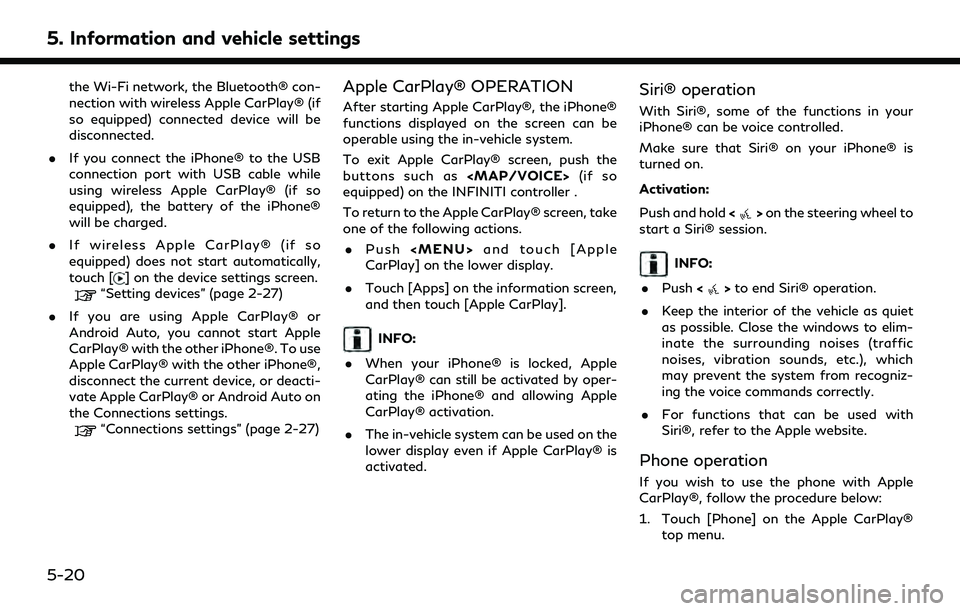
5. Information and vehicle settings
the Wi-Fi network, the Bluetooth® con-
nection with wireless Apple CarPlay® (if
so equipped) connected device will be
disconnected.
. If you connect the iPhone® to the USB
connection port with USB cable while
using wireless Apple CarPlay® (if so
equipped), the battery of the iPhone®
will be charged.
. If wireless Apple CarPlay® (if so
equipped) does not start automatically,
touch [
] on the device settings screen.“Setting devices” (page 2-27)
. If you are using Apple CarPlay® or
Android Auto, you cannot start Apple
CarPlay® with the other iPhone®. To use
Apple CarPlay® with the other iPhone®,
disconnect the current device, or deacti-
vate Apple CarPlay® or Android Auto on
the Connections settings.
“Connections settings” (page 2-27)
Apple CarPlay® OPERATION
After starting Apple CarPlay®, the iPhone®
functions displayed on the screen can be
operable using the in-vehicle system.
To exit Apple CarPlay® screen, push the
buttons such as
Page 122 of 252
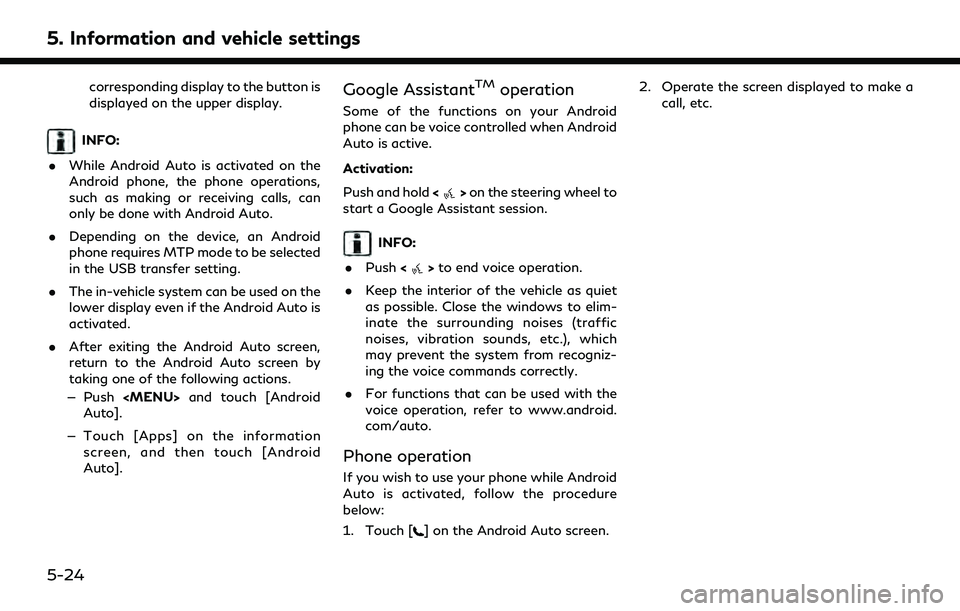
5. Information and vehicle settings
corresponding display to the button is
displayed on the upper display.
INFO:
. While Android Auto is activated on the
Android phone, the phone operations,
such as making or receiving calls, can
only be done with Android Auto.
. Depending on the device, an Android
phone requires MTP mode to be selected
in the USB transfer setting.
. The in-vehicle system can be used on the
lower display even if the Android Auto is
activated.
. After exiting the Android Auto screen,
return to the Android Auto screen by
taking one of the following actions.
— Push
Page 124 of 252
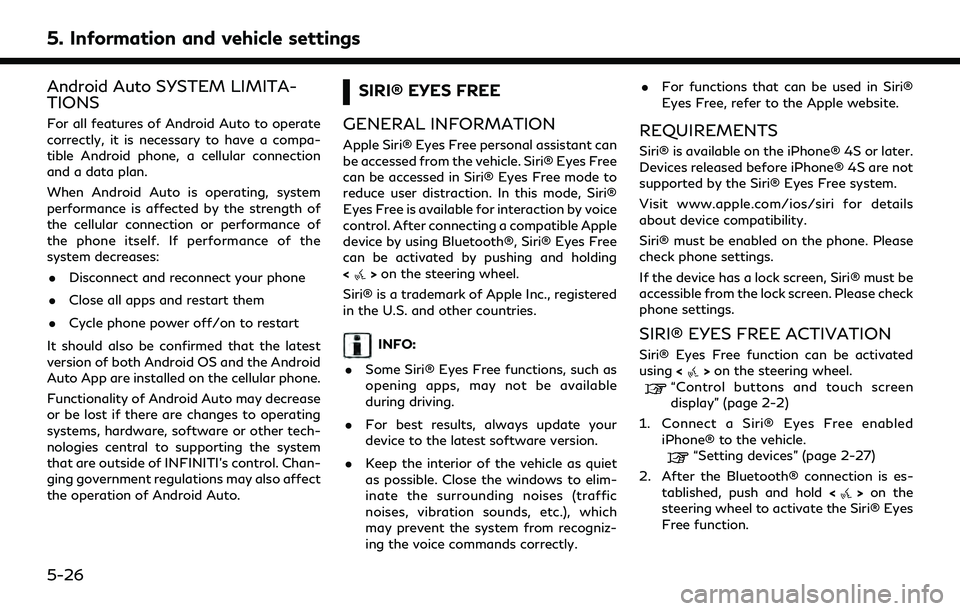
5. Information and vehicle settings
Android Auto SYSTEM LIMITA-
TIONS
For all features of Android Auto to operate
correctly, it is necessary to have a compa-
tible Android phone, a cellular connection
and a data plan.
When Android Auto is operating, system
performance is affected by the strength of
the cellular connection or performance of
the phone itself. If performance of the
system decreases:. Disconnect and reconnect your phone
. Close all apps and restart them
. Cycle phone power off/on to restart
It should also be confirmed that the latest
version of both Android OS and the Android
Auto App are installed on the cellular phone.
Functionality of Android Auto may decrease
or be lost if there are changes to operating
systems, hardware, software or other tech-
nologies central to supporting the system
that are outside of INFINITI’s control. Chan-
ging government regulations may also affect
the operation of Android Auto.
SIRI® EYES FREE
GENERAL INFORMATION
Apple Siri® Eyes Free personal assistant can
be accessed from the vehicle. Siri® Eyes Free
can be accessed in Siri® Eyes Free mode to
reduce user distraction. In this mode, Siri®
Eyes Free is available for interaction by voice
control. After connecting a compatible Apple
device by using Bluetooth®, Siri® Eyes Free
can be activated by pushing and holding
<
> on the steering wheel.
Siri® is a trademark of Apple Inc., registered
in the U.S. and other countries.
INFO:
. Some Siri® Eyes Free functions, such as
opening apps, may not be available
during driving.
. For best results, always update your
device to the latest software version.
. Keep the interior of the vehicle as quiet
as possible. Close the windows to elim-
inate the surrounding noises (traffic
noises, vibration sounds, etc.), which
may prevent the system from recogniz-
ing the voice commands correctly. .
For functions that can be used in Siri®
Eyes Free, refer to the Apple website.
REQUIREMENTS
Siri® is available on the iPhone® 4S or later.
Devices released before iPhone® 4S are not
supported by the Siri® Eyes Free system.
Visit www.apple.com/ios/siri for details
about device compatibility.
Siri® must be enabled on the phone. Please
check phone settings.
If the device has a lock screen, Siri® must be
accessible from the lock screen. Please check
phone settings.
SIRI® EYES FREE ACTIVATION
Siri® Eyes Free function can be activated
using <>on the steering wheel.“Control buttons and touch screen
display” (page 2-2)
1. Connect a Siri® Eyes Free enabled iPhone® to the vehicle.
“Setting devices” (page 2-27)
2. After the Bluetooth® connection is es- tablished, push and hold <
>on the
steering wheel to activate the Siri® Eyes
Free function.
5-26
Page 125 of 252
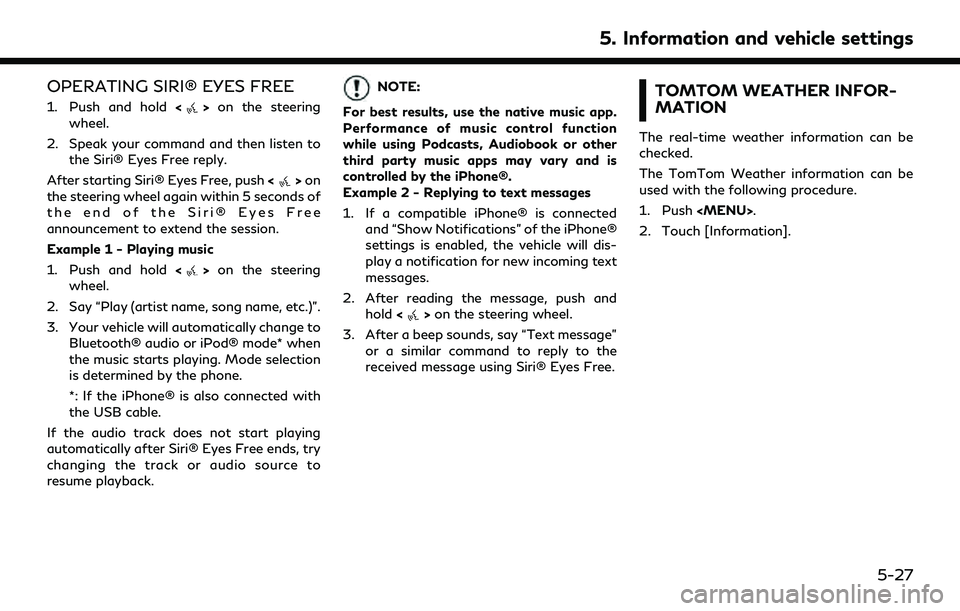
OPERATING SIRI® EYES FREE
1. Push and hold<>on the steering
wheel.
2. Speak your command and then listen to the Siri® Eyes Free reply.
After starting Siri® Eyes Free, push <
>on
the steering wheel again within 5 seconds of
the end of the Siri® Eyes Free
announcement to extend the session.
Example 1 - Playing music
1. Push and hold <
>on the steering
wheel.
2. Say “Play (artist name, song name, etc.)”.
3. Your vehicle will automatically change to Bluetooth® audio or iPod® mode* when
the music starts playing. Mode selection
is determined by the phone.
*: If the iPhone® is also connected with
the USB cable.
If the audio track does not start playing
automatically after Siri® Eyes Free ends, try
changing the track or audio source to
resume playback.
NOTE:
For best results, use the native music app.
Performance of music control function
while using Podcasts, Audiobook or other
third party music apps may vary and is
controlled by the iPhone®.
Example 2 - Replying to text messages
1. If a compatible iPhone® is connected and “Show Notifications” of the iPhone®
settings is enabled, the vehicle will dis-
play a notification for new incoming text
messages.
2. After reading the message, push and hold <
>on the steering wheel.
3. After a beep sounds, say “Text message” or a similar command to reply to the
received message using Siri® Eyes Free.
TOMTOM WEATHER INFOR-
MATION
The real-time weather information can be
checked.
The TomTom Weather information can be
used with the following procedure.
1. Push
Page 131 of 252
![INFINITI Q50 2022 Owners Manual Step 1Step 2 Setting Item Action
[Emergency Assist] [Emergency Braking] Turns Forward Emergency Braking/Predictive For- ward Collision Warning on/off.
The Forward Emergency Braking system will be
auto INFINITI Q50 2022 Owners Manual Step 1Step 2 Setting Item Action
[Emergency Assist] [Emergency Braking] Turns Forward Emergency Braking/Predictive For- ward Collision Warning on/off.
The Forward Emergency Braking system will be
auto](/img/42/41088/w960_41088-130.png)
Step 1Step 2 Setting Item Action
[Emergency Assist] [Emergency Braking] Turns Forward Emergency Braking/Predictive For- ward Collision Warning on/off.
The Forward Emergency Braking system will be
automatically turned ON when the engine is re-
started.
[Forward]
[Backward]
Turns Rear Automatic Braking on/off.
The Rear Automatic Braking system will be auto-
matically turned ON when the engine is restarted.
[Traffic Sign Assist] [Traffic Sign Assist] Turns the Traffic Sign Recognition on/off.
NOTE:
It is necessary to push the dynamic driver assistance switch on the steering wheel, to turn on the Vehicle Dynamic Control (VDC), Distance
Control Assist, Active Lane Control, Lane Departure Prevention and Blind Spot Intervention.
5. Information and vehicle settings
5-33
Page 150 of 252
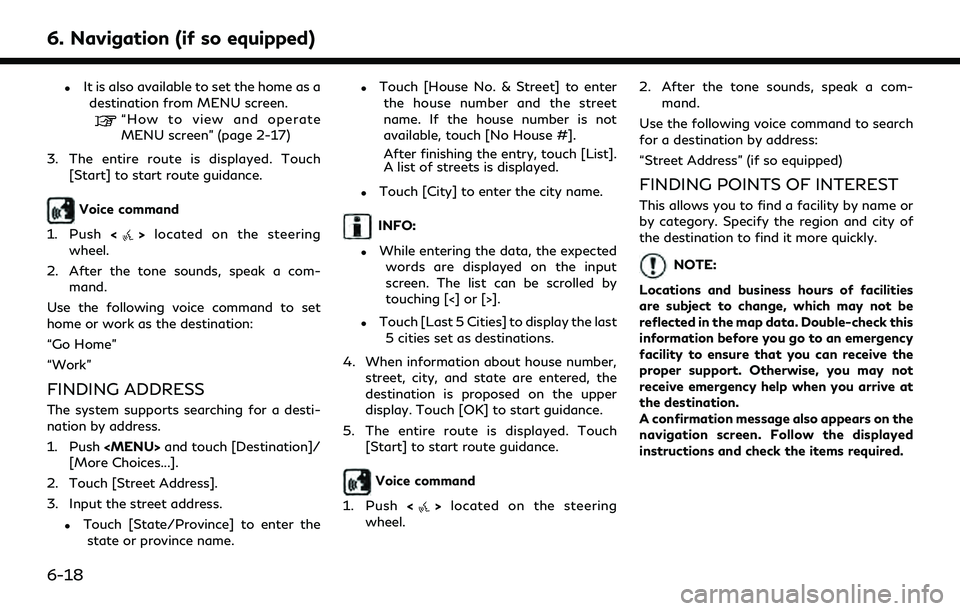
6. Navigation (if so equipped)
.It is also available to set the home as adestination from MENU screen.
“How to view and operate
MENU screen” (page 2-17)
3. The entire route is displayed. Touch [Start] to start route guidance.
Voice command
1. Push <
>located on the steering
wheel.
2. After the tone sounds, speak a com- mand.
Use the following voice command to set
home or work as the destination:
“Go Home”
“Work”
FINDING ADDRESS
The system supports searching for a desti-
nation by address.
1. Push
Page 151 of 252
![INFINITI Q50 2022 Owners Manual Searching for a Points of Interest by
name
1. Push<MENU>.
2. Touch [Points of Interest].
3. Touch [Spell Name]. A character input screen is displayed.
INFO:
When a route is set, touch [Destination]/
[ INFINITI Q50 2022 Owners Manual Searching for a Points of Interest by
name
1. Push<MENU>.
2. Touch [Points of Interest].
3. Touch [Spell Name]. A character input screen is displayed.
INFO:
When a route is set, touch [Destination]/
[](/img/42/41088/w960_41088-150.png)
Searching for a Points of Interest by
name
1. Push
Page 152 of 252
![INFINITI Q50 2022 Owners Manual 6. Navigation (if so equipped)
INFO:
[Point of Interest] can also be accessed
from the shortcut menu.
“Shortcut menu” (page 2-12)
3. Touch [All Categories].
4. Touch the preferred category. The fa INFINITI Q50 2022 Owners Manual 6. Navigation (if so equipped)
INFO:
[Point of Interest] can also be accessed
from the shortcut menu.
“Shortcut menu” (page 2-12)
3. Touch [All Categories].
4. Touch the preferred category. The fa](/img/42/41088/w960_41088-151.png)
6. Navigation (if so equipped)
INFO:
[Point of Interest] can also be accessed
from the shortcut menu.
“Shortcut menu” (page 2-12)
3. Touch [All Categories].
4. Touch the preferred category. The facil- ity list is displayed.
INFO:
If the selected category has subcate-
gories, a list will be displayed. Select the
preferred subcategory. Touching [Type]
can select the category again after
selecting the subcategory.
The POI categories to be used frequently
can be registered in the Points of Interest
menu.
“Customizing POIs ” (page 6-20) 5. Touch [Option] to narrow down, sort or
refresh the list.
“Free Text Search” (page 6-17)
6. Touch the preferred destination facility from the list.
7. The entire route is displayed on the upper display. Touch [Start] to start route
guidance.
Voice command
1. Push <
>located on the steering
wheel.
2. After the tone sounds, speak a com- mand.
Use the following voice command to search
for Points of Interest from category:
“POI by Category”
Customizing POIs
The POI categories displayed in the Points of
Interest menu can be customized.
1. Push
2. Touch [Points of Interest].
3. Touch [Customize POIs].
4. Touch the item number to be modified. 5. Touch the preferred POI category. The
selected POI category is displayed in the
Points of Interest menu.
SEARCHING FROM PREVIOUS
DESTINATIONS
A previous destination or a previous start
point can be set as the destination.
Up to 100 previous destinations will be
automatically stored. If the number of pre-
vious destinations exceeds 100, the oldest
one is automatically deleted and the new
destination is added.
1. Push
2. Touch [Destination]/[More Choices...].
3. Touch [Previous Destinations]. A list screen is displayed.
4. Touch the previous destination or a previous start point from the list.
5. The entire route is displayed on the upper display. Touch [Start] to start route
guidance.
Voice command
1. Push <
>located on the steering
wheel.
6-20