steering INFINITI Q50 2022 Owner's Guide
[x] Cancel search | Manufacturer: INFINITI, Model Year: 2022, Model line: Q50, Model: INFINITI Q50 2022Pages: 252, PDF Size: 1.52 MB
Page 150 of 252
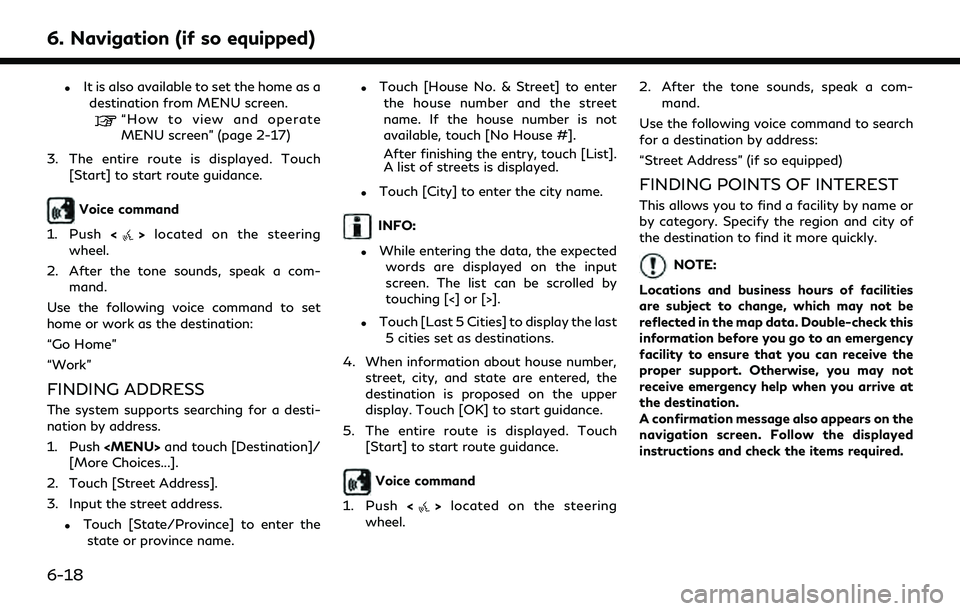
6. Navigation (if so equipped)
.It is also available to set the home as adestination from MENU screen.
“How to view and operate
MENU screen” (page 2-17)
3. The entire route is displayed. Touch [Start] to start route guidance.
Voice command
1. Push <
>located on the steering
wheel.
2. After the tone sounds, speak a com- mand.
Use the following voice command to set
home or work as the destination:
“Go Home”
“Work”
FINDING ADDRESS
The system supports searching for a desti-
nation by address.
1. Push
Page 151 of 252
![INFINITI Q50 2022 Owners Guide Searching for a Points of Interest by
name
1. Push<MENU>.
2. Touch [Points of Interest].
3. Touch [Spell Name]. A character input screen is displayed.
INFO:
When a route is set, touch [Destination]/
[ INFINITI Q50 2022 Owners Guide Searching for a Points of Interest by
name
1. Push<MENU>.
2. Touch [Points of Interest].
3. Touch [Spell Name]. A character input screen is displayed.
INFO:
When a route is set, touch [Destination]/
[](/img/42/41088/w960_41088-150.png)
Searching for a Points of Interest by
name
1. Push
Page 152 of 252
![INFINITI Q50 2022 Owners Guide 6. Navigation (if so equipped)
INFO:
[Point of Interest] can also be accessed
from the shortcut menu.
“Shortcut menu” (page 2-12)
3. Touch [All Categories].
4. Touch the preferred category. The fa INFINITI Q50 2022 Owners Guide 6. Navigation (if so equipped)
INFO:
[Point of Interest] can also be accessed
from the shortcut menu.
“Shortcut menu” (page 2-12)
3. Touch [All Categories].
4. Touch the preferred category. The fa](/img/42/41088/w960_41088-151.png)
6. Navigation (if so equipped)
INFO:
[Point of Interest] can also be accessed
from the shortcut menu.
“Shortcut menu” (page 2-12)
3. Touch [All Categories].
4. Touch the preferred category. The facil- ity list is displayed.
INFO:
If the selected category has subcate-
gories, a list will be displayed. Select the
preferred subcategory. Touching [Type]
can select the category again after
selecting the subcategory.
The POI categories to be used frequently
can be registered in the Points of Interest
menu.
“Customizing POIs ” (page 6-20) 5. Touch [Option] to narrow down, sort or
refresh the list.
“Free Text Search” (page 6-17)
6. Touch the preferred destination facility from the list.
7. The entire route is displayed on the upper display. Touch [Start] to start route
guidance.
Voice command
1. Push <
>located on the steering
wheel.
2. After the tone sounds, speak a com- mand.
Use the following voice command to search
for Points of Interest from category:
“POI by Category”
Customizing POIs
The POI categories displayed in the Points of
Interest menu can be customized.
1. Push
2. Touch [Points of Interest].
3. Touch [Customize POIs].
4. Touch the item number to be modified. 5. Touch the preferred POI category. The
selected POI category is displayed in the
Points of Interest menu.
SEARCHING FROM PREVIOUS
DESTINATIONS
A previous destination or a previous start
point can be set as the destination.
Up to 100 previous destinations will be
automatically stored. If the number of pre-
vious destinations exceeds 100, the oldest
one is automatically deleted and the new
destination is added.
1. Push
2. Touch [Destination]/[More Choices...].
3. Touch [Previous Destinations]. A list screen is displayed.
4. Touch the previous destination or a previous start point from the list.
5. The entire route is displayed on the upper display. Touch [Start] to start route
guidance.
Voice command
1. Push <
>located on the steering
wheel.
6-20
Page 153 of 252

2. After the tone sounds, speak a com-mand.
Use the following voice commands to dis-
play the previous destinations/start point
list:
“Previous Destinations”
SEARCHING FROM ADDRESS
BOOK
Locations frequently visited can be stored in
the Address Book and reused to set destina-
tions.
“Storing location” (page 6-44)
1. Push
2. Touch [Destination]/[More Choices...].
3. Touch [Address Book].
Example
4. Touch the preferred location from the list.
INFO:
.Touch [Add New] to add a new
location.
.Touch [] to edit the saved route.“Editing stored location”
(page 6-47)
.Selecting [Sort] displays a list ofvarious sort functions.
— [Sort by Number]: The Address Book entries are dis-
played in ascending numerical order.
— [Sort by Name]: The Address Book entries are dis-
played in alphabetic order.
— [Sort by Icon]: By selecting a particular icon, a list
that contains only the Address Book
entries associated with that icon is
displayed.
— [Sort by Group]: By selecting a particular group (fa-
mily, friends, leisure, etc.), the se-
lected group is displayed at the top
of the list.
5. The entire route is displayed on the upper display. Touch [Start] to start route
guidance.
Voice command
1. Push <
>located on the steering
wheel.
2. After the tone sounds, speak a com- mand.
Use the following voice command to set a
destination from the Address Book:
“Address Book”
SETTING DESTINATIONS BY
GOOGLETM
It is possible to set a destination by down-
loading the place information searched by
Google by entering keywords.
1. Push
2. Touch [Destination]/[More Choices...].
3. Touch [Destinations by Google]. A list of search conditions is displayed.
4. Enter the keywords and then touch [List]. A list of the searched items down-
loaded from Google is displayed.
5. Touch the preferred destination in the list.
6. The entire route is displayed. Touch [Start] to start route guidance.
6. Navigation (if so equipped)
6-21
Page 154 of 252

6. Navigation (if so equipped)
INFO:
The system downloads the information
searched by Google via the TCU (Telematics
Control Unit). Use of INFINITI InTouch
TM
Services is dependent upon a valid subscrip-
tion and the telematics device being in
operative condition, as well as cellular con-
nectivity, navigation map data and GPS
satellite signal reception being available.
SETTING CITY CENTER
It is possible to set the center of a specified
city as a destination.
1. Push
2. Touch [Destination]/[More Choices...].
3. Touch [City Center]. A character input screen is displayed.
4. Enter the name of the city and touch [List]. A list screen is displayed.
INFO:
.While entering the data, the expectedwords are displayed on the input
screen. The list can be scrolled by
touching [<] or [>].
.Touch [Last 5 Cities] to display the last5 cities recently set as destinations. 5. Touch the preferred destination from the
list.
6. The entire route is displayed on the upper display. Touch [Start] to start route
guidance.
Voice command
1. Push <
>located on the steering
wheel.
2. After the tone sounds, speak a com- mand.
Use the following voice command to set city
center as a destination:
“City Center”
SETTING WITH INFINITI IN-
TOUCHTMSERVICES (if so
equipped)
It is possible to set the destination using the
INFINITI InTouchTMServices features.“INFINITI InTouchTMServices”
(page 5-7)
INFO:
Use of INFINITI InTouch
TMServices fea-
tures is dependent upon a valid subscription
and the telematics device being in operative condition, as well as cellular connectivity,
navigation map data and GPS satellite signal
reception being available.
Setting from history
If the downloaded INFINITI InTouchTM
Services information feed has location data,
you can set it as a destination.
“History” (page 5-12)
1. Push
2. Touch [InTouch Services].
3. Touch [History]. A list screen is dis- played.
4. Touch a preferred information feed.
SETTING INTERSECTION
It is possible to set an intersection of any
two streets as the destination and have the
system calculate a route.
1. Push
2. Touch [Destination]/[More Choices...].
3. Touch [Intersection]. The Intersection screen is displayed.
4. Input the Intersection.
.Touch [State/Province] to enter the state or province name if necessary.
6-22
Page 155 of 252
![INFINITI Q50 2022 Owners Guide .Touch [City] to enter the city name.
.Touch [1st Street] to enter the firststreet name. After finishing the entry,
touch [List]. A list screen is displayed.
Select the desired street name.
.After the INFINITI Q50 2022 Owners Guide .Touch [City] to enter the city name.
.Touch [1st Street] to enter the firststreet name. After finishing the entry,
touch [List]. A list screen is displayed.
Select the desired street name.
.After the](/img/42/41088/w960_41088-154.png)
.Touch [City] to enter the city name.
.Touch [1st Street] to enter the firststreet name. After finishing the entry,
touch [List]. A list screen is displayed.
Select the desired street name.
.After the first street information isentered, touch [2nd Street] to enter
the second street name. After finish-
ing the entry, touch [List]. A list
screen is displayed. Select the desired
street name.
5. Touch [OK].
6. The entire route is displayed on the upper display. Touch [Start] to start route
guidance.
Voice command
1. Push <
>located on the steering
wheel.
2. After the tone sounds, speak a com- mand.
Use the following voice command to set an
intersection as a destination:
“Intersection” (if so equipped)
SETTING BY PHONE NUMBER
If the phone number of a facility is registered
in the map data, it is possible to search for a
facility by entering the phone number.
INFO:
. If the area code of the specified tele-
phone number does not exist in the map
data, the system cannot search for the
location.
. Only the locations included in the data-
base in the map data can be searched for
by phone number. Residential phone
numbers cannot be used to search for a
location.
1. Push
2. Touch [Destination]/[More Choices...].
3. Touch [Phone Number]. The telephone number input screen is displayed.
4. Enter the telephone number including the area code. After finishing entry,
touch [OK].
5. The entire route is displayed on the upper display. Touch [Start] to start route
guidance.
INFO:
If there are more than one location regis-
tered for the phone number, a list screen is
displayed. Touch an item on the list to select
a preferred location.
SETTING FROM SAVED ROUTES
It is possible to select a preferred route from
the saved routes.
1. Push
2. Touch [Destination]/[More Choices...].
3. Touch [Saved Routes]. A list screen is displayed.
4. Touch the preferred route from the list.
5. The entire route is displayed. Touch [Start] to start route guidance.
6. Navigation (if so equipped)
6-23
Page 171 of 252
![INFINITI Q50 2022 Owners Guide 5. Touch a preferred destination or way-point to replace the previously selected
destination or waypoint.
6. Touch [Calculate] to apply the change.
GUIDANCE SETTINGS
Various settings are available to INFINITI Q50 2022 Owners Guide 5. Touch a preferred destination or way-point to replace the previously selected
destination or waypoint.
6. Touch [Calculate] to apply the change.
GUIDANCE SETTINGS
Various settings are available to](/img/42/41088/w960_41088-170.png)
5. Touch a preferred destination or way-point to replace the previously selected
destination or waypoint.
6. Touch [Calculate] to apply the change.
GUIDANCE SETTINGS
Various settings are available to customize the guidance information provided by the system.
1. Push
2. Touch [Navigation] and touch [Guidance Settings].
3. Touch an item you would like to set.
Available items may vary depending on models, specifications and software versions.
Setting item Action
[Guidance Volume] Adjusts the volume level of voice guidance.
[Guidance Voice] Activates or deactivates voice guidance.
[Traffic Announcement] Activates or deactivates the traffic announcement.
When this item is activated, the system provides an announcement of traffic information
or events on the route. The indicator illuminates if traffic announcement is activated.
[Toll Booth Guide] Activates or deactivates the function to notify that the vehicle is approaching a toll booth.
INFO:
. [Guidance Settings] can also be accessed from the route options screen.
“Route options menu” (page 6-30)
. The guidance volume can also be adjusted by turning
announced.
6. Navigation (if so equipped)
6-39
Page 200 of 252
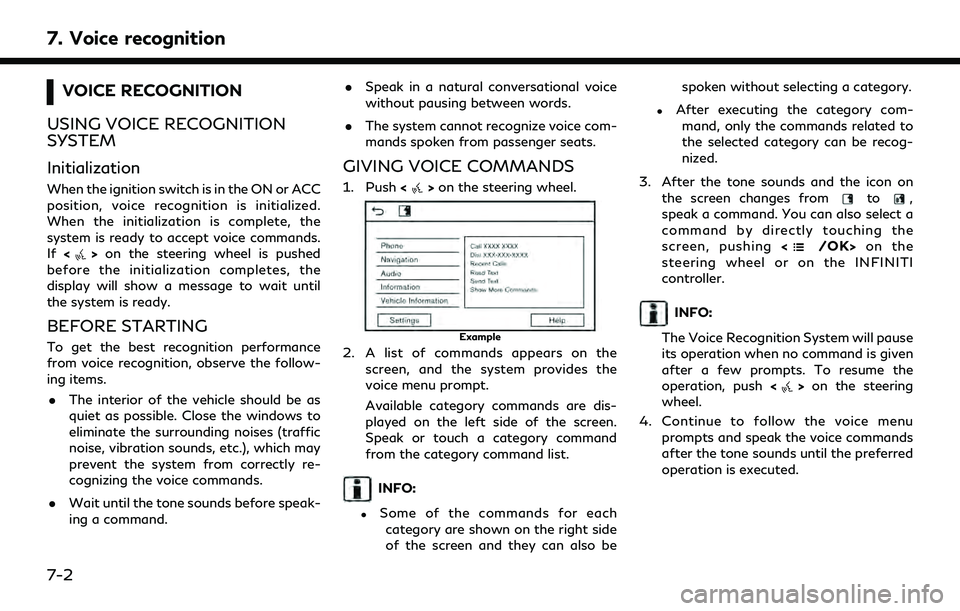
7. Voice recognition
VOICE RECOGNITION
USING VOICE RECOGNITION
SYSTEM
Initialization
When the ignition switch is in the ON or ACC
position, voice recognition is initialized.
When the initialization is complete, the
system is ready to accept voice commands.
If <
>on the steering wheel is pushed
before the initialization completes, the
display will show a message to wait until
the system is ready.
BEFORE STARTING
To get the best recognition performance
from voice recognition, observe the follow-
ing items.
. The interior of the vehicle should be as
quiet as possible. Close the windows to
eliminate the surrounding noises (traffic
noise, vibration sounds, etc.), which may
prevent the system from correctly re-
cognizing the voice commands.
. Wait until the tone sounds before speak-
ing a command. .
Speak in a natural conversational voice
without pausing between words.
. The system cannot recognize voice com-
mands spoken from passenger seats.
GIVING VOICE COMMANDS
1. Push <>on the steering wheel.
Example
2. A list of commands appears on the
screen, and the system provides the
voice menu prompt.
Available category commands are dis-
played on the left side of the screen.
Speak or touch a category command
from the category command list.
INFO:
.Some of the commands for eachcategory are shown on the right side
of the screen and they can also be spoken without selecting a category.
.After executing the category com-
mand, only the commands related to
the selected category can be recog-
nized.
3. After the tone sounds and the icon on the screen changes from
to,
speak a command. You can also select a
command by directly touching the
screen, pushing <
/OK>on the
steering wheel or on the INFINITI
controller.
INFO:
The Voice Recognition System will pause
its operation when no command is given
after a few prompts. To resume the
operation, push <
>on the steering
wheel.
4. Continue to follow the voice menu prompts and speak the voice commands
after the tone sounds until the preferred
operation is executed.
7-2
Page 201 of 252

INFO:
To exit the Voice Recognition System, push
and hold <
>or <>on the steering
wheel.
Operating tips
. Speak a command after the tone.
. If the command is not recognized, the
system will prompt you to speak the
command again. Repeat the command in
a clear voice.
. Touch [
] on the touch screen or push
<> on the steering wheel or the
INFINITI controller to return to the
previous screen.
. To adjust the volume of the system
feedback, push <-
+>on the steering
wheel or turn
system is making an announcement.
. When setting a destination for route
guidance with some search methods,
such as POI, Intersection or City Center
search, the search area is automatically
set to the state/province where your
vehicle is located. Change state/pro-
vince to change the search area to
another state/province if necessary. Voice Prompt Interrupt:
In most cases, you can interrupt the voice
feedback to speak the next command by
pushing
<
>on the steering wheel. After
interrupting the system, wait for a tone
before speaking your command.
One Shot Call:
To use the system faster when making a call,
you may speak the second level command
skipping speaking the first level command.
For example, push <
>and say “Redial”
after the tone without first saying “Phone”.
For phone command operation:
. After the command “Call”, a name regis-
tered in the phonebook can be spoken
for recognition, while a phone number
can be spoken after the command “Dial”.
Names from the phonebook cannot be
spoken after the command “Dial”.
. The system has the function to read the
text messages out loud, but misreading
may occur in some cases.
. Even if nicknames such as “Mom” or
“Dad” are registered in the cellular
phone, the Voice Recognition System
recognizes only names. To have the system recognize the nicknames, register
the entries in the [Quick Dial] from the
Phone menu.
“Quick Dial” (page 4-13)
For navigation command operation:
. Depending on the area where the vehicle
is located (such as in Puerto Rico, Guam,
etc.), the system may not recognize the
general navigation commands.
. Points of Interest:
— The POI commands searches for Points of Interest registered in the
navigation system.
— When searching for POI, the search is conducted within the current state/
province or the state/province speci-
fied by “Change State” command. To
change the state/province, speak
“Change State” after the prompt
and then after the next prompt, speak
the name of the state/province for
which you wish to conduct the POI
search. The state/province will be
reset to the current state each time
the voice recognition session is re-
started.
7. Voice recognition
7-3
Page 204 of 252
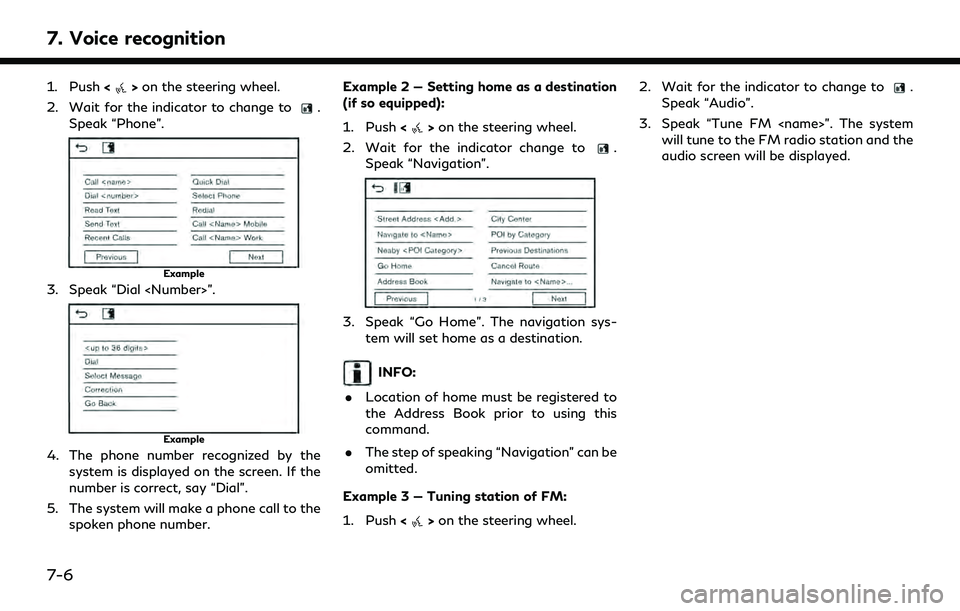
7. Voice recognition
1. Push<>on the steering wheel.
2. Wait for the indicator to change to
.
Speak “Phone”.
Example
3. Speak “Dial
Example
4. The phone number recognized by the system is displayed on the screen. If the
number is correct, say “Dial”.
5. The system will make a phone call to the spoken phone number. Example 2 — Setting home as a destination
(if so equipped):
1. Push <
>on the steering wheel.
2. Wait for the indicator change to
.
Speak “Navigation”.
3. Speak “Go Home”. The navigation sys- tem will set home as a destination.
INFO:
. Location of home must be registered to
the Address Book prior to using this
command.
. The step of speaking “Navigation” can be
omitted.
Example 3 — Tuning station of FM:
1. Push <
>on the steering wheel. 2. Wait for the indicator to change to
.
Speak “Audio”.
3. Speak “Tune FM
audio screen will be displayed.
7-6