ECO mode INFINITI Q50 2022 Owners Manual
[x] Cancel search | Manufacturer: INFINITI, Model Year: 2022, Model line: Q50, Model: INFINITI Q50 2022Pages: 252, PDF Size: 1.52 MB
Page 16 of 252
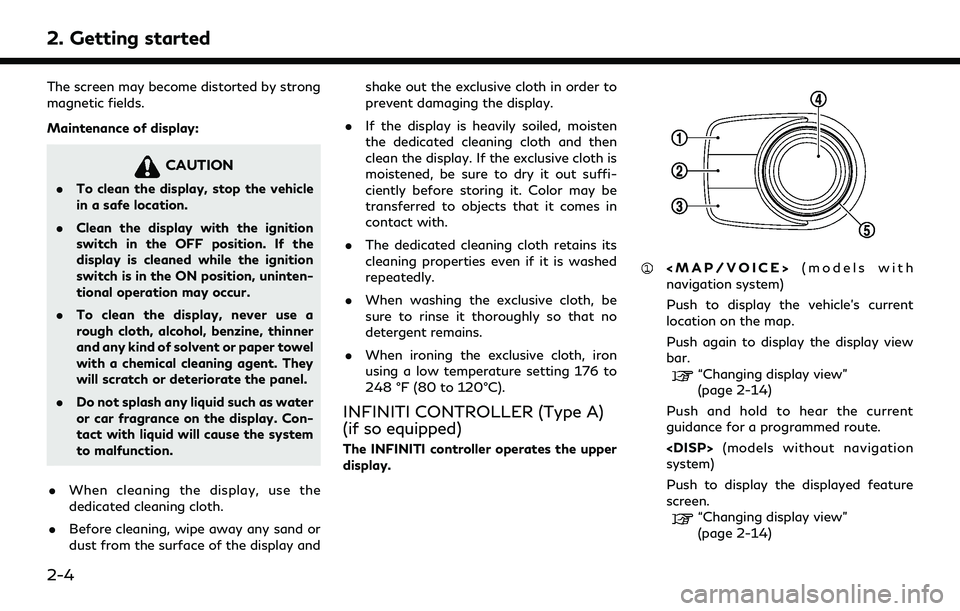
2. Getting started
The screen may become distorted by strong
magnetic fields.
Maintenance of display:
CAUTION
.To clean the display, stop the vehicle
in a safe location.
. Clean the display with the ignition
switch in the OFF position. If the
display is cleaned while the ignition
switch is in the ON position, uninten-
tional operation may occur.
. To clean the display, never use a
rough cloth, alcohol, benzine, thinner
and any kind of solvent or paper towel
with a chemical cleaning agent. They
will scratch or deteriorate the panel.
. Do not splash any liquid such as water
or car fragrance on the display. Con-
tact with liquid will cause the system
to malfunction.
. When cleaning the display, use the
dedicated cleaning cloth.
. Before cleaning, wipe away any sand or
dust from the surface of the display and shake out the exclusive cloth in order to
prevent damaging the display.
. If the display is heavily soiled, moisten
the dedicated cleaning cloth and then
clean the display. If the exclusive cloth is
moistened, be sure to dry it out suffi-
ciently before storing it. Color may be
transferred to objects that it comes in
contact with.
. The dedicated cleaning cloth retains its
cleaning properties even if it is washed
repeatedly.
. When washing the exclusive cloth, be
sure to rinse it thoroughly so that no
detergent remains.
. When ironing the exclusive cloth, iron
using a low temperature setting 176 to
248 °F (80 to 120°C).
INFINITI CONTROLLER (Type A)
(if so equipped)
The INFINITI controller operates the upper
display.
Page 18 of 252
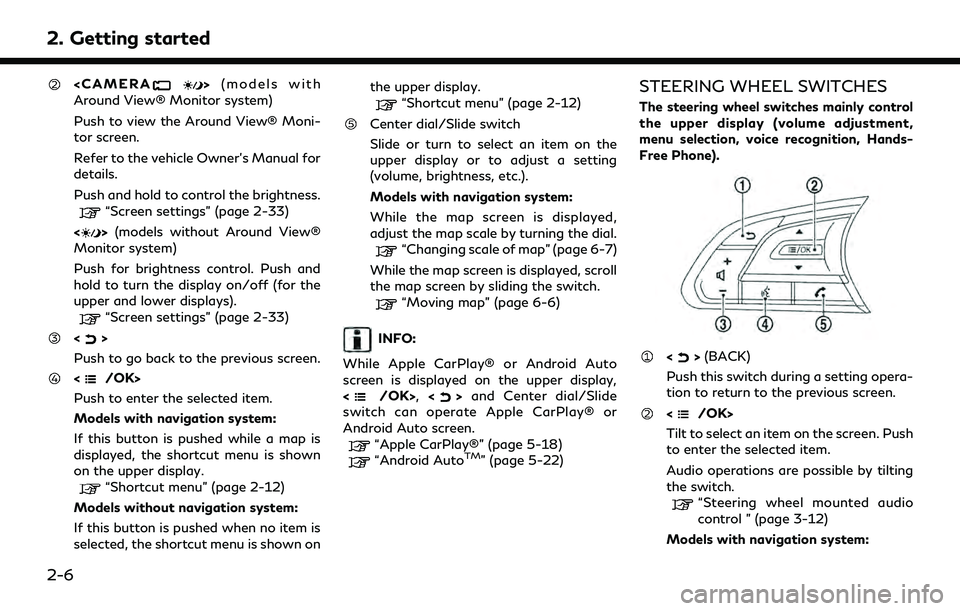
2. Getting started
Around View® Monitor system)
Push to view the Around View® Moni-
tor screen.
Refer to the vehicle Owner’s Manual for
details.
Push and hold to control the brightness.
“Screen settings” (page 2-33)
<
> (models without Around View®
Monitor system)
Push for brightness control. Push and
hold to turn the display on/off (for the
upper and lower displays).
“Screen settings” (page 2-33)
<>
Push to go back to the previous screen.
Push to enter the selected item.
Models with navigation system:
If this button is pushed while a map is
displayed, the shortcut menu is shown
on the upper display.
“Shortcut menu” (page 2-12)
Models without navigation system:
If this button is pushed when no item is
selected, the shortcut menu is shown on the upper display.
“Shortcut menu” (page 2-12)
Center dial/Slide switch
Slide or turn to select an item on the
upper display or to adjust a setting
(volume, brightness, etc.).
Models with navigation system:
While the map screen is displayed,
adjust the map scale by turning the dial.
“Changing scale of map” (page 6-7)
While the map screen is displayed, scroll
the map screen by sliding the switch.
“Moving map” (page 6-6)
INFO:
While Apple CarPlay® or Android Auto
screen is displayed on the upper display,
<
/OK>, <>and Center dial/Slide
switch can operate Apple CarPlay® or
Android Auto screen.
“Apple CarPlay®” (page 5-18)“Android AutoTM” (page 5-22)
STEERING WHEEL SWITCHES
The steering wheel switches mainly control
the upper display (volume adjustment,
menu selection, voice recognition, Hands-
Free Phone).
<> (BACK)
Push this switch during a setting opera-
tion to return to the previous screen.
Tilt to select an item on the screen. Push
to enter the selected item.
Audio operations are possible by tilting
the switch.
“Steering wheel mounted audio
control ” (page 3-12)
Models with navigation system:
2-6
Page 19 of 252
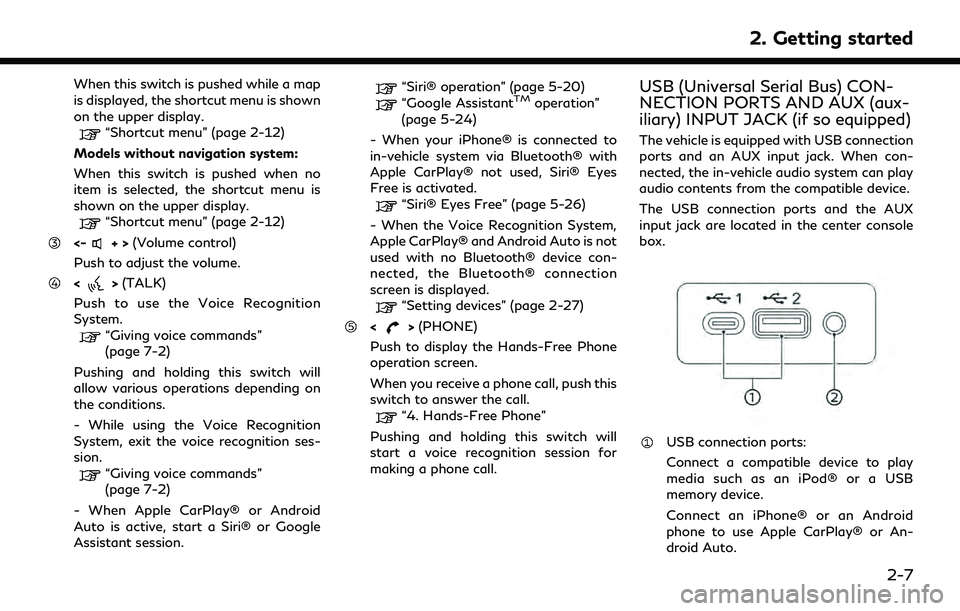
When this switch is pushed while a map
is displayed, the shortcut menu is shown
on the upper display.
“Shortcut menu” (page 2-12)
Models without navigation system:
When this switch is pushed when no
item is selected, the shortcut menu is
shown on the upper display.
“Shortcut menu” (page 2-12)
<-+> (Volume control)
Push to adjust the volume.
<> (TALK)
Push to use the Voice Recognition
System.
“Giving voice commands”
(page 7-2)
Pushing and holding this switch will
allow various operations depending on
the conditions.
- While using the Voice Recognition
System, exit the voice recognition ses-
sion.
“Giving voice commands”
(page 7-2)
- When Apple CarPlay® or Android
Auto is active, start a Siri® or Google
Assistant session.
“Siri® operation” (page 5-20)“Google AssistantTMoperation”
(page 5-24)
- When your iPhone® is connected to
in-vehicle system via Bluetooth® with
Apple CarPlay® not used, Siri® Eyes
Free is activated.
“Siri® Eyes Free” (page 5-26)
- When the Voice Recognition System,
Apple CarPlay® and Android Auto is not
used with no Bluetooth® device con-
nected, the Bluetooth® connection
screen is displayed.
“Setting devices” (page 2-27)
<> (PHONE)
Push to display the Hands-Free Phone
operation screen.
When you receive a phone call, push this
switch to answer the call.
“4. Hands-Free Phone”
Pushing and holding this switch will
start a voice recognition session for
making a phone call.
USB (Universal Serial Bus) CON-
NECTION PORTS AND AUX (aux-
iliary) INPUT JACK (if so equipped)
The vehicle is equipped with USB connection
ports and an AUX input jack. When con-
nected, the in-vehicle audio system can play
audio contents from the compatible device.
The USB connection ports and the AUX
input jack are located in the center console
box.
USB connection ports:
Connect a compatible device to play
media such as an iPod® or a USB
memory device.
Connect an iPhone® or an Android
phone to use Apple CarPlay® or An-
droid Auto.
2. Getting started
2-7
Page 35 of 252
![INFINITI Q50 2022 Owners Manual Setting itemResult
[Touch Sensitive Door Sensor] When this item is turned ON, you can unlock vehicle doors by
touching the inside of the door handle. When it is OFF, you can
unlock vehicle doors by pu INFINITI Q50 2022 Owners Manual Setting itemResult
[Touch Sensitive Door Sensor] When this item is turned ON, you can unlock vehicle doors by
touching the inside of the door handle. When it is OFF, you can
unlock vehicle doors by pu](/img/42/41088/w960_41088-34.png)
Setting itemResult
[Touch Sensitive Door Sensor] When this item is turned ON, you can unlock vehicle doors by
touching the inside of the door handle. When it is OFF, you can
unlock vehicle doors by pushing the request switch. Refer to the
vehicle Owner’s Manual for details.
[Lane Change (3 Flashes)] Sets Lane change 3 flash.
[Reverse Link Wiper] Sets the Reverse Link Wiper.
[Drip Wipe] Sets Drip wipe.
[Answer Back Exterior Light] Sets welcome light and farewell light function.
[Selective Door Unlock] When this item is turned ON, you can use this function to unlock an
assigned door. When this item is turned OFF, all doors will unlock.
[Lift Steering upon Exit] Sets Lift Steering upon Exit.
[Slide Driver Seat Back on Exit] Sets Driver Seat Back on Exit.
[Return All Settings to Default] All vehicle setting values are returned to the default settings.
[Drive Mode Enhancement] [ECO Pedal] Sets the ECO pedal to [OFF], [Soft], or [Standard]. Refer to the
vehicle Owner’s Manual for details.
2. Getting started
2-23
Page 36 of 252
![INFINITI Q50 2022 Owners Manual 2. Getting started
Setting itemResult
[Meter] [Main Menu Se-
lection] [HOME]
Selects the preferred item to be displayed on the vehicle informa-
tion display. Refer to the vehicle Owner’s Manual for INFINITI Q50 2022 Owners Manual 2. Getting started
Setting itemResult
[Meter] [Main Menu Se-
lection] [HOME]
Selects the preferred item to be displayed on the vehicle informa-
tion display. Refer to the vehicle Owner’s Manual for](/img/42/41088/w960_41088-35.png)
2. Getting started
Setting itemResult
[Meter] [Main Menu Se-
lection] [HOME]
Selects the preferred item to be displayed on the vehicle informa-
tion display. Refer to the vehicle Owner’s Manual for details of each
item.
[Audio]
[Navigation]
[Range]
[Instant Speed]
[Average Speed]
[Trip Distance & Time]
[Fuel Economy]
[Cruise]
[Driving Aids]
[Tire Pressure]
[Variable Compression
Turbo]
[Chassis Control]
[Traffic sign]
[Blank]
[Eco mode set-
tings] [Display Mode]
Switch the display modes between [Pedal Guide] and [Instant Fuel
Economy].
2-24
Page 46 of 252
![INFINITI Q50 2022 Owners Manual 2. Getting started
Available setting items
[Brightness] Adjust the display brightness.
[Contrast] Adjust the display contrast.
[Black Level] Adjust the display black level.
LANGUAGE SETTING
This chang INFINITI Q50 2022 Owners Manual 2. Getting started
Available setting items
[Brightness] Adjust the display brightness.
[Contrast] Adjust the display contrast.
[Black Level] Adjust the display black level.
LANGUAGE SETTING
This chang](/img/42/41088/w960_41088-45.png)
2. Getting started
Available setting items
[Brightness] Adjust the display brightness.
[Contrast] Adjust the display contrast.
[Black Level] Adjust the display black level.
LANGUAGE SETTING
This changes the language used in the
system.
1. Push
Page 66 of 252
![INFINITI Q50 2022 Owners Manual 3. Audio system
Radio Menu
Touch [FM Menu], [AM Menu], and [SXM Menu] on each radio screen to display the corresponding menu screen.
Available menu items may vary depending on models, specifications a INFINITI Q50 2022 Owners Manual 3. Audio system
Radio Menu
Touch [FM Menu], [AM Menu], and [SXM Menu] on each radio screen to display the corresponding menu screen.
Available menu items may vary depending on models, specifications a](/img/42/41088/w960_41088-65.png)
3. Audio system
Radio Menu
Touch [FM Menu], [AM Menu], and [SXM Menu] on each radio screen to display the corresponding menu screen.
Available menu items may vary depending on models, specifications and software versions.
[FM Menu]/[AM Menu]:
[SCAN]To scan tune the stations, touch [FM Menu] or [AM Menu] on the radio screen and then
touch [SCAN]. The stations will be tuned from low to high frequencies and stop at each
broadcasting station for several seconds. Touching [SCAN] again during this period of
several seconds will stop scan tuning and the radio will remain tuned to that station.
[Radio Text] Displays the radio text information.
[Refresh] Touch to update the station list displayed on the right side of the FM or AM menu screen.
Station List Displays the station list on the right side of the FM or AM menu screen.
[SXM Menu]:
[Now Playing]Touch to display the SiriusXM® screen.
[Channel List] Touch to display the channel list.
[Direct Tune] Touch to select a channel by entering channel number directly. Touch [Now Playing] to return to the
SiriusXM® screen without any changes.
[Tag Artist] Touch to save the current artist as a favorite.
[Tag Song] Touch to save the current song as a favorite.
[Categories] Touch to select a channel by selecting from the category list.
3-18
Page 78 of 252
![INFINITI Q50 2022 Owners Manual 3. Audio system
Random mode
Touch [
] on the screen to change the
random mode as follows.
No text displayed: Random off
[Random]: Random play
iPod® Menu
Touch [iPod Menu] on the iPod® screen to
disp INFINITI Q50 2022 Owners Manual 3. Audio system
Random mode
Touch [
] on the screen to change the
random mode as follows.
No text displayed: Random off
[Random]: Random play
iPod® Menu
Touch [iPod Menu] on the iPod® screen to
disp](/img/42/41088/w960_41088-77.png)
3. Audio system
Random mode
Touch [
] on the screen to change the
random mode as follows.
No text displayed: Random off
[Random]: Random play
iPod® Menu
Touch [iPod Menu] on the iPod® screen to
display the iPod® menu screen.
The following items are available.
[Now Playing] Touch to display the iPod® screen.
[Current List] A list of tracks in the currently selected cate-
gory is displayed.
[Album Artwork] Touch to turn on/off the album artwork dis-
play on the iPod®
screen. [Playlists] Touch to display the list
according to the se-
lected item.
[Artists]
[Albums]
[Songs]
[Genres]
[Composers]
[Audiobooks]
[Podcasts]BLUETOOTH® AUDIO
Your vehicle is equipped with Bluetooth®
Audio.
If you have a compatible Bluetooth® device
with streaming audio capability (A2DP pro-
file), you can set up a wireless connection
between your Bluetooth® device and the in-
vehicle audio system. This connection allows
you to listen to the audio from the Blue-
tooth® device using your vehicle speakers. It
also may allow basic control of the device for
playing and skipping audio files using the
AVRCP Bluetooth® profile. Not all Blue-
tooth® devices have the same level of
controls for AVRCP. Please consult the
manual for your Bluetooth® device for more
details.
Wireless LAN (Wi-Fi) and the Bluetooth® functions share the same frequency band
(2.4 GHz). Using the Bluetooth® and the
wireless LAN functions at the same time
may slow down or disconnect the commu-
nication and cause undesired noise. It is
recommended that you turn off the wireless
LAN (Wi-Fi) when using the Bluetooth®
functions.
Connecting Bluetooth® audio de-
vice
A Bluetooth® audio device must be con-
nected to the vehicle before operation.
“Setting devices” (page 2-27)
3-30
Page 83 of 252
![INFINITI Q50 2022 Owners Manual AUDIO SETTINGS
1. Push<MENU> and touch [Settings].
2. Touch [Sound].
Available setting items may vary depending on models, specifications and software versions.
Available setting items
Setting items A INFINITI Q50 2022 Owners Manual AUDIO SETTINGS
1. Push<MENU> and touch [Settings].
2. Touch [Sound].
Available setting items may vary depending on models, specifications and software versions.
Available setting items
Setting items A](/img/42/41088/w960_41088-82.png)
AUDIO SETTINGS
1. Push
2. Touch [Sound].
Available setting items may vary depending on models, specifications and software versions.
Available setting items
Setting items Action
[Bass]
Adjust the speaker tone quality and sound balance by touching [-]/[+], [L]/[R] or [R]/[F].
[Mid]
[Treble]
[Balance]
[Fade]
[Bass enhancer]
When this item is turned on, the system enhances bass sound.
[Speed Sensitive Volume] Automatically adjusts the volume depending on the vehicle speed. Touch [-]/[+] to change the
sensitivity level.
[Bose AudioPilot] Adjusts the volume and sound quality depending on the changes of the vehicle speed and the
noise picked up by the microphone. It compensates for noise for different road surface
conditions and open windows. Turn on the item to activate Bose AudioPilot.
[Bose Centerpoint] When this item is turned on, surround sound playback is generated from a traditional stereo
recording. Turn on the item to activate Bose Centerpoint and to change its effect level with
[Surround Volume].
[Surround Volume] Touch [+]/[-] to adjust the Surround Effect level if Bose Centerpoint is turned on.
[Driver’s Audio Stage] When this item is turned on, a better sound will be provided to the driver’s position. The driver
can enjoy a more crisp and clear sound that is specialized for the driver’s seat position. The
prominency of the effect of this feature depends on the type of music that is played. For some
music, it may be difficult to recognize the effect of the feature.
3. Audio system
3-35
Page 90 of 252
![INFINITI Q50 2022 Owners Manual 4. Hands-Free Phone
Holding a call:
To hold the call, touch [Hold Call].
INFO:
If [Allow 2 Phones Simultaneously] is turned
on, two hands-free phone devices can be
connected at the same time. If one o INFINITI Q50 2022 Owners Manual 4. Hands-Free Phone
Holding a call:
To hold the call, touch [Hold Call].
INFO:
If [Allow 2 Phones Simultaneously] is turned
on, two hands-free phone devices can be
connected at the same time. If one o](/img/42/41088/w960_41088-89.png)
4. Hands-Free Phone
Holding a call:
To hold the call, touch [Hold Call].
INFO:
If [Allow 2 Phones Simultaneously] is turned
on, two hands-free phone devices can be
connected at the same time. If one of the
connected devices receives an incoming call
while the other device is already online, a
pop-up message will appear to inform that
answering the call will hang up the line of the
other connected device. Touch [Answer] to
answer the call and hang up the line on the
other device. Touch [Decline] to continue the
conversation on the other device.
“Bluetooth® settings” (page 2-28)
During a call
The Call in Progress screen will appear
during a call. To hang up the phone, touch [Hang up].
Operations during a call:
There are some options available other than
hanging up a call or answering/rejecting
incoming calls.
Touch one of the following displayed keys on
the screen to take action.
Available item Action
[Mute] When muted, your voice will not be heard by the person
on the other end of the line.
[Dial Number] Using the touch-tone, send digits to the connected
party for using services such
as voicemail.
[Use Handset] Transfer the call to the cellular phone.
[Switch Call]* Answer another incoming call. The person you are
talking to will be placed on
hold. Push once more to
speak to the person on hold
again.
*: Available when a call is received while on
the line with another person. The availability
of this function depends on the cellular phone.
INFO:
. To adjust the person’s voice to be louder
or quieter, push <-
+>on the steering
wheel or turn
on the phone.
. Models with navigation system:
If