ESP INFINITI Q50 2022 Owners Manual
[x] Cancel search | Manufacturer: INFINITI, Model Year: 2022, Model line: Q50, Model: INFINITI Q50 2022Pages: 252, PDF Size: 1.52 MB
Page 9 of 252
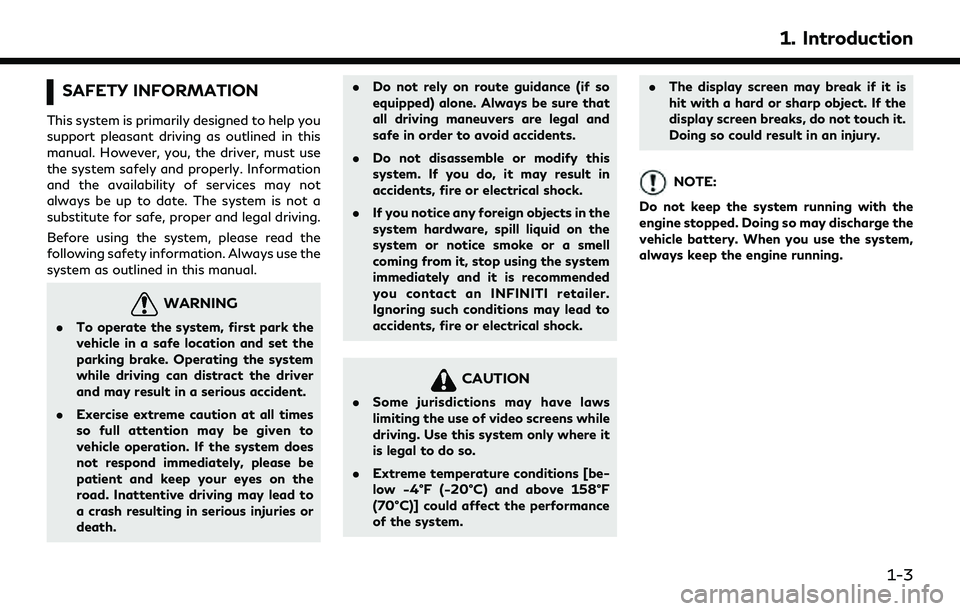
SAFETY INFORMATION
This system is primarily designed to help you
support pleasant driving as outlined in this
manual. However, you, the driver, must use
the system safely and properly. Information
and the availability of services may not
always be up to date. The system is not a
substitute for safe, proper and legal driving.
Before using the system, please read the
following safety information. Always use the
system as outlined in this manual.
WARNING
.To operate the system, first park the
vehicle in a safe location and set the
parking brake. Operating the system
while driving can distract the driver
and may result in a serious accident.
. Exercise extreme caution at all times
so full attention may be given to
vehicle operation. If the system does
not respond immediately, please be
patient and keep your eyes on the
road. Inattentive driving may lead to
a crash resulting in serious injuries or
death. .
Do not rely on route guidance (if so
equipped) alone. Always be sure that
all driving maneuvers are legal and
safe in order to avoid accidents.
. Do not disassemble or modify this
system. If you do, it may result in
accidents, fire or electrical shock.
. If you notice any foreign objects in the
system hardware, spill liquid on the
system or notice smoke or a smell
coming from it, stop using the system
immediately and it is recommended
you contact an INFINITI retailer.
Ignoring such conditions may lead to
accidents, fire or electrical shock.
CAUTION
.Some jurisdictions may have laws
limiting the use of video screens while
driving. Use this system only where it
is legal to do so.
. Extreme temperature conditions [be-
low −4°F (−20°C) and above 158°F
(70°C)] could affect the performance
of the system. .
The display screen may break if it is
hit with a hard or sharp object. If the
display screen breaks, do not touch it.
Doing so could result in an injury.
NOTE:
Do not keep the system running with the
engine stopped. Doing so may discharge the
vehicle battery. When you use the system,
always keep the engine running.
1. Introduction
1-3
Page 10 of 252
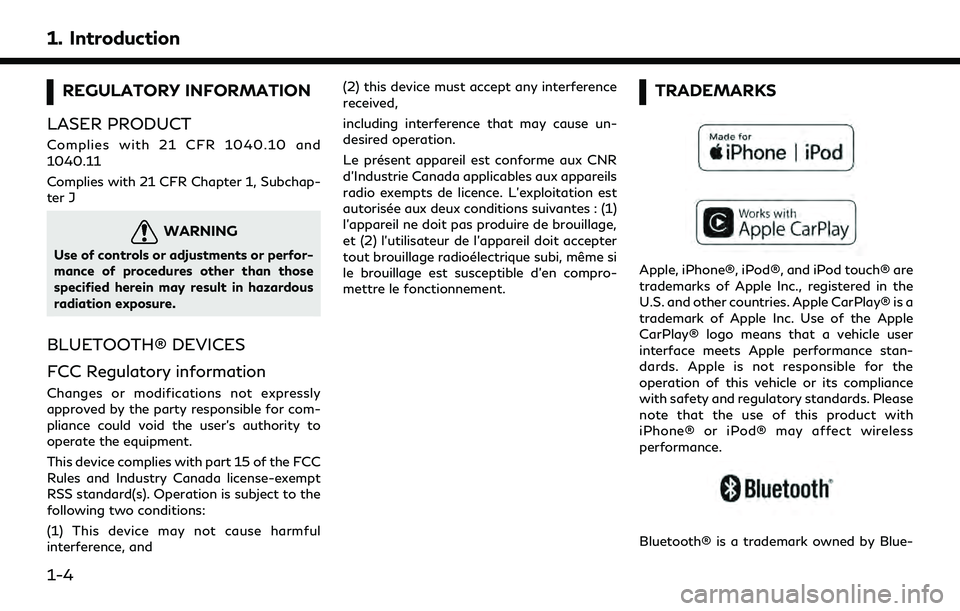
1. Introduction
REGULATORY INFORMATION
LASER PRODUCT
Complies with 21 CFR 1040.10 and
1040.11
Complies with 21 CFR Chapter 1, Subchap-
ter J
WARNING
Use of controls or adjustments or perfor-
mance of procedures other than those
specified herein may result in hazardous
radiation exposure.
BLUETOOTH® DEVICES
FCC Regulatory information
Changes or modifications not expressly
approved by the party responsible for com-
pliance could void the user’s authority to
operate the equipment.
This device complies with part 15 of the FCC
Rules and Industry Canada license-exempt
RSS standard(s). Operation is subject to the
following two conditions:
(1) This device may not cause harmful
interference, and (2) this device must accept any interference
received,
including interference that may cause un-
desired operation.
Le présent appareil est conforme aux CNR
d’Industrie Canada applicables aux appareils
radio exempts de licence. L’exploitation est
autorisée aux deux conditions suivantes : (1)
l’appareil ne doit pas produire de brouillage,
et (2) l’utilisateur de l’appareil doit accepter
tout brouillage radioélectrique subi, même si
le brouillage est susceptible d’en compro-
mettre le fonctionnement.
TRADEMARKS
Apple, iPhone®, iPod®, and iPod touch® are
trademarks of Apple Inc., registered in the
U.S. and other countries. Apple CarPlay® is a
trademark of Apple Inc. Use of the Apple
CarPlay® logo means that a vehicle user
interface meets Apple performance stan-
dards. Apple is not responsible for the
operation of this vehicle or its compliance
with safety and regulatory standards. Please
note that the use of this product with
iPhone® or iPod® may affect wireless
performance.
Bluetooth® is a trademark owned by Blue-
1-4
Page 15 of 252
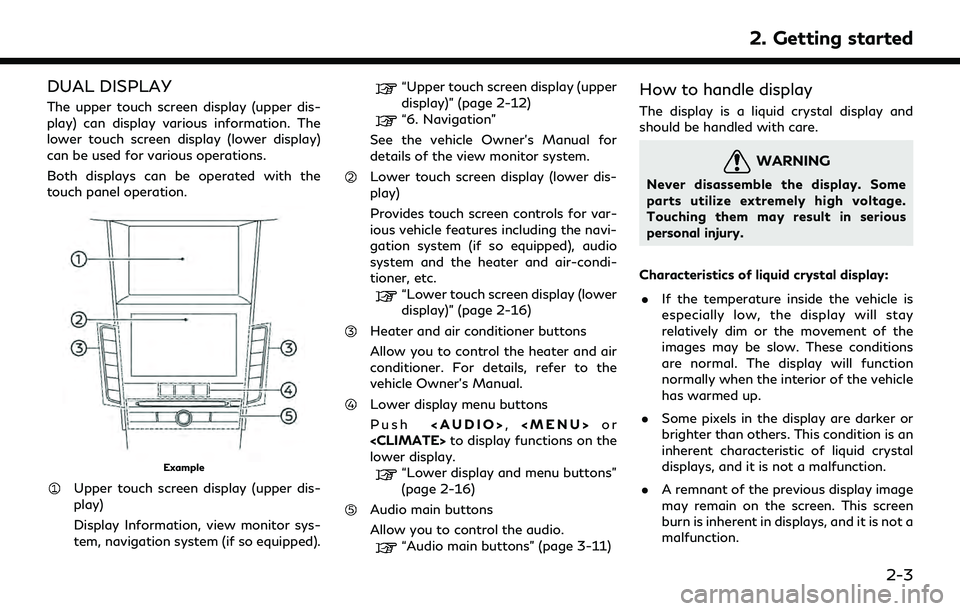
DUAL DISPLAY
The upper touch screen display (upper dis-
play) can display various information. The
lower touch screen display (lower display)
can be used for various operations.
Both displays can be operated with the
touch panel operation.
Example
Upper touch screen display (upper dis-
play)
Display Information, view monitor sys-
tem, navigation system (if so equipped).
“Upper touch screen display (upper
display)” (page 2-12)
“6. Navigation”
See the vehicle Owner’s Manual for
details of the view monitor system.
Lower touch screen display (lower dis-
play)
Provides touch screen controls for var-
ious vehicle features including the navi-
gation system (if so equipped), audio
system and the heater and air-condi-
tioner, etc.
“Lower touch screen display (lower
display)” (page 2-16)
Heater and air conditioner buttons
Allow you to control the heater and air
conditioner. For details, refer to the
vehicle Owner’s Manual.
Lower display menu buttons
Push
Page 51 of 252
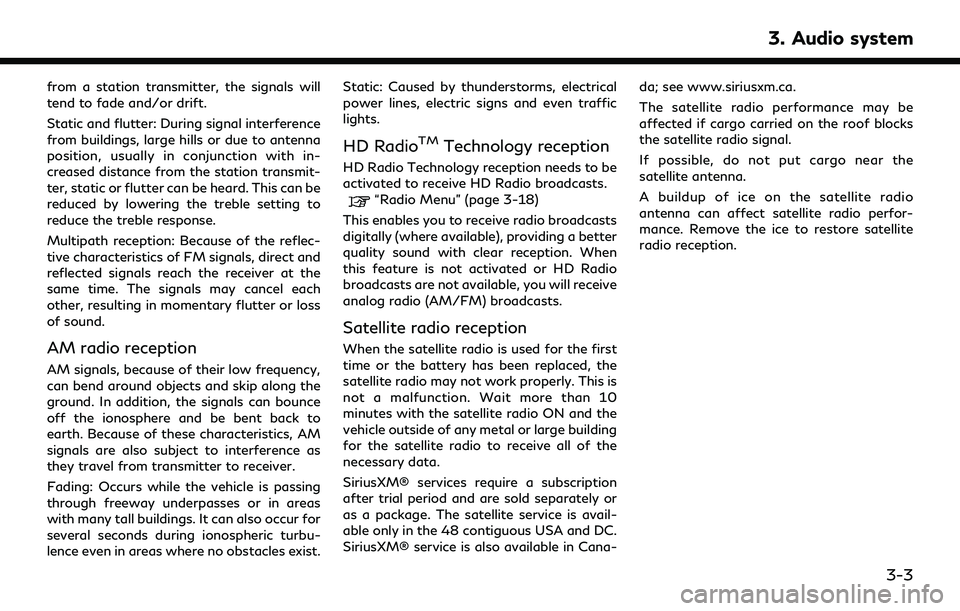
from a station transmitter, the signals will
tend to fade and/or drift.
Static and flutter: During signal interference
from buildings, large hills or due to antenna
position, usually in conjunction with in-
creased distance from the station transmit-
ter, static or flutter can be heard. This can be
reduced by lowering the treble setting to
reduce the treble response.
Multipath reception: Because of the reflec-
tive characteristics of FM signals, direct and
reflected signals reach the receiver at the
same time. The signals may cancel each
other, resulting in momentary flutter or loss
of sound.
AM radio reception
AM signals, because of their low frequency,
can bend around objects and skip along the
ground. In addition, the signals can bounce
off the ionosphere and be bent back to
earth. Because of these characteristics, AM
signals are also subject to interference as
they travel from transmitter to receiver.
Fading: Occurs while the vehicle is passing
through freeway underpasses or in areas
with many tall buildings. It can also occur for
several seconds during ionospheric turbu-
lence even in areas where no obstacles exist.Static: Caused by thunderstorms, electrical
power lines, electric signs and even traffic
lights.
HD RadioTMTechnology reception
HD Radio Technology reception needs to be
activated to receive HD Radio broadcasts.
“Radio Menu” (page 3-18)
This enables you to receive radio broadcasts
digitally (where available), providing a better
quality sound with clear reception. When
this feature is not activated or HD Radio
broadcasts are not available, you will receive
analog radio (AM/FM) broadcasts.
Satellite radio reception
When the satellite radio is used for the first
time or the battery has been replaced, the
satellite radio may not work properly. This is
not a malfunction. Wait more than 10
minutes with the satellite radio ON and the
vehicle outside of any metal or large building
for the satellite radio to receive all of the
necessary data.
SiriusXM® services require a subscription
after trial period and are sold separately or
as a package. The satellite service is avail-
able only in the 48 contiguous USA and DC.
SiriusXM® service is also available in Cana- da; see www.siriusxm.ca.
The satellite radio performance may be
affected if cargo carried on the roof blocks
the satellite radio signal.
If possible, do not put cargo near the
satellite antenna.
A buildup of ice on the satellite radio
antenna can affect satellite radio perfor-
mance. Remove the ice to restore satellite
radio reception.
3. Audio system
3-3
Page 62 of 252
![INFINITI Q50 2022 Owners Manual 3. Audio system
RADIO
How to view radio screen
AM/FM screen:
[AM Menu]/[FM Menu]:
Touch to display the radio menu screen.
“Radio Menu” (page 3-18)
[Source]:
Touch to switch to the source menu
scre INFINITI Q50 2022 Owners Manual 3. Audio system
RADIO
How to view radio screen
AM/FM screen:
[AM Menu]/[FM Menu]:
Touch to display the radio menu screen.
“Radio Menu” (page 3-18)
[Source]:
Touch to switch to the source menu
scre](/img/42/41088/w960_41088-61.png)
3. Audio system
RADIO
How to view radio screen
AM/FM screen:
[AM Menu]/[FM Menu]:
Touch to display the radio menu screen.
“Radio Menu” (page 3-18)
[Source]:
Touch to switch to the source menu
screen.
“Selecting audio source”
(page 3-13)
Audio source indicator:
Indicates the currently selected audio
source.
Reception information display:
Reception information currently avail-
able such as frequency, station name,
etc. is displayed.
Album artwork:
When in the HD Radio mode, images or
album artworks are displayed by the
currently playing station.
HD Radio mode on/off key:
The HD Radio mode turns on and the
indicator comes on by touching it while
the AM or FM radio screen is displayed.
Preset list:
To listen to a preset station, touch the
corresponding station from the preset
3-14
Page 64 of 252
![INFINITI Q50 2022 Owners Manual 3. Audio system
[SXM Menu]:
Touch to display the SiriusXM® menu
screen.
“Radio Menu” (page 3-18)
[Source]:
Touch to switch to the source menu
screen.
“Selecting audio source”
(page 3-13)
Spor INFINITI Q50 2022 Owners Manual 3. Audio system
[SXM Menu]:
Touch to display the SiriusXM® menu
screen.
“Radio Menu” (page 3-18)
[Source]:
Touch to switch to the source menu
screen.
“Selecting audio source”
(page 3-13)
Spor](/img/42/41088/w960_41088-63.png)
3. Audio system
[SXM Menu]:
Touch to display the SiriusXM® menu
screen.
“Radio Menu” (page 3-18)
[Source]:
Touch to switch to the source menu
screen.
“Selecting audio source”
(page 3-13)
Sports Flash indicator:
An indicator will be displayed when
sports information is available for pre-
registered sports teams. The indicator
color signifies the current status:
GrayNo Sports Flash audio is
available yet, or Sports
Flash monitoring is deacti-
vated.
White Sports Flash monitoring is activated, but favorite
teams are not playing
games.
Light green Favorite teams are playing games.
Orange Replaying (listening to) Sports Flash audio.
Audio source indicator:
Indicates the currently selected audio
source.
Reception information display:
The channel logo will indicate the cur-
rently tuned channel name. Also the
channel number, artist and title of the
currently played song is displayed.
Album artwork:
Images or album artwork displayed by
the currently playing channel.
[Replay]:
Up to 60 minutes of the broadcast of
the currently playing channel can be
replayed. Touching [Presets] will return
to current SiriusXM® reception.
Traffic & Weather Now (TWN) indica-
tor:
An indicator will be displayed when
SiriusXM Traffic
TMand SiriusXM®
Weather information are available for
pre-registered cities. The indicator color
signifies the current status:
Gray TWN audio is loading, or no
city has been defined yet.
White Already listened to current TWN audio information.
Light green New TWN audio informa- tion is available.
Orange Playing TWN audio infor- mation.
The information can be played by touching
the indicator when the indicator is light
green.
Preset list:
To listen to a preset channel, touch the
corresponding channel from the preset
list. Touch [ < ] or [ > ] to scroll the preset
list. Touch and hold one of the keys in
the preset list to store the currently
playing station to that key location.
“Presetting” (page 3-17)
Mode indicator:
Displays the current play mode. "Live
Mode" or "Replay Mode" will be dis-
played.
3-16
Page 66 of 252
![INFINITI Q50 2022 Owners Manual 3. Audio system
Radio Menu
Touch [FM Menu], [AM Menu], and [SXM Menu] on each radio screen to display the corresponding menu screen.
Available menu items may vary depending on models, specifications a INFINITI Q50 2022 Owners Manual 3. Audio system
Radio Menu
Touch [FM Menu], [AM Menu], and [SXM Menu] on each radio screen to display the corresponding menu screen.
Available menu items may vary depending on models, specifications a](/img/42/41088/w960_41088-65.png)
3. Audio system
Radio Menu
Touch [FM Menu], [AM Menu], and [SXM Menu] on each radio screen to display the corresponding menu screen.
Available menu items may vary depending on models, specifications and software versions.
[FM Menu]/[AM Menu]:
[SCAN]To scan tune the stations, touch [FM Menu] or [AM Menu] on the radio screen and then
touch [SCAN]. The stations will be tuned from low to high frequencies and stop at each
broadcasting station for several seconds. Touching [SCAN] again during this period of
several seconds will stop scan tuning and the radio will remain tuned to that station.
[Radio Text] Displays the radio text information.
[Refresh] Touch to update the station list displayed on the right side of the FM or AM menu screen.
Station List Displays the station list on the right side of the FM or AM menu screen.
[SXM Menu]:
[Now Playing]Touch to display the SiriusXM® screen.
[Channel List] Touch to display the channel list.
[Direct Tune] Touch to select a channel by entering channel number directly. Touch [Now Playing] to return to the
SiriusXM® screen without any changes.
[Tag Artist] Touch to save the current artist as a favorite.
[Tag Song] Touch to save the current song as a favorite.
[Categories] Touch to select a channel by selecting from the category list.
3-18
Page 105 of 252
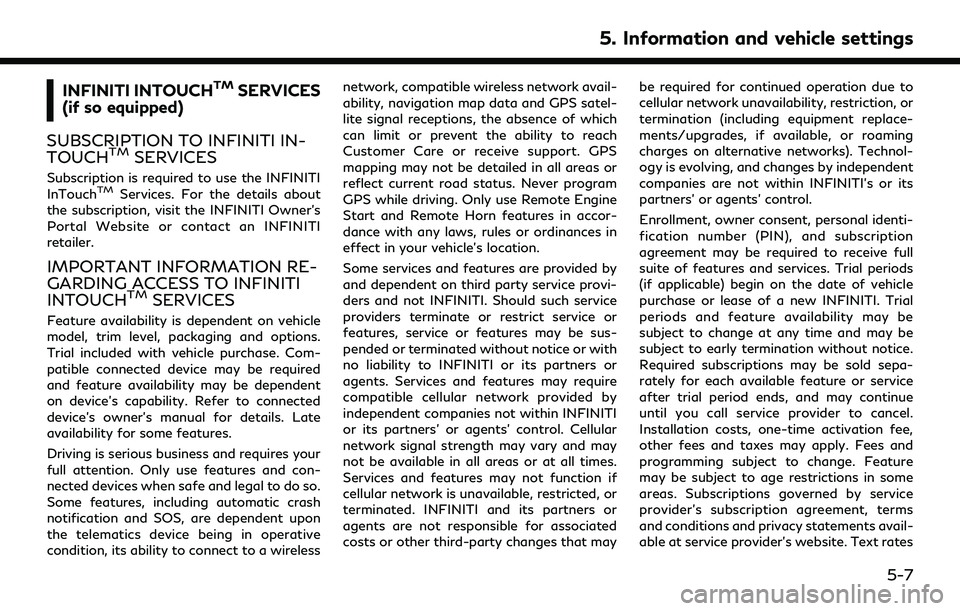
INFINITI INTOUCHTMSERVICES
(if so equipped)
SUBSCRIPTION TO INFINITI IN-
TOUCH
TMSERVICES
Subscription is required to use the INFINITI
InTouchTMServices. For the details about
the subscription, visit the INFINITI Owner’s
Portal Website or contact an INFINITI
retailer.
IMPORTANT INFORMATION RE-
GARDING ACCESS TO INFINITI
INTOUCH
TMSERVICES
Feature availability is dependent on vehicle
model, trim level, packaging and options.
Trial included with vehicle purchase. Com-
patible connected device may be required
and feature availability may be dependent
on device’s capability. Refer to connected
device’s owner’s manual for details. Late
availability for some features.
Driving is serious business and requires your
full attention. Only use features and con-
nected devices when safe and legal to do so.
Some features, including automatic crash
notification and SOS, are dependent upon
the telematics device being in operative
condition, its ability to connect to a wireless network, compatible wireless network avail-
ability, navigation map data and GPS satel-
lite signal receptions, the absence of which
can limit or prevent the ability to reach
Customer Care or receive support. GPS
mapping may not be detailed in all areas or
reflect current road status. Never program
GPS while driving. Only use Remote Engine
Start and Remote Horn features in accor-
dance with any laws, rules or ordinances in
effect in your vehicle’s location.
Some services and features are provided by
and dependent on third party service provi-
ders and not INFINITI. Should such service
providers terminate or restrict service or
features, service or features may be sus-
pended or terminated without notice or with
no liability to INFINITI or its partners or
agents. Services and features may require
compatible cellular network provided by
independent companies not within INFINITI
or its partners’ or agents’ control. Cellular
network signal strength may vary and may
not be available in all areas or at all times.
Services and features may not function if
cellular network is unavailable, restricted, or
terminated. INFINITI and its partners or
agents are not responsible for associated
costs or other third-party changes that may
be required for continued operation due to
cellular network unavailability, restriction, or
termination (including equipment replace-
ments/upgrades, if available, or roaming
charges on alternative networks). Technol-
ogy is evolving, and changes by independent
companies are not within INFINITI’s or its
partners’ or agents’ control.
Enrollment, owner consent, personal identi-
fication number (PIN), and subscription
agreement may be required to receive full
suite of features and services. Trial periods
(if applicable) begin on the date of vehicle
purchase or lease of a new INFINITI. Trial
periods and feature availability may be
subject to change at any time and may be
subject to early termination without notice.
Required subscriptions may be sold sepa-
rately for each available feature or service
after trial period ends, and may continue
until you call service provider to cancel.
Installation costs, one-time activation fee,
other fees and taxes may apply. Fees and
programming subject to change. Feature
may be subject to age restrictions in some
areas. Subscriptions governed by service
provider’s subscription agreement, terms
and conditions and privacy statements avail-
able at service provider’s website. Text rates
5. Information and vehicle settings
5-7
Page 106 of 252
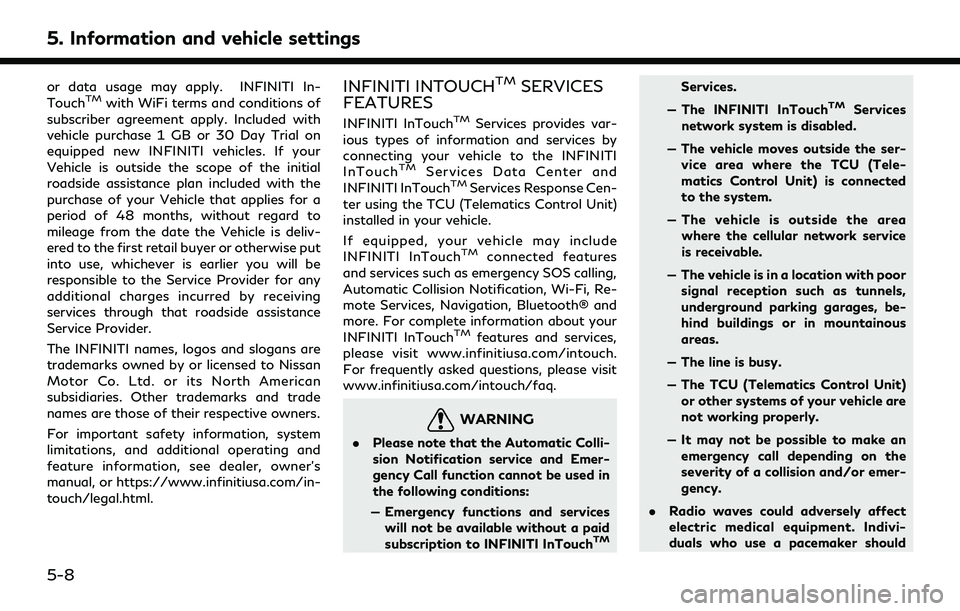
5. Information and vehicle settings
or data usage may apply. INFINITI In-
TouchTMwith WiFi terms and conditions of
subscriber agreement apply. Included with
vehicle purchase 1 GB or 30 Day Trial on
equipped new INFINITI vehicles. If your
Vehicle is outside the scope of the initial
roadside assistance plan included with the
purchase of your Vehicle that applies for a
period of 48 months, without regard to
mileage from the date the Vehicle is deliv-
ered to the first retail buyer or otherwise put
into use, whichever is earlier you will be
responsible to the Service Provider for any
additional charges incurred by receiving
services through that roadside assistance
Service Provider.
The INFINITI names, logos and slogans are
trademarks owned by or licensed to Nissan
Motor Co. Ltd. or its North American
subsidiaries. Other trademarks and trade
names are those of their respective owners.
For important safety information, system
limitations, and additional operating and
feature information, see dealer, owner’s
manual, or https://www.infinitiusa.com/in-
touch/legal.html.INFINITI INTOUCHTMSERVICES
FEATURES
INFINITI InTouchTMServices provides var-
ious types of information and services by
connecting your vehicle to the INFINITI
InTouch
TMServices Data Center and
INFINITI InTouchTMServices Response Cen-
ter using the TCU (Telematics Control Unit)
installed in your vehicle.
If equipped, your vehicle may include
INFINITI InTouch
TMconnected features
and services such as emergency SOS calling,
Automatic Collision Notification, Wi-Fi, Re-
mote Services, Navigation, Bluetooth® and
more. For complete information about your
INFINITI InTouch
TMfeatures and services,
please visit www.infinitiusa.com/intouch.
For frequently asked questions, please visit
www.infinitiusa.com/intouch/faq.
WARNING
. Please note that the Automatic Colli-
sion Notification service and Emer-
gency Call function cannot be used in
the following conditions:
— Emergency functions and services will not be available without a paid
subscription to INFINITI InTouch
TM
Services.
— The INFINITI InTouch
TMServices
network system is disabled.
— The vehicle moves outside the ser- vice area where the TCU (Tele-
matics Control Unit) is connected
to the system.
— The vehicle is outside the area where the cellular network service
is receivable.
— The vehicle is in a location with poor signal reception such as tunnels,
underground parking garages, be-
hind buildings or in mountainous
areas.
— The line is busy.
— The TCU (Telematics Control Unit) or other systems of your vehicle are
not working properly.
— It may not be possible to make an emergency call depending on the
severity of a collision and/or emer-
gency.
. Radio waves could adversely affect
electric medical equipment. Indivi-
duals who use a pacemaker should
5-8
Page 107 of 252
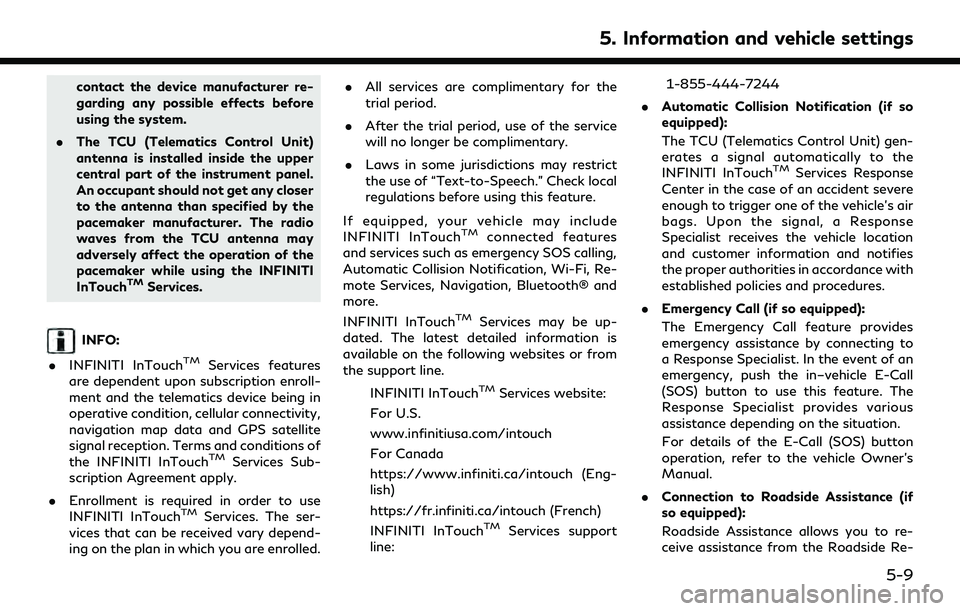
contact the device manufacturer re-
garding any possible effects before
using the system.
. The TCU (Telematics Control Unit)
antenna is installed inside the upper
central part of the instrument panel.
An occupant should not get any closer
to the antenna than specified by the
pacemaker manufacturer. The radio
waves from the TCU antenna may
adversely affect the operation of the
pacemaker while using the INFINITI
InTouch
TMServices.
INFO:
. INFINITI InTouch
TMServices features
are dependent upon subscription enroll-
ment and the telematics device being in
operative condition, cellular connectivity,
navigation map data and GPS satellite
signal reception. Terms and conditions of
the INFINITI InTouch
TMServices Sub-
scription Agreement apply.
. Enrollment is required in order to use
INFINITI InTouch
TMServices. The ser-
vices that can be received vary depend-
ing on the plan in which you are enrolled. .
All services are complimentary for the
trial period.
. After the trial period, use of the service
will no longer be complimentary.
. Laws in some jurisdictions may restrict
the use of “Text-to-Speech.” Check local
regulations before using this feature.
If equipped, your vehicle may include
INFINITI InTouch
TMconnected features
and services such as emergency SOS calling,
Automatic Collision Notification, Wi-Fi, Re-
mote Services, Navigation, Bluetooth® and
more.
INFINITI InTouch
TMServices may be up-
dated. The latest detailed information is
available on the following websites or from
the support line.
INFINITI InTouch
TMServices website:
For U.S.
www.infinitiusa.com/intouch
For Canada
https://www.infiniti.ca/intouch (Eng-
lish)
https://fr.infiniti.ca/intouch (French)
INFINITI InTouch
TMServices support
line: 1-855-444-7244
. Automatic Collision Notification (if so
equipped):
The TCU (Telematics Control Unit) gen-
erates a signal automatically to the
INFINITI InTouch
TMServices Response
Center in the case of an accident severe
enough to trigger one of the vehicle’s air
bags. Upon the signal, a Response
Specialist receives the vehicle location
and customer information and notifies
the proper authorities in accordance with
established policies and procedures.
. Emergency Call (if so equipped):
The Emergency Call feature provides
emergency assistance by connecting to
a Response Specialist. In the event of an
emergency, push the in–vehicle E-Call
(SOS) button to use this feature. The
Response Specialist provides various
assistance depending on the situation.
For details of the E-Call (SOS) button
operation, refer to the vehicle Owner’s
Manual.
. Connection to Roadside Assistance (if
so equipped):
Roadside Assistance allows you to re-
ceive assistance from the Roadside Re-
5. Information and vehicle settings
5-9