width INFINITI Q50 2023 User Guide
[x] Cancel search | Manufacturer: INFINITI, Model Year: 2023, Model line: Q50, Model: INFINITI Q50 2023Pages: 494, PDF Size: 2.19 MB
Page 258 of 494
![INFINITI Q50 2023 User Guide 5-30Starting and driving
Active Lane Control settings
Perform the following steps to set Active
Lane Control.
Type A (if so equipped):
1. Push the MENU button and touch[INFINITI Drive Mode Selector] o INFINITI Q50 2023 User Guide 5-30Starting and driving
Active Lane Control settings
Perform the following steps to set Active
Lane Control.
Type A (if so equipped):
1. Push the MENU button and touch[INFINITI Drive Mode Selector] o](/img/42/58896/w960_58896-257.png)
5-30Starting and driving
Active Lane Control settings
Perform the following steps to set Active
Lane Control.
Type A (if so equipped):
1. Push the MENU button and touch[INFINITI Drive Mode Selector] on the
lower display.
2. Touch [Active Lane Control] and select [Low] or [High] to change the setting of
Active Lane Control.
Type B (if so equipped):
1. Push the MENU button and touch [Driver Assistance] on the lower display.
2. Touch [Lane Assist].
3. Enable [Active Lane Control].
4. Touch [Active Lane Control Setting] and select [Low] or [High] to change the
setting of Active Lane Control.
The displayed keys on the lower display may
vary depending on models, specifications
and software versions.
ACTIVE LANE CONTROL LIM-
ITATIONS
WARNING
Listed below are the limitations for
Active Lane Control. Failure to operate
the vehicle in accordance with these
limitations could result in serious injury
or death.
. Active Lane Control is primarily in-
tended for use on well-developed
freeways or highways. It may not
detect the lane markers for certain
roads, weather or driving conditions.
. Using Active Lane Control under
some conditions of road, lane marker
or weather, or if you attempt to
change lanes without using the lane
change signal could lead to an un-
expected system operation. In such
conditions, you need to correct the
vehicle’s direction with your steering
operation to avoid accidents.
. Active Lane Control will not operate
at speeds below approximately 45
MPH (70 km/h) or if it cannot detect
lane markers.
. Active Lane Control may not operate properly and should not be used
under the following conditions:
— During bad weather (rain, fog, snow, etc.).
— When driving on slippery roads, such as on ice or snow, etc.
— When driving on winding or un- even roads.
— When there is a lane closure due to road repairs.
— When driving in a makeshift lane.
— When driving on roads where the lane width is too narrow.
— When driving with a tire that is not within normal tire conditions
(for example, tire wear, low tire
pressure, installation of spare tire,
tire chains, non-standard wheels).
— When the vehicle is equipped with non-original steering parts or sus-
pension parts.
. Active Lane Control may or may not
operate properly under the following
conditions:
— On roads where there are multi- ple parallel lane markers; lane
markers that are faded or not
painted clearly; yellow painted
Page 259 of 494
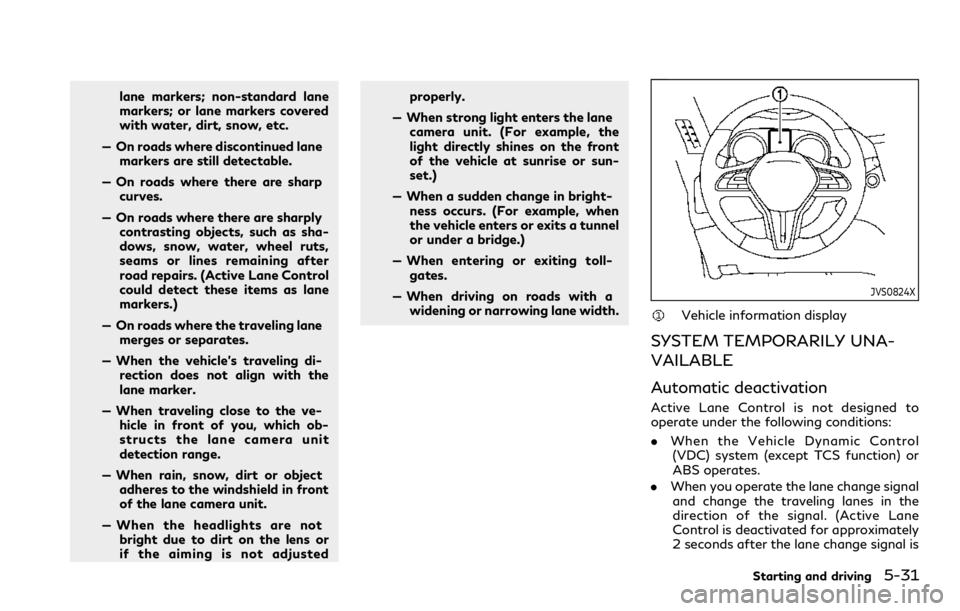
lane markers; non-standard lane
markers; or lane markers covered
with water, dirt, snow, etc.
— On roads where discontinued lane markers are still detectable.
— On roads where there are sharp curves.
— On roads where there are sharply contrasting objects, such as sha-
dows, snow, water, wheel ruts,
seams or lines remaining after
road repairs. (Active Lane Control
could detect these items as lane
markers.)
— On roads where the traveling lane merges or separates.
— When the vehicle’s traveling di- rection does not align with the
lane marker.
— When traveling close to the ve- hicle in front of you, which ob-
structs the lane camera unit
detection range.
— When rain, snow, dirt or object adheres to the windshield in front
of the lane camera unit.
— When the headlights are not bright due to dirt on the lens or
if the aiming is not adjusted properly.
— When strong light enters the lane camera unit. (For example, the
light directly shines on the front
of the vehicle at sunrise or sun-
set.)
— When a sudden change in bright- ness occurs. (For example, when
the vehicle enters or exits a tunnel
or under a bridge.)
— When entering or exiting toll- gates.
— When driving on roads with a widening or narrowing lane width.
JVS0824X
Vehicle information display
SYSTEM TEMPORARILY UNA-
VAILABLE
Automatic deactivation
Active Lane Control is not designed to
operate under the following conditions:
. When the Vehicle Dynamic Control
(VDC) system (except TCS function) or
ABS operates.
. When you operate the lane change signal
and change the traveling lanes in the
direction of the signal. (Active Lane
Control is deactivated for approximately
2 seconds after the lane change signal is
Starting and driving5-31
Page 266 of 494
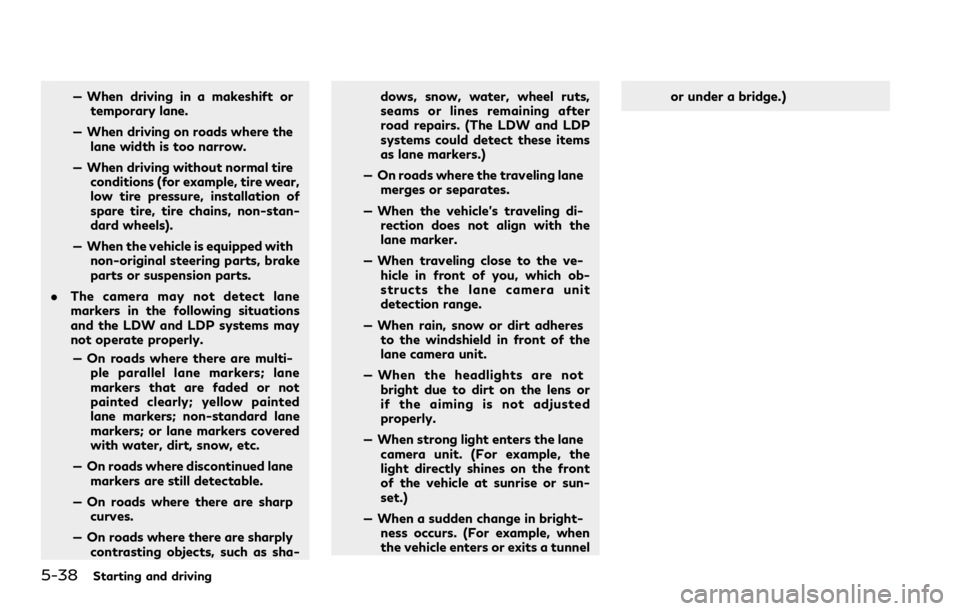
5-38Starting and driving
— When driving in a makeshift ortemporary lane.
— When driving on roads where the lane width is too narrow.
— When driving without normal tire conditions (for example, tire wear,
low tire pressure, installation of
spare tire, tire chains, non-stan-
dard wheels).
— When the vehicle is equipped with non-original steering parts, brake
parts or suspension parts.
. The camera may not detect lane
markers in the following situations
and the LDW and LDP systems may
not operate properly.
— On roads where there are multi- ple parallel lane markers; lane
markers that are faded or not
painted clearly; yellow painted
lane markers; non-standard lane
markers; or lane markers covered
with water, dirt, snow, etc.
— On roads where discontinued lane markers are still detectable.
— On roads where there are sharp curves.
— On roads where there are sharply contrasting objects, such as sha- dows, snow, water, wheel ruts,
seams or lines remaining after
road repairs. (The LDW and LDP
systems could detect these items
as lane markers.)
— On roads where the traveling lane merges or separates.
— When the vehicle’s traveling di- rection does not align with the
lane marker.
— When traveling close to the ve- hicle in front of you, which ob-
structs the lane camera unit
detection range.
— When rain, snow or dirt adheres to the windshield in front of the
lane camera unit.
— When the headlights are not bright due to dirt on the lens or
if the aiming is not adjusted
properly.
— When strong light enters the lane camera unit. (For example, the
light directly shines on the front
of the vehicle at sunrise or sun-
set.)
— When a sudden change in bright- ness occurs. (For example, when
the vehicle enters or exits a tunnel or under a bridge.)
Page 271 of 494
![INFINITI Q50 2023 User Guide JVS0246X
HOW TO ENABLE/DISABLE THE
BSW SYSTEM
Perform the following steps to enable or
disable the BSW system.
1. Push the MENU button
and touch
[Driver Assistance] on the lower display.
2. Touch [Bli INFINITI Q50 2023 User Guide JVS0246X
HOW TO ENABLE/DISABLE THE
BSW SYSTEM
Perform the following steps to enable or
disable the BSW system.
1. Push the MENU button
and touch
[Driver Assistance] on the lower display.
2. Touch [Bli](/img/42/58896/w960_58896-270.png)
JVS0246X
HOW TO ENABLE/DISABLE THE
BSW SYSTEM
Perform the following steps to enable or
disable the BSW system.
1. Push the MENU button
and touch
[Driver Assistance] on the lower display.
2. Touch [Blind Spot Assist].
3. Touch [Blind Spot Warning] to enable or disable the system.
The displayed keys on the lower display may
vary depending on models, specifications
and software versions.
Setting the side indicator light
brightness
The brightness of the side indicator lights
can be changed using the following steps:
1. Push the MENU button
and touch
[Driver Assistance] on the lower display.
2. Touch [Blind Spot Assist].
3. Touch [Blind Spot Indicator] to select [Bright], [Standard] or [Dark].
When the brightness setting is changed, the
side indicator lights illuminate for a few
seconds.
The displayed keys on the lower display may
vary depending on models, specifications
and software versions.
BSW SYSTEM LIMITATIONS
WARNING
Listed below are the system limitations
for the BSW system. Failure to operate
the vehicle in accordance with these
system limitations could result in serious
injury or death.
. The BSW system cannot detect all
vehicles under all conditions. .
The radar sensors may not be able to
detect and activate BSW when cer-
tain objects are present such as:
— Pedestrians, bicycles, animals.
— Vehicles such as motorcycles, low height vehicles, or high ground
clearance vehicles.
— Oncoming vehicles.
— Vehicles remaining in the detec- tion zone when you accelerate
from a stop.
— A vehicle merging into an adja- cent lane at a speed approxi-
mately the same as your vehicle.
— A vehicle approaching rapidly from behind.
— A vehicle which your vehicle over- takes rapidly.
— A vehicle that passes through the detection zone quickly.
. The radar sensor’s detection zone is
designed based on a standard lane
width. When driving in a wider lane,
the radar sensors may not detect
vehicles in an adjacent lane. When
driving in a narrow lane, the radar
sensors may detect vehicles driving
two lanes away.
Starting and driving5-43
Page 282 of 494
![INFINITI Q50 2023 User Guide 5-54Starting and driving
JVS0246X
HOW TO ENABLE/DISABLE THE
BSI SYSTEM
Perform the following steps to enable or
disable the BSI system.
1. Push the MENU button
and touch
[Driver Assistance] on the low INFINITI Q50 2023 User Guide 5-54Starting and driving
JVS0246X
HOW TO ENABLE/DISABLE THE
BSI SYSTEM
Perform the following steps to enable or
disable the BSI system.
1. Push the MENU button
and touch
[Driver Assistance] on the low](/img/42/58896/w960_58896-281.png)
5-54Starting and driving
JVS0246X
HOW TO ENABLE/DISABLE THE
BSI SYSTEM
Perform the following steps to enable or
disable the BSI system.
1. Push the MENU button
and touch
[Driver Assistance] on the lower display.
2. Touch [Blind Spot Assist].
3. Touch [Blind Spot Intervention] to en- able or disable the system.
The displayed keys on the lower display may
vary depending on models, specifications
and software versions.
Setting the side indicator light
brightness
The brightness of the side indicator lights
can be changed using the following steps:
1. Push the MENU button
and touch
[Driver Assistance] on the lower display.
2. Touch [Blind Spot Assist].
3. Touch [Blind Spot Indicator] to select [Bright], [Standard] or [Dark].
When the brightness setting is changed, the
side indicator lights illuminate for a few
seconds.
The displayed keys on the lower display may
vary depending on models, specifications
and software versions.
BSI SYSTEM LIMITATIONS
WARNING
Listed below are the system limitations
for the BSI system. Failure to operate
the vehicle in accordance with these
system limitations could result in serious
injury or death.
. The BSI system cannot detect all
vehicles under all conditions. .
The radar sensors may not be able to
detect and activate BSI when certain
objects are present such as:
— Pedestrians, bicycles, animals.
— Vehicles such as motorcycles, low height vehicles, or high ground
clearance vehicles.
— Vehicles remaining in the detec- tion zone when you accelerate
from a stop.
— Oncoming vehicles.
— A vehicle merging into an adja- cent lane at a speed approxi-
mately the same as your vehicle.
— A vehicle approaching rapidly from behind.
— A vehicle which your vehicle over- takes rapidly.
— A vehicle that passes through the detection zone quickly.
. The radar sensor’s detection zone is
designed based on a standard lane
width. When driving in a wider lane,
the radar sensors may not detect
vehicles in an adjacent lane. When
driving in a narrow lane, the radar
sensors may detect vehicles driving
two lanes away.
Page 283 of 494
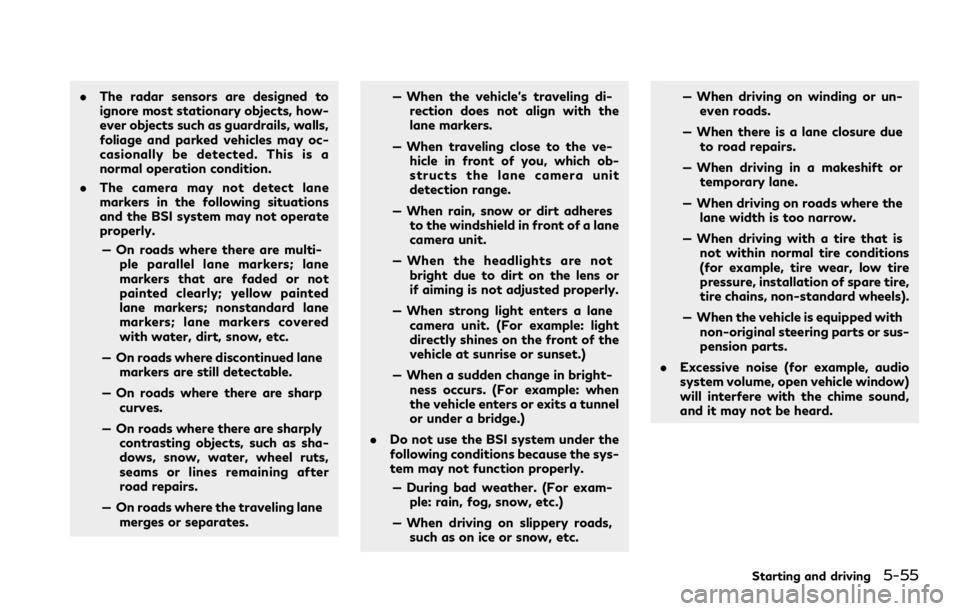
.The radar sensors are designed to
ignore most stationary objects, how-
ever objects such as guardrails, walls,
foliage and parked vehicles may oc-
casionally be detected. This is a
normal operation condition.
. The camera may not detect lane
markers in the following situations
and the BSI system may not operate
properly.
— On roads where there are multi- ple parallel lane markers; lane
markers that are faded or not
painted clearly; yellow painted
lane markers; nonstandard lane
markers; lane markers covered
with water, dirt, snow, etc.
— On roads where discontinued lane markers are still detectable.
— On roads where there are sharp curves.
— On roads where there are sharply contrasting objects, such as sha-
dows, snow, water, wheel ruts,
seams or lines remaining after
road repairs.
— On roads where the traveling lane merges or separates. — When the vehicle’s traveling di-
rection does not align with the
lane markers.
— When traveling close to the ve- hicle in front of you, which ob-
structs the lane camera unit
detection range.
— When rain, snow or dirt adheres to the windshield in front of a lane
camera unit.
— When the headlights are not bright due to dirt on the lens or
if aiming is not adjusted properly.
— When strong light enters a lane camera unit. (For example: light
directly shines on the front of the
vehicle at sunrise or sunset.)
— When a sudden change in bright- ness occurs. (For example: when
the vehicle enters or exits a tunnel
or under a bridge.)
. Do not use the BSI system under the
following conditions because the sys-
tem may not function properly.
— During bad weather. (For exam- ple: rain, fog, snow, etc.)
— When driving on slippery roads, such as on ice or snow, etc. — When driving on winding or un-
even roads.
— When there is a lane closure due to road repairs.
— When driving in a makeshift or temporary lane.
— When driving on roads where the lane width is too narrow.
— When driving with a tire that is not within normal tire conditions
(for example, tire wear, low tire
pressure, installation of spare tire,
tire chains, non-standard wheels).
— When the vehicle is equipped with non-original steering parts or sus-
pension parts.
. Excessive noise (for example, audio
system volume, open vehicle window)
will interfere with the chime sound,
and it may not be heard.
Starting and driving5-55
Page 421 of 494
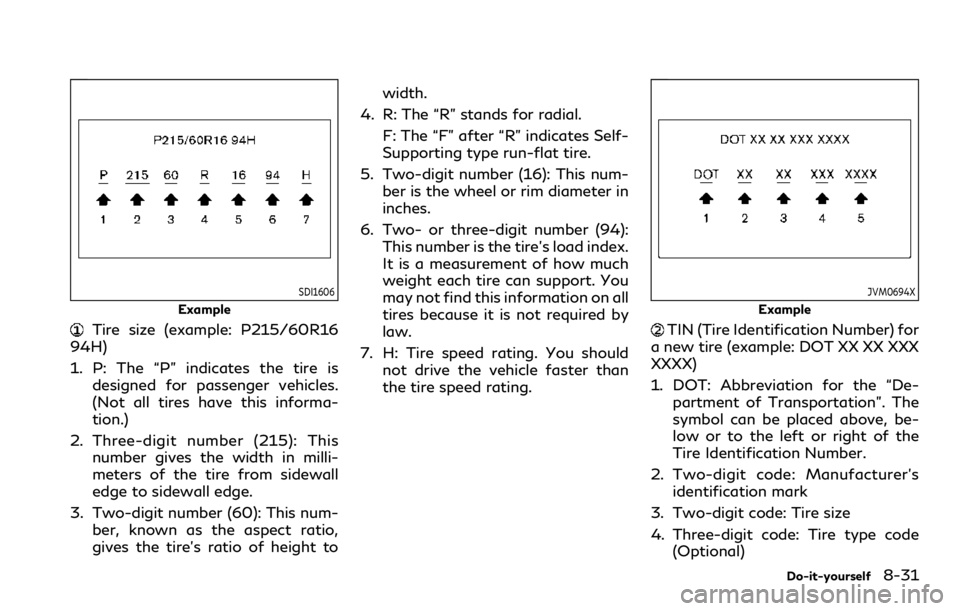
SDI1606
Example
Tire size (example: P215/60R16
94H)
1. P: The “P” indicates the tire is designed for passenger vehicles.
(Not all tires have this informa-
tion.)
2. Three-digit number (215): This number gives the width in milli-
meters of the tire from sidewall
edge to sidewall edge.
3. Two-digit number (60): This num- ber, known as the aspect ratio,
gives the tire’s ratio of height to width.
4. R: The “R” stands for radial. F: The “F” after “R” indicates Self-
Supporting type run-flat tire.
5. Two-digit number (16): This num- ber is the wheel or rim diameter in
inches.
6. Two- or three-digit number (94): This number is the tire’s load index.
It is a measurement of how much
weight each tire can support. You
may not find this information on all
tires because it is not required by
law.
7. H: Tire speed rating. You should not drive the vehicle faster than
the tire speed rating.
JVM0694X
Example
TIN (Tire Identification Number) for
a new tire (example: DOT XX XX XXX
XXXX)
1. DOT: Abbreviation for the “De- partment of Transportation”. The
symbol can be placed above, be-
low or to the left or right of the
Tire Identification Number.
2. Two-digit code: Manufacturer’s identification mark
3. Two-digit code: Tire size
4. Three-digit code: Tire type code (Optional)
Do-it-yourself8-31
Page 462 of 494
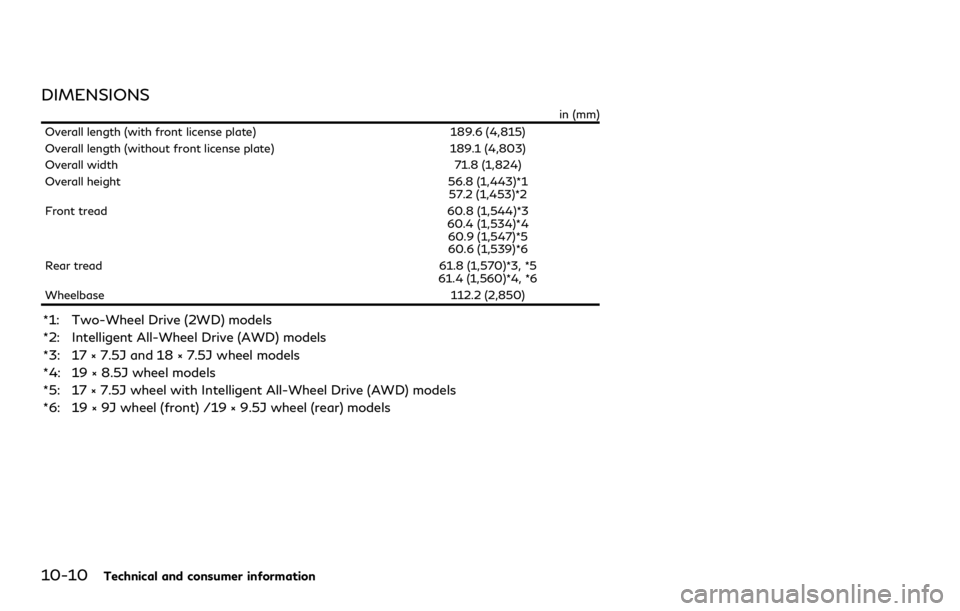
10-10Technical and consumer information
DIMENSIONS
in (mm)
Overall length (with front license plate) 189.6 (4,815)
Overall length (without front license plate) 189.1 (4,803)
Overall width 71.8 (1,824)
Overall height 56.8 (1,443)*1
57.2 (1,453)*2
Front tread 60.8 (1,544)*3
60.4 (1,534)*4 60.9 (1,547)*5
60.6 (1,539)*6
Rear tread 61.8 (1,570)*3, *5
61.4 (1,560)*4, *6
Wheelbase 112.2 (2,850)
*1: Two-Wheel Drive (2WD) models
*2: Intelligent All-Wheel Drive (AWD) models
*3: 17 × 7.5J and 18 × 7.5J wheel models
*4: 19 × 8.5J wheel models
*5: 17 × 7.5J wheel with Intelligent All-Wheel Drive (AWD) models
*6: 19 × 9J wheel (front) /19 × 9.5J wheel (rear) models
Page 472 of 494
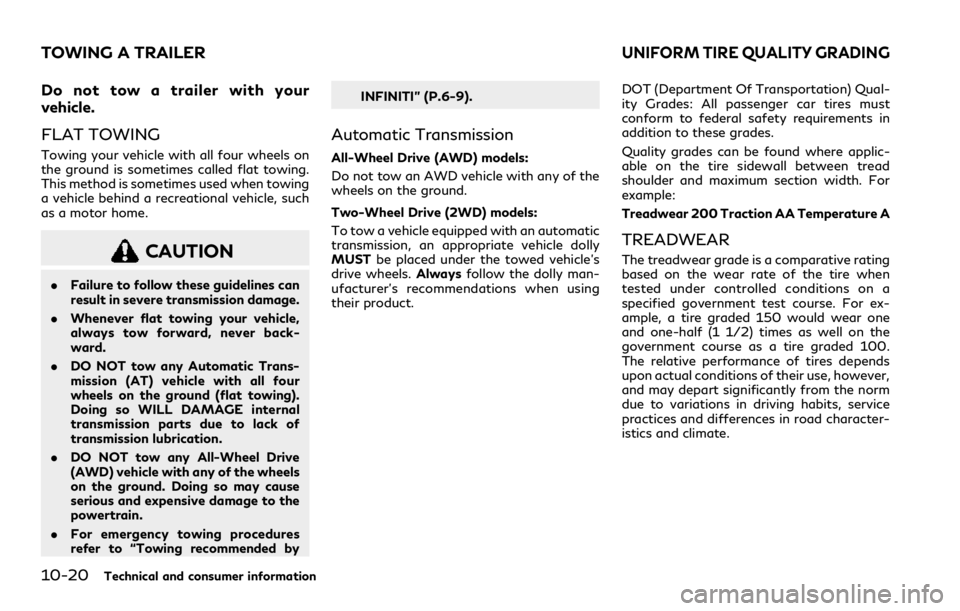
10-20Technical and consumer information
Do not tow a trailer with your
vehicle.
FLAT TOWING
Towing your vehicle with all four wheels on
the ground is sometimes called flat towing.
This method is sometimes used when towing
a vehicle behind a recreational vehicle, such
as a motor home.
CAUTION
.Failure to follow these guidelines can
result in severe transmission damage.
. Whenever flat towing your vehicle,
always tow forward, never back-
ward.
. DO NOT tow any Automatic Trans-
mission (AT) vehicle with all four
wheels on the ground (flat towing).
Doing so WILL DAMAGE internal
transmission parts due to lack of
transmission lubrication.
. DO NOT tow any All-Wheel Drive
(AWD) vehicle with any of the wheels
on the ground. Doing so may cause
serious and expensive damage to the
powertrain.
. For emergency towing procedures
refer to “Towing recommended by INFINITI” (P.6-9).
Automatic Transmission
All-Wheel Drive (AWD) models:
Do not tow an AWD vehicle with any of the
wheels on the ground.
Two-Wheel Drive (2WD) models:
To tow a vehicle equipped with an automatic
transmission, an appropriate vehicle dolly
MUST
be placed under the towed vehicle’s
drive wheels. Alwaysfollow the dolly man-
ufacturer’s recommendations when using
their product. DOT (Department Of Transportation) Qual-
ity Grades: All passenger car tires must
conform to federal safety requirements in
addition to these grades.
Quality grades can be found where applic-
able on the tire sidewall between tread
shoulder and maximum section width. For
example:
Treadwear 200 Traction AA Temperature A
TREADWEAR
The treadwear grade is a comparative rating
based on the wear rate of the tire when
tested under controlled conditions on a
specified government test course. For ex-
ample, a tire graded 150 would wear one
and one-half (1 1/2) times as well on the
government course as a tire graded 100.
The relative performance of tires depends
upon actual conditions of their use, however,
and may depart significantly from the norm
due to variations in driving habits, service
practices and differences in road character-
istics and climate.
TOWING A TRAILERUNIFORM TIRE QUALITY GRADING