steering INFINITI Q50 HYBRID 2016 Quick Reference Guide
[x] Cancel search | Manufacturer: INFINITI, Model Year: 2016, Model line: Q50 HYBRID, Model: INFINITI Q50 HYBRID 2016Pages: 36, PDF Size: 2.04 MB
Page 26 of 36
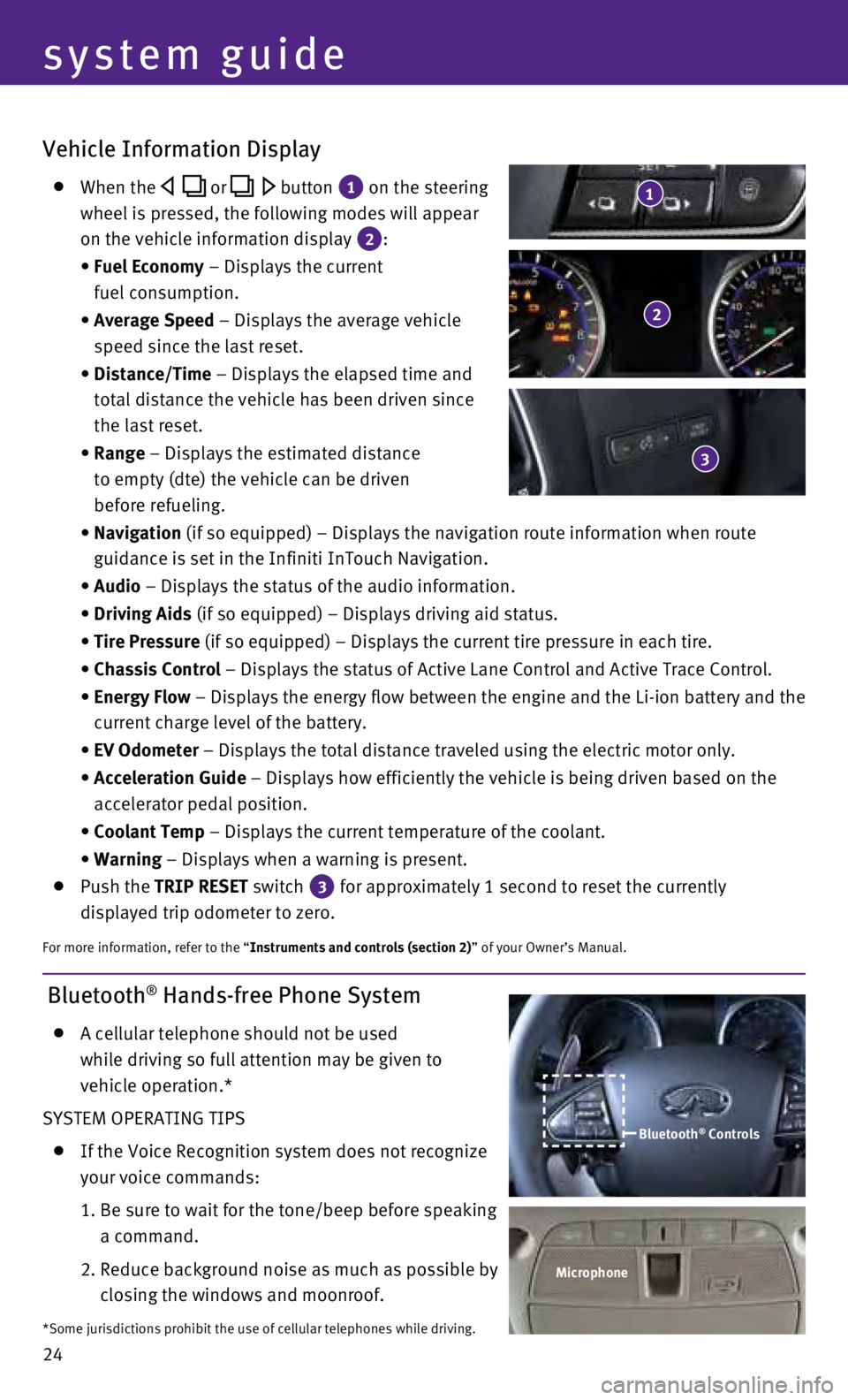
24
Vehicle Information Display
When the or button 1 on the steering
wheel is pressed, the following modes will appear
on the vehicle information display
2 :
•
Fuel Economy
– Displays the current
fuel consumption.
•
Average Speed
– Displays the average vehicle
speed since the last reset.
•
Distance/Time
– Displays the elapsed time and
total distance the vehicle has been driven since
the last reset.
•
Range – Displays the estimated distance
to empty (dte) the vehicle can be driven
before refueling.
•
Navigation
(if so equipped) – Displays the navigation route information when \
route
guidance is set in the Infiniti InTouch Navigation.
• Audio
– Displays the status of the audio information.
• Driving Aids
(if so equipped) – Displays driving aid status.
• Tire Pressure
(if so equipped) – Displays the current tire pressure in each tire\
.
• Chassis Control
– Displays the status of Active Lane Control and Active Trace Contro\
l.
•
Energy Flow
– Displays the energy flow between the engine and the Li-ion battery\
and the
current charge level of the battery.
• EV Odometer
– Displays the total distance traveled using the electric motor only\
.
•
Acceleration Guide – Displays how efficiently the vehicle is being driven based on the \
accelerator pedal position.
• Coolant Temp
– Displays the current temperature of the coolant.
• Warning
– Displays when a warning is present.
Push the TRIP RESET switch 3 for approximately 1 second to reset the currently
displayed trip odometer to zero.
For more information, refer to the “Instruments and controls (section 2)” of your Owner’s Manual.
2
3
1
Bluetooth® Hands-free Phone System
A cellular telephone should not be used
while driving so full attention may be given to
vehicle operation.*
SYSTEM OPERATING TIPS
If the Voice Recognition system does not recognize
your voice commands:
1.
Be sure to wait for the tone/beep before speaking
a command.
2.
Reduce background noise as much as possible by
closing the windows and moonroof.
*Some jurisdictions prohibit the use of cellular telephones while drivin\
g. Bluetooth
® Controls
Microphone
system guide
Page 27 of 36
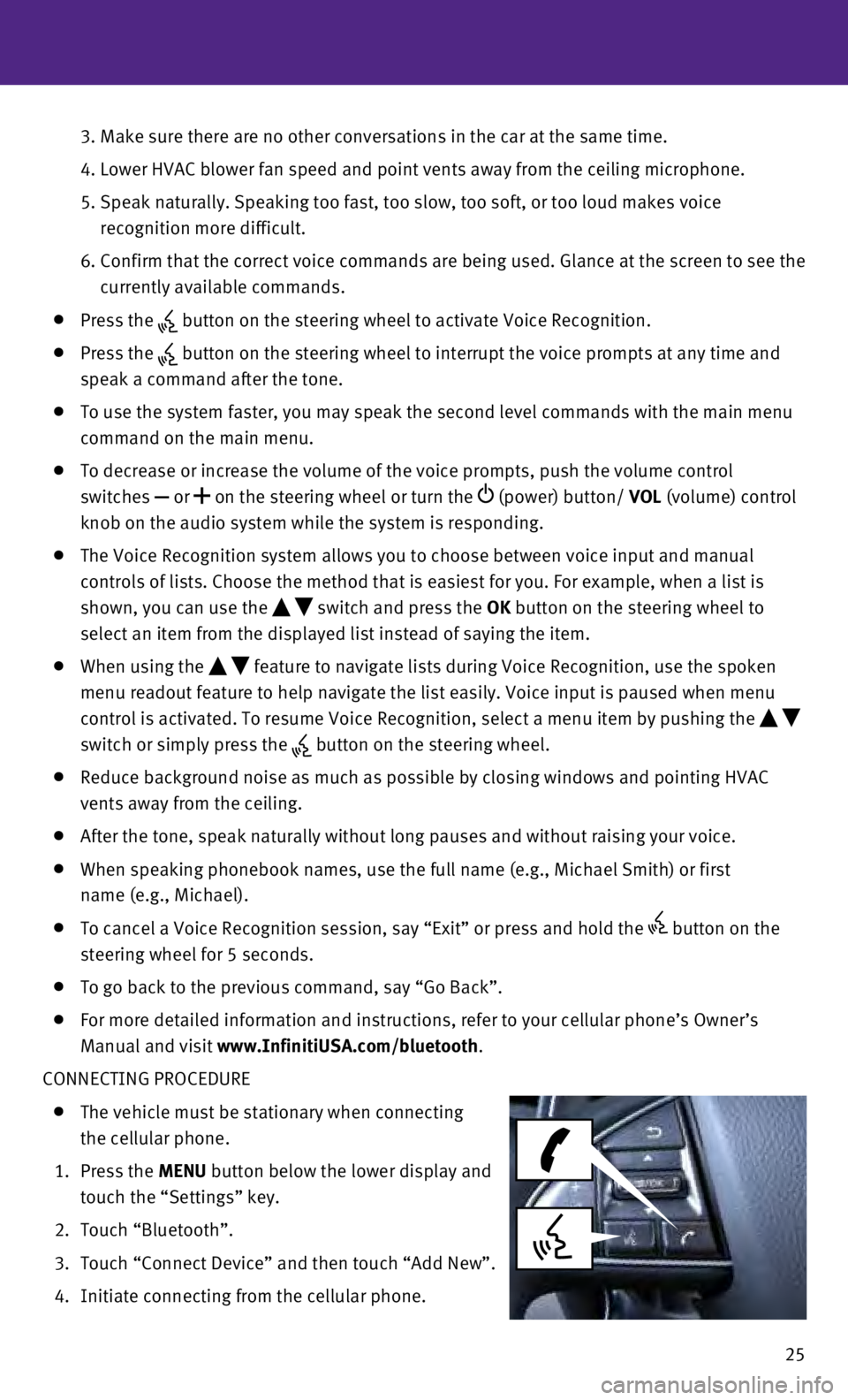
25
3.
Make sure there are no other conversations in the car at the same time.
4.
Lower HVAC blower fan speed and point vents away from the ceiling microp\
hone.
5.
Speak naturally. Speaking too fast, too slow, too soft, or too loud make\
s voice
recognition more difficult.
6.
Confirm that the correct voice commands are being used. Glance at the sc\
reen to see the
currently available commands.
Press the button on the steering wheel to activate Voice Recognition.
Press the button on the steering wheel to interrupt the voice prompts at any time\
and
speak a command after the tone.
To use the system faster, you may speak the second level commands with t\
he main menu
command on the main menu.
To decrease or increase the volume of the voice prompts, push the volume\
control
switches
or on the steering wheel or turn the (power) button/ VOL (volume) control
knob on the audio system while the system is responding.
The Voice Recognition system allows you to choose between voice input an\
d manual
controls of lists. Choose the method that is easiest for you. For exampl\
e, when a list is
shown, you can use the
switch and press the OK button on the steering wheel to
select an item from the displayed list instead of saying the item.
When using the feature to navigate lists during Voice Recognition, use the spoken
menu readout feature to help navigate the list easily. Voice input is pa\
used when menu
control is activated. To resume Voice Recognition, select a menu item by\
pushing the
switch or simply press the
button on the steering wheel.
Reduce background noise as much as possible by closing windows and point\
ing HVAC
vents away from the ceiling.
After the tone, speak naturally without long pauses and without raising \
your voice.
When speaking phonebook names, use the full name (e.g., Michael Smith)\
or first
name (e.g., Michael).
To cancel a Voice Recognition session, say “Exit” or press and hol\
d the button on the
steering wheel for 5 seconds.
To go back to the previous command, say “Go Back”.
For more detailed information and instructions, refer to your cellular p\
hone’s Owner’s
Manual and visit www.InfinitiUSA.com/bluetooth.
CONNECTING PROCEDURE
The vehicle must be stationary when connecting
the cellular phone.
1.
Press the MENU button below the lower display and
touch the “Settings” key.
2.
Touch “Bluetooth”.
3.
Touch “Connect Device” and then touch “Add New”.
4.
Initiate connecting from the cellular phone.
Page 29 of 36
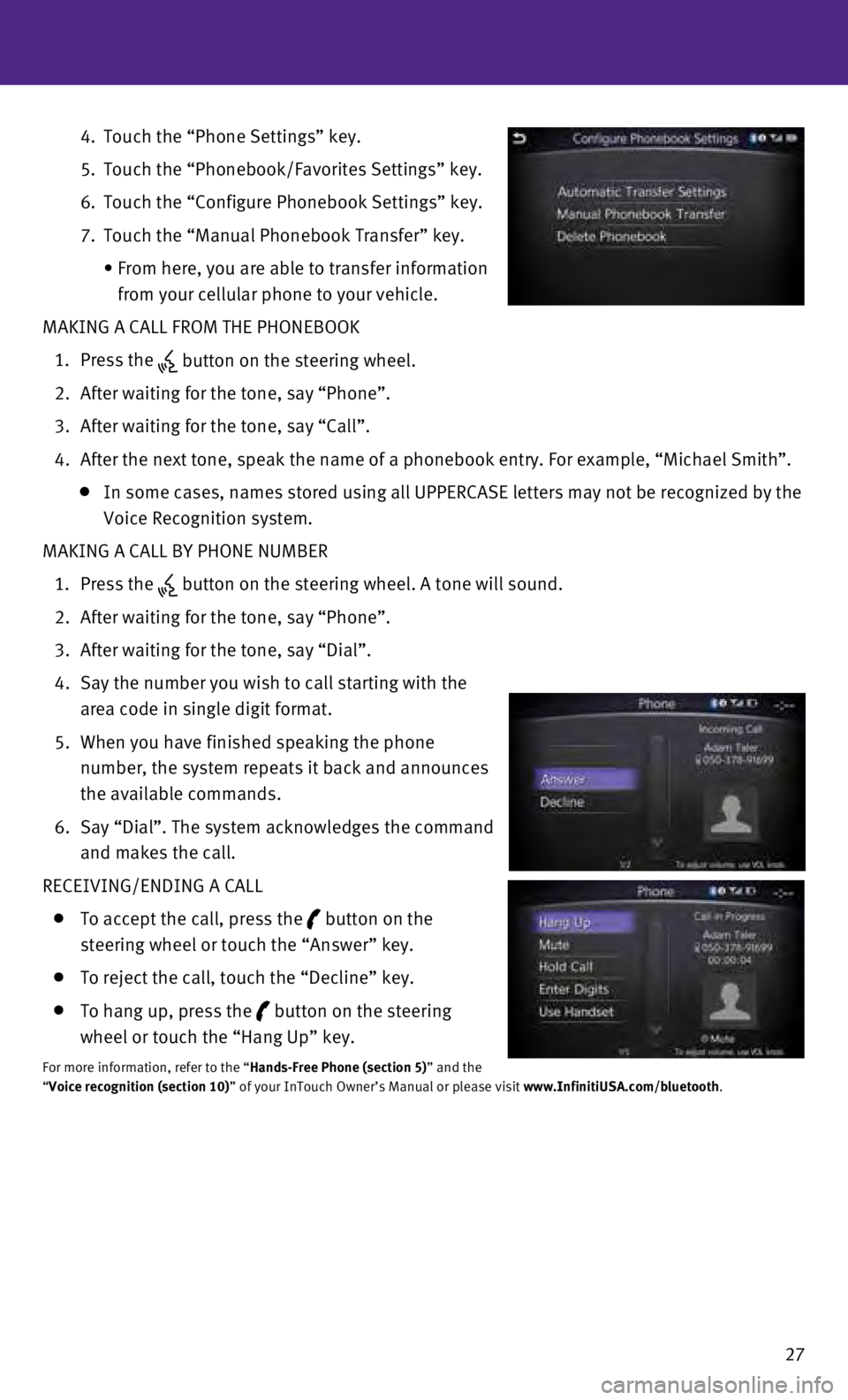
27
4.
Touch the “Phone Settings” key.
5.
Touch the “Phonebook/Favorites Settings” key.
6.
Touch the “Configure Phonebook Settings” key.
7.
Touch the “Manual Phonebook Transfer” key.
•
From here, you are able to transfer information
from your cellular phone to your vehicle.
MAKING A CALL FROM THE PHONEBOOK
1.
Press the button on the steering wheel.
2.
After waiting for the tone, say “Phone”.
3.
After waiting for the tone, say “Call”.
4.
After the next tone, speak the name of a phonebook entry. For example, “\
Michael Smith”.
In some cases, names stored using all UPPERCASE letters may not be recog\
nized by the
Voice Recognition system.
MAKING A CALL BY PHONE NUMBER
1.
Press the
button on the steering wheel. A tone will sound.
2.
After waiting for the tone, say “Phone”.
3.
After waiting for the tone, say “Dial”.
4.
Say the number you wish to call starting with the
area code in single digit format.
5.
When you have finished speaking the phone
number, the system repeats it back and announces
the available commands.
6.
Say “Dial”. The system acknowledges the command
and makes the call.
RECEIVING/ENDING A CALL
To accept the call, press the button on the
steering wheel or touch the “Answer” key.
To reject the call, touch the “Decline” key.
To hang up, press the button on the steering
wheel or touch the “Hang Up” key.
For more information, refer to the “Hands-Free Phone (section 5)” and the
“Voice recognition (section 10)” of your InTouch Owner’s Manual or please visit www.InfinitiUSA.com/bluetooth.