bluetooth INFINITI Q50 HYBRID 2017 Quick Reference Guide
[x] Cancel search | Manufacturer: INFINITI, Model Year: 2017, Model line: Q50 HYBRID, Model: INFINITI Q50 HYBRID 2017Pages: 20, PDF Size: 1.35 MB
Page 2 of 20
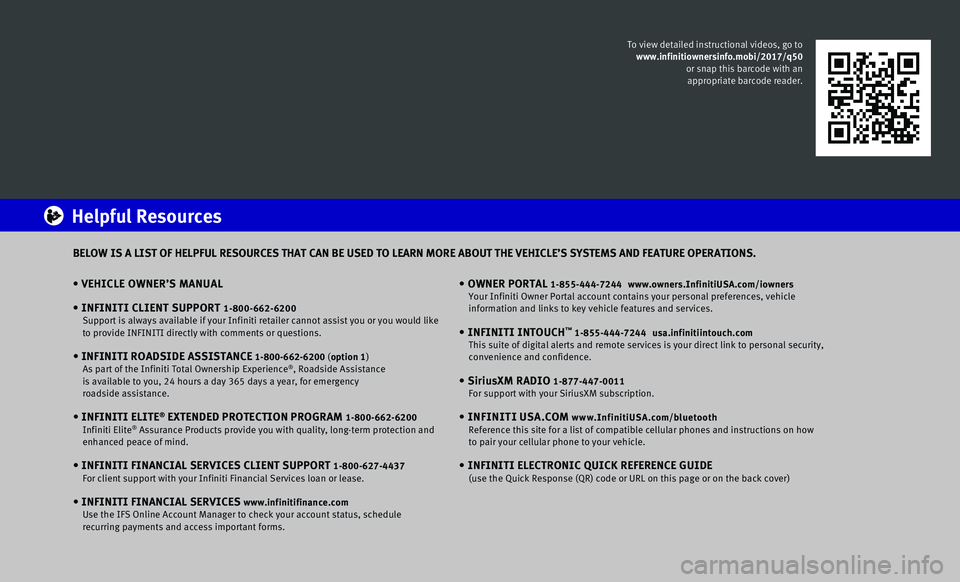
• VEHICLE OWNER’S MANUAL
• INFINITI CLIENT SUPPORT 1-800-662-6200 Support is always available if your Infiniti retailer cannot assist you \
or you would like to provide INFINITI directly with comments or questions.
• INFINITI ROADSIDE ASSISTANCE 1-800-662-6200 (option 1) As part of the Infiniti Total Ownership Experience®, Roadside Assistance
is available to you, 24 hours a day 365 days a year, for emergency
roadside assistance.
• INFINITI ELITE® EXTENDED PROTECTION PROGRAM 1-800-662-6200 Infiniti Elite® Assurance Products provide you with quality, long-term protection and
enhanced peace of mind.
• INFINITI FINANCIAL SERVICES CLIENT SUPPORT 1-800-627-4437 For client support with your Infiniti Financial Services loan or lease.
• INFINITI FINANCIAL SERVICES www.infinitifinance.com Use the IFS Online Account Manager to check your account status, schedul\
e recurring payments and access important forms.
• OWNER PORTAL 1-855-444-7244 www.owners.InfinitiUSA.com/iowners Your Infiniti Owner Portal account contains your personal preferences, v\
ehicle information and links to key vehicle features and services.
• INFINITI INTOUCH™ 1-855-444-7244 usa.infinitiintouch.com This suite of digital alerts and remote services is your direct link to \
personal security, convenience and confidence.
• SiriusXM RADIO 1-877-447-0011 For support with your SiriusXM subscription.
• INFINITI USA.COM www.InfinitiUSA.com/bluetooth Reference this site for a list of compatible cellular phones and instruc\
tions on how to pair your cellular phone to your vehicle.
• INFINITI ELECTRONIC QUICK REFERENCE GUIDE (use the Quick Response (QR) code or URL on this page or on the back \
cover)
Helpful Resources
BELOW IS A LIST OF HELPFUL RESOURCES THAT CAN BE USED TO LEARN MORE ABOU\
T THE VEHICLE’S SYSTEMS AND FEATURE OPERATIONS.
To view detailed instructional videos, go to
www.infinitiownersinfo.mobi/2017/q50
or snap this barcode with an
appropriate barcode reader.
Page 3 of 20
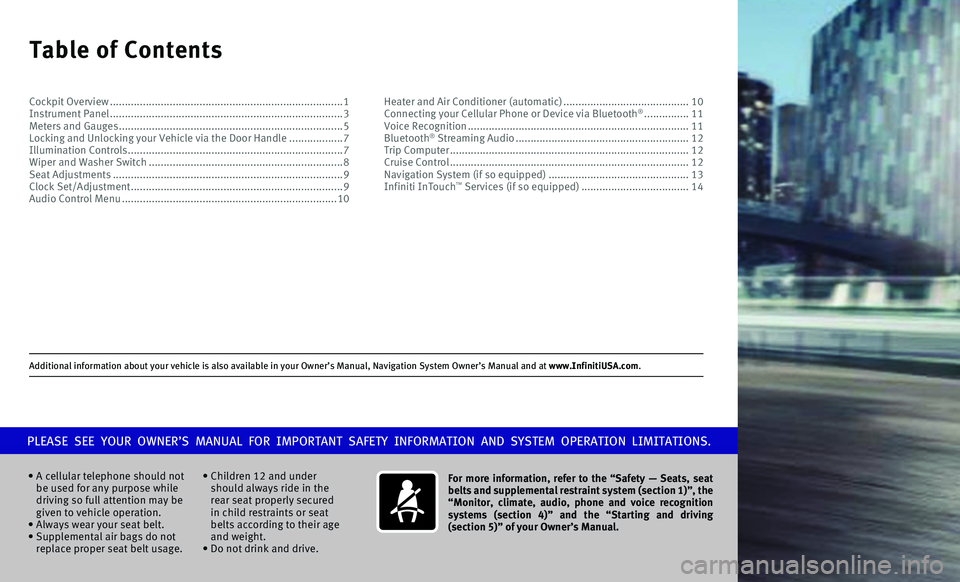
Additional information about your vehicle is also available in your Owne\
r’s Manual, Navigation System Owner’s Manual and at www.InfinitiUSA.com.
Table of Contents
• A cellular telephone should not
be used for any purpose while
driving so full attention may be
given to vehicle operation.
• Always wear your seat belt.• Supplemental air bags do not
replace proper seat belt usage. •
Children 12 and under
should always ride in the
rear seat properly secured
in child restraints or seat
belts according to their age
and weight.
• Do not drink and drive. For more information, refer to the “Safety — Seats, seat
belts and supplemental restraint system (section 1)”, the
“Monitor, climate, audio, phone and voice recognition
systems (section 4)” and the “Starting and driving
(section 5)” of your Owner’s Manual.
PLEASE SEE YOUR OWNER’S MANUAL FOR IMPORTANT SAFETY INFORMATION AND S\
YSTEM OPERATION LIMITATIONS.
Cockpit Overview ........................................................................\
......1
Instrument Panel ........................................................................\
......3
Meters and Gauges ........................................................................\
...5
Locking and Unlocking your Vehicle via the Door Handle ..................7
Illumination Controls ........................................................................\
7
Wiper and Washer Switch .................................................................8
Seat Adjustments ........................................................................\
.....9
Clock Set/Adjustment .......................................................................9
Audio Control Menu ........................................................................\
10 Heater and Air Conditioner (automatic)
..........................................10
Connecting your Cellular Phone or Device via Bluetooth® ...............11
Voice Recognition ........................................................................\
..11
Bluetooth® Streaming Audio ..........................................................12
Trip Computer ........................................................................\
........12
Cruise Control ........................................................................\
........12
Navigation System (if so equipped) ...............................................13
Infiniti InTouch™ Services (if so equipped) ....................................14
Page 5 of 20
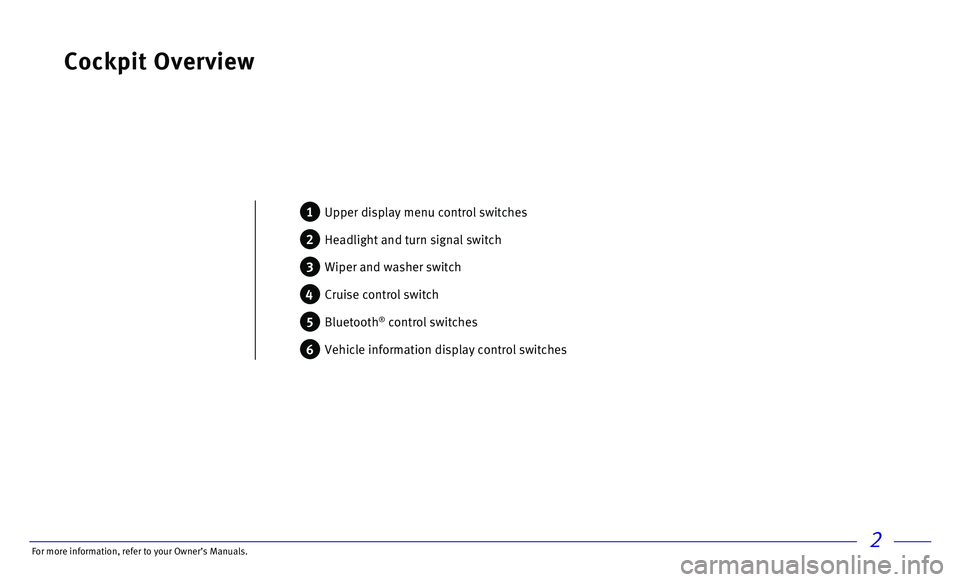
2
Cockpit Overview
1 Upper display menu control switches
2 Headlight and turn signal switch
3 Wiper and washer switch
4 Cruise control switch
5 Bluetooth® control switches
6 Vehicle information display control switches
For more information, refer to your Owner
Page 14 of 20
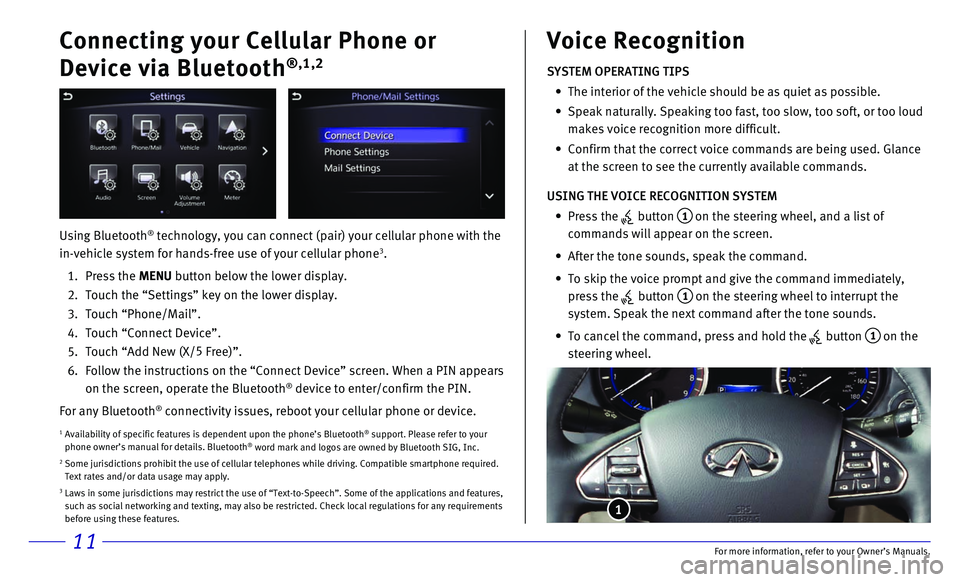
11
Connecting your Cellular Phone or
Device via Bluetooth
®,1,2
Using Bluetooth® technology, you can connect (pair) your cellular phone with the
in-vehicle system for hands-free use of your cellular phone3.
1. Press the MENU button below the lower display.
2. Touch the “Settings” key on the lower display.
3. Touch “Phone/Mail”.
4. Touch “Connect Device”.
5. Touch “Add New (X/5
Free)”.
6. Follow the instructions on the “Connect Device” screen. When a PIN\
appears
on the screen, operate the Bluetooth® device to enter/confirm the PIN.
For any Bluetooth
® connectivity issues, reboot your cellular phone or device.
1 Availability of specific features is dependent upon the phone’s Bluet\
ooth® support. Please refer to your
phone owner’s manual for details. Bluetooth® word mark and logos are owned by Bluetooth SIG, Inc.2 Some jurisdictions prohibit the use of cellular telephones while driving\
. Compatible smartphone required. Text rates and/or data usage may apply.3 Laws in some jurisdictions may restrict the use of “Text-to-Speech”\
. Some of the applications and features, such as social networking and texting, may also be restricted. Check loc\
al regulations for any requirements
before using these features.
SYSTEM OPERATING TIPS
• The interior of the vehicle should be as quiet as possible.
• Speak naturally. Speaking too fast, too slow, too soft, or too loud
makes voice recognition more difficult.
• Confirm that the correct voice commands are being used. Glance
at the screen to see the currently available commands.
USING THE VOICE RECOGNITION SYSTEM
• Press the button 1 on the steering wheel, and a list of
commands will appear on the screen.
• After the tone sounds, speak the command.
• To skip the voice prompt and give the command immediately,
press the
button 1 on the steering wheel to interrupt the
system. Speak the next command after the tone sounds.
• To cancel the command, press and hold the button 1 on the
steering wheel.
Voice Recognition
1
For more information, refer to your Owner
Page 15 of 20
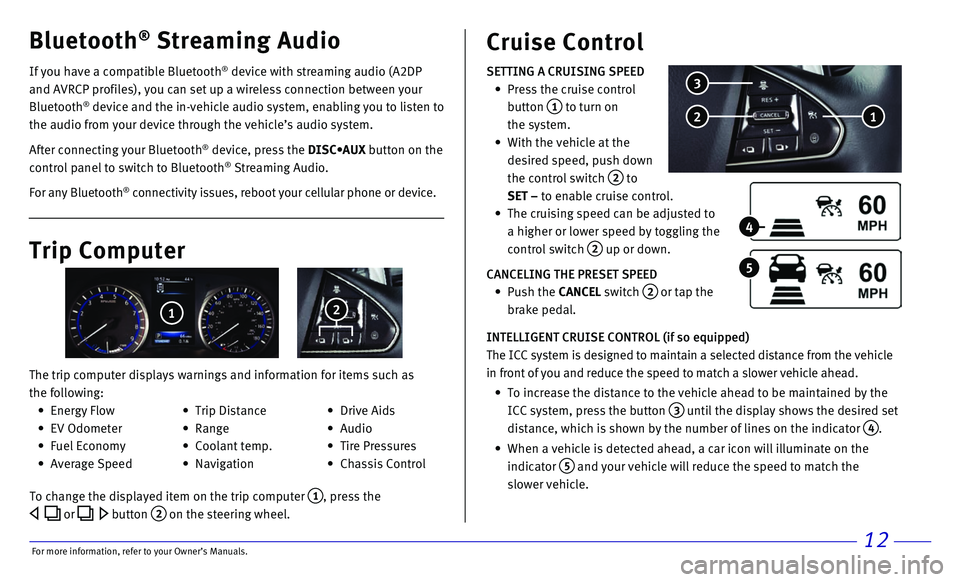
12
If you have a compatible Bluetooth® device with streaming audio (A2DP
and AVRCP profiles), you can set up a wireless connection between your \
Bluetooth
® device and the in-vehicle audio system, enabling you to listen to
the audio from your device through the vehicle’s audio system.
After connecting your Bluetooth
® device, press the DISC•AUX button on the
control panel to switch to Bluetooth® Streaming Audio.
For any Bluetooth
® connectivity issues, reboot your cellular phone or device.
Bluetooth® Streaming Audio Cruise Control
SETTING A CRUISING SPEED
• Press the cruise control
button 1 to turn on
the system.
• With the vehicle at the
desired speed, push down
the control switch
2 to
SET – to enable cruise control.
• The cruising speed can be adjusted to
a higher or lower speed by toggling the
control switch
2 up or down.
CANCELING THE PRESET SPEED
• Push the CANCEL switch 2 or tap the
brake pedal.
INTELLIGENT CRUISE CONTROL (if so equipped)
The ICC system is designed to maintain a selected distance from the vehi\
cle
in front of you and reduce the speed to match a slower vehicle ahead.
• To increase the distance to the vehicle ahead to be maintained by the
ICC system, press the button 3 until the display shows the desired set
distance, which is shown by the number of lines on the indicator
4.
• When a vehicle is detected ahead, a car icon will illuminate on the
indicator 5 and your vehicle will reduce the speed to match the
slower vehicle.
2 1
3
4
5Trip Computer
The trip computer displays warnings and information for items such as
the following:
1 2
To change the displayed item on the trip computer 1, press the
or button 2 on the steering wheel.
• Energy Flow
• EV Odometer
• Fuel Economy
• Average Speed
• Trip Distance
• Range
• Coolant temp.
• Navigation
• Drive Aids
• Audio
• Tire Pressures
• Chassis Control
For more information, refer to your Owner