key INFINITI Q50 HYBRID 2017 Quick Reference Guide
[x] Cancel search | Manufacturer: INFINITI, Model Year: 2017, Model line: Q50 HYBRID, Model: INFINITI Q50 HYBRID 2017Pages: 20, PDF Size: 1.35 MB
Page 2 of 20
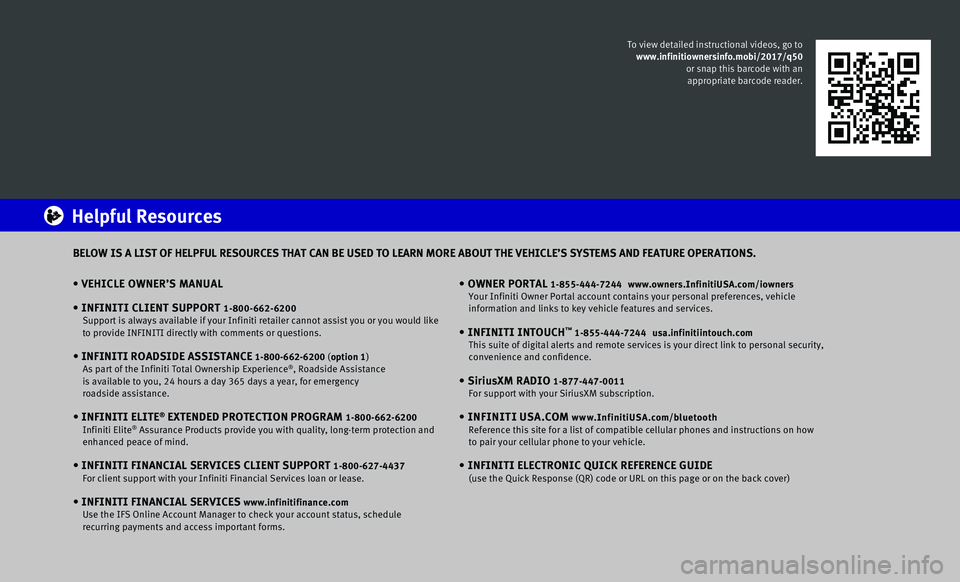
• VEHICLE OWNER’S MANUAL
• INFINITI CLIENT SUPPORT 1-800-662-6200 Support is always available if your Infiniti retailer cannot assist you \
or you would like to provide INFINITI directly with comments or questions.
• INFINITI ROADSIDE ASSISTANCE 1-800-662-6200 (option 1) As part of the Infiniti Total Ownership Experience®, Roadside Assistance
is available to you, 24 hours a day 365 days a year, for emergency
roadside assistance.
• INFINITI ELITE® EXTENDED PROTECTION PROGRAM 1-800-662-6200 Infiniti Elite® Assurance Products provide you with quality, long-term protection and
enhanced peace of mind.
• INFINITI FINANCIAL SERVICES CLIENT SUPPORT 1-800-627-4437 For client support with your Infiniti Financial Services loan or lease.
• INFINITI FINANCIAL SERVICES www.infinitifinance.com Use the IFS Online Account Manager to check your account status, schedul\
e recurring payments and access important forms.
• OWNER PORTAL 1-855-444-7244 www.owners.InfinitiUSA.com/iowners Your Infiniti Owner Portal account contains your personal preferences, v\
ehicle information and links to key vehicle features and services.
• INFINITI INTOUCH™ 1-855-444-7244 usa.infinitiintouch.com This suite of digital alerts and remote services is your direct link to \
personal security, convenience and confidence.
• SiriusXM RADIO 1-877-447-0011 For support with your SiriusXM subscription.
• INFINITI USA.COM www.InfinitiUSA.com/bluetooth Reference this site for a list of compatible cellular phones and instruc\
tions on how to pair your cellular phone to your vehicle.
• INFINITI ELECTRONIC QUICK REFERENCE GUIDE (use the Quick Response (QR) code or URL on this page or on the back \
cover)
Helpful Resources
BELOW IS A LIST OF HELPFUL RESOURCES THAT CAN BE USED TO LEARN MORE ABOU\
T THE VEHICLE’S SYSTEMS AND FEATURE OPERATIONS.
To view detailed instructional videos, go to
www.infinitiownersinfo.mobi/2017/q50
or snap this barcode with an
appropriate barcode reader.
Page 10 of 20
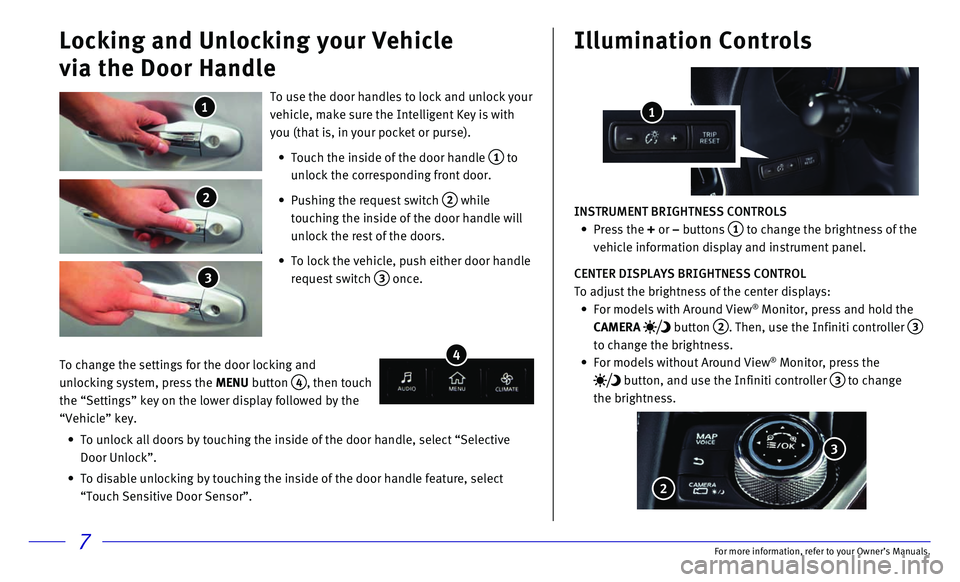
7
To use the door handles to lock and unlock your
vehicle, make sure the Intelligent Key is with
you (that is, in your pocket or purse).
• Touch the inside of the door handle 1 to
unlock the corresponding front door.
• Pushing the request switch 2 while
touching the inside of the door handle will
unlock the rest of the doors.
• To lock the vehicle, push either door handle
request switch 3 once.
Locking and Unlocking your Vehicle
via the Door Handle
1
2
3
Illumination Controls
INSTRUMENT BRIGHTNESS CONTROLS
• Press the + or – buttons 1 to change the brightness of the
vehicle information display and instrument panel.
CENTER DISPLAYS BRIGHTNESS CONTROL
To adjust the brightness of the center displays:
• For models with Around View® Monitor, press and hold the
CAMERA
button 2. Then, use the Infiniti controller 3 to change the brightness.
• For models without Around View® Monitor, press the
button, and use the Infiniti controller 3 to change
the brightness.
1
2
To change the settings for the door locking and
unlocking system, press the MENU button
4, then touch
the “Settings” key on the lower display followed by the
“Vehicle” key.
• To unlock all doors by touching the inside of the door handle, select “\
Selective
Door Unlock”.
• To disable unlocking by touching the inside of the door handle feature, \
select
“Touch Sensitive Door Sensor”.
4
3
For more information, refer to your Owner
Page 11 of 20
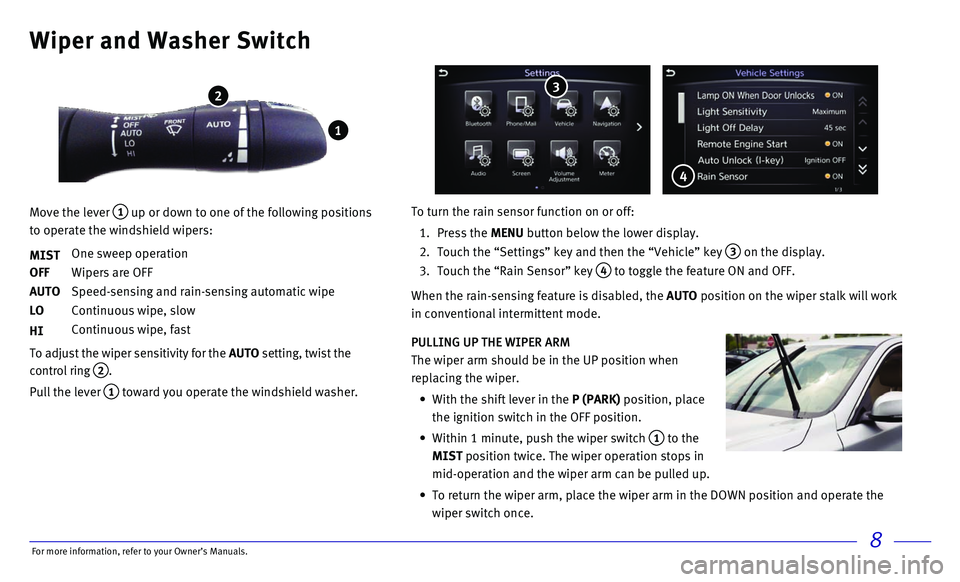
8
Wiper and Washer Switch
Move the lever 1 up or down to one of the following positions
to operate the windshield wipers:
MIST
One sweep operation
OFF Wipers are OFF
AUTO Speed-sensing and rain-sensing automatic wipe
LO Continuous wipe, slow
HI Continuous wipe, fast
To adjust the wiper sensitivity for the AUTO setting, twist the
control ring
2.
Pull the lever 1 toward you operate the windshield washer.
1
2
PULLING UP THE WIPER ARM
The wiper arm should be in the UP position when
replacing the wiper.
• With the shift lever in the P (PARK) position, place
the ignition switch in the OFF position.
• Within 1 minute, push the wiper switch 1 to the
MIST position twice. The wiper operation stops in
mid-operation and the wiper arm can be pulled up.
• To return the wiper arm, place the wiper arm in the DOWN position and op\
erate the
wiper switch once.
To turn the rain sensor function on or off:
1. Press the MENU button below the lower display.
2. Touch the “Settings” key and then the “Vehicle” key 3 on the display.
3. Touch the “Rain Sensor” key 4 to toggle the feature ON and OFF.
When the rain-sensing feature is disabled, the AUTO position on the wiper stalk will work
in conventional intermittent mode.
3
4
For more information, refer to your Owner
Page 12 of 20
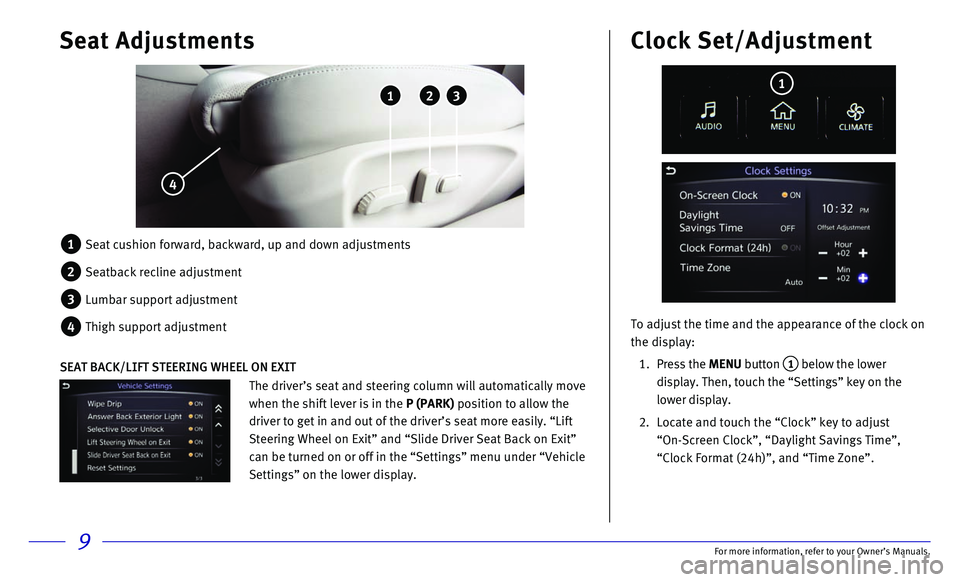
9
Seat Adjustments
1 Seat cushion forward, backward, up and down adjustments
2 Seatback recline adjustment
3 Lumbar support adjustment
4 Thigh support adjustment
1 2 3
4
To adjust the time and the appearance of the clock on
the display:
1. Press the MENU button 1 below the lower
display. Then, touch the “Settings” key on the
lower display.
2. Locate and touch the “Clock” key to adjust
“On-Screen Clock”, “Daylight Savings Time”,
“Clock Format (24h)”, and “Time Zone”.
Clock Set/Adjustment
1
The driver’s seat and steering column will automatically move
when the shift lever is in the P (PARK) position to allow the
driver to get in and out of the driver’s seat more easily. “Lift
Steering Wheel on Exit” and “Slide Driver Seat Back on Exit”
can be turned on or off in the “Settings” menu under “Vehicle
Settings” on the lower display.
SEAT BACK/LIFT STEERING WHEEL ON EXIT
For more information, refer to your Owner
Page 13 of 20
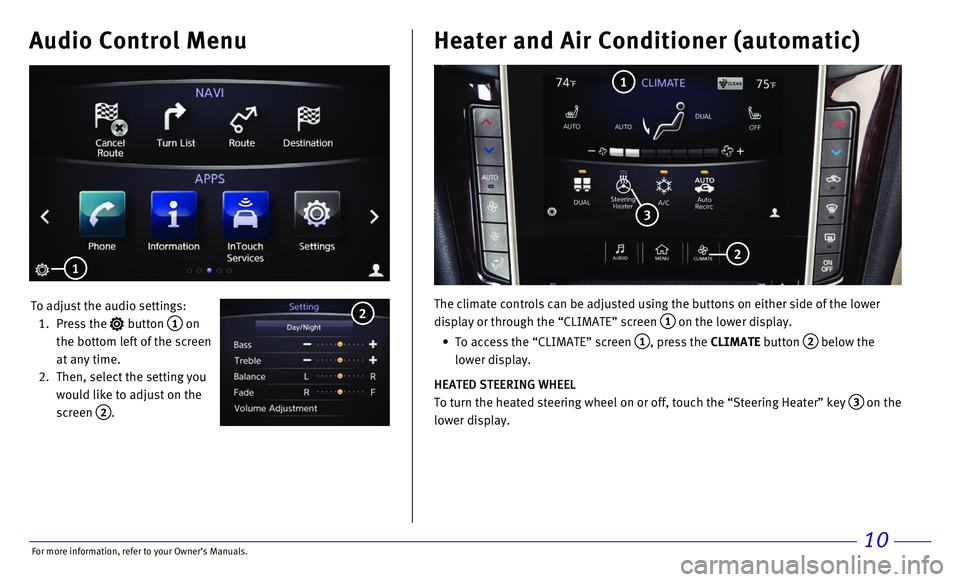
10
Audio Control Menu
To adjust the audio settings:
1. Press the button 1 on
the bottom left of the screen
at any time.
2. Then, select the setting you
would like to adjust on the
screen
2.
2
Heater and Air Conditioner (automatic)
The climate controls can be adjusted using the buttons on either side of\
the lower
display or through the “CLIMATE” screen
1 on the lower display.
• To access the “CLIMATE” screen 1, press the CLIMATE button 2 below the
lower display.
HEATED STEERING WHEEL
To turn the heated steering wheel on or off, touch the “Steering Heat\
er” key
3 on the
lower display.
1
2
3
1
For more information, refer to your Owner
Page 14 of 20
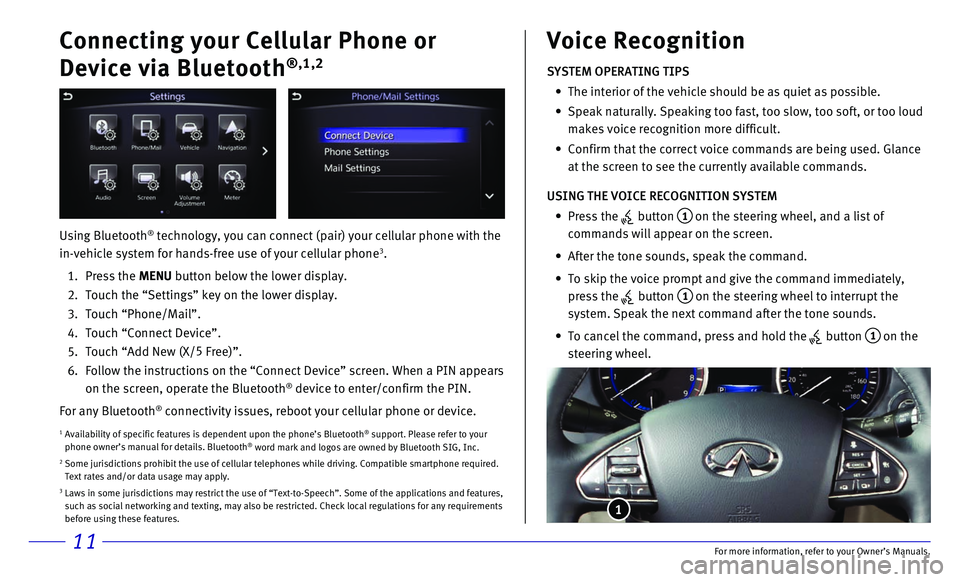
11
Connecting your Cellular Phone or
Device via Bluetooth
®,1,2
Using Bluetooth® technology, you can connect (pair) your cellular phone with the
in-vehicle system for hands-free use of your cellular phone3.
1. Press the MENU button below the lower display.
2. Touch the “Settings” key on the lower display.
3. Touch “Phone/Mail”.
4. Touch “Connect Device”.
5. Touch “Add New (X/5
Free)”.
6. Follow the instructions on the “Connect Device” screen. When a PIN\
appears
on the screen, operate the Bluetooth® device to enter/confirm the PIN.
For any Bluetooth
® connectivity issues, reboot your cellular phone or device.
1 Availability of specific features is dependent upon the phone’s Bluet\
ooth® support. Please refer to your
phone owner’s manual for details. Bluetooth® word mark and logos are owned by Bluetooth SIG, Inc.2 Some jurisdictions prohibit the use of cellular telephones while driving\
. Compatible smartphone required. Text rates and/or data usage may apply.3 Laws in some jurisdictions may restrict the use of “Text-to-Speech”\
. Some of the applications and features, such as social networking and texting, may also be restricted. Check loc\
al regulations for any requirements
before using these features.
SYSTEM OPERATING TIPS
• The interior of the vehicle should be as quiet as possible.
• Speak naturally. Speaking too fast, too slow, too soft, or too loud
makes voice recognition more difficult.
• Confirm that the correct voice commands are being used. Glance
at the screen to see the currently available commands.
USING THE VOICE RECOGNITION SYSTEM
• Press the button 1 on the steering wheel, and a list of
commands will appear on the screen.
• After the tone sounds, speak the command.
• To skip the voice prompt and give the command immediately,
press the
button 1 on the steering wheel to interrupt the
system. Speak the next command after the tone sounds.
• To cancel the command, press and hold the button 1 on the
steering wheel.
Voice Recognition
1
For more information, refer to your Owner
Page 16 of 20
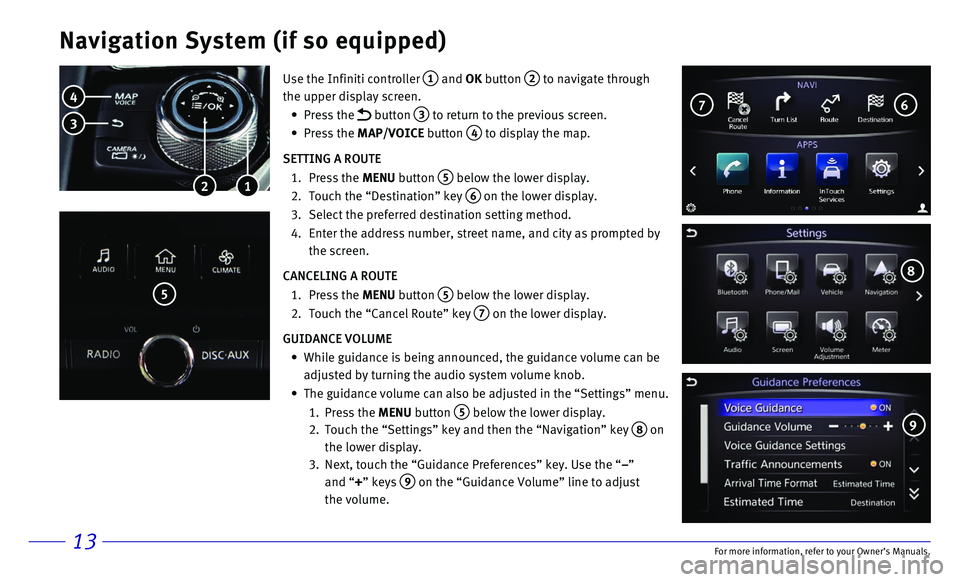
13
Navigation System (if so equipped)
Use the Infiniti controller 1 and OK button 2 to navigate through
the upper display screen.
• Press the button 3 to return to the previous screen.
• Press the MAP/VOICE button 4 to display the map.
SETTING A ROUTE
1. Press the MENU button 5 below the lower display.
2. Touch the “Destination” key 6 on the lower display.
3. Select the preferred destination setting method.
4. Enter the address number, street name, and city as prompted by
the screen.
CANCELING A ROUTE
1. Press the MENU button 5 below the lower display.
2. Touch the “Cancel Route” key 7 on the lower display.
GUIDANCE VOLUME
• While guidance is being announced, the guidance volume can be
adjusted by turning the audio system volume knob.
• The guidance volume can also be adjusted in the “Settings” menu.
1. Press the MENU button 5 below the lower display.
2. Touch the “Settings” key and then the “Navigation” key 8 on
the lower display.
3. Next, touch the “Guidance Preferences” key. Use the “–”
and “+” keys
9 on the “Guidance Volume” line to adjust
the volume.
1 2
4
3
5
6 7
8
9
For more information, refer to your Owner
Page 17 of 20
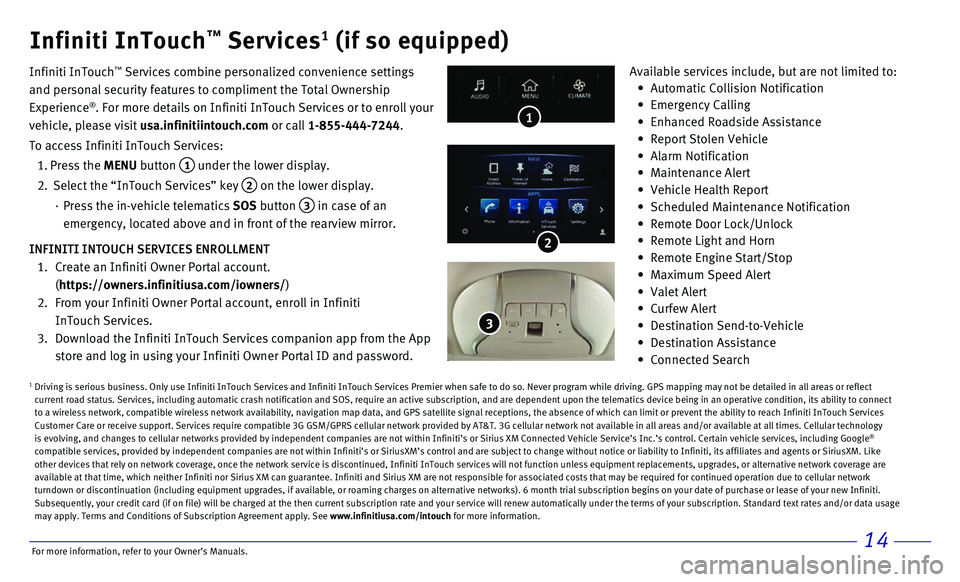
14
• Automatic Collision Notification
• Emergency Calling
• Enhanced Roadside Assistance
• Report Stolen Vehicle
• Alarm Notification
• Maintenance Alert
• Vehicle Health Report
• Scheduled Maintenance Notification
• Remote Door Lock/Unlock
• Remote Light and Horn
• Remote Engine Start/Stop
• Maximum Speed Alert
• Valet Alert
• Curfew Alert
• Destination Send-to-Vehicle
• Destination Assistance
• Connected Search
1
Infiniti InTouch™ Services1 (if so equipped)
Infiniti InTouch ™ Services combine personalized convenience settings
and personal security features to compliment the Total Ownership
Experience
®. For more details on Infiniti InTouch Services or to enroll your
vehicle, please visit usa.infinitiintouch.com or call 1-855-444-7244.
To access Infiniti InTouch Services:
1. Press the MENU button 1 under the lower display.
2. Select the “InTouch Services” key 2 on the lower display.
· Press the in-vehicle telematics SOS button 3 in case of an
emergency, located above and in front of the rearview mirror.
3
Available services include, but are not limited to:
2INFINITI INTOUCH SERVICES ENROLLMENT
1. Create an Infiniti Owner Portal account.
(https://owners.infinitiusa.com/iowners/)
2. From your Infiniti Owner Portal account, enroll in Infiniti
InTouch Services.
3. Download the Infiniti InTouch Services companion app from the App
store and log in using your Infiniti Owner Portal ID and password.
1 Driving is serious business. Only use Infiniti InTouch Services and Infi\
niti InTouch Services Premier when safe to do so. Never program while dr\
iving. GPS mapping may not be detailed in all areas or refl ect current road status. Services, including automatic crash notification an\
d SOS, require an active subscription, and are dependent upon the telema\
tics device being in an operative condition, its ability to co nnect
to a wireless network, compatible wireless network availability, navigat\
ion map data, and GPS satellite signal receptions, the absence of which \
can limit or prevent the ability to reach Infiniti InTouch Ser vices
Customer Care or receive support. Services require compatible 3G GSM/GPR\
S cellular network provided by AT&T. 3G cellular network not available i\
n all areas and/or available at all times. Cellular technol ogy
is evolving, and changes to cellular networks provided by independent co\
mpanies are not within Infiniti’s or Sirius XM Connected Vehicle Serv\
ice’s Inc.’s control. Certain vehicle services, including Googl e
®
compatible services, provided by independent companies are not within In\
finiti’s or SiriusXM’s control and are subject to change without n\
otice or liability to Infiniti, its affiliates and agents or SiriusXM. Like
other devices that rely on network coverage, once the network service is\
discontinued, Infiniti InTouch services will not function unless equipm\
ent replacements, upgrades, or alternative network coverage are
available at that time, which neither Infiniti nor Sirius XM can guarant\
ee. Infiniti and Sirius XM are not responsible for associated costs that\
may be required for continued operation due to cellular netwo rk
turndown or discontinuation (including equipment upgrades, if available\
, or roaming charges on alternative networks). 6 month trial subscripti\
on begins on your date of purchase or lease of your new Infiniti.
Subsequently, your credit card (if on file) will be charged at the the\
n current subscription rate and your service will renew automatically un\
der the terms of your subscription. Standard text rates and/or da ta usage
may apply. Terms and Conditions of Subscription Agreement apply. See www.infinitiusa.com/intouch for more information.
For more information, refer to your Owner