USB INFINITI Q60 2014 Owners Manual
[x] Cancel search | Manufacturer: INFINITI, Model Year: 2014, Model line: Q60, Model: INFINITI Q60 2014Pages: 466, PDF Size: 3.2 MB
Page 13 of 466

0-6Illustrated table of contents
SSI0818
1. Power window switch (P.2-49)
2. Outside mirror remote control switch(P.3-36)
3. Automatic drive positioner switch (if so equipped) (P.3-38)
4. Sun visors (P.3-35) 5. Map light (P.2-52)
6. Inside rearview mirror
—Operation (P.3-35)
— HomeLink
®universal transceiver (if
so equipped) (P.2-54) 7. Console box (P.2-47)
—Power outlet (P.2-43)
— iPod
®player operation (P.4-71)
— USB input operation (P.4-61)
8. Front cup holders (P.2-45)
PASSENGER COMPARTMENT
Page 170 of 466
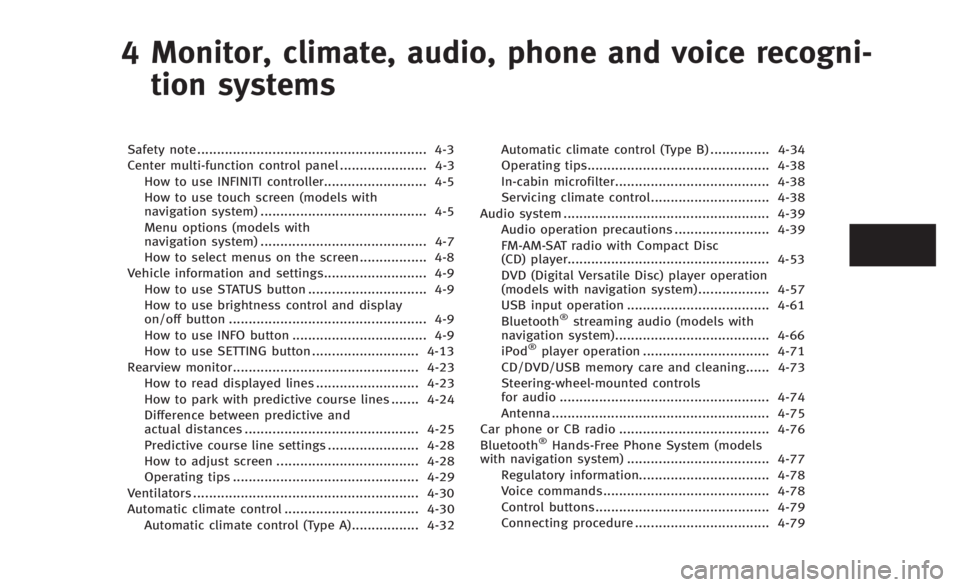
4 Monitor, climate, audio, phone and voice recogni-tion systems
Safety note .......................................................... 4-3
Center multi-function control panel ...................... 4-3 How to use INFINITI controller.......................... 4-5
How to use touch screen (models with
navigation system) .......................................... 4-5
Menu options (models with
navigation system) .......................................... 4-7
How to select menus on the screen................. 4-8
Vehicle information and settings.......................... 4-9 How to use STATUS button .............................. 4-9
How to use brightness control and display
on/off button .................................................. 4-9
How to use INFO button .................................. 4-9
How to use SETTING button ........................... 4-13
Rearview monitor............................................... 4-23 How to read displayed lines .......................... 4-23
How to park with predictive course lines ....... 4-24
Difference between predictive and
actual distances ............................................ 4-25
Predictive course line settings ....................... 4-28
How to adjust screen .................................... 4-28
Operating tips ............................................... 4-29
Ventilators ......................................................... 4-30
Automatic climate control .................................. 4-30 Automatic climate control (Type A)................. 4-32 Automatic climate control (Type B) ............... 4-34
Operating tips.............................................. 4-38
In-cabin microfilter....................................... 4-38
Servicing climate control.............................. 4-38
Audio system .................................................... 4-39 Audio operation precautions ........................ 4-39
FM-AM-SAT radio with Compact Disc
(CD) player................................................... 4-53
DVD (Digital Versatile Disc) player operation
(models with navigation system) .................. 4-57
USB input operation .................................... 4-61
Bluetooth
®streaming audio (models with
navigation system)....................................... 4-66
iPod
®player operation ................................ 4-71
CD/DVD/USB memory care and cleaning...... 4-73
Steering-wheel-mounted controls
for audio ..................................................... 4-74
Antenna ....................................................... 4-75
Car phone or CB radio ...................................... 4-76
Bluetooth
®Hands-Free Phone System (models
with navigation system) .................................... 4-77
Regulatory information................................. 4-78
Voice commands.......................................... 4-78
Control buttons............................................ 4-79
Connecting procedure .................................. 4-79
Page 183 of 466

4-14Monitor, climate, audio, phone and voice recognition systems
SAA2975
Models with navigation system
JVH0251X
Models without navigation system
Audio settings
The display as illustrated will appear when
pushing the SETTING button and selecting
the“Audio” key.
Bass/Treble/Balance/Fade:
To adjust the speaker tone quality and
sound balance, select the “Bass”,“Treble”,
“Balance ”or “Fade” key and adjust it with
the INFINITI controller.
These items can also be adjusted by
pushing and turning the AUDIO knob.
Precision Phased Audio (if so equipped):
When this item is turned to ON, super high
pitch sound and super low pitch sound are
emphasized and midrange sound is played
naturally.
Speed Sensitive Vol. (if so equipped):
The audio system’s volume is increased
with the vehicle speed. Select the “Speed
Sensitive Vol.” and adjust the effect level
with the INFINITI controller. The Speed
Sensitive Volume function is turned off
when the level is set to OFF. Increasing the
value will cause the volume to increase
faster with vehicle speed. BOSE
®AudioPilot®(if so equipped):
BOSE®AudioPilot®adjusts the volume and
sound quality depending on the changes of
the vehicle speeds and the noise picked up
by the microphone. It compensates for
noise from different road surface condi-
tions and open windows.
Surround Vol. (if so equipped):
To adjust the surround sound volume,
select “Surround Vol.” and adjust it with
the INFINITI controller.
DivX
®Registration Code (models with
navigation system):
The registration code for a device that is
used to download DivX
®files will be
displayed on the screen. If a disc is loaded
or a USB memory is connected to the audio
system, this function will not be activated.
Display Album Cover Art (models with
navigation system):
When this item is turned to ON, the album
cover image is displayed when playing
iPod
®or MP3 music files through a CD,
DVD or USB memory. When the image is
not properly embedded in the file or
device, the image will not be displayed.
Page 190 of 466

SONAR settings (if so equipped)
The“Sonar” screen will appear when
selecting the “Sonar”key with the INFINITI
controller and pushing the ENTERbutton.
For models with the navigation system,
select the “Others” key to show the
“Sonar” key.
For the details about the sonar system
operation, see “Sonar system” (P.5-49).
Sonar Display: When this item is turned ON, the corner/
center sonar indicator will appear when the
sonar detects rear obstacles near the
bumper.
Corner Sonar Sensitivity:
Adjust the sensitivity level of the corner
sonar higher (right) or lower (left).
Center Sonar Sensitivity:
Adjust the sensitivity level of the center
sonar higher (right) or lower (left).
SAA2491
Image Viewer (models with naviga-
tion system)
The image files in the USB memory will be
displayed. To display the Image Viewer,
push the SETTING button, select the
“Other” key and then select the “Image
Viewer” key. The image of the selected file
is displayed on the right side of the screen.
When a number of folders are included in
the USB memory, select a folder from the
list to display the file list.
Images will not be shown on the display
while the vehicle is in any drive position to
reduce driver distraction. To view images, stop the vehicle in a safe location and
apply the parking brake.
Monitor, climate, audio, phone and voice recognition systems4-21
Page 191 of 466

4-22Monitor, climate, audio, phone and voice recognition systems
SAA2492
Full Screen Display:
The full screen display will appear when
selecting the“Full Screen Display” key.
To operate the Image Viewer or to change
the settings, select the desired key using
the INFINITI controller.
.
(Start)
Select the “
”key to start playing
the slideshow.
.
(Stop)
Select the “
”key to stop the
slideshow.
.
(Next)
Select the “
”key to display the next file.
.
(Previous)
Select the “
”key to display the
previous file.
Setting the Image Viewer:
The Image Viewer setting display will
appear when selecting the “Settings”key
on the full screen display. The following
settings are available for the full screen
display.
. Slideshow Speed
Select the “Slideshow Speed” key.
From the following display, select the
changing time from 5, 10, 30, 60
seconds or “No Auto Change”.
. Slideshow Order
Select the “Slideshow Order” key. From
the following display, select “Random”
or “Order List”. For “Order List”, the
image order is the order of the files as
stored on the USB memory.
Operating tips:
. Only files that meet the following
conditions will be displayed.
— Image type: JPEG
— File Extensions: *.jpg, *jpeg —
Maximum Resolution: 2048 61536
pixels
— Maximum Size: 2-MB
— Colors: 32768 (15-bit)
— Maximum File Name lengths: 253-
Bytes
— Maximum Folders: 500
— Maximum Images per Folder: 1024
. If an electronic device (such as a digital
camera) is directly connected to the
vehicle using a USB cable, no image
will be displayed on the screen.
. If the file name is too long, some file
names may not be entirely displayed.
. When the total number of characters in
the file name exceeds 100 or if 1 file
name in a directory exceeds 100
characters, all files will show a shor-
tened 8-character version. The image
will still be displayed when selected.
Page 212 of 466

permit from Macrovision Corporation is
not issued.
. Modifying or disassembling is prohib-
ited.
. Dolby digital is manufactured under
license from Dolby Laboratories, Inc.
. Dolby and the double D mark “
”are
trademarks of Dolby Laboratories, Inc.
. DTS and DTS Digital Surround “
”are
registered trademarks of Digital Theater
Systems, Inc.
Parental level (parental control):
DVDs with the parental control setting can
be played with this system. Please use
your own judgement to set the parental
control with the system.
Disc selection:
The following disc formats can be played
with the DVD drive.
. DVD-VIDEO
. VIDEO-CD
. CD-DA (Conventional Compact Disc)
. DTS-CD
USB (Universal Serial Bus)
WARNING
Do not connect, disconnect or operate the
USB device while driving. Doing so can be a
distraction. If distracted you could lose
control of your vehicle and cause an
accident or serious injury.
CAUTION
. Do not force the USB device into the USB
port. Inserting the USB device tilted or
up-side-down into the port may damage
the port. Make sure that the USB device
is connected correctly into the USB port.
. Do not grab the USB port cover (if so
equipped) when pulling the USB device
out of the port. This could damage the
port and the cover.
. Do not leave the USB cable in a place
where it can be pulled unintentionally.
Pulling the cable may damage the port.
The vehicle is not equipped with a USB
device. USB devices should be purchased separately as necessary.
This system cannot be used to format USB
devices. To format a USB device, use a
personal computer.
In some states/area, the USB device for the
front seats plays only sound without
images for regulatory reasons, even when
the vehicle is parked.
This system supports various USB memory
devices, USB hard drives and iPod
®
players. Some USB devices may not be
supported by this system.
.
Partitioned USB devices may not be
played correctly.
. Some characters used in other lan-
guages (Chinese, Japanese, etc.) are
not displayed properly on display.
Using English language characters with
a USB device is recommended.
General notes for USB use:
Refer to your device manufacturer’s owner
information regarding the proper use and
care of the device.
Notes for iPod
®use:
iPod®is a trademark of Apple Inc.,
registered in the U.S. and other countries.
Monitor, climate, audio, phone and voice recognition systems4-43
Page 214 of 466
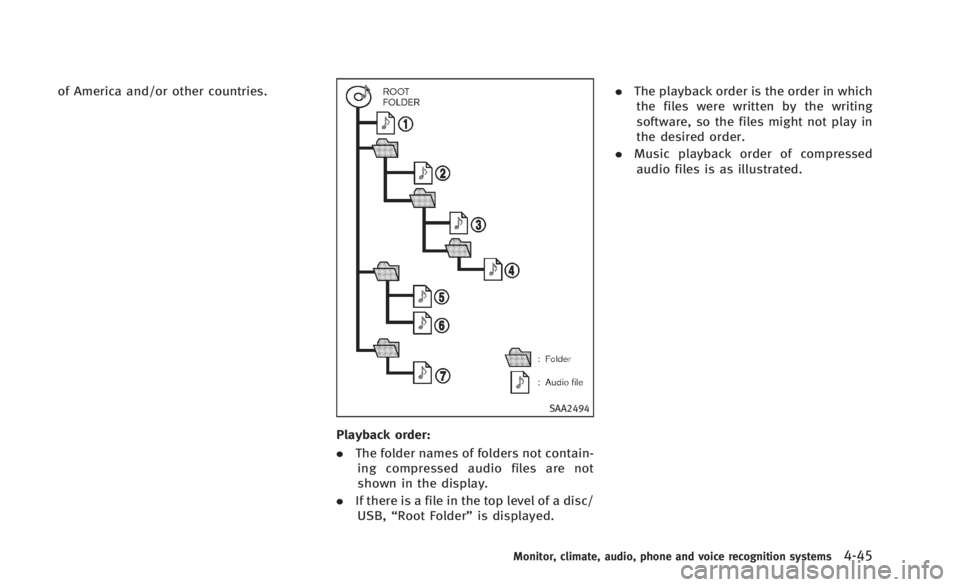
of America and/or other countries.
SAA2494
Playback order:
.The folder names of folders not contain-
ing compressed audio files are not
shown in the display.
. If there is a file in the top level of a disc/
USB, “Root Folder” is displayed. .
The playback order is the order in which
the files were written by the writing
software, so the files might not play in
the desired order.
. Music playback order of compressed
audio files is as illustrated.
Monitor, climate, audio, phone and voice recognition systems4-45
Page 215 of 466
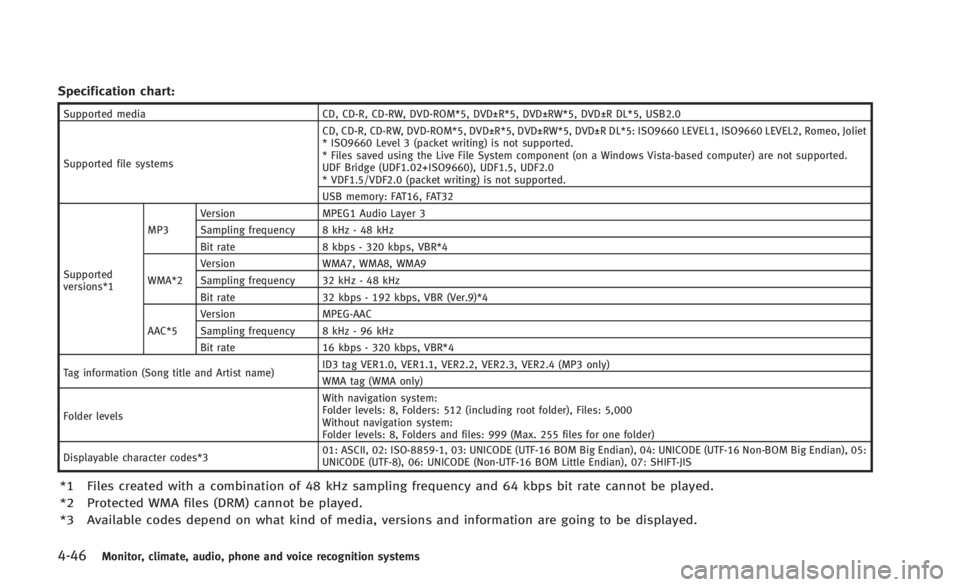
4-46Monitor, climate, audio, phone and voice recognition systems
Specification chart:
Supported mediaCD, CD-R, CD-RW, DVD-ROM*5, DVD±R*5, DVD±RW*5, DVD±R DL*5, USB2.0
Supported file systems CD, CD-R, CD-RW, DVD-ROM*5, DVD±R*5, DVD±RW*5, DVD±R DL*5: ISO9660 LEVEL1, ISO9660 LEVEL2, Romeo, Joliet
* ISO9660 Level 3 (packet writing) is not supported.
* Files saved using the Live File System component (on a Windows Vista-based computer) are not supported.
UDF Bridge (UDF1.02+ISO9660), UDF1.5, UDF2.0
* VDF1.5/VDF2.0 (packet writing) is not supported.
USB memory: FAT16, FAT32
Supported
versions*1 MP3
Version
MPEG1 Audio Layer 3
Sampling frequency 8 kHz - 48 kHz
Bit rate 8 kbps - 320 kbps, VBR*4
WMA*2 Version
WMA7, WMA8, WMA9
Sampling frequency 32 kHz - 48 kHz
Bit rate 32 kbps - 192 kbps, VBR (Ver.9)*4
AAC*5 Version
MPEG-AAC
Sampling frequency 8 kHz - 96 kHz
Bit rate 16 kbps - 320 kbps, VBR*4
Tag information (Song title and Artist name) ID3 tag VER1.0, VER1.1, VER2.2, VER2.3, VER2.4 (MP3 only)
WMA tag (WMA only)
Folder levels With navigation system:
Folder levels: 8, Folders: 512 (including root folder), Files: 5,000
Without navigation system:
Folder levels: 8, Folders and files: 999 (Max. 255 files for one folder)
Displayable character codes*3 01: ASCII, 02: ISO-8859-1, 03: UNICODE (UTF-16 BOM Big Endian), 04: UNICODE (UTF-16 Non-BOM Big Endian), 05:
UNICODE (UTF-8), 06: UNICODE (Non-UTF-16 BOM Little Endian), 07: SHIFT-JIS
*1 Files created with a combination of 48 kHz sampling frequency and 64 kbps bit rate cannot be played.
*2 Protected WMA files (DRM) cannot be played.
*3 Available codes depend on what kind of media, versions and information are going to be displayed.
Page 217 of 466

4-48Monitor, climate, audio, phone and voice recognition systems
Troubleshooting guide:
SymptomCause and Countermeasure
Cannot play Check if the disc or USB device was inserted correctly.
Check if the disc is scratched or dirty.
Check if there is condensation inside the player, and if there is, wait until the condensation is gone (about 1 hour) before using the
player.
If there is a temperature increase error, the player will play correctly after it returns to the normal temperature.
If there is a mixture of music CD files (CD-DA data) and compressed audio files on a CD, only the music CD files (CD-DA data) will be
played.
Files with extensions other than
“.MP3 (.mp3)”,“.WMA (.wma)”, “.AAC (.aac)”,“.M4A (.m4a)”,or “.AA3 (.aa3)”cannot be played. In
addition, the character codes and number of characters for folder names and file names should be in compliance with the
specifications.
Check if the disc or the file is generated in an irregular format. This may occur depending on the variation or the setting of
compressed audio writing applications or other text editing applications.
Check if the finalization process, such as session close and disc close, is done for the disc.
Check if the disc or USB device is protected by copyright.
Poor sound quality Check if the disc is scratched or dirty.
It takes a relatively long time before
the music starts playing. If there are many folder or file levels on the disc or USB device, some time may be required before the music starts playing.
Music cuts off or skips The writing software and hardware combination might not match, or the writing speed, writing depth, writing width, etc., might not
match the specifications. Try using the slowest writing speed.
Skipping with high bit rate files Skipping may occur with large quantities of data, such as for high bit rate data.
Move immediately to the next song
when playing. If an unsupported compressed audio file has been given a supported extension like .MP3, or when play is prohibited by copyright
protection, the player will skip to the next song.
The songs do not play back in the
desired order. The playback order is the order in which the files were written by the writing software, so the files might not play in the desired order.
Random/Shuffle may be active on the audio system or on a USB device.
Page 219 of 466

4-50Monitor, climate, audio, phone and voice recognition systems
Requirement for Supporting Video Playback:
MediaCD, CD-R, CD-RW, DVD, DVD±R, DVD±RW, DVD±RW DL, USB 2.0 Memory
File Systems CD, CD-R,
CD-RW,
DVD,
DVD±R,
DVD±RW,
DVD±RW DL ISO9660 LEVEL1, ISO9660 LEVEL2, Romeo, Joliet, UDF Bridge (UDF1.02
+ISO9660), UDF1.5, UDF2.0
- ISO9660 Level 3 (packet writing) is not supported.
- Files saved using the Live File System component (on a Windows Vista-
based computer) are not supported.
- VDF1.5/VDF2.0 (packet writing) is not supported.
USB Memory FAT16, FAT32
File Types .divx, .avi Video CodecsDivX3, DivX4, DivX5, DivX6
Audio Codecs MP3, MPEG2.5 Audio Layer3, AC3, LPCM
.asf Video Codec ISO-MPEG4
Audio Codec G.726
Bit Rates .divx, .avi Maximum Average 4Mbps
Maximum Peak8Mbps
Resolution .divx, .avi Minimum32632
Maximum 7206480
.asf Minimum 32632
Maximum 720
6576
Bluetooth®Audio player (models
with navigation system)
Bluetooth®is a trademark
owned by Bluetooth SIG, Inc.
and licensed to Clarion Co., Ltd.
. Some Bluetooth®audio devices may
not be recognized by the in-vehicle
audio system.
. It is necessary to set up the wireless
connection between a compatible Blue-
tooth
®audio device and the in-vehicle
Bluetooth®module before using the
Bluetooth®audio player.
. Operating procedure of the Bluetooth®
audio player will vary depending on the
device. Make sure it is understood how
to operate an audio device before using
it with this system.
. The Bluetooth
®audio player may be
stopped under the following condi-
tions:
— Receiving a hands-free call.
— Checking the connection to the
hands-free phone.
. Do not place a Bluetooth
®audio device
in an area surrounded by metal or far
away from the in-vehicle Bluetooth
®
module to prevent tone quality degra-