INFINITI Q60 2020 Owners Manual
Manufacturer: INFINITI, Model Year: 2020, Model line: Q60, Model: INFINITI Q60 2020Pages: 476, PDF Size: 2.05 MB
Page 181 of 476
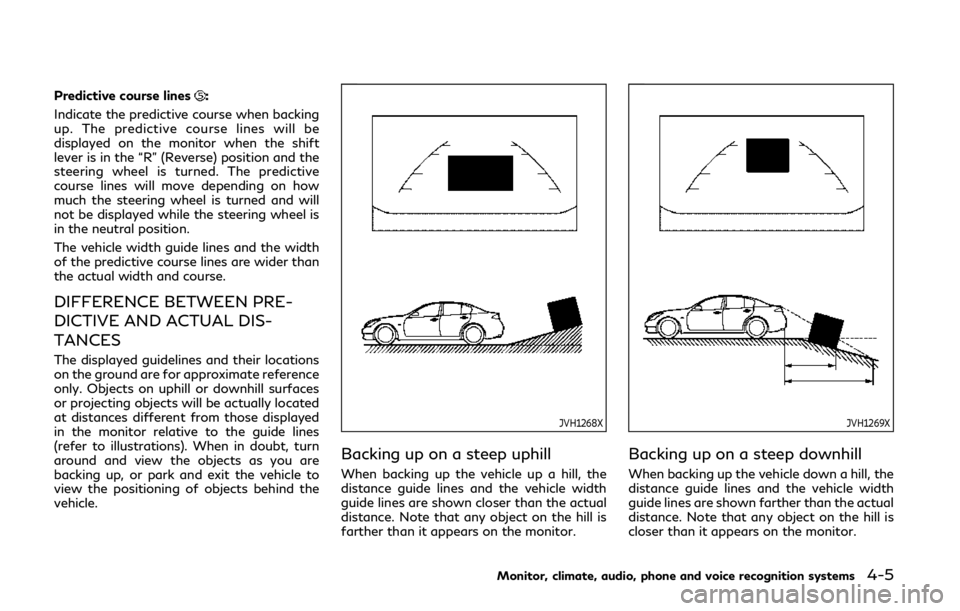
Predictive course lines:
Indicate the predictive course when backing
up. The predictive course lines will be
displayed on the monitor when the shift
lever is in the “R” (Reverse) position and the
steering wheel is turned. The predictive
course lines will move depending on how
much the steering wheel is turned and will
not be displayed while the steering wheel is
in the neutral position.
The vehicle width guide lines and the width
of the predictive course lines are wider than
the actual width and course.
DIFFERENCE BETWEEN PRE-
DICTIVE AND ACTUAL DIS-
TANCES
The displayed guidelines and their locations
on the ground are for approximate reference
only. Objects on uphill or downhill surfaces
or projecting objects will be actually located
at distances different from those displayed
in the monitor relative to the guide lines
(refer to illustrations). When in doubt, turn
around and view the objects as you are
backing up, or park and exit the vehicle to
view the positioning of objects behind the
vehicle.
JVH1268X
Backing up on a steep uphill
When backing up the vehicle up a hill, the
distance guide lines and the vehicle width
guide lines are shown closer than the actual
distance. Note that any object on the hill is
farther than it appears on the monitor.
JVH1269X
Backing up on a steep downhill
When backing up the vehicle down a hill, the
distance guide lines and the vehicle width
guide lines are shown farther than the actual
distance. Note that any object on the hill is
closer than it appears on the monitor.
Monitor, climate, audio, phone and voice recognition systems4-5
Page 182 of 476
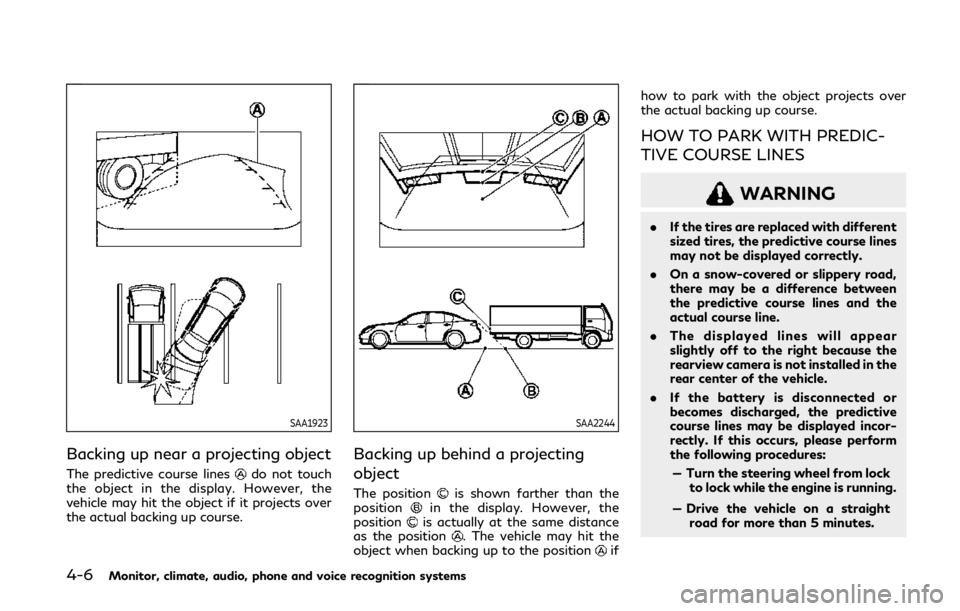
4-6Monitor, climate, audio, phone and voice recognition systems
SAA1923
Backing up near a projecting object
The predictive course linesdo not touch
the object in the display. However, the
vehicle may hit the object if it projects over
the actual backing up course.
SAA2244
Backing up behind a projecting
object
The positionis shown farther than the
positionin the display. However, the
positionis actually at the same distance
as the position. The vehicle may hit the
object when backing up to the positionif how to park with the object projects over
the actual backing up course.
HOW TO PARK WITH PREDIC-
TIVE COURSE LINES
WARNING
.
If the tires are replaced with different
sized tires, the predictive course lines
may not be displayed correctly.
. On a snow-covered or slippery road,
there may be a difference between
the predictive course lines and the
actual course line.
. The displayed lines will appear
slightly off to the right because the
rearview camera is not installed in the
rear center of the vehicle.
. If the battery is disconnected or
becomes discharged, the predictive
course lines may be displayed incor-
rectly. If this occurs, please perform
the following procedures:
— Turn the steering wheel from lock to lock while the engine is running.
— Drive the vehicle on a straight road for more than 5 minutes.
Page 183 of 476
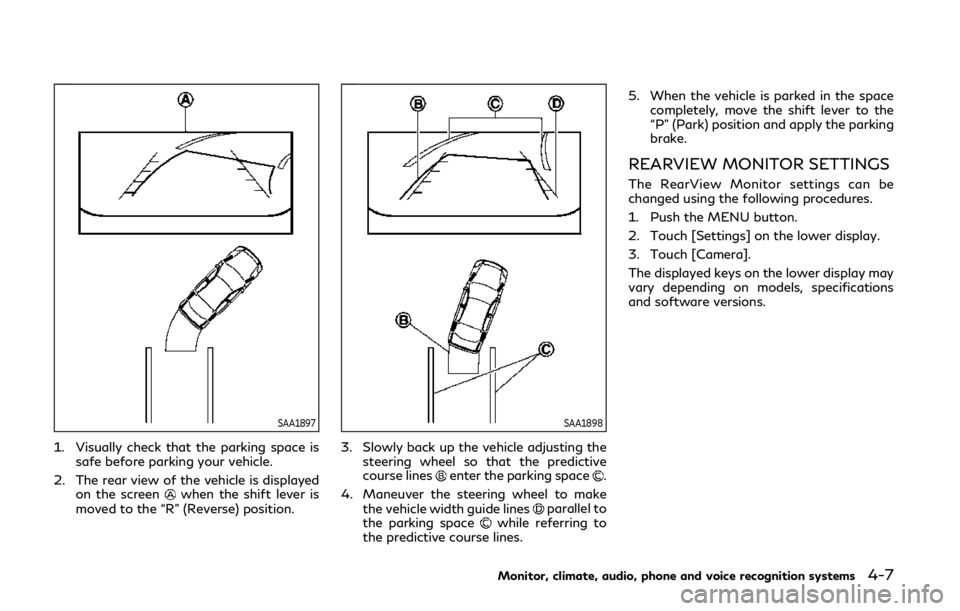
SAA1897
1. Visually check that the parking space issafe before parking your vehicle.
2. The rear view of the vehicle is displayed on the screen
when the shift lever is
moved to the “R” (Reverse) position.
SAA1898
3. Slowly back up the vehicle adjusting the steering wheel so that the predictive
course lines
enter the parking space.
4. Maneuver the steering wheel to make the vehicle width guide lines
parallel to
the parking spacewhile referring to
the predictive course lines. 5. When the vehicle is parked in the space
completely, move the shift lever to the
“P” (Park) position and apply the parking
brake.
REARVIEW MONITOR SETTINGS
The RearView Monitor settings can be
changed using the following procedures.
1. Push the MENU button.
2. Touch [Settings] on the lower display.
3. Touch [Camera].
The displayed keys on the lower display may
vary depending on models, specifications
and software versions.
Monitor, climate, audio, phone and voice recognition systems4-7
Page 184 of 476

4-8Monitor, climate, audio, phone and voice recognition systems
Available setting items:
Setting itemsAction
Predictive Course Lines When this item is turned on, the predictive course lines
are displayed on the RearView Monitor screen. (See
“How to park with predictive course lines” (P.4-6).)
Display Settings
(Available only when cam-
era screen is displayed on
the upper display.) Brightness
Adjust display settings by touching the “+”/“-” key.
Contrast
Tint
Color
Black Level
NOTE:
Do not adjust any of the RearView Monitor settings while the vehicle is moving. Make sure the parking brake is firmly applied.
Page 185 of 476
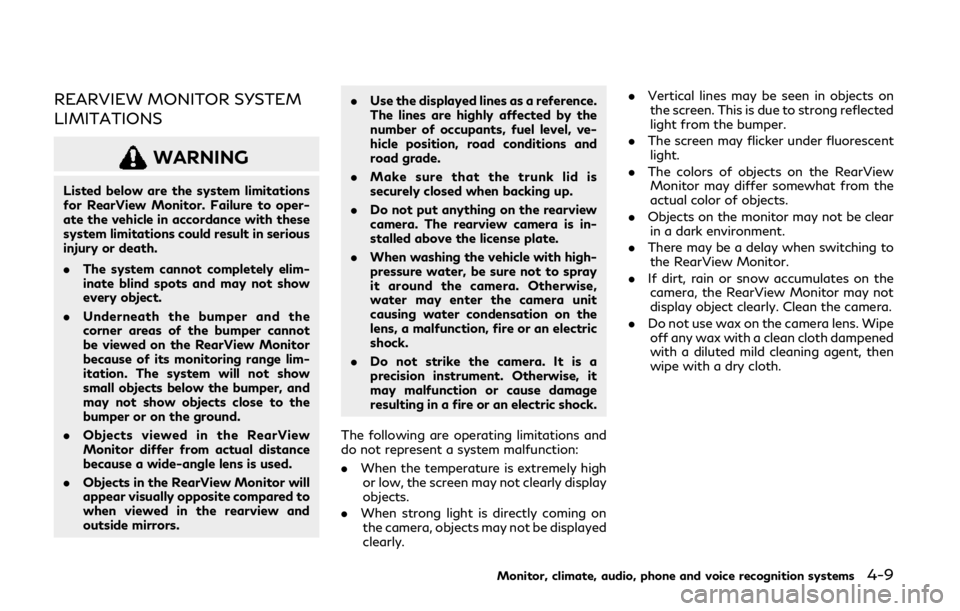
REARVIEW MONITOR SYSTEM
LIMITATIONS
WARNING
Listed below are the system limitations
for RearView Monitor. Failure to oper-
ate the vehicle in accordance with these
system limitations could result in serious
injury or death.
.The system cannot completely elim-
inate blind spots and may not show
every object.
. Underneath the bumper and the
corner areas of the bumper cannot
be viewed on the RearView Monitor
because of its monitoring range lim-
itation. The system will not show
small objects below the bumper, and
may not show objects close to the
bumper or on the ground.
. Objects viewed in the RearView
Monitor differ from actual distance
because a wide-angle lens is used.
. Objects in the RearView Monitor will
appear visually opposite compared to
when viewed in the rearview and
outside mirrors. .
Use the displayed lines as a reference.
The lines are highly affected by the
number of occupants, fuel level, ve-
hicle position, road conditions and
road grade.
. Make sure that the trunk lid is
securely closed when backing up.
. Do not put anything on the rearview
camera. The rearview camera is in-
stalled above the license plate.
. When washing the vehicle with high-
pressure water, be sure not to spray
it around the camera. Otherwise,
water may enter the camera unit
causing water condensation on the
lens, a malfunction, fire or an electric
shock.
. Do not strike the camera. It is a
precision instrument. Otherwise, it
may malfunction or cause damage
resulting in a fire or an electric shock.
The following are operating limitations and
do not represent a system malfunction:
. When the temperature is extremely high
or low, the screen may not clearly display
objects.
. When strong light is directly coming on
the camera, objects may not be displayed
clearly. .
Vertical lines may be seen in objects on
the screen. This is due to strong reflected
light from the bumper.
. The screen may flicker under fluorescent
light.
. The colors of objects on the RearView
Monitor may differ somewhat from the
actual color of objects.
. Objects on the monitor may not be clear
in a dark environment.
. There may be a delay when switching to
the RearView Monitor.
. If dirt, rain or snow accumulates on the
camera, the RearView Monitor may not
display object clearly. Clean the camera.
. Do not use wax on the camera lens. Wipe
off any wax with a clean cloth dampened
with a diluted mild cleaning agent, then
wipe with a dry cloth.
Monitor, climate, audio, phone and voice recognition systems4-9
Page 186 of 476
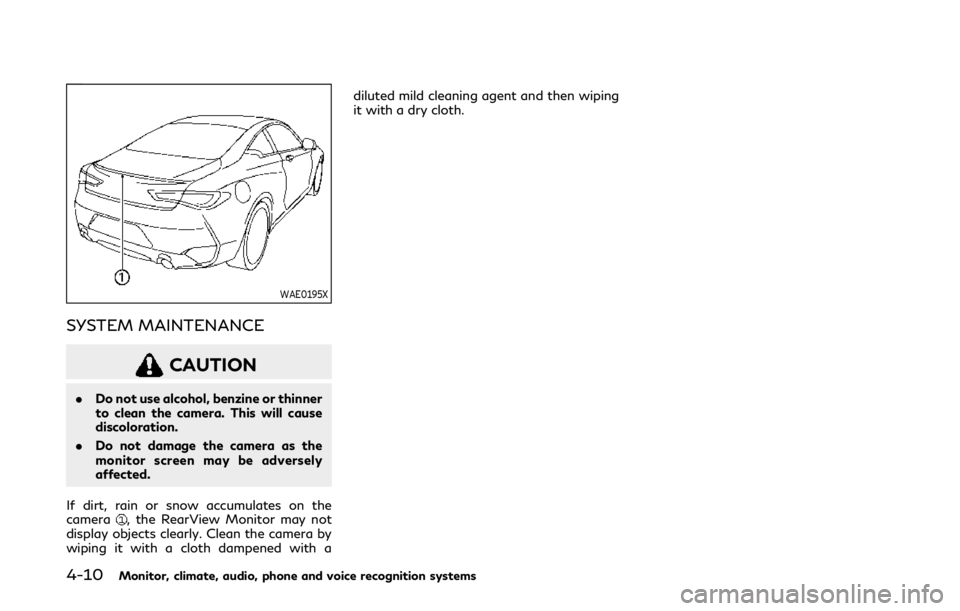
4-10Monitor, climate, audio, phone and voice recognition systems
WAE0195X
SYSTEM MAINTENANCE
CAUTION
.Do not use alcohol, benzine or thinner
to clean the camera. This will cause
discoloration.
. Do not damage the camera as the
monitor screen may be adversely
affected.
If dirt, rain or snow accumulates on the
camera
, the RearView Monitor may not
display objects clearly. Clean the camera by
wiping it with a cloth dampened with a diluted mild cleaning agent and then wiping
it with a dry cloth.
Page 187 of 476

WAE0192X
1. Upper touch-screen display (upper dis-play)
2. Lower touch-screen display (lower dis- play)
3. CAMERA button 4. MENU button
WARNING
Failure to follow the warnings and
instructions for the proper use of the
Around View
®Monitor system could
result in serious injury or death.
. The Around View
®Monitor is a
convenience feature and is not a
substitute for proper vehicle opera-
tion because it has areas where
objects cannot be viewed. The four
corners of the vehicle in particular,
are areas where objects do not al-
ways appear in the bird’s-eye, front,
or rear views. Always check your
surroundings to be sure that it is safe
to move before operating the vehicle.
Always operate the vehicle slowly.
Always look out the windows and
check mirrors to be sure that it is safe
to move.
. The driver is always responsible for
safety during parking and other
maneuvers.
Monitor, climate, audio, phone and voice recognition systems4-11
AROUND VIEW®MONITOR (if so
equipped)
Page 188 of 476
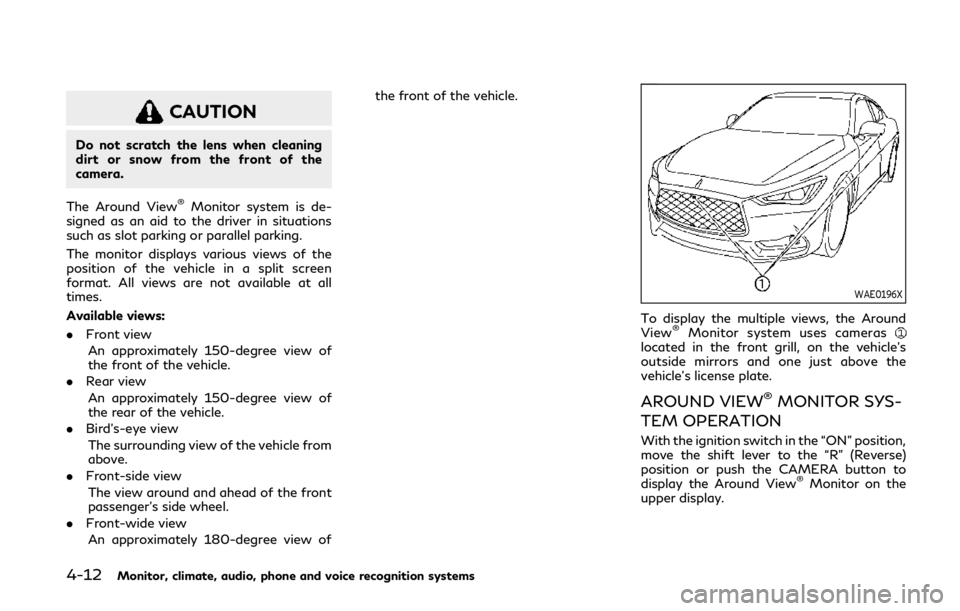
4-12Monitor, climate, audio, phone and voice recognition systems
CAUTION
Do not scratch the lens when cleaning
dirt or snow from the front of the
camera.
The Around View
®Monitor system is de-
signed as an aid to the driver in situations
such as slot parking or parallel parking.
The monitor displays various views of the
position of the vehicle in a split screen
format. All views are not available at all
times.
Available views:
. Front view
An approximately 150-degree view of
the front of the vehicle.
. Rear view
An approximately 150-degree view of
the rear of the vehicle.
. Bird’s-eye view
The surrounding view of the vehicle from
above.
. Front-side view
The view around and ahead of the front
passenger’s side wheel.
. Front-wide view
An approximately 180-degree view of the front of the vehicle.
WAE0196X
To display the multiple views, the Around
View®Monitor system uses cameraslocated in the front grill, on the vehicle’s
outside mirrors and one just above the
vehicle’s license plate.
AROUND VIEW®MONITOR SYS-
TEM OPERATION
With the ignition switch in the “ON” position,
move the shift lever to the “R” (Reverse)
position or push the CAMERA button to
display the Around View
®Monitor on the
upper display.
Page 189 of 476
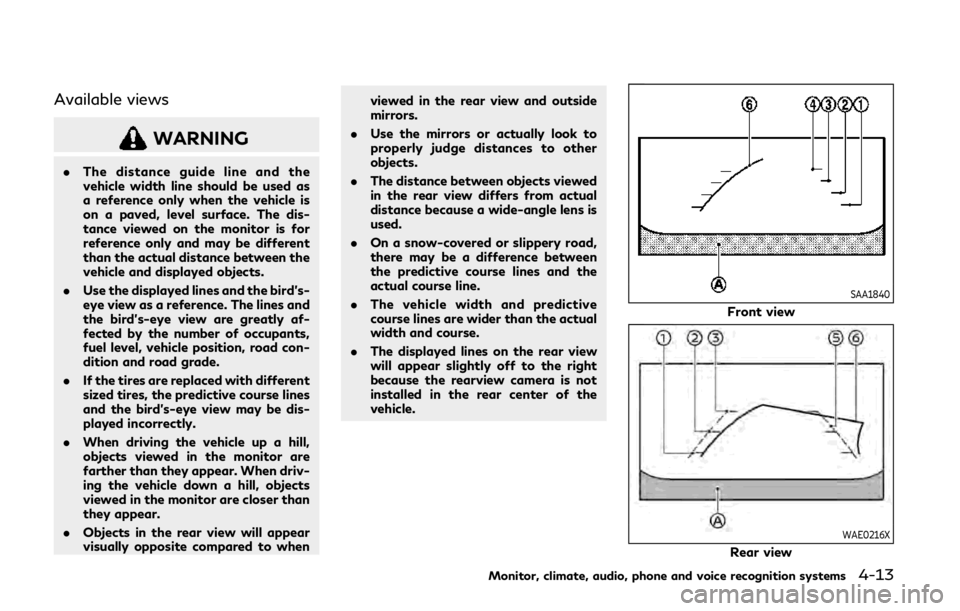
Available views
WARNING
.The distance guide line and the
vehicle width line should be used as
a reference only when the vehicle is
on a paved, level surface. The dis-
tance viewed on the monitor is for
reference only and may be different
than the actual distance between the
vehicle and displayed objects.
. Use the displayed lines and the bird’s-
eye view as a reference. The lines and
the bird’s-eye view are greatly af-
fected by the number of occupants,
fuel level, vehicle position, road con-
dition and road grade.
. If the tires are replaced with different
sized tires, the predictive course lines
and the bird’s-eye view may be dis-
played incorrectly.
. When driving the vehicle up a hill,
objects viewed in the monitor are
farther than they appear. When driv-
ing the vehicle down a hill, objects
viewed in the monitor are closer than
they appear.
. Objects in the rear view will appear
visually opposite compared to when viewed in the rear view and outside
mirrors.
. Use the mirrors or actually look to
properly judge distances to other
objects.
. The distance between objects viewed
in the rear view differs from actual
distance because a wide-angle lens is
used.
. On a snow-covered or slippery road,
there may be a difference between
the predictive course lines and the
actual course line.
. The vehicle width and predictive
course lines are wider than the actual
width and course.
. The displayed lines on the rear view
will appear slightly off to the right
because the rearview camera is not
installed in the rear center of the
vehicle.
SAA1840
Front view
WAE0216X
Rear view
Monitor, climate, audio, phone and voice recognition systems4-13
Page 190 of 476
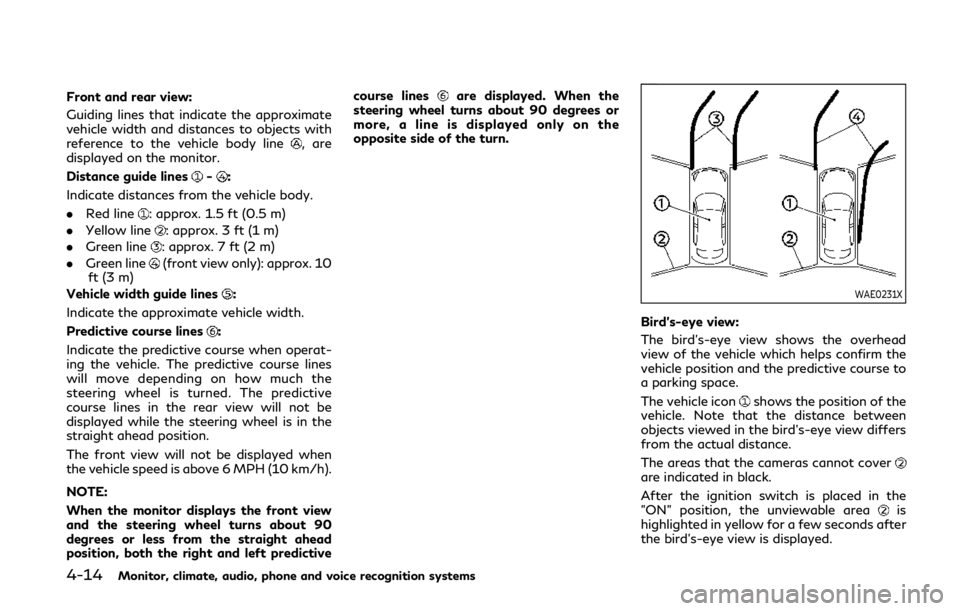
4-14Monitor, climate, audio, phone and voice recognition systems
Front and rear view:
Guiding lines that indicate the approximate
vehicle width and distances to objects with
reference to the vehicle body line
, are
displayed on the monitor.
Distance guide lines
-:
Indicate distances from the vehicle body.
. Red line
: approx. 1.5 ft (0.5 m)
. Yellow line
: approx. 3 ft (1 m)
. Green line
: approx. 7 ft (2 m)
. Green line
(front view only): approx. 10
ft (3 m)
Vehicle width guide lines
:
Indicate the approximate vehicle width.
Predictive course lines
:
Indicate the predictive course when operat-
ing the vehicle. The predictive course lines
will move depending on how much the
steering wheel is turned. The predictive
course lines in the rear view will not be
displayed while the steering wheel is in the
straight ahead position.
The front view will not be displayed when
the vehicle speed is above 6 MPH (10 km/h).
NOTE:
When the monitor displays the front view
and the steering wheel turns about 90
degrees or less from the straight ahead
position, both the right and left predictive course lines
are displayed. When the
steering wheel turns about 90 degrees or
more, a line is displayed only on the
opposite side of the turn.
WAE0231X
Bird’s-eye view:
The bird’s-eye view shows the overhead
view of the vehicle which helps confirm the
vehicle position and the predictive course to
a parking space.
The vehicle icon
shows the position of the
vehicle. Note that the distance between
objects viewed in the bird’s-eye view differs
from the actual distance.
The areas that the cameras cannot cover
are indicated in black.
After the ignition switch is placed in the
"ON" position, the unviewable area
is
highlighted in yellow for a few seconds after
the bird’s-eye view is displayed.