navigation system INFINITI Q60 COUPE 2015 Quick Reference Guide
[x] Cancel search | Manufacturer: INFINITI, Model Year: 2015, Model line: Q60 COUPE, Model: INFINITI Q60 COUPE 2015Pages: 28, PDF Size: 1.43 MB
Page 3 of 28
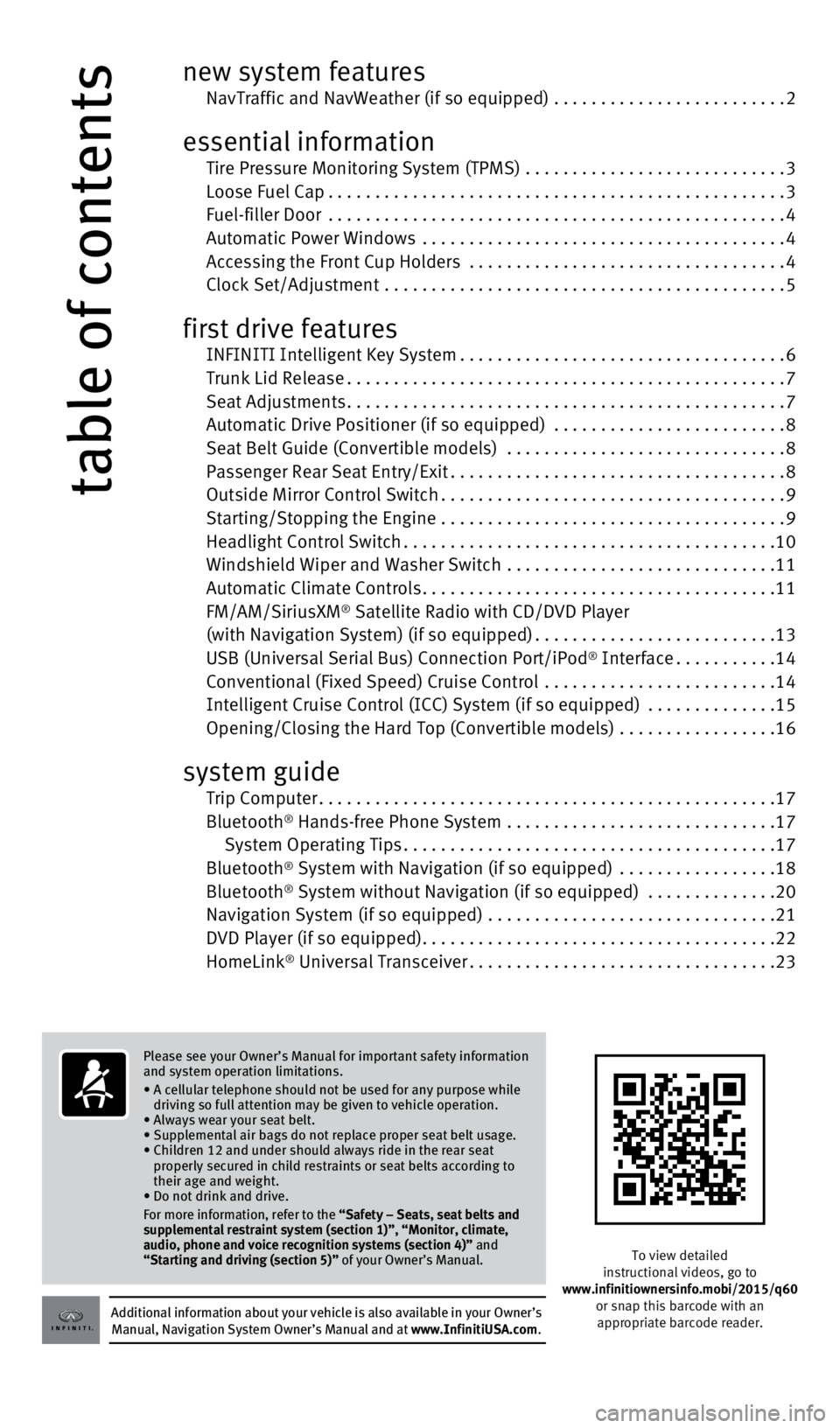
Please see your Owner’s Manual for important safety information
and system operation limitations.
•
A cellular telephone should not be used for any purpose while
driving so full attention may be given to vehicle operation.
• Always wear your seat belt.
• Supplemental air bags do not replace proper seat belt usage.
•
Children 12 and under should always ride in the rear seat
properly secured in child restraints or seat belts according to
their age and weight.
• Do not drink and drive.
For more information, refer to the
“Safety – Seats, seat belts and
supplemental restraint system (section 1)”, “Monitor, climate,
audio, phone and voice recognition systems (section 4)” and
“Starting and driving (section 5)” of your Owner’s Manual.
table of contents
new system features NavTraffic and NavWeather (if so equipped) .........................2
essential information Tire Pressure Monitoring System (TPMS) ............................3 Loose Fuel Cap.................................................3 Fuel-filler Door
.................................................
4 Automatic Power Windows
.......................................
4 Accessing the Front Cup Holders
..................................
4 Clock Set/Adjustment
...........................................
5
first drive features INFINITI Intelligent Key System...................................6 Trunk Lid Release...............................................7 Seat Adjustments...............................................7 Automatic Drive Positioner (if so equipped)
.........................
8 Seat Belt Guide (Convertible models)
..............................
8 Passenger Rear Seat Entry/Exit....................................8 Outside Mirror Control Switch.....................................9 Starting/Stopping the Engine
.....................................
9
Headlight Control Switch........................................10 Windshield Wiper and Washer Switch
.............................
11
Automatic Climate Controls......................................11 FM/AM/SiriusXM® Satellite Radio with CD/DVD Player (with Navigation System) (if so equipped)..........................13 USB (Universal Serial Bus) Connection Port/iPod® Interface...........14 Conventional (Fixed Speed) Cruise Control
.........................14 Intelligent Cruise Control (ICC) System (if so equipped) ..............15
Opening/Closing the Hard Top (Convertible models)
.................
16
system guide Trip Computer.................................................17 Bluetooth® Hands-free Phone System .............................17
System Operating Tips........................................17
Bluetooth
® System with Navigation (if so equipped) .................18
Bluetooth® System without Navigation (if so equipped) ..............20 Navigation System (if so equipped) ...............................21 DVD Player (if so equipped)......................................22
HomeLink
® Universal Transceiver.................................23
Additional information about your vehicle is also available in your Owne\
r’s Manual, Navigation System Owner’s Manual and at www.InfinitiUSA.com.
To view detailed
instructional videos, go to
www.infinitiownersinfo.mobi/2015/q60 or snap this barcode with an appropriate barcode reader.
1811810_15b_Q60_G_Coupe_Convert_QRG_091514.indd 49/15/14 1:25 PM
Page 4 of 28
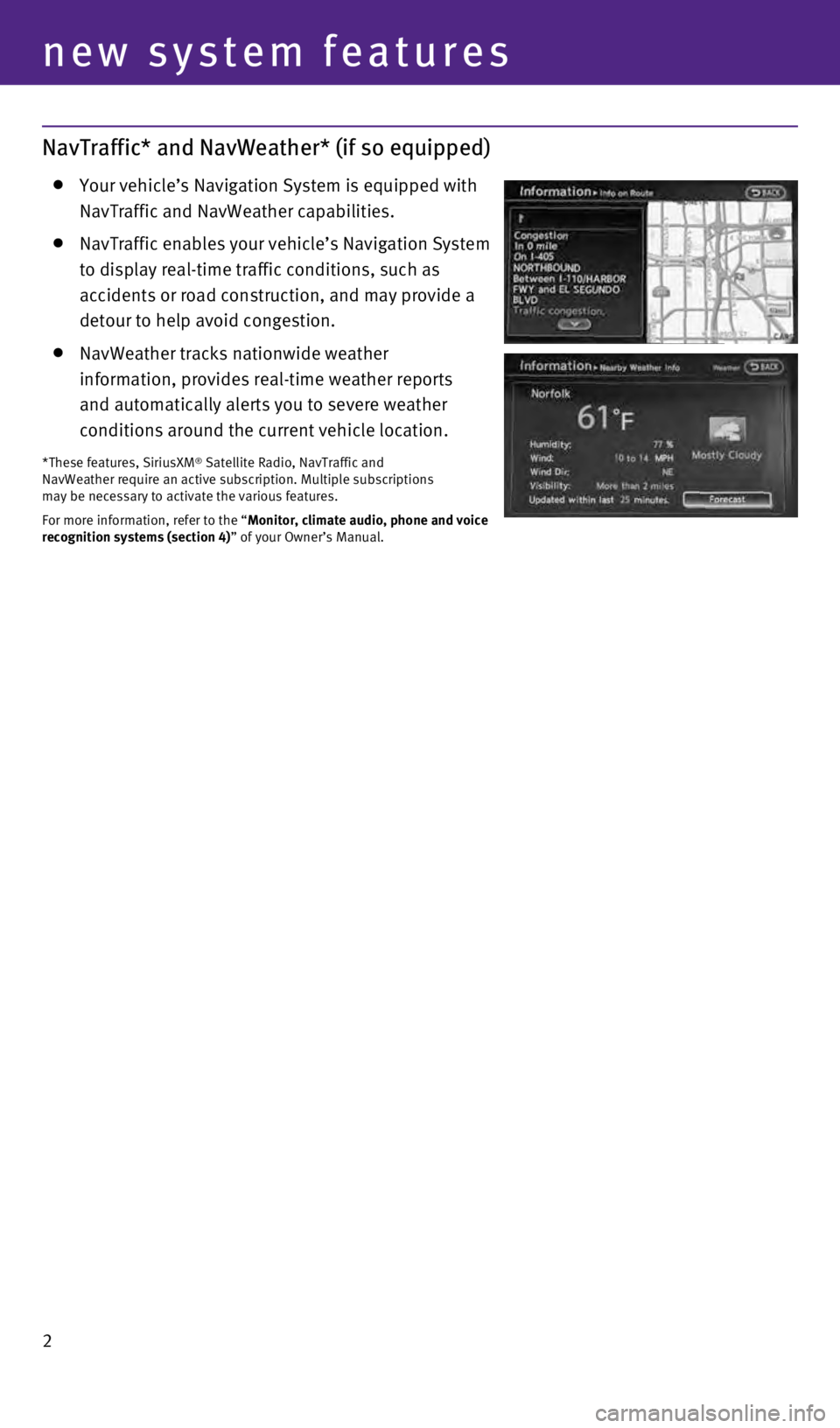
2
new system features
NavTraffic* and NavWeather* (if so equipped)
Your vehicle’s Navigation System is equipped with
NavTraffic and NavWeather capabilities.
NavTraffic enables your vehicle’s Navigation System
to display real-time traffic conditions, such as
accidents or road construction, and may provide a
detour to help avoid congestion.
NavWeather tracks nationwide weather
information, provides real-time weather reports
and automatically alerts you to severe weather
conditions around the current vehicle location.
*These features, SiriusXM® Satellite Radio, NavTraffic and
NavWeather require an active subscription. Multiple subscriptions
may be necessary to activate the various features.
For more information, refer to the “Monitor, climate audio, phone and voice
recognition systems (section 4)” of your Owner’s Manual.
1811810_15b_Q60_G_Coupe_Convert_QRG_091514.indd 29/15/14 1:25 PM
Page 15 of 28
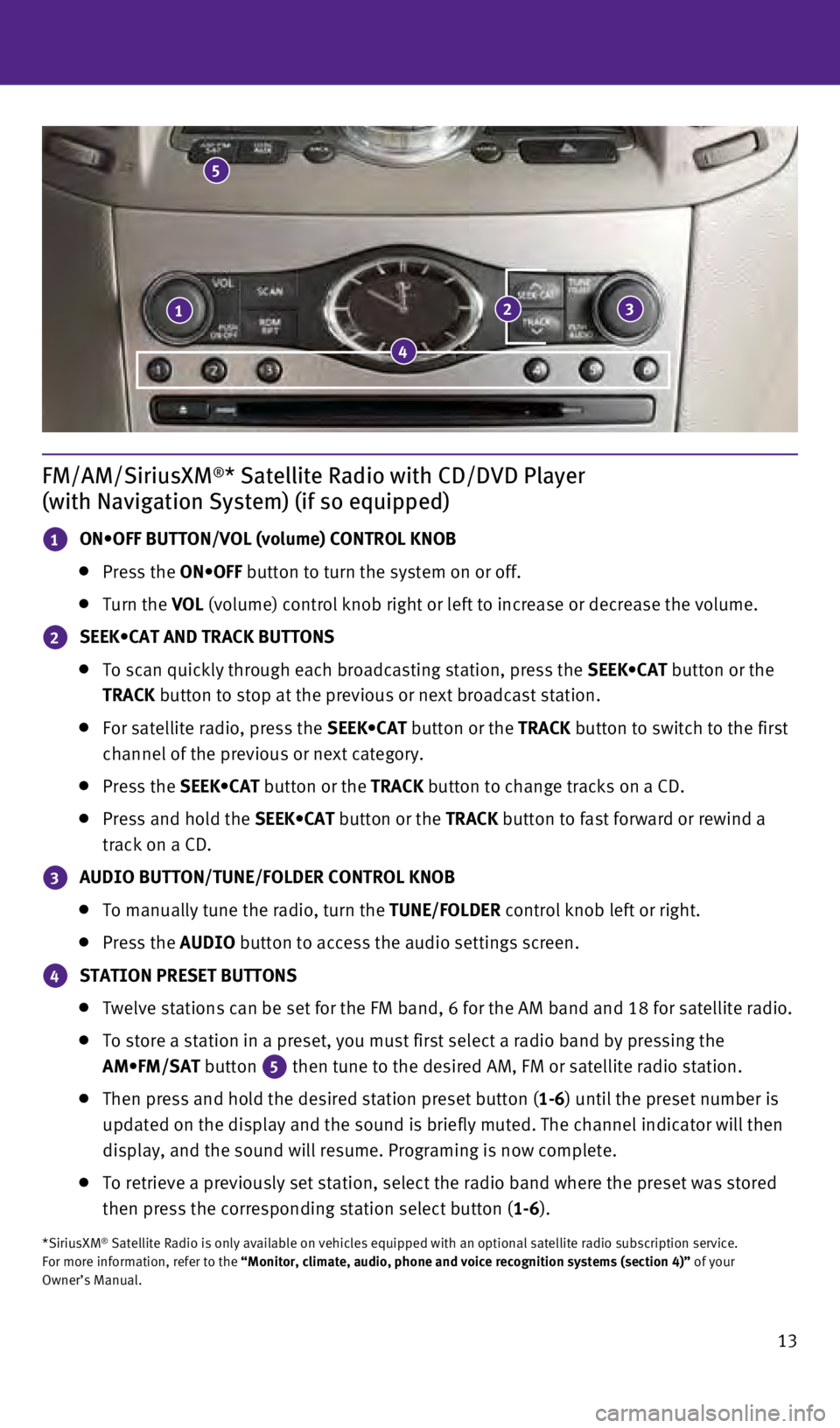
13
FM/AM/SiriusXM®* Satellite Radio with CD/DVD Player
(with Navigation System) (if so equipped)
1 ON•OFF BUTTON/VOL (volume) CONTROL KNOB
Press the ON•OFF button to turn the system on or off.
Turn the VOL (volume) control knob right or left to increase or decrease the volume\
.
2 SEEK•CAT AND TRACK BUTTONS
To scan quickly through each broadcasting station, press the SEEK•CAT button or the
TRACK button to stop at the previous or next broadcast station.
For satellite radio, press the
SEEK•CAT button or the TRACK button to switch to the first
channel of the previous or next category.
Press the SEEK•CAT button or the TRACK button to change tracks on a CD.
Press and hold the SEEK•CAT button or the TRACK button to fast forward or rewind a
track on a CD.
3 AUDIO BUTTON/TUNE/FOLDER CONTROL KNOB
To manually tune the radio, turn the TUNE/FOLDER control knob left or right.
Press the AUDIO button to access the audio settings screen.
4 STATION PRESET BUTTONS
Twelve stations can be set for the FM band, 6 for the AM band and 18 for\
satellite radio.
To store a station in a preset, you must first select a radio band by pr\
essing the
AM•FM/SAT button
5 then tune to the desired AM, FM or satellite radio station.
Then press and hold the desired station preset button ( 1-6) until the preset number is
updated on the display and the sound is briefly muted. The channel indic\
ator will then
display, and the sound will resume. Programing is now complete.
To retrieve a previously set station, select the radio band where the pr\
eset was stored
then press the corresponding station select button (
1-6).
*SiriusXM® Satellite Radio is only available on vehicles equipped with an optional\
satellite radio subscription service.
For more information, refer to the “Monitor, climate, audio, phone and voice recognition systems (secti\
on 4)” of your
Owner’s Manual.
123
4
5
1811810_15b_Q60_G_Coupe_Convert_QRG_091514.indd 139/15/14 1:26 PM
Page 19 of 28
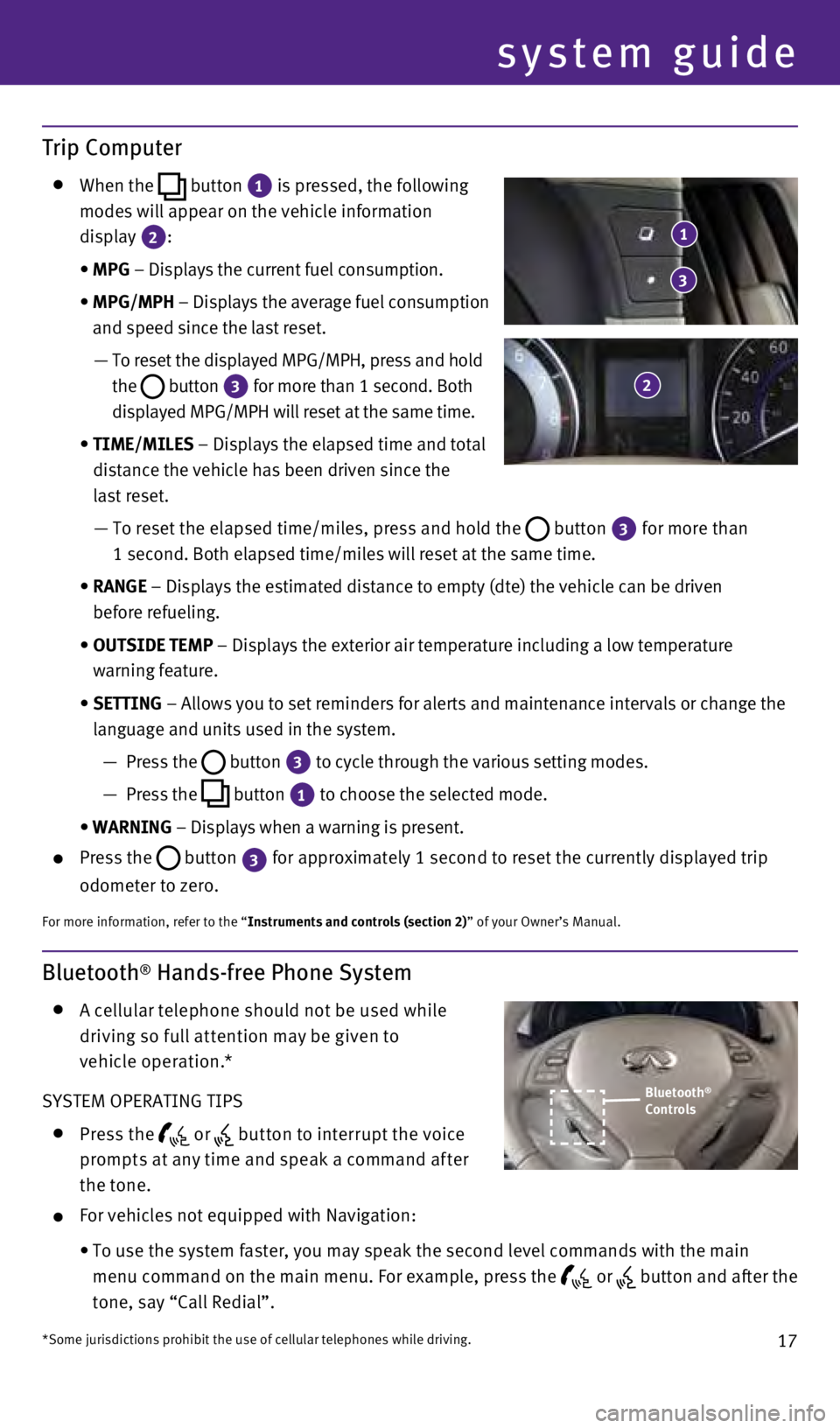
17
Bluetooth® Hands-free Phone System
A c ellular telephone should not be used while
driving so full at tention may be given to
vehicle operation.*
SYSTEM OPERATING TIPS
Press the or but ton to interrupt the voice
prompts at any time and speak a command af ter
the tone.
For vehicles not equipped with Navigation:
•
To use the system faster, you may speak the second level commands with t\
he main
menu command on the main menu. For example, press the
or button and after the
tone, say “Call Redial”.
Trip Computer
When the
button 1
is pressed, the following
modes will appear on the vehicle information
display
2:
•
MPG
– Displays the current fuel consumption.
•
MPG/MPH
– Displays the average fuel consumption
and speed since the last reset.
—
To reset the displayed MPG/MPH, press and hold
the
button 3 for more than 1 second. Both
displayed MPG/MPH will reset at the same time.
•
TIME/MILES
– Displays the elapsed time and total
distance the vehicle has been driven since the
last reset.
—
To reset the elapsed time/miles, press and hold the button 3 for more than
1 second. Both elapsed time/miles will reset at the same time.
•
RANGE
– Displays the estimated distance to empty (dte) the vehicle can b\
e driven
before refueling.
•
OUTSIDE TEMP
– Displays the exterior air temperature including a low temperature
warning feature.
•
SETTING
– Allows you to set reminders for alerts and maintenance intervals o\
r change the
language and units used in the system.
—
Press the button 3
to cycle through the various setting modes.
—
Press the button 1
to choose the selected mode.
•
WARNING
– Displays when a warning is present.
Press the
button
3 for approximately 1 second to reset the currently displayed trip
odometer to zero.
For more information, refer to the “Instruments and controls (section 2)” of your Owner’s Manual.
Bluetooth®
Controls
*Some jurisdictions prohibit the use of cellular telephones while drivin\
g.
system guide
1
2
3
1811810_15b_Q60_G_Coupe_Convert_QRG_091514.indd 179/15/14 1:27 PM
Page 20 of 28
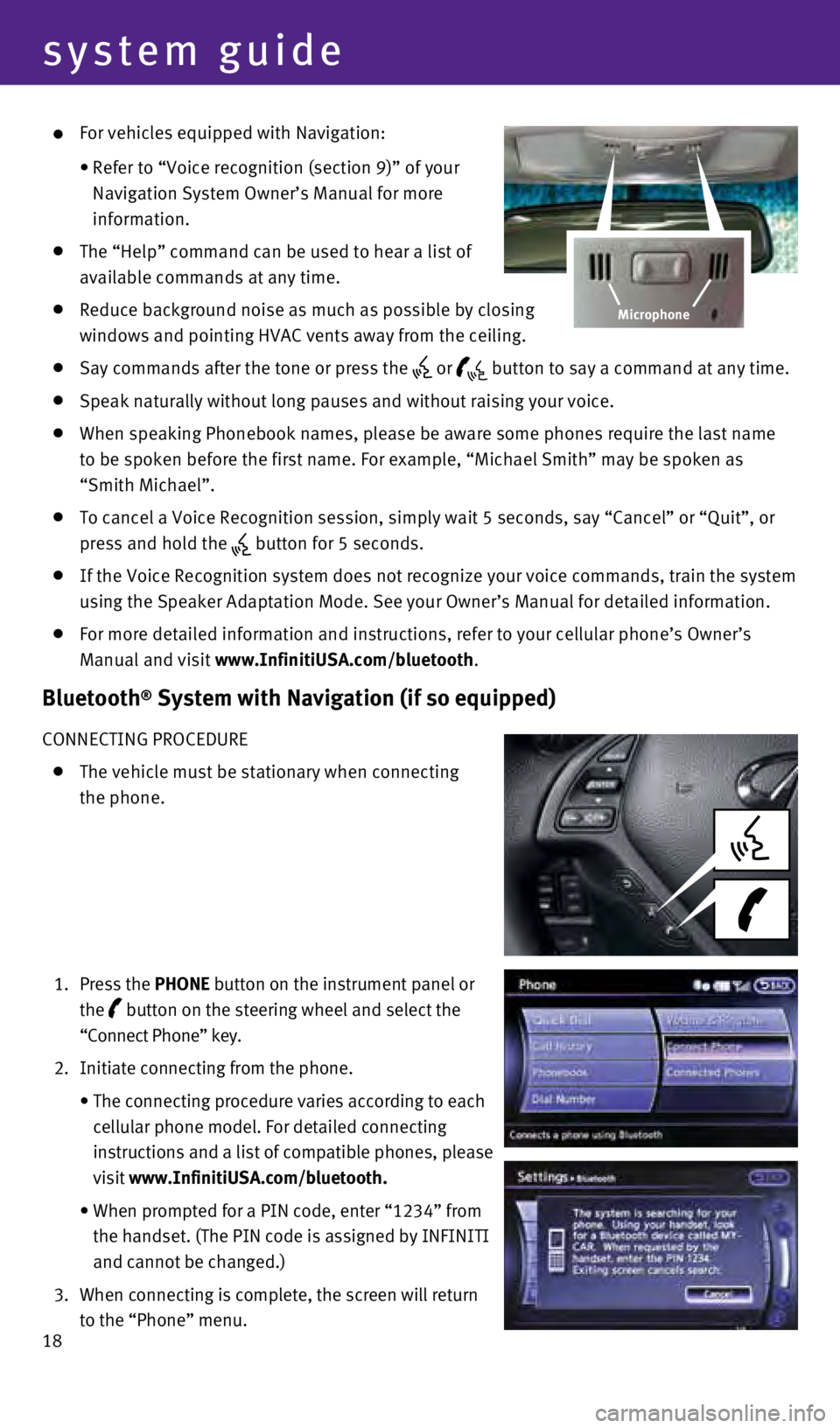
18
system guide
For vehicles equipped with Navigation:
•
Refer to “Voice recognition (section 9)” of your
Navigation System Owner’s Manual for more
information.
The “Help” command can be used to hear a list of
available commands at any time.
Reduce background noise as much as possible by closing
windows and pointing HVAC vents away from the ceiling.
Say commands after the tone or press the or button to say a command at any time.
Speak naturally without long pauses and without raising your voice.
When speaking Phonebook names, please be aware some phones require the l\
ast name
to be spoken before the first name. For example, “Michael Smith” m\
ay be spoken as
“Smith Michael”.
To cancel a Voice Recognition session, simply wait 5 seconds, say “Ca\
ncel” or “Quit”, or
press and hold the
button for 5 seconds.
If the Voice Recognition system does not recognize your voice commands, \
train the system
using the Speaker Adaptation Mode. See your Owner’s Manual for detail\
ed information.
For more detailed information and instructions, refer to your cellular p\
hone’s Owner’s
Manual and visit
www.InfinitiUSA.com/bluetooth.
Bluetooth® System with Navigation (if so equipped)
CONNECTING PROCEDURE
The vehicle must be stationary when connecting
the phone.
1.
Press the
PHONE button on the instrument panel or
the
button on the steering wheel and select the
“Connect Phone” key.
2.
Initiate connecting from the phone.
• The connecting procedure varies according to each
cellular phone model. For detailed connecting
instructions and a list of compatible phones, please
visit www.InfinitiUSA.com/bluetooth.
• When prompted for a PIN code, enter “1234” from
the handset. (The PIN code is assigned by INFINITI
and cannot be changed.)
3.
When connecting is complete, the screen will return
to the “Phone” menu.
Microphone
1811810_15b_Q60_G_Coupe_Convert_QRG_091514.indd 189/15/14 1:27 PM
Page 22 of 28
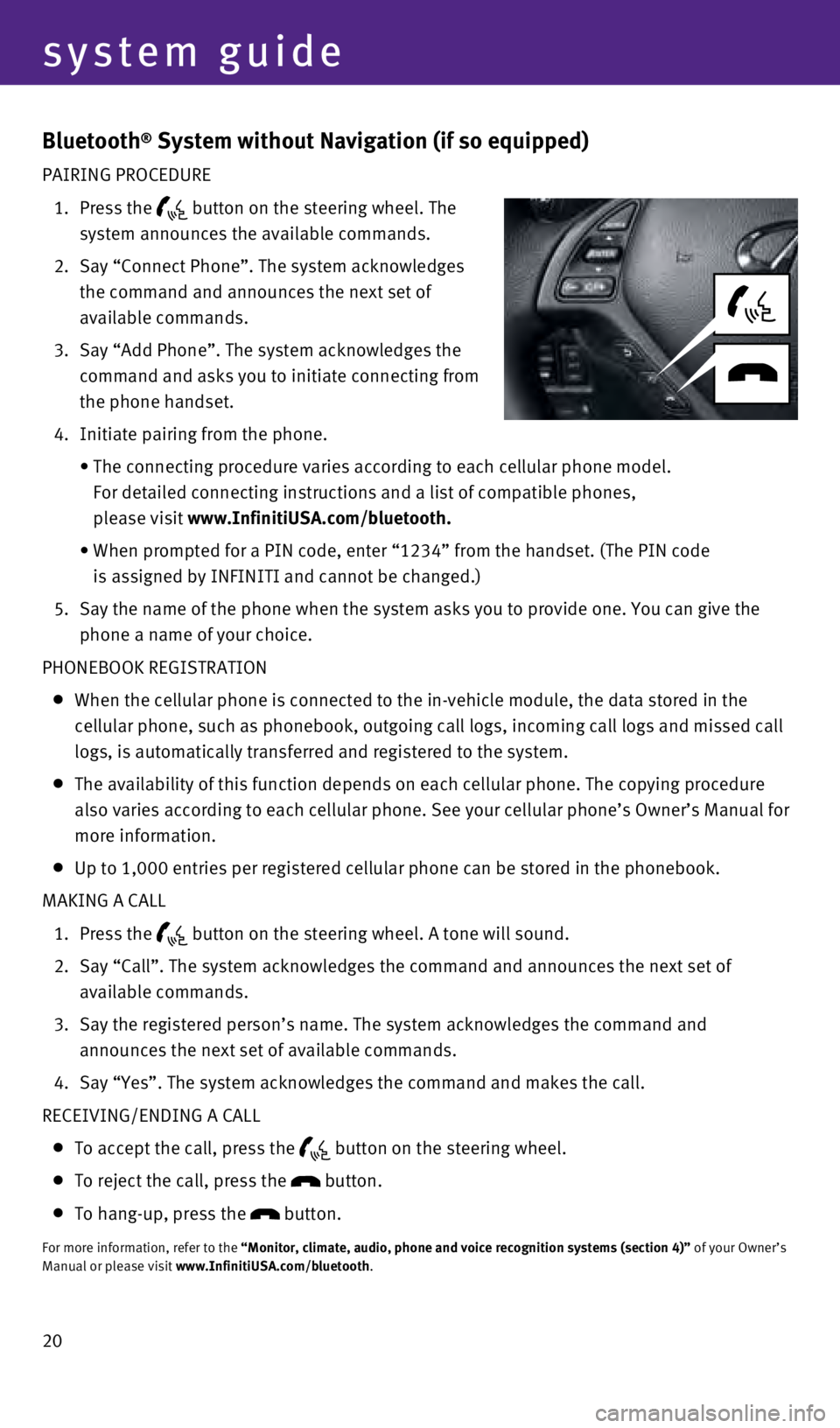
20
system guide
Bluetooth® System without Navigation (if so equipped)
PAIRING PROCEDURE
1.
Press the
button on the steering wheel. The
system announces the available commands.
2.
Say “Connect Phone”. The system acknowledges
the command and announces the next set of
available commands.
3.
Say “Add Phone”. The system acknowledges the
command and asks you to initiate connecting from
the phone handset.
4.
Initiate pairing from the phone.
•
The connecting procedure varies according to each cellular phone model. \
For detailed connecting instructions and a list of compatible phones,
please visit
www.InfinitiUSA.com/bluetooth.
•
When prompted for a PIN code, enter “1234” from the handset. (The\
PIN code
is assigned by INFINITI and cannot be changed.)
5.
Say the name of the phone when the system asks you to provide one. You c\
an give the
phone a name of your choice.
PHONEBOOK REGISTRATION
When the cellular phone is connected to the in-vehicle module, the data \
stored in the
cellular phone, such as phonebook, outgoing call logs, incoming call log\
s and missed call
logs, is automatically transferred and registered to the system.
The availability of this function depends on each cellular phone. The co\
pying procedure
also varies according to each cellular phone. See your cellular phone’\
s Owner’s Manual for
more information.
Up to 1,000 entries per registered cellular phone can be stored in the p\
honebook.
MAKING A CALL
1.
Press the button on the steering wheel. A tone will sound.
2.
Say “Call”. The system acknowledges the command and announces the \
next set of
available commands.
3.
Say the registered person’s name. The system acknowledges the command\
and
announces the next set of available commands.
4.
Say “Yes”. The system acknowledges the command and makes the call.\
RECEIVING/ENDING A CALL
To accept the call, press the
button on the steering wheel.
To reject the call, press the button.
To hang-up, press the button.
For more information, refer to the “Monitor, climate, audio, phone and voice recognition systems (secti\
on 4)”
of your Owner’s
Manual or please visit www.InfinitiUSA.com/bluetooth.
1811810_15b_Q60_G_Coupe_Convert_QRG_091514.indd 209/15/14 1:28 PM
Page 23 of 28
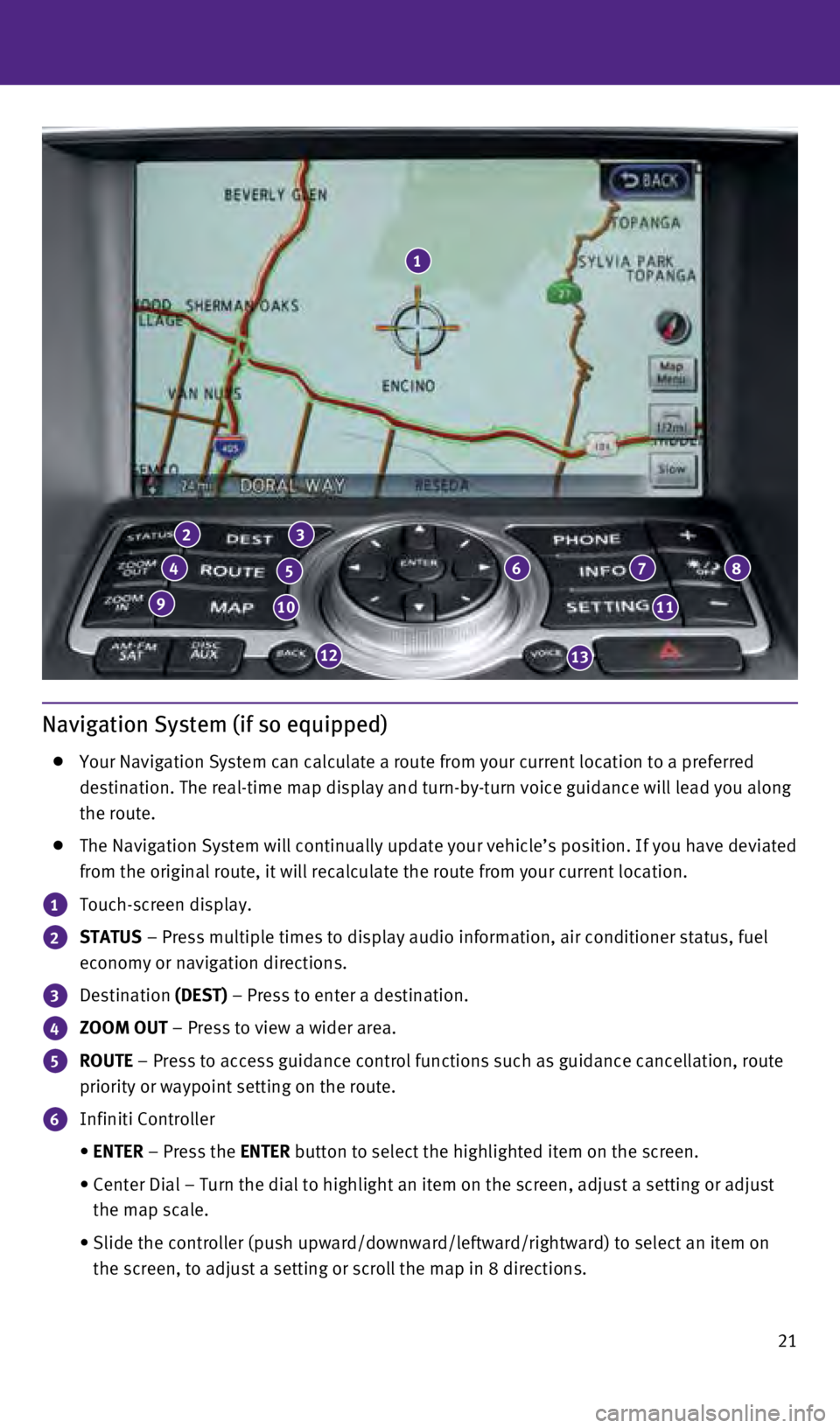
21
Navigation System (if so equipped)
Your Navigation System can calculate a route from your current location \
to a preferred
destination. The real-time map display and turn-by-turn voice guidance w\
ill lead you along
the route.
The Navigation System will continually update your vehicle’s position\
. If you have deviated
from the original route, it will recalculate the route from your current\
location.
1 Touch-screen display.
2 STATUS – Press multiple times to display audio information, air conditioner\
status, fuel
economy or navigation directions.
3 Destination (DEST) – Press to enter a destination.
4 ZOOM OUT – Press to view a wider area.
5 ROUTE – Press to access guidance control functions such as guidance cancell\
ation, route
priority or waypoint setting on the route.
6 Infiniti Controller
•
ENTER
– Press the ENTER button to select the highlighted item on the screen.
•
Center Dial – Turn the dial to highlight an item on the screen, adjus\
t a setting or adjust
the map scale.
•
Slide the controller (push upward/downward/leftward/rightward) to sele\
ct an item on
the screen, to adjust a setting or scroll the map in 8 directions.
1
23
45678
91011
1213
1811810_15b_Q60_G_Coupe_Convert_QRG_091514.indd 219/15/14 1:28 PM
Page 24 of 28
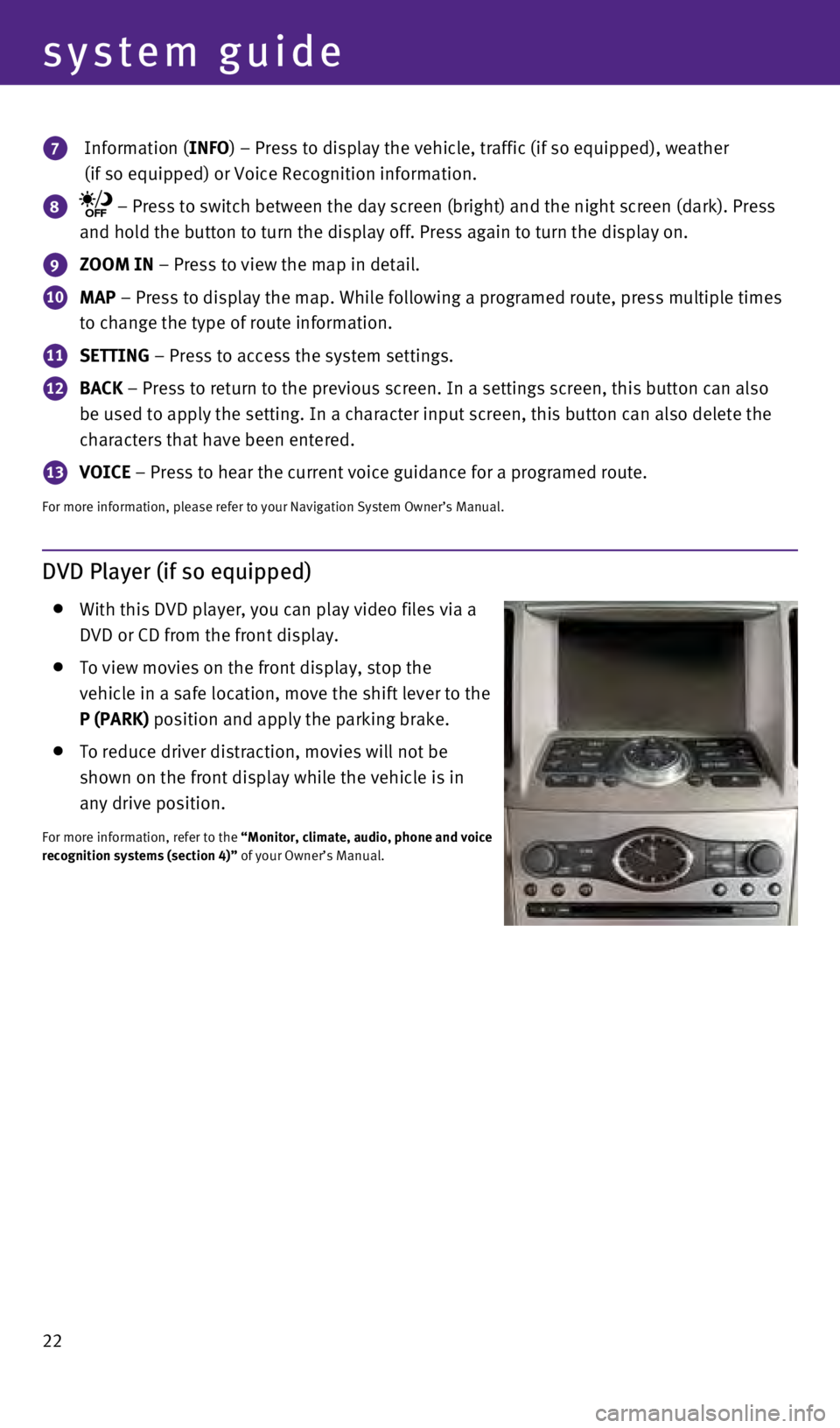
22
system guide
7 Information (INFO) – Press to display the vehicle, traffic (if so equipped), weathe\
r
(if so equipped) or Voice Recognition information.
8 – Press to switch between the day screen (bright) and the night sc\
reen (dark). Press
and hold the button to turn the display off. Press again to turn the dis\
play on.
9 ZOOM IN – Press to view the map in detail.
10 MAP – Press to display the map. While following a programed route, press\
multiple times
to change the type of route information.
11 SETTING – Press to access the system settings.
12 BACK – Press to return to the previous screen. In a settings screen, this\
button can also
be used to apply the setting. In a character input screen, this button c\
an also delete the
characters that have been entered.
13 VOICE – Press to hear the current voice guidance for a programed route.
For more information, please refer to your Navigation System Owner’s \
Manual.
DVD Player (if so equipped)
With this DVD player, you can play video files via a
DVD or CD from the front display.
To view movies on the front display, stop the
vehicle in a safe location, move the shift lever to the
P (PARK) position and apply the parking brake.
To reduce driver distraction, movies will not be
shown on the front display while the vehicle is in
any drive position.
For more information, refer to the “Monitor, climate, audio, phone and voice
recognition systems (section 4)” of your Owner’s Manual.
1811810_15b_Q60_G_Coupe_Convert_QRG_091514.indd 229/15/14 1:28 PM
Page 28 of 28
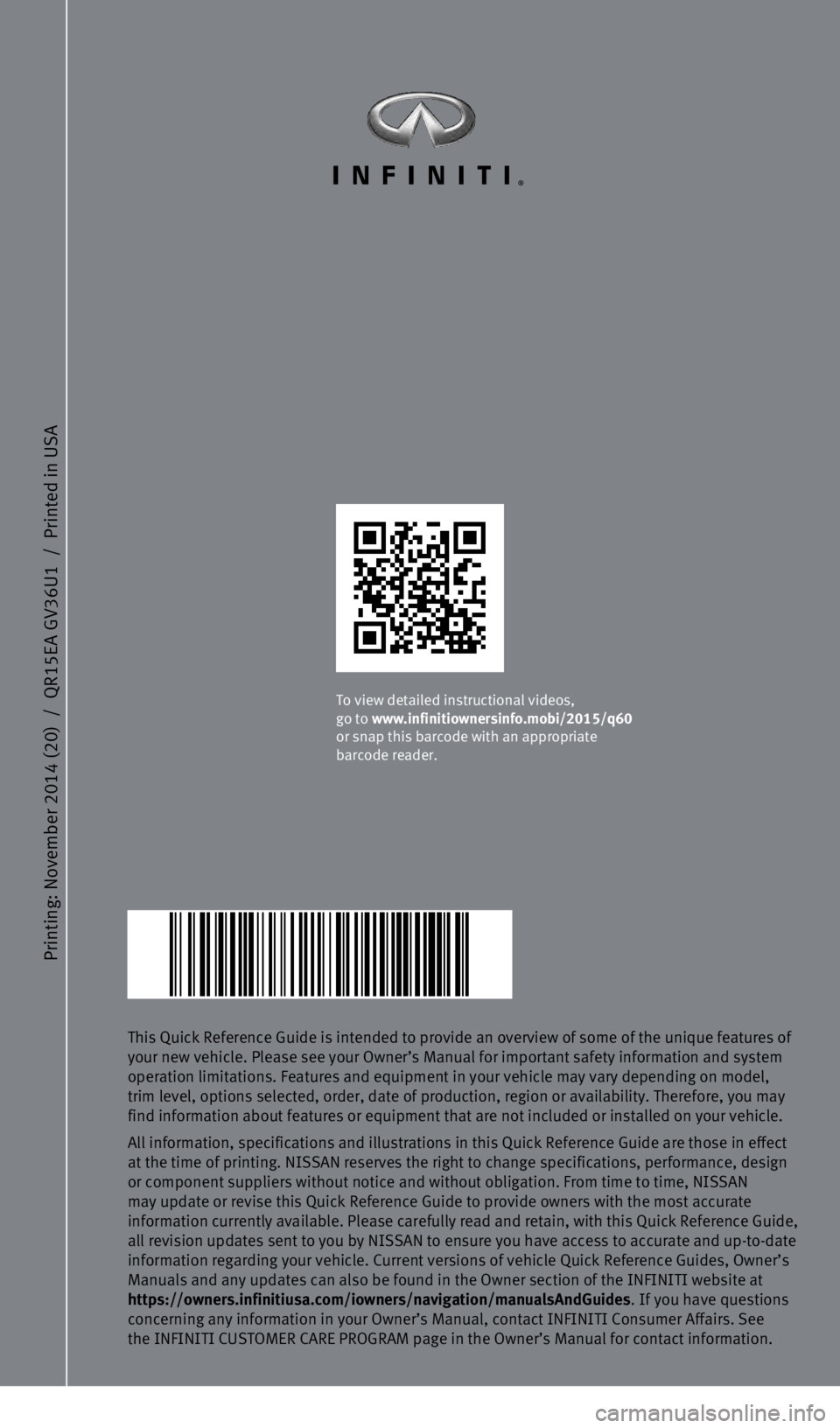
Printing: November 2014 (20)
/
QR15EA GV36U1
/
Printed in USA
This Quick Reference Guide is intended to provide an overview of some of\
the unique features of
your new vehicle. Please see your Owner’s Manual for important safety\
information and system
operation limitations. Features and equipment in your vehicle may vary d\
epending on model,
trim level, options selected, order, date of production, region or avail\
ability. Therefore, you may
find information about features or equipment that are not included or in\
stalled on your vehicle.
All information, specifications and illustrations in this Quick Referenc\
e Guide are those in effect
at the time of printing. NISSAN reserves the right to change specificati\
ons, performance, design
or component suppliers without notice and without obligation. From time \
to time, NISSAN
may update or revise this Quick Reference Guide to provide owners with t\
he most accurate
information currently available. Please carefully read and retain, with this Quick Reference Guide,
all revision updates sent to you by NISSAN to ensure you have access to \
accurate and up-to-date
information regarding your vehicle. Current versions of vehicle Quick Re\
ference Guides, Owner’s
Manuals and any updates can also be found in the Owner section of the IN\
FINITI website at
https://owners.infinitiusa.com/iowners/navigation/manualsAndGuides . If you have questions
concerning any information in your Owner’s Manual, contact INFINITI C\
onsumer Affairs. See
the INFINITI CUSTOMER CARE PROGRAM page in the Owner’s Manual for con\
tact information.
To view detailed instructional videos,
go to www.infinitiownersinfo.mobi/2015/q60
or snap this barcode with an appropriate
barcode reader.
1811810_15b_Q60_G_Coupe_Convert_QRG_091514.indd 19/15/14 1:25 PM