navigation INFINITI Q60 COUPE 2017 Quick Reference Guide
[x] Cancel search | Manufacturer: INFINITI, Model Year: 2017, Model line: Q60 COUPE, Model: INFINITI Q60 COUPE 2017Pages: 24, PDF Size: 0.58 MB
Page 3 of 24
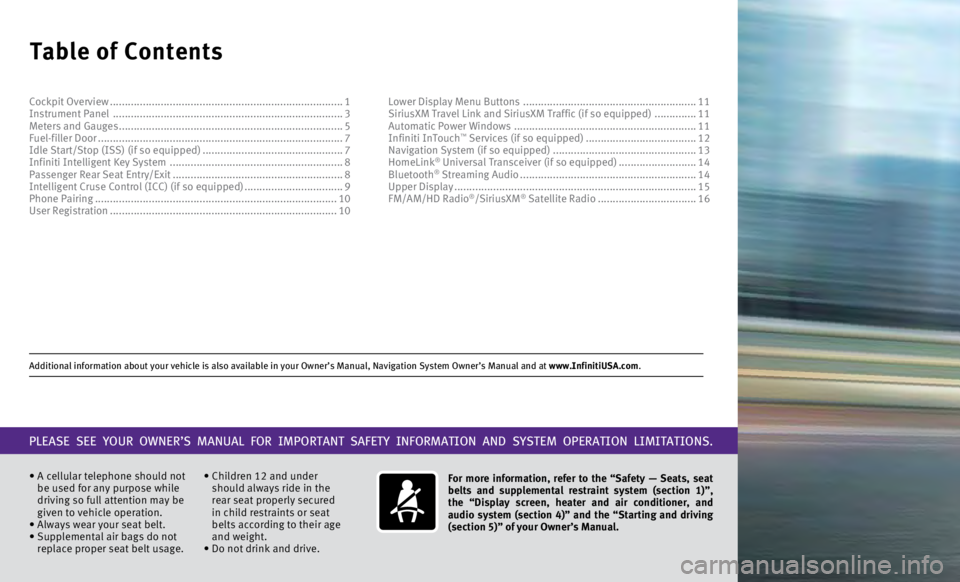
Additional information about your vehicle is also available in your Owne\
r’s Manual, Navigation System Owner’s Manual and at www.InfinitiUSA.com.
Table of Contents
• A cellular telephone should not
be used for any purpose while
driving so full attention may be
given to vehicle operation.
•
Always wear your seat belt.
•
Supplemental air bags do not
replace proper seat belt usage. • Children 12 and under
should always ride in the
rear seat properly secured
in child restraints or seat
belts according to their age
and weight.
• Do not drink and drive. For more information, refer to the “Safety — Seats, seat
belts and supplemental restraint system (section 1)”,
the “Display screen, heater and air conditioner, and
audio system (section 4)” and the “Starting and driving
(section 5)” of your Owner’s Manual.
PLEASE SEE YOUR OWNER’S MANUAL FOR IMPORTANT SAFETY INFORMATION AND S\
YSTEM OPERATION LIMITATIONS.
Cockpit Overview ........................................................................\
......
1
Instrument Panel ........................................................................\
..... 3
Meters and Gauges
........................................................................\
... 5
Fuel-filler Door
........................................................................\
.......... 7
Idle Start/Stop (ISS) (if so equipped)
...............................................7
Infiniti Intelligent Key System
.......................................................... 8
Passenger Rear Seat Entry/Exit
......................................................... 8
Intelligent Cruse Control (ICC) (if so equipped)
.................................9
Phone Pairing
........................................................................\
......... 10
User Registration
........................................................................\
.... 10Lower Display Menu Buttons
..........................................................
11
SiriusXM Travel Link and SiriusXM Traffic (if so equipped) ..............11
Automatic Power Windows
.............................................................11
Infiniti InTouch
™ Services (if so equipped) ..................................... 12
Navigation System (if so equipped) ................................................ 13
HomeLink
® Universal Transceiver (if so equipped) .......................... 14
Bluetooth® Streaming Audio ........................................................... 14
Upper Display ........................................................................\
......... 15
FM/AM/HD Radio
®/SiriusXM® Satellite Radio ................................. 16
Page 13 of 24
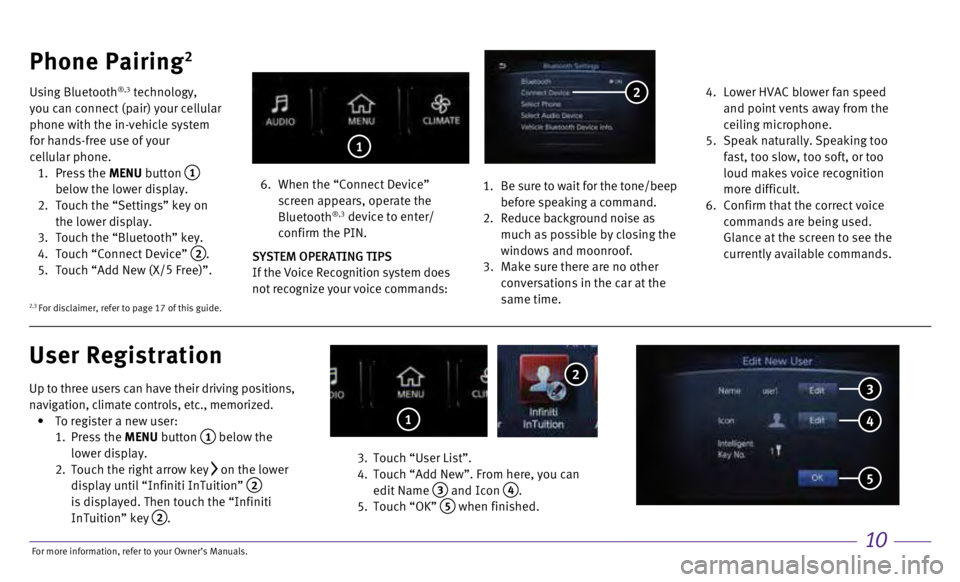
10
Up to three users can have their driving positions,
navigation, climate controls, etc., memorized.
•
To register a new user:
1.
Press the MENU button
1 below the
lower display.
2.
Touch the right arrow key on the lower
display until “Infiniti InTuition” 2 is displayed. Then touch the “Infiniti
InTuition” key 2.
3.
Touch “User List”.
4.
Touch “Add New”. From here, you can
edit Name
3 and Icon 4.
5.
Touch “OK” 5 when finished.
Phone Pairing2
Using Bluetooth®,3 technology,
you can connect (pair) your cellular
phone with the in-vehicle system
for hands-free use of your
cellular phone.
1.
Press the MENU button
1
below the lower display.
2.
Touch the “Settings” key on
the lower display.
3.
Touch the “Bluetooth” key. 4.
Touch “Connect Device” 2. 5.
Touch “Add New (X/ 5
Free)”.
6.
When the “Connect Device”
screen appears, operate the
Bluetooth
®,3 device to enter/
confirm the PIN.
SYSTEM OPERATING TIPS
If the Voice Recognition system does
not recognize your voice commands:
1.
Be sure to wait for the tone/beep
before speaking a command. 2. Reduce background noise as
much as possible by closing the
windows and moonroof.
3.
Make sure there are no other
conversations in the car at the
same time.
4.
Lower HVAC blower fan speed
and point vents away from the
ceiling microphone.
5.
Speak naturally. Speaking too
fast, too slow, too soft, or too
loud makes voice recognition
more difficult.
6.
Confirm that the correct voice
commands are being used.
Glance at the screen to see the
currently available commands.
User Registration
2
1
1
3
4
5
2
2,3 For disclaimer, refer to page 17 of this guide.
For more information, refer to your Owner
Page 14 of 24
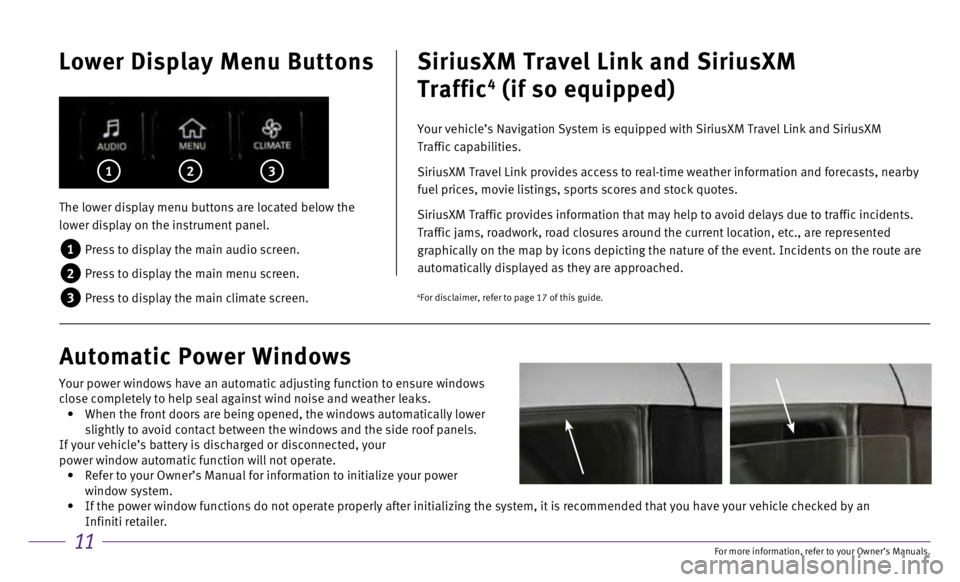
11
Lower Display Menu Buttons
The lower display menu buttons are located below the
lower display on the instrument panel.
1 Press to display the main audio screen.
2 Press to display the main menu screen.
3 Press to display the main climate screen.
1 2 3
SiriusXM Travel Link and SiriusXM
Traffic
4 (if so equipped)
Your vehicle’s Navigation System is equipped with SiriusXM Travel Lin\
k and SiriusXM
Traffic capabilities.
SiriusXM Travel Link provides access to real-time weather information an\
d forecasts, nearby
fuel prices, movie listings, sports scores and stock quotes.
SiriusXM Traffic provides information that may help to avoid delays due \
to traffic incidents.
Traffic jams, roadwork, road closures around the current location, etc.,\
are represented
graphically on the map by icons depicting the nature of the event. Incid\
ents on the route are
automatically displayed as they are approached.
Automatic Power Windows
4For disclaimer, refer to page 17 of this guide.
Your power windows have an automatic adjusting function to ensure window\
s
close completely to help seal against wind noise and weather leaks.
• When the front doors are being opened, the windows automatically lower
slightly to avoid contact between the windows and the side roof panels.
If your vehicle’s battery is discharged or disconnected, your
power window automatic function will not operate.
• Refer to your Owner’s Manual for information to initialize your power\
window system.
• If the power window functions do not operate properly after initializing\
the system, it is recommended that you have your vehicle checked by an \
Infiniti retailer.
For more information, refer to your Owner
Page 16 of 24
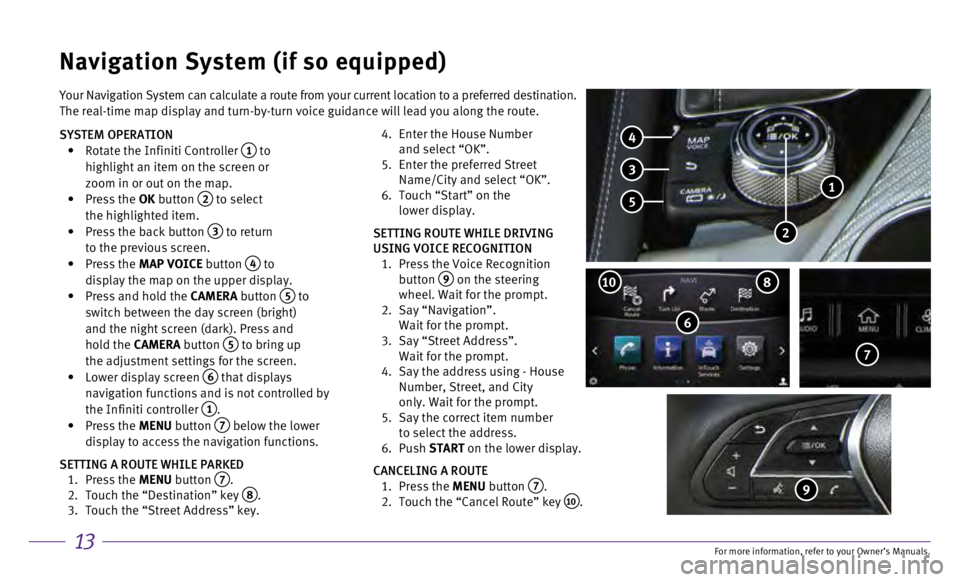
13
Your Navigation System can calculate a route from your current location \
to a preferred destination.
The real-time map display and turn-by-turn voice guidance will lead you \
along the route.
SYSTEM OPERATION
•
Rotate the Infiniti Controller 1 to
highlight an item on the screen or
zoom in or out on the map.
•
Press the OK button
2 to select
the highlighted item.
•
Press the back button 3 to return
to the previous screen.
•
Press the MAP VOICE button
4 to
display the map on the upper display.
•
Press and hold the
CAMERA button
5 to
switch between the day screen (bright)
and the night screen (dark). Press and
hold the CAMERA button
5 to bring up
the adjustment settings for the screen.
•
Lower display screen
6 that displays
navigation functions and is not controlled by
the Infiniti controller
1. •
Press the MENU button 7 below the lower
display to access the navigation functions.
SETTING A ROUTE WHILE PARKED
1.
Press the
MENU button
7. 2.
Touch the “Destination” key 8. 3.
Touch the “Street Address” key.
4.
Enter the House Number
and select “OK”.
5.
Enter the preferred Street
Name/City and select “OK”.
6.
Touch “Start” on the
lower display.
SETTING ROUTE WHILE DRIVING
USING VOICE RECOGNITION
1.
Press the Voice Recognition
button
9 on the steering
wheel. Wait for the prompt.
2.
Say “Navigation”.
Wait for the prompt.
3.
Say “Street Address”.
Wait for the prompt.
4.
Say the address using - House
Number, Street, and City
only. Wait for the prompt.
5.
Say the correct item number
to select the address.
6.
Push START on the lower display.
CANCELING A ROUTE
1.
Press the
MENU button
7. 2.
Touch the “Cancel Route” key 10.
Navigation System (if so equipped)
6
810
7
4
3
5
2
1
9
For more information, refer to your Owner
Page 18 of 24
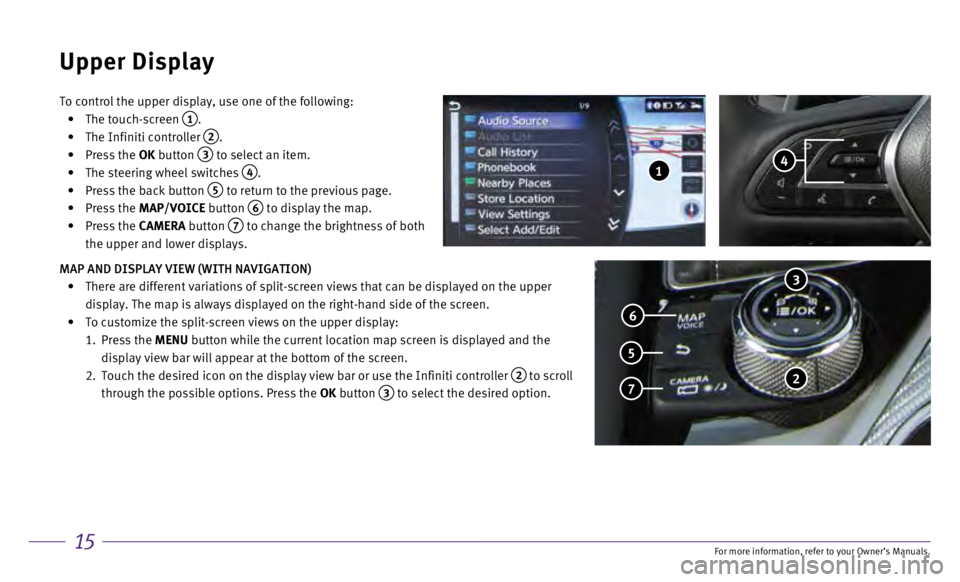
15
To control the upper display, use one of the following:
•
The touch-screen 1.
•
The Infiniti controller 2.
•
Press the
OK button
3 to select an item.
•
The steering wheel switches 4.
•
Press the back button 5 to return to the previous page.
•
Press the MAP/VOICE button
6 to display the map.
•
Press the CAMERA button
7 to change the brightness of both
the upper and lower displays.
MAP AND DISPLAY VIEW (WITH NAVIGATION)
•
There are different variations of split-screen views that can be display\
ed on the upper
display. The map is always displayed on the right-hand side of the scree\
n.
•
To customize the split-screen views on the upper display:
1.
Press the MENU button while the current location map screen is displayed and the
display view bar will appear at the bottom of the screen.
2.
Touch the desired icon on the display view bar or use the Infiniti contr\
oller 2 to scroll
through the possible options. Press the OK button
3 to select the desired option.
Upper Display
3
2 7
5
6
4 1
For more information, refer to your Owner
Page 24 of 24
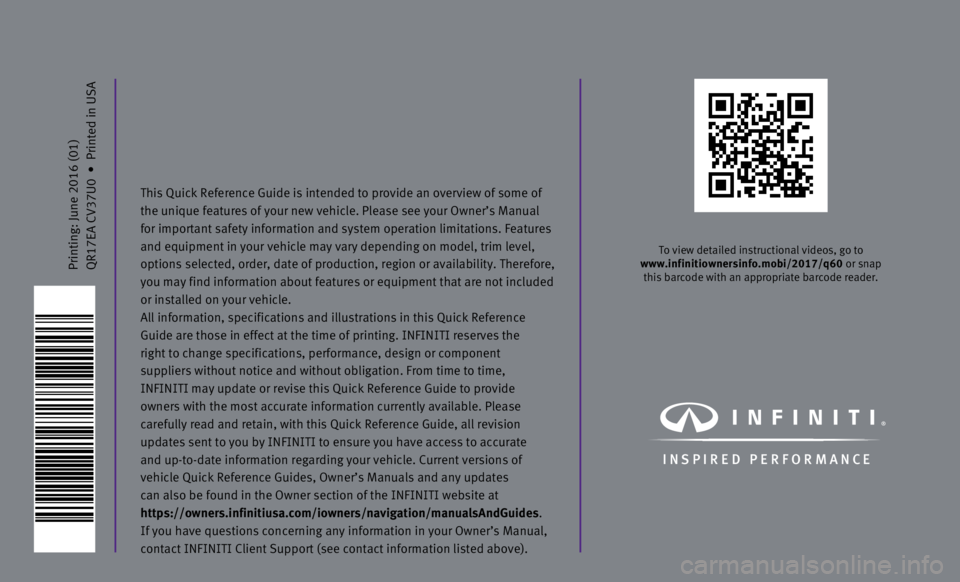
Printing: June 2016 (01)
QR17EA CV37U0 • Printed in USA
To view detailed instructional videos, go to
www.infinitiownersinfo.mobi/2017/q60 or snap this barcode with an appropriate barcode reader.
I N SPIRED PER F O R MAN C E
This Quick Reference Guide is intended to provide an overview of some of\
the unique features of your new vehicle. Please see your Owner’s Manu\
al
for important safety information and system operation limitations. Featu\
res
and equipment in your vehicle may vary depending on model, trim level,
options selected, order, date of production, region or availability. The\
refore,
you may find information about features or equipment that are not includ\
ed
or installed on your vehicle.
All information, specifications and illustrations in this Quick Referenc\
e
Guide are those in effect at the time of printing. INFINITI reserves the\
right to change specifications, performance, design or component
suppliers without notice and without obligation. From time to time,
INFINITI may update or revise this Quick Reference Guide to provide
owners with the most accurate information currently available. Please
carefully read and retain, with this Quick Reference Guide, all revision\
updates sent to you by INFINITI to ensure you have access to accurate
and up-to-date information regarding your vehicle. Current versions of
vehicle Quick Reference Guides, Owner’s Manuals and any updates
can also be found in the Owner section of the INFINITI website at
https://owners.infinitiusa.com/iowners/navigation/manualsAndGuides .
If you have questions concerning any information in your Owner’s Manu\
al,
contact INFINITI Client Support (see contact information listed above)\
.