service schedule INFINITI Q60 COUPE 2018 Infiniti Intouch
[x] Cancel search | Manufacturer: INFINITI, Model Year: 2018, Model line: Q60 COUPE, Model: INFINITI Q60 COUPE 2018Pages: 292, PDF Size: 1.45 MB
Page 45 of 292
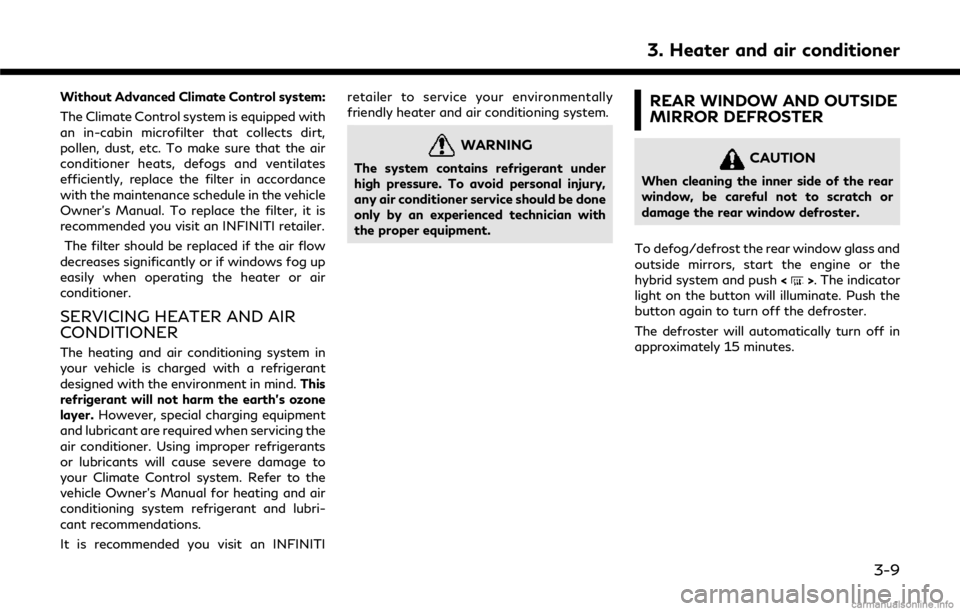
Without Advanced Climate Control system:
The Climate Control system is equipped with
an in-cabin microfilter that collects dirt,
pollen, dust, etc. To make sure that the air
conditioner heats, defogs and ventilates
efficiently, replace the filter in accordance
with the maintenance schedule in the vehicle
Owner’s Manual. To replace the filter, it is
recommended you visit an INFINITI retailer.The filter should be replaced if the air flow
decreases significantly or if windows fog up
easily when operating the heater or air
conditioner.
SERVICING HEATER AND AIR
CONDITIONER
The heating and air conditioning system in
your vehicle is charged with a refrigerant
designed with the environment in mind. This
refrigerant will not harm the earth’s ozone
layer. However, special charging equipment
and lubricant are required when servicing the
air conditioner. Using improper refrigerants
or lubricants will cause severe damage to
your Climate Control system. Refer to the
vehicle Owner’s Manual for heating and air
conditioning system refrigerant and lubri-
cant recommendations.
It is recommended you visit an INFINITI retailer to service your environmentally
friendly heater and air conditioning system.
WARNING
The system contains refrigerant under
high pressure. To avoid personal injury,
any air conditioner service should be done
only by an experienced technician with
the proper equipment.
REAR WINDOW AND OUTSIDE
MIRROR DEFROSTER
CAUTION
When cleaning the inner side of the rear
window, be careful not to scratch or
damage the rear window defroster.
To defog/defrost the rear window glass and
outside mirrors, start the engine or the
hybrid system and push <
>. The indicator
light on the button will illuminate. Push the
button again to turn off the defroster.
The defroster will automatically turn off in
approximately 15 minutes.
3. Heater and air conditioner
3-9
Page 102 of 292
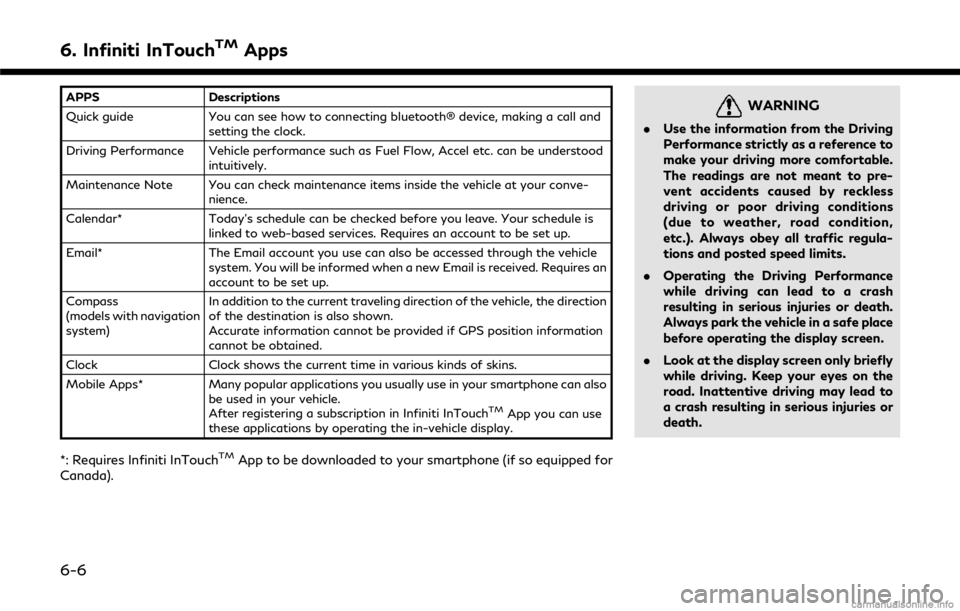
6. Infiniti InTouchTMApps
APPSDescriptions
Quick guide You can see how to connecting bluetooth® device, making a call and
setting the clock.
Driving Performance Vehicle performance such as Fuel Flow, Accel etc. can be understood intuitively.
Maintenance Note You can check maintenance items inside the vehicle at your conve- nience.
Calendar* Today’s schedule can be checked before you leave. Your schedule is
linked to web-based services. Requires an account to be set up.
Email* The Email account you use can also be accessed through the vehicle
system. You will be informed when a new Email is received. Requires an
account to be set up.
Compass
(models with navigation
system) In addition to the current traveling direction of the vehicle, the direction
of the destination is also shown.
Accurate information cannot be provided if GPS position information
cannot be obtained.
Clock Clock shows the current time in various kinds of skins.
Mobile Apps* Many popular applications you usually use in your smartphone can also
be used in your vehicle.
After registering a subscription in Infiniti InTouch
TMApp you can use
these applications by operating the in-vehicle display.
*: Requires Infiniti InTouchTMApp to be downloaded to your smartphone (if so equipped for
Canada).
WARNING
. Use the information from the Driving
Performance strictly as a reference to
make your driving more comfortable.
The readings are not meant to pre-
vent accidents caused by reckless
driving or poor driving conditions
(due to weather, road condition,
etc.). Always obey all traffic regula-
tions and posted speed limits.
. Operating the Driving Performance
while driving can lead to a crash
resulting in serious injuries or death.
Always park the vehicle in a safe place
before operating the display screen.
. Look at the display screen only briefly
while driving. Keep your eyes on the
road. Inattentive driving may lead to
a crash resulting in serious injuries or
death.
6-6
Page 103 of 292
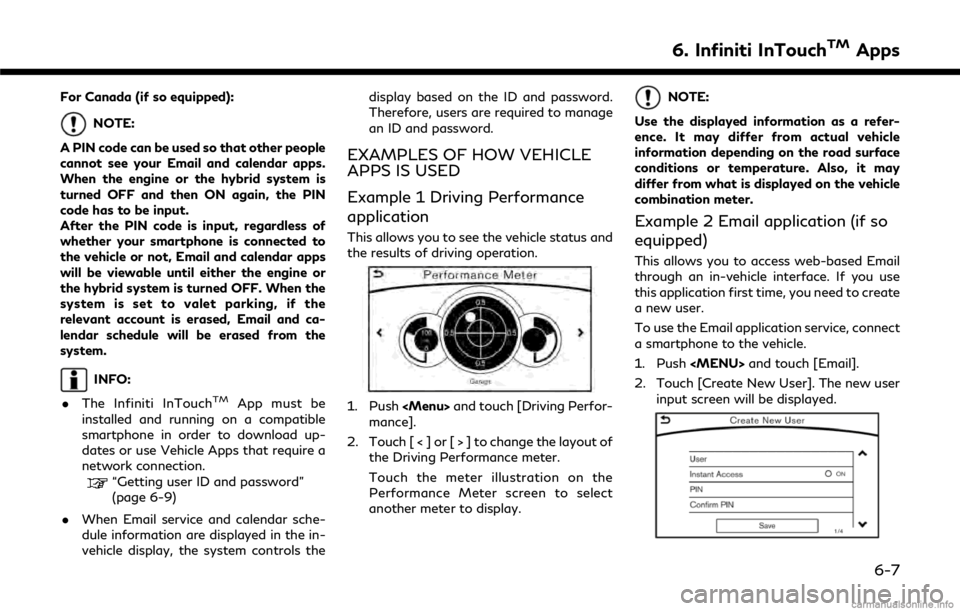
For Canada (if so equipped):
NOTE:
A PIN code can be used so that other people
cannot see your Email and calendar apps.
When the engine or the hybrid system is
turned OFF and then ON again, the PIN
code has to be input.
After the PIN code is input, regardless of
whether your smartphone is connected to
the vehicle or not, Email and calendar apps
will be viewable until either the engine or
the hybrid system is turned OFF. When the
system is set to valet parking, if the
relevant account is erased, Email and ca-
lendar schedule will be erased from the
system.
INFO:
. The Infiniti InTouch
TMApp must be
installed and running on a compatible
smartphone in order to download up-
dates or use Vehicle Apps that require a
network connection.
“Getting user ID and password”
(page 6-9)
. When Email service and calendar sche-
dule information are displayed in the in-
vehicle display, the system controls the display based on the ID and password.
Therefore, users are required to manage
an ID and password.
EXAMPLES OF HOW VEHICLE
APPS IS USED
Example 1 Driving Performance
application
This allows you to see the vehicle status and
the results of driving operation.
1. Push
Page 133 of 292

8 Information and settings
Information screen ........................................................... 8-2
SiriusXM Travel Link® (if so equipped) ...................... 8-4Viewing SiriusXM Travel Link® .............................. 8-4
Infiniti InTouch
TMServices (if so equipped) ............ 8-11
Subscription to Infiniti InTouchTMServices ....... 8-11
Important information regarding access to
Infiniti InTouch
TMServices ..................................... 8-11
Infiniti InTouchTMServices features .................... 8-11
Connecting to Interactive Voice Menu ............... 8-16
Using My Schedule ................................................... 8-17
Viewing information feeds ..................................... 8-17 Infiniti InTouch
TMServices settings ................... 8-19
Volume setting ......................................................... 8-22
Emergency support ................................................ 8-22
Settings screen .............................................................. 8-24 Quick setting menu screen ................................... 8-29
Fully customizable digital environment .................. 8-30 User registration ..................................................... 8-30
Editing user information ....................................... 8-31
Setting Infiniti InTuition feature ......................... 8-32
Driver Assistance settings (if so equipped) ............ 8-33
Page 145 of 292

.Curfew Alert:
Curfew Alert allows you to monitor the
time and day when your vehicle is driven.
If your Infiniti is operated outside of the
pre-determined schedule, you will re-
ceive a notification according to your
preference (email, text message, or auto-
mated phone call).
. Emergency Call:
The Emergency Call feature provides
emergency assistance by connecting to
a Response Specialist. In the event of an
emergency, by push the in–vehicle
button to use this feauture. The Re-
sponse Specialist provides various assis-
tance depending on the situation
“Emergency support” (page 8-22)
. Enhanced Roadside Assistance:
Enhanced Roadside Assistance allows
you to receive assistance from the Road-
side Response Specialist for a non–
emergency incident that requires a tow-
ing or third-party response service. The
service is accessed by touching the IVR
(Interactive Voice Response) soft button
on the navigation screen or by pushing
the in-vehicle
Assistance may also be used in conjunc- tion with the Emergency Assistance
service, if warranted.
“Emergency support” (page 8-22)
. My Schedule:
The My Schedule feature allows you to
access your personal online Google Ca-
lendar™ via the navigation system, and
can display the calendar or read out the
schedule. This service will also allow you
to review your appointments and meet-
ings, and select the meeting location as a
destination.
“Using My Schedule” (page 8-17)
. Report Stolen Vehicle:
A Response Specialist will attempt to
obtain location information from a re-
ported stolen vehicle and provide that
information to local law enforcement
agencies to assist in the recovery of your
stolen vehicle.
. Remote Door Lock/Unlock:
The Remote Door Lock/Unlock feature
allows you to access the vehicle remotely
by calling to an Infiniti InTouch
TMSer-
vices Response Specialist or from the
Infiniti InTouch
TMServices website to
send lock or unlock commands to the
vehicle.
“Connecting to Interactive Voice
Menu” (page 8-16)
. Remote Sound Horn and Flash Lights:
Remote Horn and Lights allows you to
remotely flash the lights and sound the
horn on your Infiniti. It is most often used
to help you locate your vehicle.
. Remote Engine Start:
Remote Engine Start provides you the
convenience of being able to start your
Infiniti from the website or from your
mobile phone. Once started, your car will
run for 10 minutes. If you need a little
extra time before you get to your car,
you can extend the run time by making a
second Remote Engine Start request.
The car will run for an additional 10
minutes from the time of your second
request.
. Alarm Notification:
The Alarm Notification feature will noti-
fy you via the chosen notification meth-
od on the Infiniti InTouch
TMServices
website when your vehicle alarm system
is activated.
. Scheduled Maintenance Notification:
The Maintenance Alert Notification pro-
8. Information and settings
8-13
Page 149 of 292
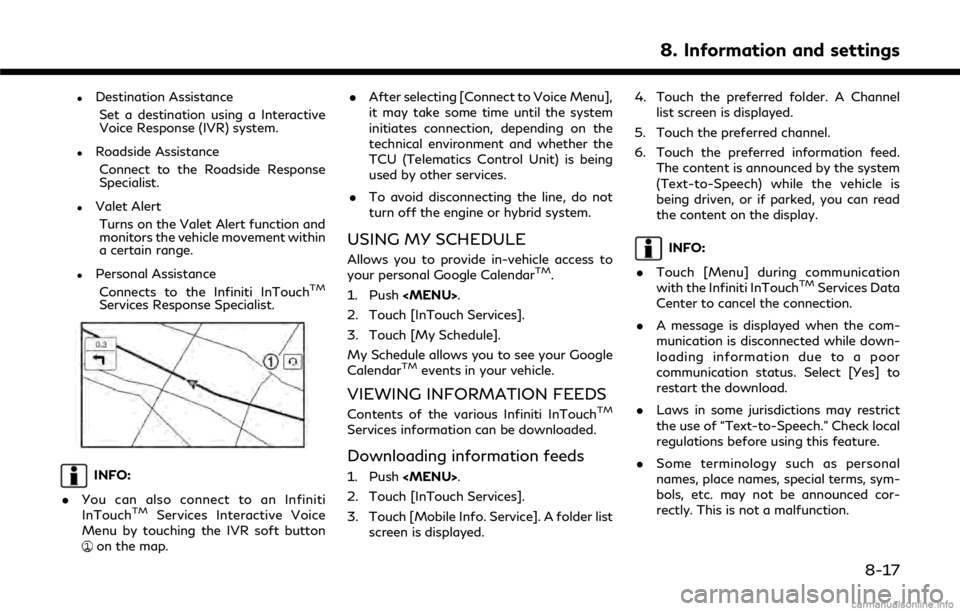
.Destination AssistanceSet a destination using a Interactive
Voice Response (IVR) system.
.Roadside AssistanceConnect to the Roadside Response
Specialist.
.Valet AlertTurns on the Valet Alert function and
monitors the vehicle movement within
a certain range.
.Personal AssistanceConnects to the Infiniti InTouchTM
Services Response Specialist.
INFO:
. You can also connect to an Infiniti
InTouch
TMServices Interactive Voice
Menu by touching the IVR soft button
on the map. .
After selecting [Connect to Voice Menu],
it may take some time until the system
initiates connection, depending on the
technical environment and whether the
TCU (Telematics Control Unit) is being
used by other services.
. To avoid disconnecting the line, do not
turn off the engine or hybrid system.
USING MY SCHEDULE
Allows you to provide in-vehicle access to
your personal Google CalendarTM.
1. Push
2. Touch [InTouch Services].
3. Touch [My Schedule].
My Schedule allows you to see your Google
Calendar
TMevents in your vehicle.
VIEWING INFORMATION FEEDS
Contents of the various Infiniti InTouchTM
Services information can be downloaded.
Downloading information feeds
1. Push
2. Touch [InTouch Services].
3. Touch [Mobile Info. Service]. A folder list screen is displayed. 4. Touch the preferred folder. A Channel
list screen is displayed.
5. Touch the preferred channel.
6. Touch the preferred information feed. The content is announced by the system
(Text-to-Speech) while the vehicle is
being driven, or if parked, you can read
the content on the display.
INFO:
. Touch [Menu] during communication
with the Infiniti InTouch
TMServices Data
Center to cancel the connection.
. A message is displayed when the com-
munication is disconnected while down-
loading information due to a poor
communication status. Select [Yes] to
restart the download.
. Laws in some jurisdictions may restrict
the use of “Text-to-Speech.” Check local
regulations before using this feature.
. Some terminology such as personal
names, place names, special terms, sym-
bols, etc. may not be announced cor-
rectly. This is not a malfunction.
8. Information and settings
8-17
Page 150 of 292
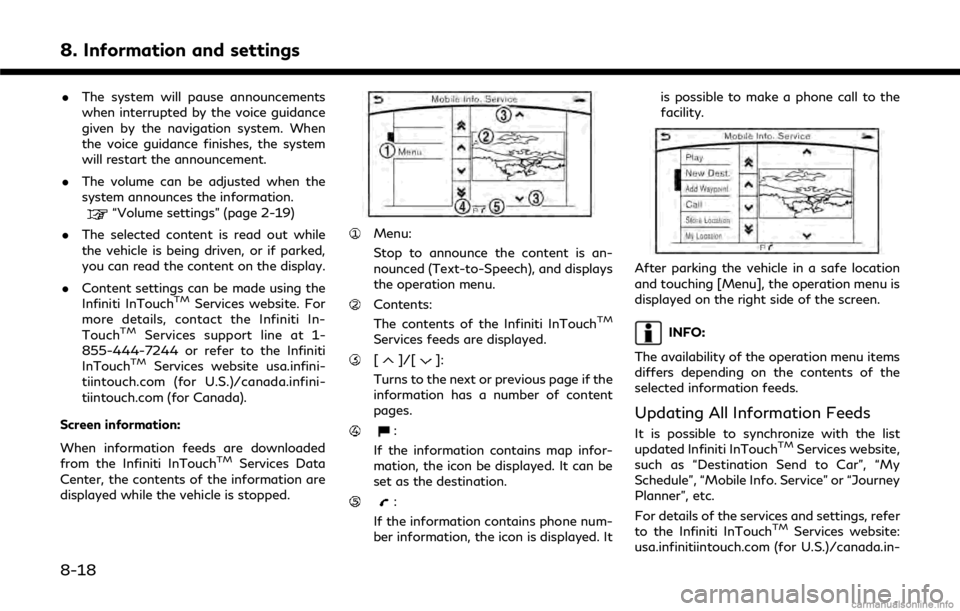
8. Information and settings
.The system will pause announcements
when interrupted by the voice guidance
given by the navigation system. When
the voice guidance finishes, the system
will restart the announcement.
. The volume can be adjusted when the
system announces the information.
“Volume settings” (page 2-19)
. The selected content is read out while
the vehicle is being driven, or if parked,
you can read the content on the display.
. Content settings can be made using the
Infiniti InTouch
TMServices website. For
more details, contact the Infiniti In-
Touch
TMServices support line at 1-
855-444-7244 or refer to the Infiniti
InTouch
TMServices website usa.infini-
tiintouch.com (for U.S.)/canada.infini-
tiintouch.com (for Canada).
Screen information:
When information feeds are downloaded
from the Infiniti InTouch
TMServices Data
Center, the contents of the information are
displayed while the vehicle is stopped.
Menu:
Stop to announce the content is an-
nounced (Text-to-Speech), and displays
the operation menu.
Contents:
The contents of the Infiniti InTouchTM
Services feeds are displayed.
[]/[]:
Turns to the next or previous page if the
information has a number of content
pages.
:
If the information contains map infor-
mation, the icon be displayed. It can be
set as the destination.
:
If the information contains phone num-
ber information, the icon is displayed. It is possible to make a phone call to the
facility.
After parking the vehicle in a safe location
and touching [Menu], the operation menu is
displayed on the right side of the screen.
INFO:
The availability of the operation menu items
differs depending on the contents of the
selected information feeds.
Updating All Information Feeds
It is possible to synchronize with the list
updated Infiniti InTouchTMServices website,
such as “Destination Send to Car”, “My
Schedule”, “Mobile Info. Service” or “Journey
Planner”, etc.
For details of the services and settings, refer
to the Infiniti InTouch
TMServices website:
usa.infinitiintouch.com (for U.S.)/canada.in-
8-18
Page 185 of 292
![INFINITI Q60 COUPE 2018 Infiniti Intouch [Journey Planner]Sets a route plan downloaded from the INFINITI Owner’s Portal Website.“Using Journey Planner” (page 9-23)
[Connect to Voice Menu] Connects to the Infiniti InTouchTMServices Inte INFINITI Q60 COUPE 2018 Infiniti Intouch [Journey Planner]Sets a route plan downloaded from the INFINITI Owner’s Portal Website.“Using Journey Planner” (page 9-23)
[Connect to Voice Menu] Connects to the Infiniti InTouchTMServices Inte](/img/42/34989/w960_34989-184.png)
[Journey Planner]Sets a route plan downloaded from the INFINITI Owner’s Portal Website.“Using Journey Planner” (page 9-23)
[Connect to Voice Menu] Connects to the Infiniti InTouchTMServices Interactive Voice Menu.
[My schedule] Allows accessing to your personal online Google Calendar
TMvia the navigation system
and displaying the calendar or read out the schedule.
[Mobile Info. Service] Delivers information such as the latest news headlines, stock quotes and sports scores set in the Infiniti InTouch
TMServices website to be displayed on your navigation screen
or be read out.
[Sync All Feeds] Updates information list by connecting to the Infiniti InTouch
TMServices Data Center.
INFO:
. If the route is already set, the selected
location becomes a waypoint.
. After setting a destination, the location
of the destination can be adjusted and
the location can be stored in the Address
Book, etc.
“Procedures after setting route”
(page 9-28)
. The destination can be deleted.
“Canceling Route” (page 9-35)
FINDING ADDRESS
Searches for a destination by address.
1. Push
2. Touch [Street Address]. A number input screen is displayed.
3. Input the street address.
.Touch [City] to enter the city name.
.Touch [Intersection] to enter the inter-section.
.If the house number is not available,touch [No House #].
.Touch [City Center] to set the centerof a city as the destination.
4. When information about house number, street, city, and state are entered, the
destination is proposed on the upper
display. Touch [OK].
INFO:
.Touch [State/Province] or [City] tonarrow down the specified region and
city.
“Changing region” (page 9-15)
9. Navigation (if so equipped)
9-19
Page 211 of 292
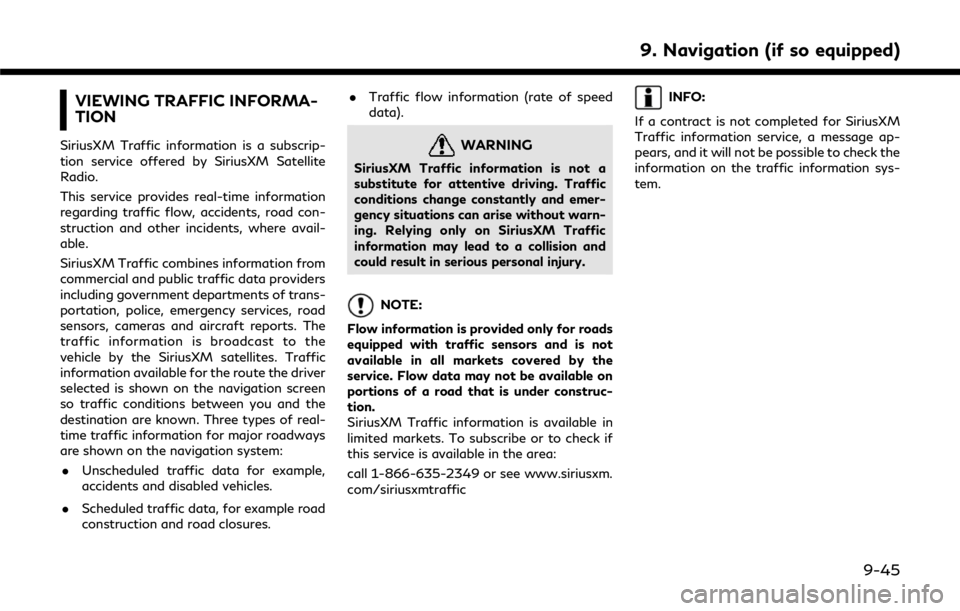
VIEWING TRAFFIC INFORMA-
TION
SiriusXM Traffic information is a subscrip-
tion service offered by SiriusXM Satellite
Radio.
This service provides real-time information
regarding traffic flow, accidents, road con-
struction and other incidents, where avail-
able.
SiriusXM Traffic combines information from
commercial and public traffic data providers
including government departments of trans-
portation, police, emergency services, road
sensors, cameras and aircraft reports. The
traffic information is broadcast to the
vehicle by the SiriusXM satellites. Traffic
information available for the route the driver
selected is shown on the navigation screen
so traffic conditions between you and the
destination are known. Three types of real-
time traffic information for major roadways
are shown on the navigation system:. Unscheduled traffic data for example,
accidents and disabled vehicles.
. Scheduled traffic data, for example road
construction and road closures. .
Traffic flow information (rate of speed
data).WARNING
SiriusXM Traffic information is not a
substitute for attentive driving. Traffic
conditions change constantly and emer-
gency situations can arise without warn-
ing. Relying only on SiriusXM Traffic
information may lead to a collision and
could result in serious personal injury.
NOTE:
Flow information is provided only for roads
equipped with traffic sensors and is not
available in all markets covered by the
service. Flow data may not be available on
portions of a road that is under construc-
tion.
SiriusXM Traffic information is available in
limited markets. To subscribe or to check if
this service is available in the area:
call 1-866-635-2349 or see www.siriusxm.
com/siriusxmtraffic
INFO:
If a contract is not completed for SiriusXM
Traffic information service, a message ap-
pears, and it will not be possible to check the
information on the traffic information sys-
tem.
9. Navigation (if so equipped)
9-45
Page 212 of 292
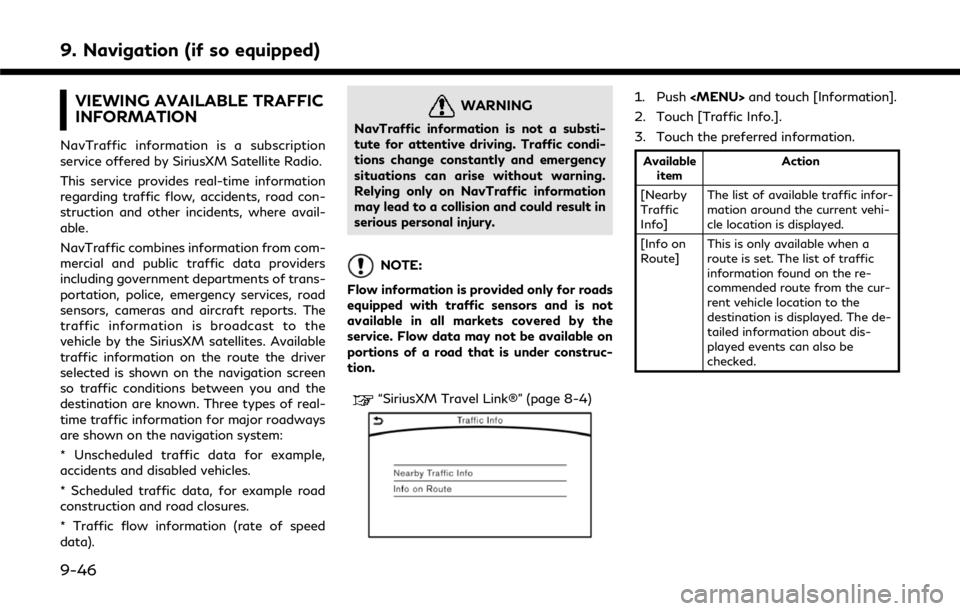
9. Navigation (if so equipped)
VIEWING AVAILABLE TRAFFIC
INFORMATION
NavTraffic information is a subscription
service offered by SiriusXM Satellite Radio.
This service provides real-time information
regarding traffic flow, accidents, road con-
struction and other incidents, where avail-
able.
NavTraffic combines information from com-
mercial and public traffic data providers
including government departments of trans-
portation, police, emergency services, road
sensors, cameras and aircraft reports. The
traffic information is broadcast to the
vehicle by the SiriusXM satellites. Available
traffic information on the route the driver
selected is shown on the navigation screen
so traffic conditions between you and the
destination are known. Three types of real-
time traffic information for major roadways
are shown on the navigation system:
* Unscheduled traffic data for example,
accidents and disabled vehicles.
* Scheduled traffic data, for example road
construction and road closures.
* Traffic flow information (rate of speed
data).
WARNING
NavTraffic information is not a substi-
tute for attentive driving. Traffic condi-
tions change constantly and emergency
situations can arise without warning.
Relying only on NavTraffic information
may lead to a collision and could result in
serious personal injury.
NOTE:
Flow information is provided only for roads
equipped with traffic sensors and is not
available in all markets covered by the
service. Flow data may not be available on
portions of a road that is under construc-
tion.
“SiriusXM Travel Link®” (page 8-4)
1. Push
2. Touch [Traffic Info.].
3. Touch the preferred information.
Available item Action
[Nearby
Traffic
Info] The list of available traffic infor-
mation around the current vehi-
cle location is displayed.
[Info on
Route] This is only available when a
route is set. The list of traffic
information found on the re-
commended route from the cur-
rent vehicle location to the
destination is displayed. The de-
tailed information about dis-
played events can also be
checked.
9-46