buttons INFINITI Q60 COUPE 2018 Quick Reference Guide
[x] Cancel search | Manufacturer: INFINITI, Model Year: 2018, Model line: Q60 COUPE, Model: INFINITI Q60 COUPE 2018Pages: 22, PDF Size: 2.08 MB
Page 3 of 22
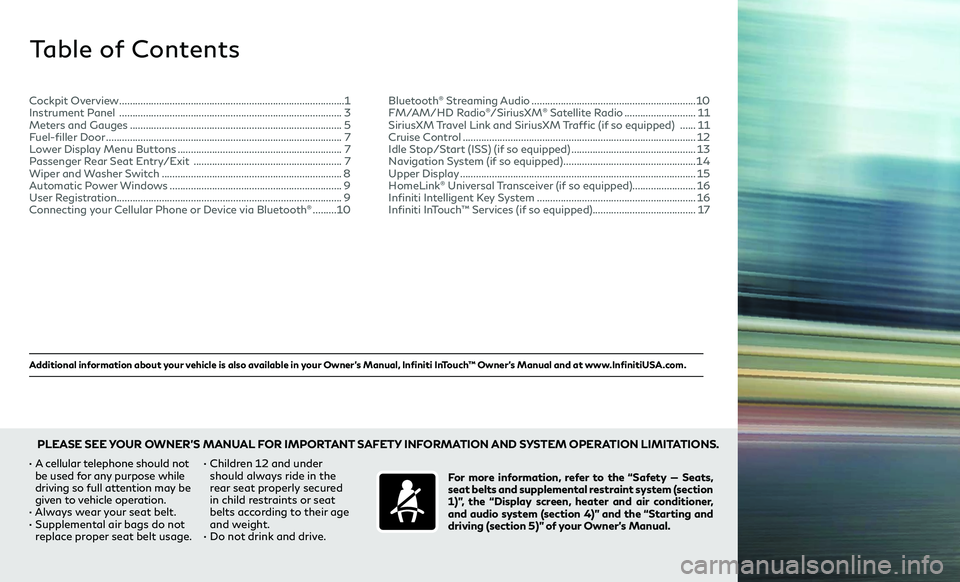
Additional information about your vehicle is also available in your Owner’s Manual, Infiniti InTouch™ Owner’s Manual and at www.InfinitiUSA.com.
Table of Contents
• A cellular telephone should not
be used for any purpose while
driving so full attention may be
given to vehicle operation.
• Always wear your seat belt.• Supplemental air bags do not
replace proper seat belt usage. •
Children 12 and under
should always ride in the
rear seat properly secured
in child restraints or seat
belts according to their age
and weight.
• Do not drink and drive. For more information, refer to the “Safety — Seats,
seat belts and supplemental restraint system (section
1)”, the “Display screen, heater and air conditioner,
and audio system (section 4)” and the “Starting and
driving (section 5)” of your Owner’s Manual.
PLEASE SEE YOUR OWNER’S MANUAL FOR IMPORTANT SAFETY INFORMATION AND SYSTEM OPERATION LIMITATIONS.
Cockpit Overview ........................................................................\
.............1
Instrument Panel ........................................................................\
............3
Meters and Gauges ........................................................................\
........5
Fuel-filler Door ........................................................................\
.................7
Lower Display Menu Buttons ..............................................................7
Passenger Rear Seat Entry/Exit ........................................................7
Wiper and Washer Switch ....................................................................8
Automatic Power Windows .................................................................9
User Registration ........................................................................\
............. 9
Connecting your Cellular Phone or Device via Bluetooth
® .........10 Bluetooth
® Streaming Audio ..............................................................10
FM/AM/HD Radio®/SiriusXM® Satellite Radio ...........................11
SiriusXM Travel Link and SiriusXM Traffic (if so equipped) ......11
Cruise Control ........................................................................\
................12
Idle Stop/Start (ISS) (if so equipped) ...............................................13
Navigation System (if so equipped) ..................................................14
Upper Display ........................................................................\
.................15
HomeLink® Universal Transceiver (if so equipped) ........................16
Infiniti Intelligent Key System ............................................................16
Infiniti InTouch™ Services (if so equipped) .......................................17
Page 7 of 22
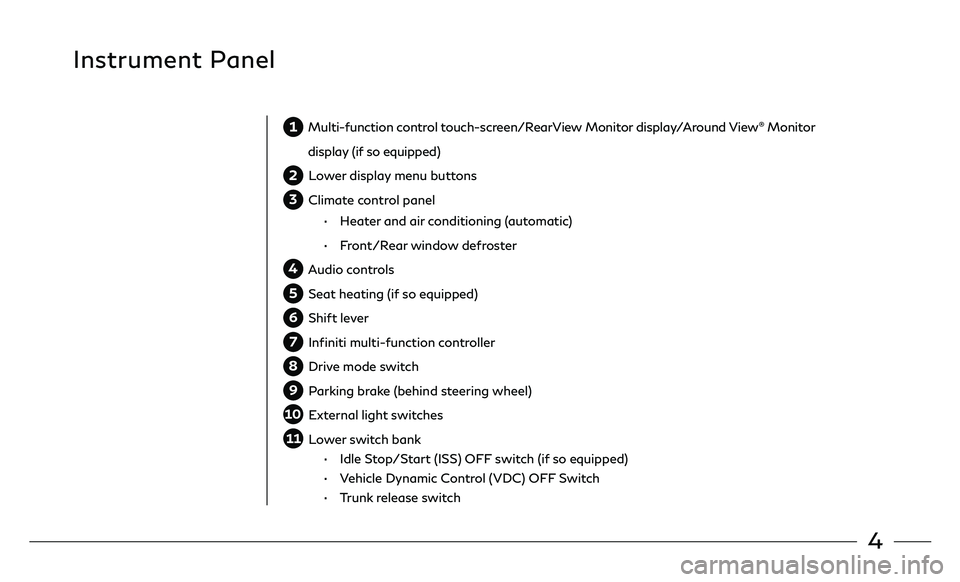
4
Instrument Panel
1 Multi-function control touch-screen/RearView Monitor display/Around View® Monitor
display (if so equipped)
2 Lower display menu buttons
3 Climate control panel
• Heater and air conditioning (automatic)
• Front/Rear window defroster
4 Audio controls
5 Seat heating (if so equipped)
6 Shift lever
7 Infiniti multi-function controller
8 Drive mode switch
9 Parking brake (behind steering wheel)
10 External light switches
11 Lower switch bank
• Idle Stop/Start (ISS) OFF switch (if so equipped)
• Vehicle Dynamic Control (VDC) OFF Switch
• Trunk release switch
Page 10 of 22
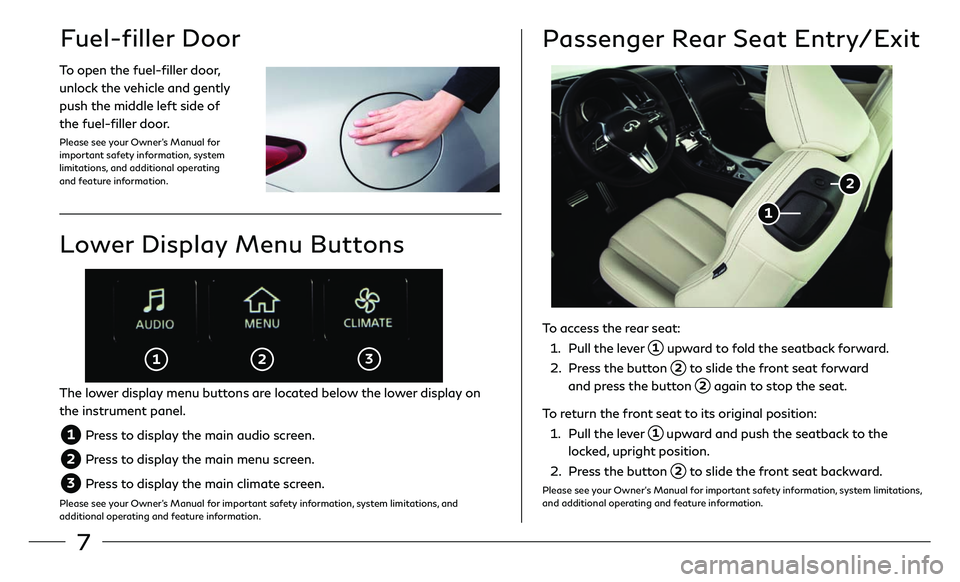
7
Fuel-filler Door
To open the fuel-filler door,
unlock the vehicle and gently
push the middle left side of
the fuel-filler door.
Please see your Owner’s Manual for
important safety information, system
limitations, and additional operating
and feature information.
Passenger Rear Seat Entry/Exit
To access the rear seat:
1. Pull the lever 1 upward to fold the seatback forward.
2. Press the button 2 to slide the front seat forward
and press the button 2 again to stop the seat.
To return the front seat to its original position:
1. Pull the lever 1 upward and push the seatback to the
locked, upright position.
2. Press the button 2 to slide the front seat backward.
Please see your Owner’s Manual for important safety information, system limitations,
and additional operating and feature information.
2
1
Lower Display Menu Buttons
The lower display menu buttons are located below the lower display on
the instrument panel.
1 Press to display the main audio screen.
2 Press to display the main menu screen.
3 Press to display the main climate screen.
Please see your Owner’s Manual for important safety information, system limitations, and
additional operating and feature information.
1 2 3
Page 14 of 22
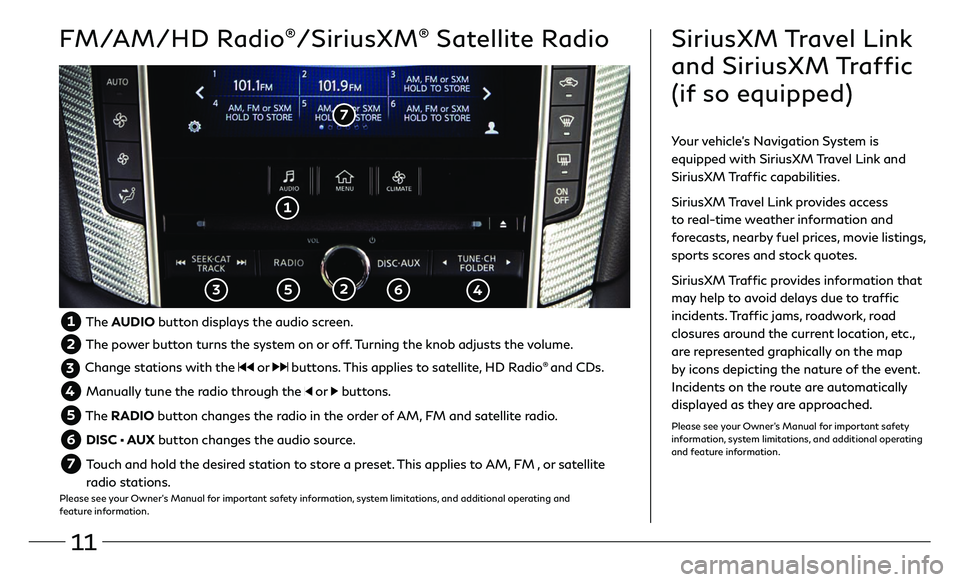
11
FM/AM/HD Radio®/SiriusXM® Satellite Radio
1
2 3 5 6
7
SiriusXM Travel Link
and SiriusXM Traffic
(if so equipped)
Your vehicle’s Navigation System is
equipped with SiriusXM Travel Link and
SiriusXM Traffic capabilities.
SiriusXM Travel Link provides access
to real-time weather information and
forecasts, nearby fuel prices, movie listings,
sports scores and stock quotes.
SiriusXM Traffic provides information that
may help to avoid delays due to traffic
incidents. Traffic jams, roadwork, road
closures around the current location, etc.,
are represented graphically on the map
by icons depicting the nature of the event.
Incidents on the route are automatically
displayed as they are approached.
Please see your Owner’s Manual for important safety
information, system limitations, and additional operating
and feature information.
1 The AUDIO button displays the audio screen.
2 The power button turns the system on or off. Turning the knob adjusts the volume.
3 Change stations with the or buttons. This applies to satellite, HD Radio® and CDs.
4 Manually tune the radio through the or buttons.
5 The RADIO button changes the radio in the order of AM, FM and satellite radio.
6 DISC • AUX button changes the audio source.
7 Touch and hold the desired station to store a preset. This applies to AM, FM , or satellite
radio stations.
Please see your Owner’s Manual for important safety information, system limitations, and additional operating and
feature information.
4
Page 19 of 22
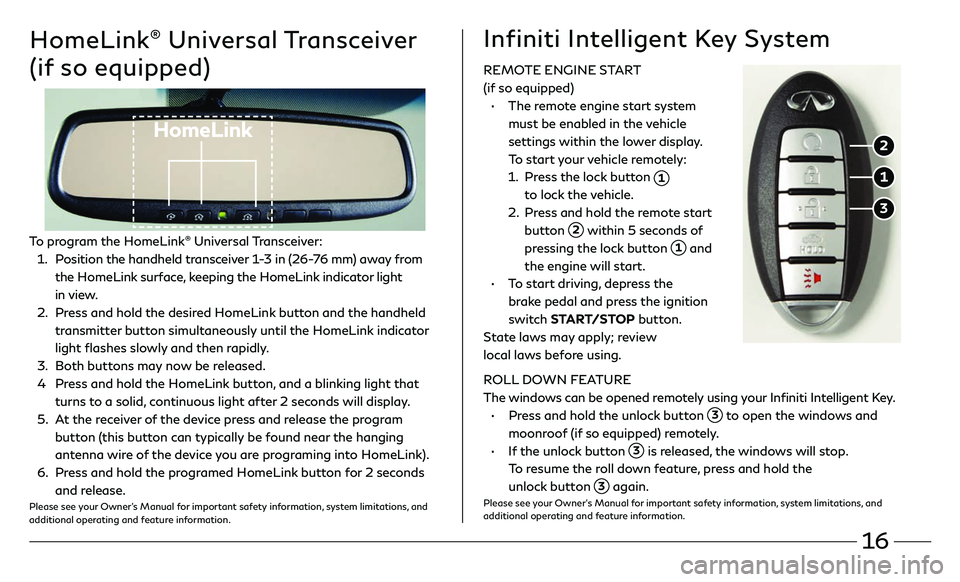
16
HomeLink® Universal Transceiver
(if so equipped)
HomeLink
To program the HomeLink® Universal Transceiver:
1 . Position the handheld transceiver 1-3 in (26-76 mm) away from
the HomeLink surface, keeping the HomeLink indicator light
in view.
2 . Press and hold the desired HomeLink button and the handheld
transmitter button simultaneously until the HomeLink indicator
light flashes slowly and then rapidly.
3. Both buttons may now be released.
4 Press and hold the HomeLink button, and a blinking light that
turns to a solid, continuous light after 2 seconds will display.
5 . At the receiver of the device press and release the program
button (this button can typically be found near the hanging
antenna wire of the device you are programing into HomeLink).
6. Press and hold the programed HomeLink button for 2 seconds
and release.Please see your Owner’s Manual for important safety information, system limitations, and
additional operating and feature information.
REMOTE ENGINE START
(if so equipped)
• The remote engine start system
must be enabled in the vehicle
settings within the lower display.
To start your vehicle remotely:
1. Press the lock button 1
to lock the vehicle.
2. Press and hold the remote start
button 2 within 5 seconds of
pressing the lock button 1 and
the engine will start.
• To start driving, depress the
brake pedal and press the ignition
switch START/STOP button.
State laws may apply; review
local laws before using.
ROLL DOWN FEATURE
The windows can be opened remotely using your Infiniti Intelligent Key.
• Press and hold the unlock button 3 to open the windows and
moonroof (if so equipped) remotely.
• If the unlock button 3 is released, the windows will stop.
To resume the roll down feature, press and hold the
unlock button
3 again.Please see your Owner’s Manual for important safety information, system limitations, and
additional operating and feature information.
Infiniti Intelligent Key System
1
2
3