ECO mode INFINITI Q60 COUPE 2019 Infiniti Intouch
[x] Cancel search | Manufacturer: INFINITI, Model Year: 2019, Model line: Q60 COUPE, Model: INFINITI Q60 COUPE 2019Pages: 288, PDF Size: 1.42 MB
Page 73 of 288
![INFINITI Q60 COUPE 2019 Infiniti Intouch the song at the ordinary speed.
Changing play mode:
Touch [Shuffle] or [Repeat] from the iPod®
menu to select the play mode.
Skipping songs:
Push<SEEK·CAT·TRACK> or tilt up/down
<
/OK> briefly to s INFINITI Q60 COUPE 2019 Infiniti Intouch the song at the ordinary speed.
Changing play mode:
Touch [Shuffle] or [Repeat] from the iPod®
menu to select the play mode.
Skipping songs:
Push<SEEK·CAT·TRACK> or tilt up/down
<
/OK> briefly to s](/img/42/34995/w960_34995-72.png)
the song at the ordinary speed.
Changing play mode:
Touch [Shuffle] or [Repeat] from the iPod®
menu to select the play mode.
Skipping songs:
Push
<
/OK> briefly to skip to the next or the
previous song.
INFO:
. Even when iPod® or iPhone® are in-
serted into both of the two USB con-
nectors, the system recognizes only one
of the connected iPod® or iPhone® at a
time.
. Only one the two connected USB devices
can be operated by the Voice Recogni-
tion system.
BLUETOOTH® STREAMING
AUDIO
Your vehicle is equipped with Bluetooth®
Streaming Audio.
If you have a compatible Bluetooth® device
with streaming audio (A2DP profile), you
can set up a wireless connection between
your Bluetooth® device and the in-vehicle
audio system. This connection allows you to
listen to the audio from the Bluetooth®
device using your vehicle speakers. It also
may allow basic control of the device for
playing and skipping audio files using the
AVRCP Bluetooth® profile. Not all Blue-
tooth® devices have the same level of
controls for AVRCP. Please consult the
manual for your Bluetooth® device for more
details.
Wireless LAN (Wi-Fi) and the Bluetooth®
functions share the same frequency band
(2.4 GHz). Using the Bluetooth® and the
wireless LAN functions at the same time
may slow down or disconnect the commu-
nication and cause undesired noise. It is
recommended that you turn off the wireless
LAN (Wi-Fi) when using the Bluetooth®
functions.
Regulatory information
FCC Regulatory information:
FCC ID: HYQDNNS086
NOTE
This device compiles with part 15 of the FCC
Rules. Operation is subject to the following
two conditions: (1) This device may not
cause harmful interference, and (2) this
device must accept any interference re-
ceived, including interference that may
cause undesired operation.
FCC WARNING
Changes or modifications not expressly
approved by the party responsible for com-
pliance could void the user’s authority to
operate the equipment.
CAUTION: Radio Frequency Radiation Ex-
posure
This equipment complies with FCC radiation
exposure limits set forth for uncontrolled
environment and meets the FCC radio
frequency (RF) Exposure Guidelines. This
equipment has very low levels of RF energy
that it deemed to comply without maximum
permissive exposure evaluation (MPE). But it
is desirable that it should be installed and
operated with at least 20 cm and more
4. Audio system
4-27
Page 78 of 288
![INFINITI Q60 COUPE 2019 Infiniti Intouch 4. Audio system
AUDIO SETTINGS
Audio settings can be adjusted or audio related functions can be turned on/off with the following procedure.
1. Touch<MENU>.
2. Touch [Settings].
3. Touch [Audio].
Avail INFINITI Q60 COUPE 2019 Infiniti Intouch 4. Audio system
AUDIO SETTINGS
Audio settings can be adjusted or audio related functions can be turned on/off with the following procedure.
1. Touch<MENU>.
2. Touch [Settings].
3. Touch [Audio].
Avail](/img/42/34995/w960_34995-77.png)
4. Audio system
AUDIO SETTINGS
Audio settings can be adjusted or audio related functions can be turned on/off with the following procedure.
1. Touch
Page 89 of 288
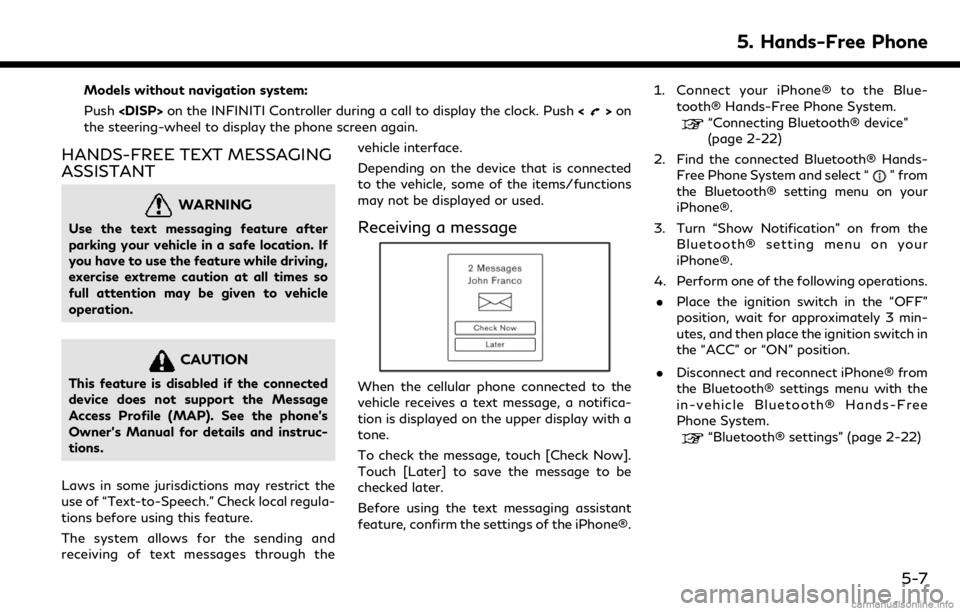
Models without navigation system:
Push
>on
the steering-wheel to display the phone screen again.
HANDS-FREE TEXT MESSAGING
ASSISTANT
WARNING
Use the text messaging feature after
parking your vehicle in a safe location. If
you have to use the feature while driving,
exercise extreme caution at all times so
full attention may be given to vehicle
operation.
CAUTION
This feature is disabled if the connected
device does not support the Message
Access Profile (MAP). See the phone’s
Owner’s Manual for details and instruc-
tions.
Laws in some jurisdictions may restrict the
use of “Text-to-Speech.” Check local regula-
tions before using this feature.
The system allows for the sending and
receiving of text messages through the vehicle interface.
Depending on the device that is connected
to the vehicle, some of the items/functions
may not be displayed or used.
Receiving a message
When the cellular phone connected to the
vehicle receives a text message, a notifica-
tion is displayed on the upper display with a
tone.
To check the message, touch [Check Now].
Touch [Later] to save the message to be
checked later.
Before using the text messaging assistant
feature, confirm the settings of the iPhone®.1. Connect your iPhone® to the Blue-
tooth® Hands-Free Phone System.
“Connecting Bluetooth® device”
(page 2-22)
2. Find the connected Bluetooth® Hands- Free Phone System and select “
” from
the Bluetooth® setting menu on your
iPhone®.
3. Turn “Show Notification” on from the Bluetooth® setting menu on your
iPhone®.
4. Perform one of the following operations. . Place the ignition switch in the “OFF”
position, wait for approximately 3 min-
utes, and then place the ignition switch in
the “ACC” or “ON” position.
. Disconnect and reconnect iPhone® from
the Bluetooth® settings menu with the
in-vehicle Bluetooth® Hands-Free
Phone System.
“Bluetooth® settings” (page 2-22)
5. Hands-Free Phone
5-7
Page 99 of 288
![INFINITI Q60 COUPE 2019 Infiniti Intouch Available settings. [App Garage Settings]
Touch to view Apps information, man-
age Apps, customize shortcuts on the
menu screen and set notifications.
. Available application list
Displays the install INFINITI Q60 COUPE 2019 Infiniti Intouch Available settings. [App Garage Settings]
Touch to view Apps information, man-
age Apps, customize shortcuts on the
menu screen and set notifications.
. Available application list
Displays the install](/img/42/34995/w960_34995-98.png)
Available settings. [App Garage Settings]
Touch to view Apps information, man-
age Apps, customize shortcuts on the
menu screen and set notifications.
. Available application list
Displays the installed Vehicle Apps.
When a listed application is selected, the
application will start.
App Garage Settings screen
You can use various application settings.
1. Push
Page 117 of 288
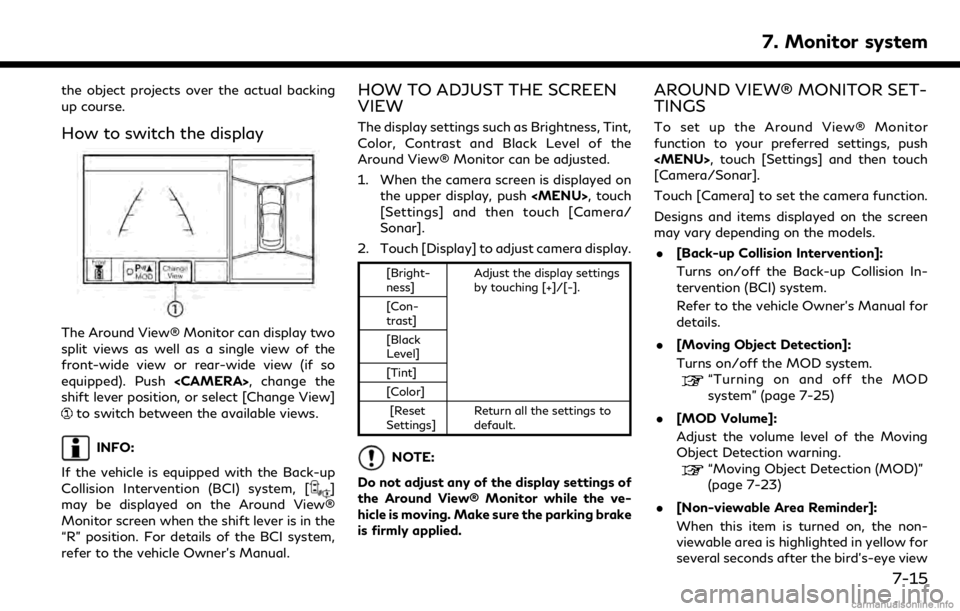
the object projects over the actual backing
up course.
How to switch the display
The Around View® Monitor can display two
split views as well as a single view of the
front-wide view or rear-wide view (if so
equipped). Push
shift lever position, or select [Change View]
to switch between the available views.
INFO:
If the vehicle is equipped with the Back-up
Collision Intervention (BCI) system, [
]
may be displayed on the Around View®
Monitor screen when the shift lever is in the
“R” position. For details of the BCI system,
refer to the vehicle Owner’s Manual.
HOW TO ADJUST THE SCREEN
VIEW
The display settings such as Brightness, Tint,
Color, Contrast and Black Level of the
Around View® Monitor can be adjusted.
1. When the camera screen is displayed on the upper display, push
Page 130 of 288
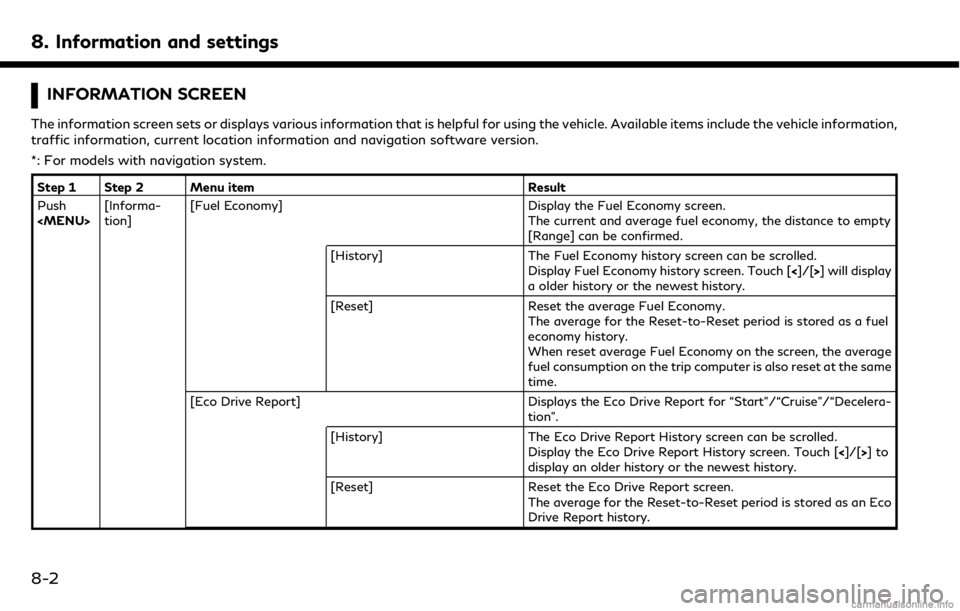
8. Information and settings
INFORMATION SCREEN
The information screen sets or displays various information that is helpful for using the vehicle. Available items include the vehicle information,
traffic information, current location information and navigation software version.
*: For models with navigation system.
Step 1 Step 2 Menu itemResult
Push
tion] [Fuel Economy]
Display the Fuel Economy screen.
The current and average fuel economy, the distance to empty
[Range] can be confirmed.
[History] The Fuel Economy history screen can be scrolled.
Display Fuel Economy history screen. Touch [ <]/[>] will display
a older history or the newest history.
[Reset] Reset the average Fuel Economy.
The average for the Reset-to-Reset period is stored as a fuel
economy history.
When reset average Fuel Economy on the screen, the average
fuel consumption on the trip computer is also reset at the same
time.
[Eco Drive Report] Displays the Eco Drive Report for “Start”/“Cruise”/“Decelera-
tion”.
[History] The Eco Drive Report History screen can be scrolled.
Display the Eco Drive Report History screen. Touch [ <]/[>]to
display an older history or the newest history.
[Reset] Reset the Eco Drive Report screen.
The average for the Reset-to-Reset period is stored as an Eco
Drive Report history.
8-2
Page 144 of 288
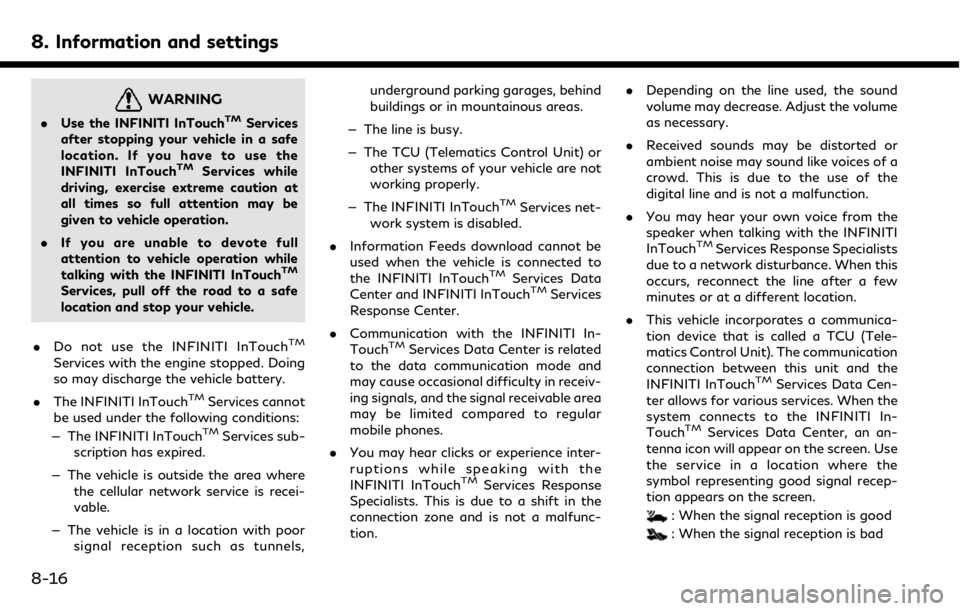
8. Information and settings
WARNING
.Use the INFINITI InTouchTMServices
after stopping your vehicle in a safe
location. If you have to use the
INFINITI InTouch
TMServices while
driving, exercise extreme caution at
all times so full attention may be
given to vehicle operation.
. If you are unable to devote full
attention to vehicle operation while
talking with the INFINITI InTouch
TM
Services, pull off the road to a safe
location and stop your vehicle.
. Do not use the INFINITI InTouch
TM
Services with the engine stopped. Doing
so may discharge the vehicle battery.
. The INFINITI InTouch
TMServices cannot
be used under the following conditions:
— The INFINITI InTouch
TMServices sub-
scription has expired.
— The vehicle is outside the area where the cellular network service is recei-
vable.
— The vehicle is in a location with poor signal reception such as tunnels, underground parking garages, behind
buildings or in mountainous areas.
— The line is busy.
— The TCU (Telematics Control Unit) or other systems of your vehicle are not
working properly.
— The INFINITI InTouch
TMServices net-
work system is disabled.
. Information Feeds download cannot be
used when the vehicle is connected to
the INFINITI InTouch
TMServices Data
Center and INFINITI InTouchTMServices
Response Center.
. Communication with the INFINITI In-
Touch
TMServices Data Center is related
to the data communication mode and
may cause occasional difficulty in receiv-
ing signals, and the signal receivable area
may be limited compared to regular
mobile phones.
. You may hear clicks or experience inter-
ruptions while speaking with the
INFINITI InTouch
TMServices Response
Specialists. This is due to a shift in the
connection zone and is not a malfunc-
tion. .
Depending on the line used, the sound
volume may decrease. Adjust the volume
as necessary.
. Received sounds may be distorted or
ambient noise may sound like voices of a
crowd. This is due to the use of the
digital line and is not a malfunction.
. You may hear your own voice from the
speaker when talking with the INFINITI
InTouch
TMServices Response Specialists
due to a network disturbance. When this
occurs, reconnect the line after a few
minutes or at a different location.
. This vehicle incorporates a communica-
tion device that is called a TCU (Tele-
matics Control Unit). The communication
connection between this unit and the
INFINITI InTouch
TMServices Data Cen-
ter allows for various services. When the
system connects to the INFINITI In-
Touch
TMServices Data Center, an an-
tenna icon will appear on the screen. Use
the service in a location where the
symbol representing good signal recep-
tion appears on the screen.
: When the signal reception is good
: When the signal reception is bad
8-16
Page 154 of 288
![INFINITI Q60 COUPE 2019 Infiniti Intouch 8. Information and settings
Step 1 Step 2 Setting itemResult
Push <MENU> [Settings] [Screen] Set the Screen display to the preferred settings.
“Screen settings” (page 2-17)
[Volume Adjustment] Set INFINITI Q60 COUPE 2019 Infiniti Intouch 8. Information and settings
Step 1 Step 2 Setting itemResult
Push <MENU> [Settings] [Screen] Set the Screen display to the preferred settings.
“Screen settings” (page 2-17)
[Volume Adjustment] Set](/img/42/34995/w960_34995-153.png)
8. Information and settings
Step 1 Step 2 Setting itemResult
Push
“Screen settings” (page 2-17)
[Volume Adjustment] Set the Volume Adjustment.
“Volume settings” (page 2-19)
[Meter] [Main Menu Selec- tion] [Average Speed] Select the preferred item to display on the meter.
[Trip Distance &
Time]Refer to the vehicle Owner’s Manual for details.
[Range]
[Fuel Economy]
[Tire Pressures]
[Navigation]
[Audio]
[Driving Aids]
[Chassis Control]
[Blank]
[Idling Stop]
[Idling Stop (Accu-
mulation)]
[Eco Mode Settings] [Display Mode] Switch the display mode between Pedal and Instant Fuel Economy.
8-26
Page 156 of 288
![INFINITI Q60 COUPE 2019 Infiniti Intouch 8. Information and settings
Step 1 Step 2 Setting itemResult
Push <MENU> [Settings] [InTouch Services] Set INFINITI InTouchTMServices to your pre-
ferred settings.
“INFINITI InTouchTMServices” (pa INFINITI Q60 COUPE 2019 Infiniti Intouch 8. Information and settings
Step 1 Step 2 Setting itemResult
Push <MENU> [Settings] [InTouch Services] Set INFINITI InTouchTMServices to your pre-
ferred settings.
“INFINITI InTouchTMServices” (pa](/img/42/34995/w960_34995-155.png)
8. Information and settings
Step 1 Step 2 Setting itemResult
Push
ferred settings.
“INFINITI InTouchTMServices” (page 8-11)
[Voice Recognition] Set Minimize Voice Feedback to on/off and the
audio setting for voice recognition use.
[Camera/Sonar] Set the Camera·Sonar to your preferred settings.
“Around View® Monitor settings”
(page 7-15)
[Drive Mode En-
hancement] [ECO Pedal] Set the Eco Pedal to [OFF], [Soft], or [Standard]
Refer to the vehicle Owner’s Manual for details.
[NAVI Shift Control] Turn on/off the NAVI Shift Control. This item functions only on the models with NAVI Shift
Control.Refer to the vehicle Owner’s manual for details.
[Other] [CLIMATE] Set the heater and air conditioner to your preferred settings.
“Heater and air conditioner settings”
(page 3-10)
[Language & Units] Set the Language & Units to your preferred settings.
“Language and unit settings” (page 2-20)
[Keyboard Type] Set the Keyboard Type to [QWERTY] or [ABC].
[Low on Fuel Alert] Set the fuel low notification to on/off.
[Software Information] Display the Software Information.
8-28
Page 158 of 288
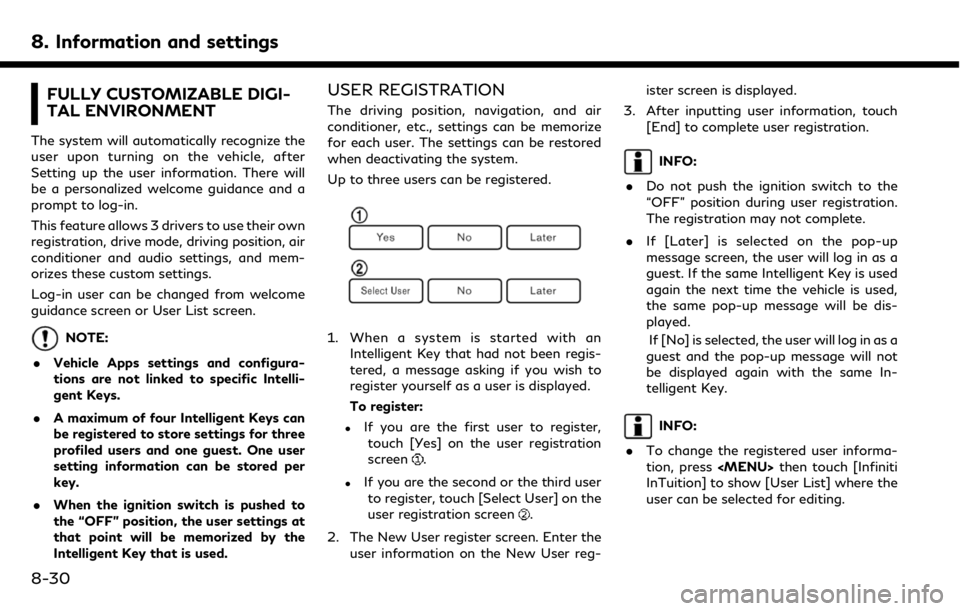
8. Information and settings
FULLY CUSTOMIZABLE DIGI-
TAL ENVIRONMENT
The system will automatically recognize the
user upon turning on the vehicle, after
Setting up the user information. There will
be a personalized welcome guidance and a
prompt to log-in.
This feature allows 3 drivers to use their own
registration, drive mode, driving position, air
conditioner and audio settings, and mem-
orizes these custom settings.
Log-in user can be changed from welcome
guidance screen or User List screen.
NOTE:
. Vehicle Apps settings and configura-
tions are not linked to specific Intelli-
gent Keys.
. A maximum of four Intelligent Keys can
be registered to store settings for three
profiled users and one guest. One user
setting information can be stored per
key.
. When the ignition switch is pushed to
the “OFF” position, the user settings at
that point will be memorized by the
Intelligent Key that is used.
USER REGISTRATION
The driving position, navigation, and air
conditioner, etc., settings can be memorize
for each user. The settings can be restored
when deactivating the system.
Up to three users can be registered.
1. When a system is started with an
Intelligent Key that had not been regis-
tered, a message asking if you wish to
register yourself as a user is displayed.
To register:
.If you are the first user to register,touch [Yes] on the user registration
screen
.
.If you are the second or the third userto register, touch [Select User] on the
user registration screen
.
2. The New User register screen. Enter the user information on the New User reg- ister screen is displayed.
3. After inputting user information, touch [End] to complete user registration.
INFO:
. Do not push the ignition switch to the
“OFF” position during user registration.
The registration may not complete.
. If [Later] is selected on the pop-up
message screen, the user will log in as a
guest. If the same Intelligent Key is used
again the next time the vehicle is used,
the same pop-up message will be dis-
played.
If [No] is selected, the user will log in as a
guest and the pop-up message will not
be displayed again with the same In-
telligent Key.
INFO:
. To change the registered user informa-
tion, press
InTuition] to show [User List] where the
user can be selected for editing.
8-30