steering INFINITI Q60 COUPE 2020 Service Manual
[x] Cancel search | Manufacturer: INFINITI, Model Year: 2020, Model line: Q60 COUPE, Model: INFINITI Q60 COUPE 2020Pages: 476, PDF Size: 1.95 MB
Page 247 of 476

JVS0251X
ACTIVE LANE CONTROL OP-
ERATION
Active Lane Control slightly corrects front
tire angles and steering wheel torque to help
reduce the difference between the vehicle’s
direction and the lane direction
which is
detected by using the camera unitlocated
above the inside mirror.
Active Lane Control operates under the
following conditions:
. When the vehicle is driven at speeds of
approximately 45 MPH (70 km/h) and
above.
. When Active Lane Control is enabled in
the settings menu on the display.
Starting and driving5-27
Page 248 of 476
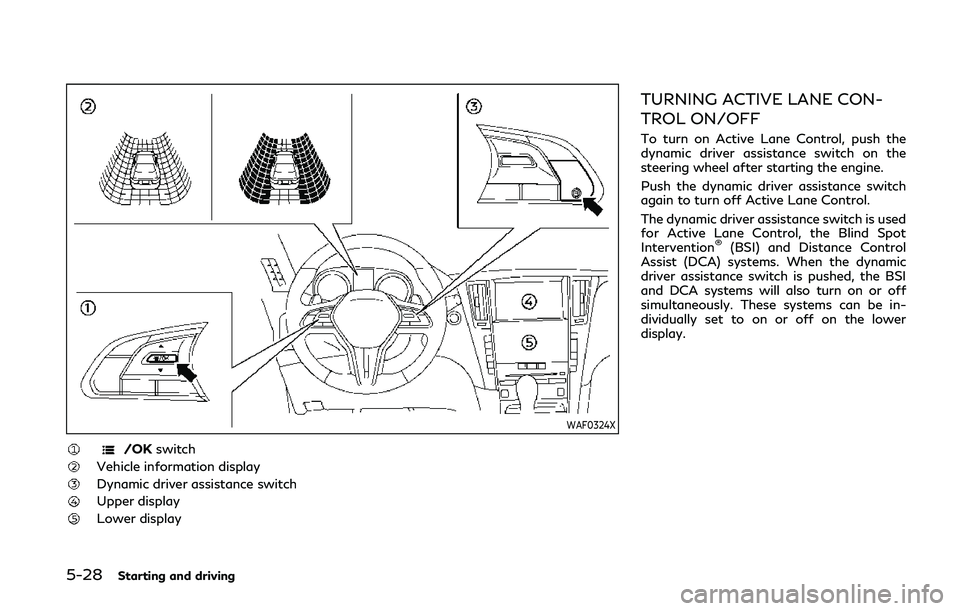
5-28Starting and driving
WAF0324X
/OKswitch
Vehicle information display
Dynamic driver assistance switch
Upper display
Lower display
TURNING ACTIVE LANE CON-
TROL ON/OFF
To turn on Active Lane Control, push the
dynamic driver assistance switch on the
steering wheel after starting the engine.
Push the dynamic driver assistance switch
again to turn off Active Lane Control.
The dynamic driver assistance switch is used
for Active Lane Control, the Blind Spot
Intervention
®(BSI) and Distance Control
Assist (DCA) systems. When the dynamic
driver assistance switch is pushed, the BSI
and DCA systems will also turn on or off
simultaneously. These systems can be in-
dividually set to on or off on the lower
display.
Page 249 of 476
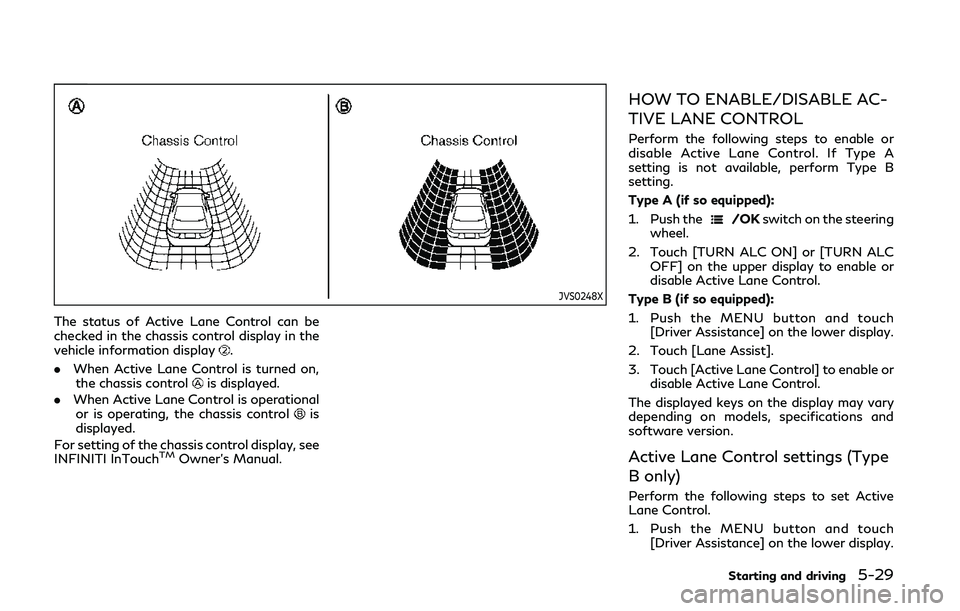
JVS0248X
The status of Active Lane Control can be
checked in the chassis control display in the
vehicle information display
.
. When Active Lane Control is turned on,
the chassis control
is displayed.
. When Active Lane Control is operational
or is operating, the chassis control
is
displayed.
For setting of the chassis control display, see
INFINITI InTouch
TMOwner’s Manual.
HOW TO ENABLE/DISABLE AC-
TIVE LANE CONTROL
Perform the following steps to enable or
disable Active Lane Control. If Type A
setting is not available, perform Type B
setting.
Type A (if so equipped):
1. Push the
/OK switch on the steering
wheel.
2. Touch [TURN ALC ON] or [TURN ALC OFF] on the upper display to enable or
disable Active Lane Control.
Type B (if so equipped):
1. Push the MENU button and touch [Driver Assistance] on the lower display.
2. Touch [Lane Assist].
3. Touch [Active Lane Control] to enable or disable Active Lane Control.
The displayed keys on the display may vary
depending on models, specifications and
software version.
Active Lane Control settings (Type
B only)
Perform the following steps to set Active
Lane Control.
1. Push the MENU button and touch [Driver Assistance] on the lower display.
Starting and driving5-29
Page 250 of 476
![INFINITI Q60 COUPE 2020 Service Manual 5-30Starting and driving
2. Touch [Lane Assist].
3. Enable [Active Lane Control].
4. Touch [Active Lane Control Setting] andselect [Low] or [High] to change the
setting of Active Lane Control.
The dis INFINITI Q60 COUPE 2020 Service Manual 5-30Starting and driving
2. Touch [Lane Assist].
3. Enable [Active Lane Control].
4. Touch [Active Lane Control Setting] andselect [Low] or [High] to change the
setting of Active Lane Control.
The dis](/img/42/35057/w960_35057-249.png)
5-30Starting and driving
2. Touch [Lane Assist].
3. Enable [Active Lane Control].
4. Touch [Active Lane Control Setting] andselect [Low] or [High] to change the
setting of Active Lane Control.
The displayed keys on the lower display may
vary depending on models, specifications
and software version.
ACTIVE LANE CONTROL LIM-
ITATIONS
WARNING
Listed below are the limitations for
Active Lane Control. Failure to operate
the vehicle in accordance with these
limitations could result in serious injury
or death.
. Active Lane Control is primarily in-
tended for use on well-developed
freeways or highways. It may not
detect the lane markers for certain
roads, weather or driving conditions.
. Using Active Lane Control under
some conditions of road, lane marker
or weather, or if you attempt to
change lanes without using the lane
change signal could lead to an un-
expected system operation. In such conditions, you need to correct the
vehicle’s direction with your steering
operation to avoid accidents.
. Active Lane Control will not operate
at speeds below approximately 45
MPH (70 km/h) or if it cannot detect
lane markers.
. Active Lane Control may not operate
properly and should not be used
under the following conditions:
— During bad weather (rain, fog, snow, etc.).
— When driving on slippery roads, such as on ice or snow, etc.
— When driving on winding or un- even roads.
— When there is a lane closure due to road repairs.
— When driving in a makeshift lane.
— When driving on roads where the lane width is too narrow.
— When driving with a tire that is not within normal tire conditions
(for example, tire wear, low tire
pressure, installation of spare tire,
tire chains, non-standard wheels).
— When the vehicle is equipped with non-original steering parts or sus- pension parts.
. Active Lane Control may or may not
operate properly under the following
conditions:
— On roads where there are multi- ple parallel lane markers; lane
markers that are faded or not
painted clearly; yellow painted
lane markers; non-standard lane
markers; or lane markers covered
with water, dirt, snow, etc.
— On roads where discontinued lane markers are still detectable.
— On roads where there are sharp curves.
— On roads where there are sharply contrasting objects, such as sha-
dows, snow, water, wheel ruts,
seams or lines remaining after
road repairs. (Active Lane Control
could detect these items as lane
markers.)
— On roads where the traveling lane merges or separates.
— When the vehicle’s traveling di- rection does not align with the
lane marker.
— When traveling close to the ve- hicle in front of you, which ob-
Page 253 of 476
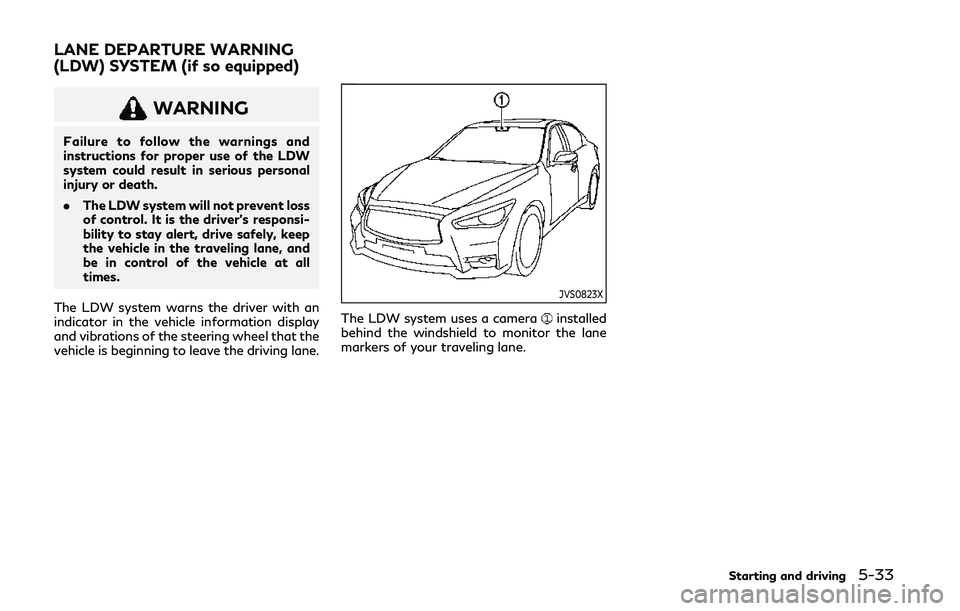
WARNING
Failure to follow the warnings and
instructions for proper use of the LDW
system could result in serious personal
injury or death.
.The LDW system will not prevent loss
of control. It is the driver’s responsi-
bility to stay alert, drive safely, keep
the vehicle in the traveling lane, and
be in control of the vehicle at all
times.
The LDW system warns the driver with an
indicator in the vehicle information display
and vibrations of the steering wheel that the
vehicle is beginning to leave the driving lane.
JVS0823X
The LDW system uses a camerainstalled
behind the windshield to monitor the lane
markers of your traveling lane.
Starting and driving5-33
LANE DEPARTURE WARNING
(LDW) SYSTEM (if so equipped)
Page 254 of 476

5-34Starting and driving
WAF0265X
Driver assist system lane indicator
(green) (on the vehicle information dis-
play)
Lower display
LDW SYSTEM OPERATION
The LDW system operates above approxi-
mately 45 MPH (70 km/h) and when the
lane markings are clear.
If the vehicle approaches either the left or
the right side of the traveling lane, the driver
assist system lane indicator (orange) in the
vehicle information display will blink and the
steering wheel will vibrate.
NOTE:
The LDW system is not designed to warn
when you operate the lane change signal
and change traveling lanes in the direction
of the signal. (The LDW system will become
operable again approximately 2 seconds
after the lane change signal is turned off.)
Page 268 of 476

5-48Starting and driving
JVS0829X
Driver assist system blind spot indica-
tor (green) (on the vehicle information
display)
Dynamic driver assistance switch
Lower display
TURNING THE BSI SYSTEM ON/
OFF
To turn on the BSI system, push the dynamic
driver assistance switchon the steering
wheel after starting the engine. The driver
assist system blind spot indicator (green)
in the vehicle information display will illumi-
nate.
Push the dynamic driver assistance switch
again to turn off the BSI system. The driver
assist system blind spot indicatorwill turn
off.
The dynamic driver assistance switch
is
used for Active Lane Control (if so
equipped), BSI and Distance Control Assist
(DCA) systems. When the dynamic driver
assistance switch
is pushed, Active Lane
Control and DCA systems will also turn on or
off simultaneously. The BSI system can be
individually set to on or off on the lower
display
.
If the system is set to off, the system will not
turn on even if the dynamic driver assistance
switch
is pushed to on. To set the system
to on or off on the lower display, see “How
to enable/disable the BSI system” (P.5-49).
Page 270 of 476
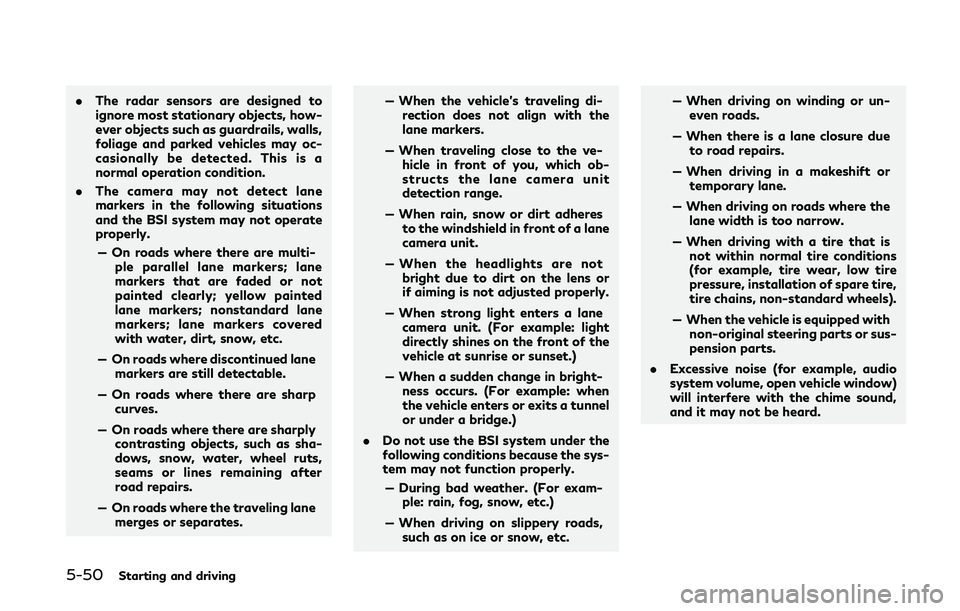
5-50Starting and driving
.The radar sensors are designed to
ignore most stationary objects, how-
ever objects such as guardrails, walls,
foliage and parked vehicles may oc-
casionally be detected. This is a
normal operation condition.
. The camera may not detect lane
markers in the following situations
and the BSI system may not operate
properly.
— On roads where there are multi- ple parallel lane markers; lane
markers that are faded or not
painted clearly; yellow painted
lane markers; nonstandard lane
markers; lane markers covered
with water, dirt, snow, etc.
— On roads where discontinued lane markers are still detectable.
— On roads where there are sharp curves.
— On roads where there are sharply contrasting objects, such as sha-
dows, snow, water, wheel ruts,
seams or lines remaining after
road repairs.
— On roads where the traveling lane merges or separates. — When the vehicle’s traveling di-
rection does not align with the
lane markers.
— When traveling close to the ve- hicle in front of you, which ob-
structs the lane camera unit
detection range.
— When rain, snow or dirt adheres to the windshield in front of a lane
camera unit.
— When the headlights are not bright due to dirt on the lens or
if aiming is not adjusted properly.
— When strong light enters a lane camera unit. (For example: light
directly shines on the front of the
vehicle at sunrise or sunset.)
— When a sudden change in bright- ness occurs. (For example: when
the vehicle enters or exits a tunnel
or under a bridge.)
. Do not use the BSI system under the
following conditions because the sys-
tem may not function properly.
— During bad weather. (For exam- ple: rain, fog, snow, etc.)
— When driving on slippery roads, such as on ice or snow, etc. — When driving on winding or un-
even roads.
— When there is a lane closure due to road repairs.
— When driving in a makeshift or temporary lane.
— When driving on roads where the lane width is too narrow.
— When driving with a tire that is not within normal tire conditions
(for example, tire wear, low tire
pressure, installation of spare tire,
tire chains, non-standard wheels).
— When the vehicle is equipped with non-original steering parts or sus-
pension parts.
. Excessive noise (for example, audio
system volume, open vehicle window)
will interfere with the chime sound,
and it may not be heard.
Page 275 of 476

JVS0742X
Illustration 10 - Entering from the side
Illustration 10: The BSI system will not
operate if your vehicle is on a lane marker
when another vehicle enters the detection
zone. In this case only the BSW system
operates.
NOTE:
. The radar sensors may not detect a
vehicle which is traveling at about the
same speed as your vehicle when it
enters the detection zone.
. If the driver activates the turn signal
before a vehicle enters the detection
zone, the side indicator light will flash
but no chime will sound when the other
vehicle is detected. .
BSI will not operate or will stop operat-
ing and only a warning chime will sound
under the following conditions.
— When the vehicle is accelerated dur-
ing BSI system operation
— When steering quickly
— When the ICC, DCA, PFCW or FEB
warnings sound.
— When the hazard warning flashers
are operated.
— When driving on a curve at a high
speed.
JVS0826X
Vehicle information display
Dynamic driver assistance switch
SYSTEM TEMPORARILY UNA-
VAILABLE
Under the following conditions, a chime will
sound, the “currently unavailable” warning
message will appear in the vehicle informa-
tion display
and the BSI system will be
turned off automatically. The BSI system will
not be available until the conditions no
longer exist.
. When the VDC system (except TCS
function) or ABS operates.
. When the VDC system is turned off.
Starting and driving5-55
Page 293 of 476

JVS0836X
Vehicle-to-vehicle distance control
mode switches
The system is operated by a MAIN switch
and four control switches, all mounted on
the steering wheel.
1. RESUME/ACCELERATE (+) switch:Resumes set speed or increases speed
incrementally.
2. SET/COAST (-) switch: Sets desired cruise speed, reduces speed
incrementally.
3. CANCEL switch: Deactivates the system without erasing
the set speed. 4. MAIN switch:
Master switch to activate the system
5. DISTANCE switch: Changes the vehicle’s following distance:
.Long.Middle.Short
JVS0220X
Vehicle-to-vehicle distance control
mode display and indicators
The display is located between the speed-
ometer and tachometer.
1. This indicator indicates the ICC systemstatus depending on a color.
.Intelligent Cruise Control system ONindicator (white):
Indicates that the MAIN switch is ON.
.Intelligent Cruise Control system setindicator (green):
Indicates that cruising speed is set
Starting and driving5-73