INFINITI Q60 COUPE 2021 Infiniti Intouch
Manufacturer: INFINITI, Model Year: 2021, Model line: Q60 COUPE, Model: INFINITI Q60 COUPE 2021Pages: 268, PDF Size: 1.13 MB
Page 51 of 268
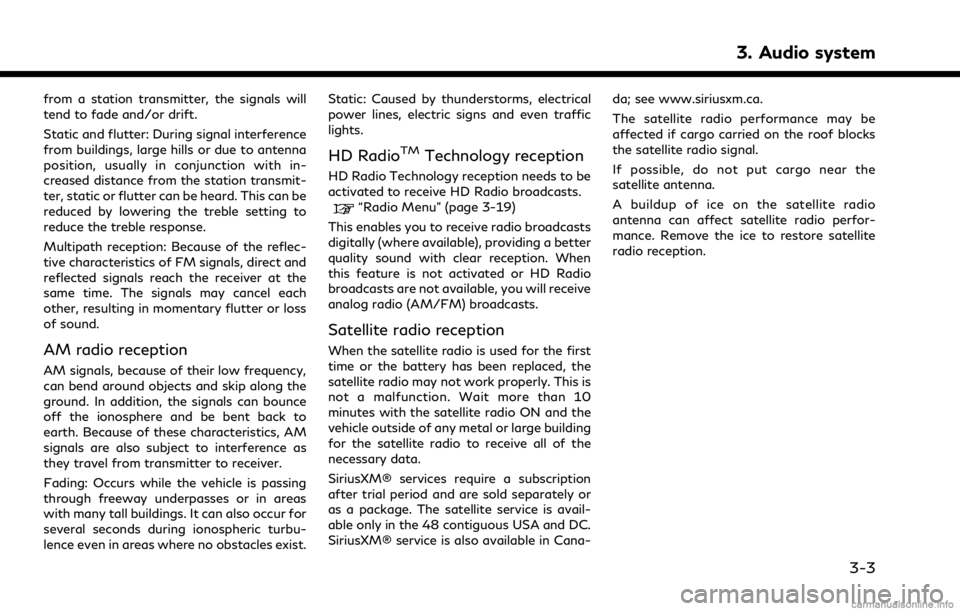
from a station transmitter, the signals will
tend to fade and/or drift.
Static and flutter: During signal interference
from buildings, large hills or due to antenna
position, usually in conjunction with in-
creased distance from the station transmit-
ter, static or flutter can be heard. This can be
reduced by lowering the treble setting to
reduce the treble response.
Multipath reception: Because of the reflec-
tive characteristics of FM signals, direct and
reflected signals reach the receiver at the
same time. The signals may cancel each
other, resulting in momentary flutter or loss
of sound.
AM radio reception
AM signals, because of their low frequency,
can bend around objects and skip along the
ground. In addition, the signals can bounce
off the ionosphere and be bent back to
earth. Because of these characteristics, AM
signals are also subject to interference as
they travel from transmitter to receiver.
Fading: Occurs while the vehicle is passing
through freeway underpasses or in areas
with many tall buildings. It can also occur for
several seconds during ionospheric turbu-
lence even in areas where no obstacles exist.Static: Caused by thunderstorms, electrical
power lines, electric signs and even traffic
lights.
HD RadioTMTechnology reception
HD Radio Technology reception needs to be
activated to receive HD Radio broadcasts.
“Radio Menu” (page 3-19)
This enables you to receive radio broadcasts
digitally (where available), providing a better
quality sound with clear reception. When
this feature is not activated or HD Radio
broadcasts are not available, you will receive
analog radio (AM/FM) broadcasts.
Satellite radio reception
When the satellite radio is used for the first
time or the battery has been replaced, the
satellite radio may not work properly. This is
not a malfunction. Wait more than 10
minutes with the satellite radio ON and the
vehicle outside of any metal or large building
for the satellite radio to receive all of the
necessary data.
SiriusXM® services require a subscription
after trial period and are sold separately or
as a package. The satellite service is avail-
able only in the 48 contiguous USA and DC.
SiriusXM® service is also available in Cana- da; see www.siriusxm.ca.
The satellite radio performance may be
affected if cargo carried on the roof blocks
the satellite radio signal.
If possible, do not put cargo near the
satellite antenna.
A buildup of ice on the satellite radio
antenna can affect satellite radio perfor-
mance. Remove the ice to restore satellite
radio reception.
3. Audio system
3-3
Page 52 of 268
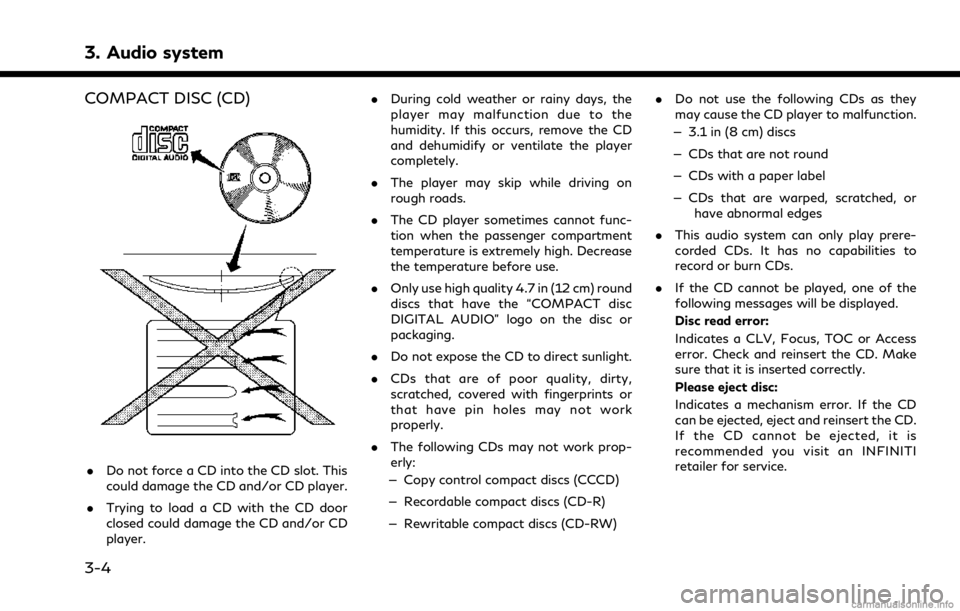
3. Audio system
COMPACT DISC (CD)
.Do not force a CD into the CD slot. This
could damage the CD and/or CD player.
. Trying to load a CD with the CD door
closed could damage the CD and/or CD
player. .
During cold weather or rainy days, the
player may malfunction due to the
humidity. If this occurs, remove the CD
and dehumidify or ventilate the player
completely.
. The player may skip while driving on
rough roads.
. The CD player sometimes cannot func-
tion when the passenger compartment
temperature is extremely high. Decrease
the temperature before use.
. Only use high quality 4.7 in (12 cm) round
discs that have the “COMPACT disc
DIGITAL AUDIO” logo on the disc or
packaging.
. Do not expose the CD to direct sunlight.
. CDs that are of poor quality, dirty,
scratched, covered with fingerprints or
that have pin holes may not work
properly.
. The following CDs may not work prop-
erly:
— Copy control compact discs (CCCD)
— Recordable compact discs (CD-R)
— Rewritable compact discs (CD-RW) .
Do not use the following CDs as they
may cause the CD player to malfunction.
— 3.1 in (8 cm) discs
— CDs that are not round
— CDs with a paper label
— CDs that are warped, scratched, or have abnormal edges
. This audio system can only play prere-
corded CDs. It has no capabilities to
record or burn CDs.
. If the CD cannot be played, one of the
following messages will be displayed.
Disc read error:
Indicates a CLV, Focus, TOC or Access
error. Check and reinsert the CD. Make
sure that it is inserted correctly.
Please eject disc:
Indicates a mechanism error. If the CD
can be ejected, eject and reinsert the CD.
If the CD cannot be ejected, it is
recommended you visit an INFINITI
retailer for service.
3-4
Page 53 of 268
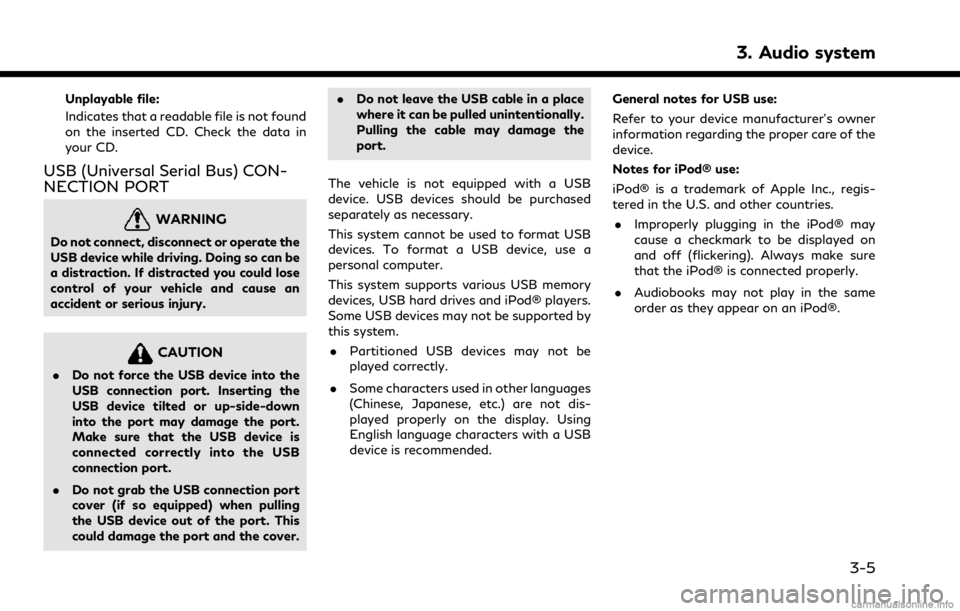
Unplayable file:
Indicates that a readable file is not found
on the inserted CD. Check the data in
your CD.
USB (Universal Serial Bus) CON-
NECTION PORT
WARNING
Do not connect, disconnect or operate the
USB device while driving. Doing so can be
a distraction. If distracted you could lose
control of your vehicle and cause an
accident or serious injury.
CAUTION
.Do not force the USB device into the
USB connection port. Inserting the
USB device tilted or up-side-down
into the port may damage the port.
Make sure that the USB device is
connected correctly into the USB
connection port.
. Do not grab the USB connection port
cover (if so equipped) when pulling
the USB device out of the port. This
could damage the port and the cover. .
Do not leave the USB cable in a place
where it can be pulled unintentionally.
Pulling the cable may damage the
port.
The vehicle is not equipped with a USB
device. USB devices should be purchased
separately as necessary.
This system cannot be used to format USB
devices. To format a USB device, use a
personal computer.
This system supports various USB memory
devices, USB hard drives and iPod® players.
Some USB devices may not be supported by
this system. . Partitioned USB devices may not be
played correctly.
. Some characters used in other languages
(Chinese, Japanese, etc.) are not dis-
played properly on the display. Using
English language characters with a USB
device is recommended. General notes for USB use:
Refer to your device manufacturer’s owner
information regarding the proper care of the
device.
Notes for iPod® use:
iPod® is a trademark of Apple Inc., regis-
tered in the U.S. and other countries.
. Improperly plugging in the iPod® may
cause a checkmark to be displayed on
and off (flickering). Always make sure
that the iPod® is connected properly.
. Audiobooks may not play in the same
order as they appear on an iPod®.
3. Audio system
3-5
Page 54 of 268
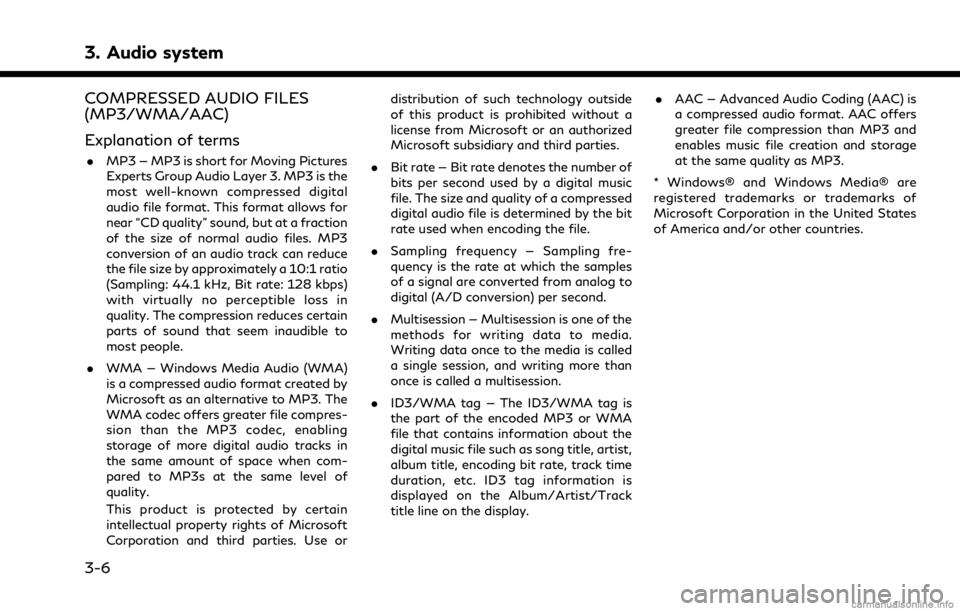
3. Audio system
COMPRESSED AUDIO FILES
(MP3/WMA/AAC)
Explanation of terms
.MP3 — MP3 is short for Moving Pictures
Experts Group Audio Layer 3. MP3 is the
most well-known compressed digital
audio file format. This format allows for
near “CD quality” sound, but at a fraction
of the size of normal audio files. MP3
conversion of an audio track can reduce
the file size by approximately a 10:1 ratio
(Sampling: 44.1 kHz, Bit rate: 128 kbps)
with virtually no perceptible loss in
quality. The compression reduces certain
parts of sound that seem inaudible to
most people.
. WMA — Windows Media Audio (WMA)
is a compressed audio format created by
Microsoft as an alternative to MP3. The
WMA codec offers greater file compres-
sion than the MP3 codec, enabling
storage of more digital audio tracks in
the same amount of space when com-
pared to MP3s at the same level of
quality.
This product is protected by certain
intellectual property rights of Microsoft
Corporation and third parties. Use or distribution of such technology outside
of this product is prohibited without a
license from Microsoft or an authorized
Microsoft subsidiary and third parties.
. Bit rate — Bit rate denotes the number of
bits per second used by a digital music
file. The size and quality of a compressed
digital audio file is determined by the bit
rate used when encoding the file.
. Sampling frequency — Sampling fre-
quency is the rate at which the samples
of a signal are converted from analog to
digital (A/D conversion) per second.
. Multisession — Multisession is one of the
methods for writing data to media.
Writing data once to the media is called
a single session, and writing more than
once is called a multisession.
. ID3/WMA tag — The ID3/WMA tag is
the part of the encoded MP3 or WMA
file that contains information about the
digital music file such as song title, artist,
album title, encoding bit rate, track time
duration, etc. ID3 tag information is
displayed on the Album/Artist/Track
title line on the display. .
AAC — Advanced Audio Coding (AAC) is
a compressed audio format. AAC offers
greater file compression than MP3 and
enables music file creation and storage
at the same quality as MP3.
* Windows® and Windows Media® are
registered trademarks or trademarks of
Microsoft Corporation in the United States
of America and/or other countries.
3-6
Page 55 of 268
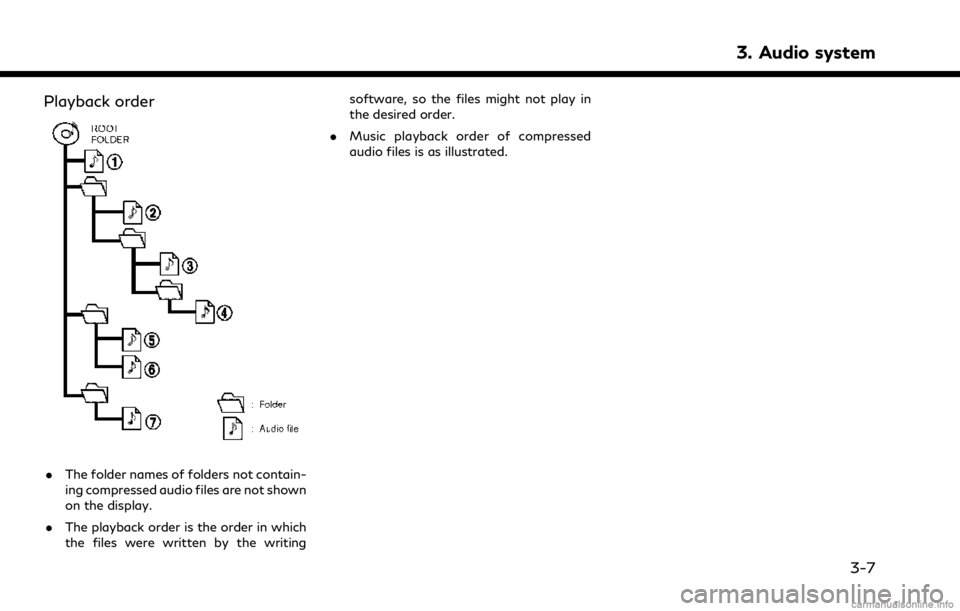
Playback order
.The folder names of folders not contain-
ing compressed audio files are not shown
on the display.
. The playback order is the order in which
the files were written by the writing software, so the files might not play in
the desired order.
. Music playback order of compressed
audio files is as illustrated.
3. Audio system
3-7
Page 56 of 268
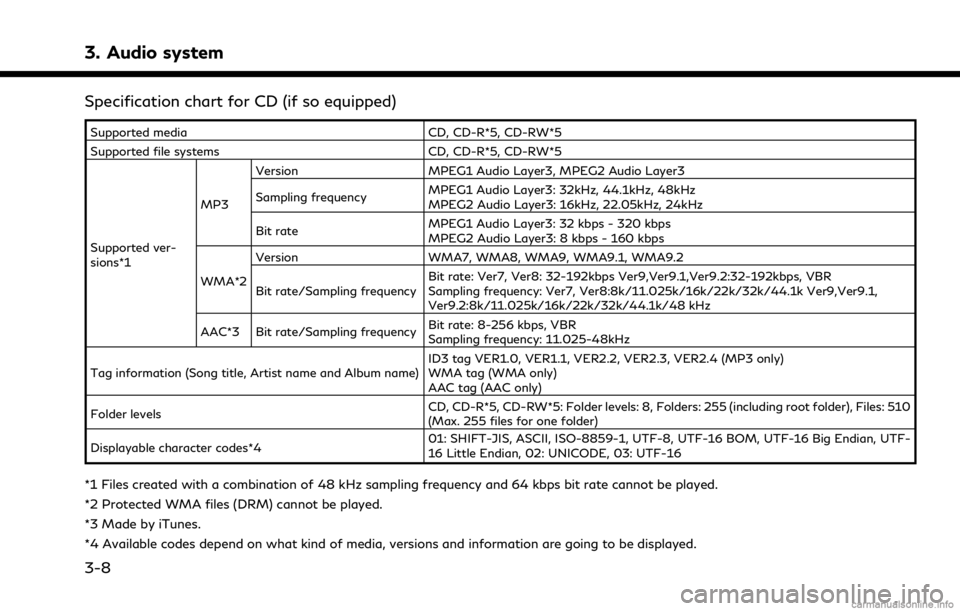
3. Audio system
Specification chart for CD (if so equipped)
Supported mediaCD, CD-R*5, CD-RW*5
Supported file systems CD, CD-R*5, CD-RW*5
Supported ver-
sions*1 MP3
Version
MPEG1 Audio Layer3, MPEG2 Audio Layer3
Sampling frequency MPEG1 Audio Layer3: 32kHz, 44.1kHz, 48kHz
MPEG2 Audio Layer3: 16kHz, 22.05kHz, 24kHz
Bit rate MPEG1 Audio Layer3: 32 kbps - 320 kbps
MPEG2 Audio Layer3: 8 kbps - 160 kbps
WMA*2 Version
WMA7, WMA8, WMA9, WMA9.1, WMA9.2
Bit rate/Sampling frequency Bit rate: Ver7, Ver8: 32-192kbps Ver9,Ver9.1,Ver9.2:32-192kbps, VBR
Sampling frequency: Ver7, Ver8:8k/11.025k/16k/22k/32k/44.1k Ver9,Ver9.1,
Ver9.2:8k/11.025k/16k/22k/32k/44.1k/48 kHz
AAC*3 Bit rate/Sampling frequency Bit rate: 8-256 kbps, VBR
Sampling frequency: 11.025-48kHz
Tag information (Song title, Artist name and Album name) ID3 tag VER1.0, VER1.1, VER2.2, VER2.3, VER2.4 (MP3 only)
WMA tag (WMA only)
AAC tag (AAC only)
Folder levels CD, CD-R*5, CD-RW*5: Folder levels: 8, Folders: 255 (including root folder), Files: 510
(Max. 255 files for one folder)
Displayable character codes*4 01: SHIFT-JIS, ASCII, ISO-8859-1, UTF-8, UTF-16 BOM, UTF-16 Big Endian, UTF-
16 Little Endian, 02: UNICODE, 03: UTF-16
*1 Files created with a combination of 48 kHz sampling frequency and 64 kbps bit rate cannot be played.
*2 Protected WMA files (DRM) cannot be played.
*3 Made by iTunes.
*4 Available codes depend on what kind of media, versions and information are going to be displayed.
3-8
Page 57 of 268
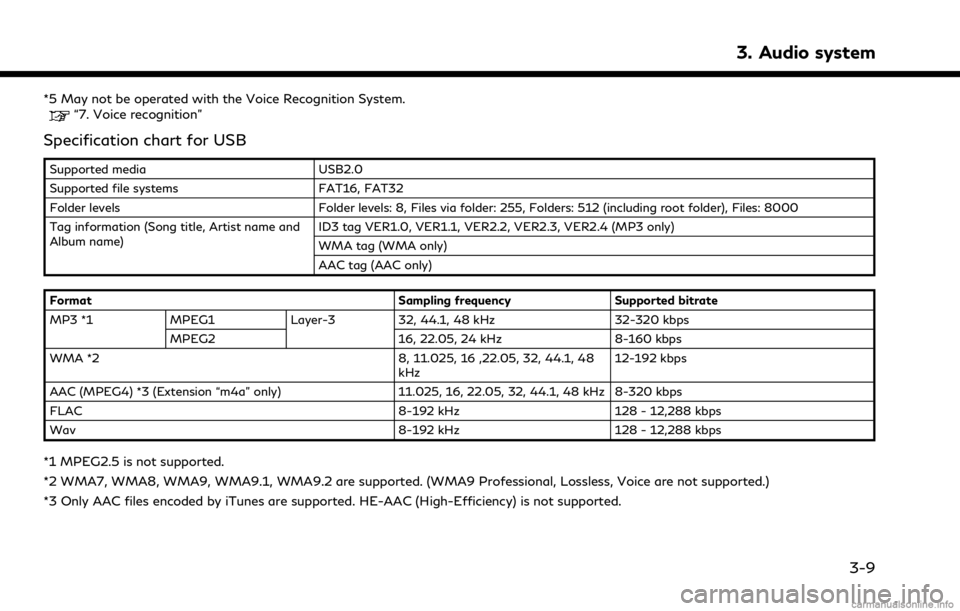
*5 May not be operated with the Voice Recognition System.“7. Voice recognition”
Specification chart for USB
Supported mediaUSB2.0
Supported file systems FAT16, FAT32
Folder levels Folder levels: 8, Files via folder: 255, Folders: 512 (including root folder), Files: 8000
Tag information (Song title, Artist name and
Album name) ID3 tag VER1.0, VER1.1, VER2.2, VER2.3, VER2.4 (MP3 only)
WMA tag (WMA only)
AAC tag (AAC only)
Format Sampling frequencySupported bitrate
MP3 *1 MPEG1 Layer-332, 44.1, 48 kHz 32-320 kbps
MPEG2 16, 22.05, 24 kHz8-160 kbps
WMA *2 8, 11.025, 16 ,22.05, 32, 44.1, 48
kHz 12-192 kbps
AAC (MPEG4) *3 (Extension “m4a” only) 11.025, 16, 22.05, 32, 44.1, 48 kHz 8-320 kbps
FLAC 8-192 kHz128 - 12,288 kbps
Wav 8-192 kHz128 - 12,288 kbps
*1 MPEG2.5 is not supported.
*2 WMA7, WMA8, WMA9, WMA9.1, WMA9.2 are supported. (WMA9 Professional, Lossless, Voice are not supported.)
*3 Only AAC files encoded by iTunes are supported. HE-AAC (High-Efficiency) is not supported.
3. Audio system
3-9
Page 58 of 268
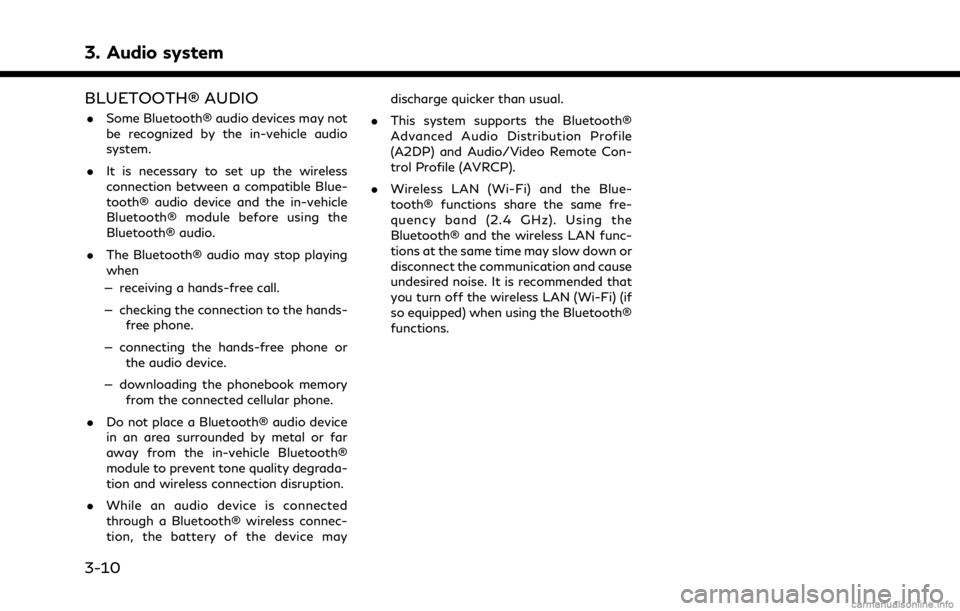
3. Audio system
BLUETOOTH® AUDIO
.Some Bluetooth® audio devices may not
be recognized by the in-vehicle audio
system.
. It is necessary to set up the wireless
connection between a compatible Blue-
tooth® audio device and the in-vehicle
Bluetooth® module before using the
Bluetooth® audio.
. The Bluetooth® audio may stop playing
when
— receiving a hands-free call.
— checking the connection to the hands- free phone.
— connecting the hands-free phone or the audio device.
— downloading the phonebook memory from the connected cellular phone.
. Do not place a Bluetooth® audio device
in an area surrounded by metal or far
away from the in-vehicle Bluetooth®
module to prevent tone quality degrada-
tion and wireless connection disruption.
. While an audio device is connected
through a Bluetooth® wireless connec-
tion, the battery of the device may discharge quicker than usual.
. This system supports the Bluetooth®
Advanced Audio Distribution Profile
(A2DP) and Audio/Video Remote Con-
trol Profile (AVRCP).
. Wireless LAN (Wi-Fi) and the Blue-
tooth® functions share the same fre-
quency band (2.4 GHz). Using the
Bluetooth® and the wireless LAN func-
tions at the same time may slow down or
disconnect the communication and cause
undesired noise. It is recommended that
you turn off the wireless LAN (Wi-Fi) (if
so equipped) when using the Bluetooth®
functions.
3-10
Page 59 of 268
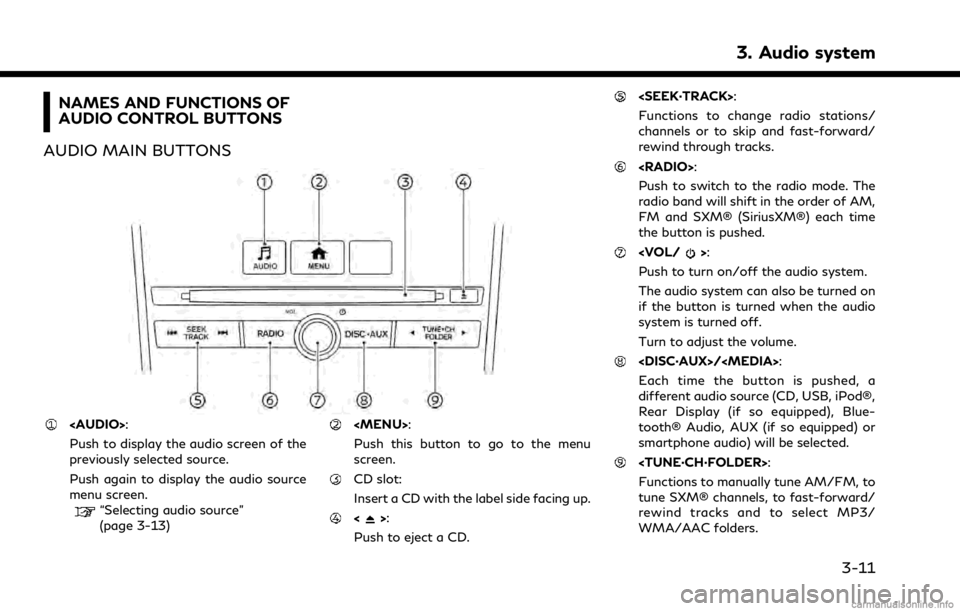
NAMES AND FUNCTIONS OF
AUDIO CONTROL BUTTONS
AUDIO MAIN BUTTONS
Page 60 of 268
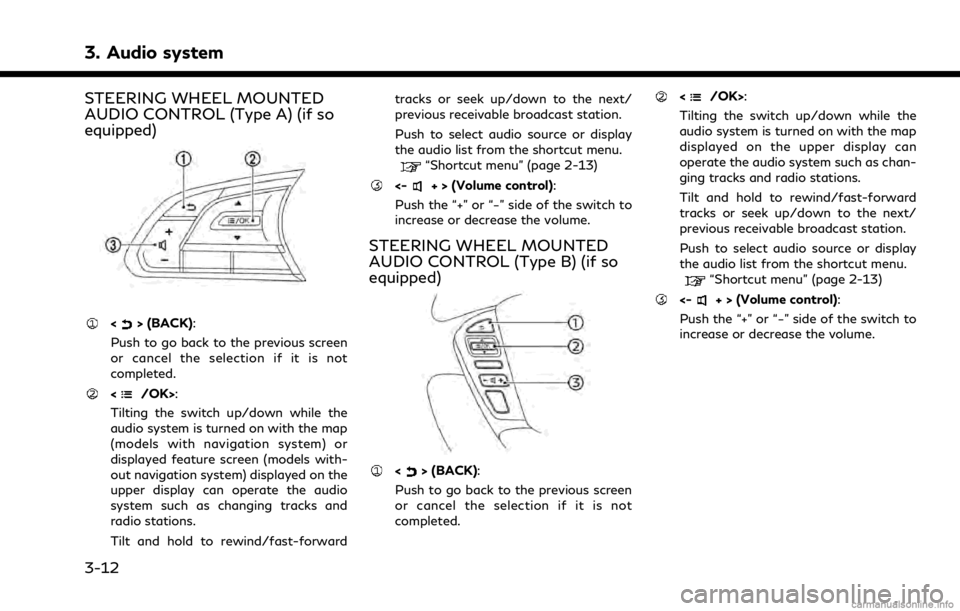
3. Audio system
STEERING WHEEL MOUNTED
AUDIO CONTROL (Type A) (if so
equipped)
<> (BACK):
Push to go back to the previous screen
or cancel the selection if it is not
completed.
:
Tilting the switch up/down while the
audio system is turned on with the map
(models with navigation system) or
displayed feature screen (models with-
out navigation system) displayed on the
upper display can operate the audio
system such as changing tracks and
radio stations.
Tilt and hold to rewind/fast-forward tracks or seek up/down to the next/
previous receivable broadcast station.
Push to select audio source or display
the audio list from the shortcut menu.
“Shortcut menu” (page 2-13)
<-+ > (Volume control):
Push the “+” or “−” side of the switch to
increase or decrease the volume.
STEERING WHEEL MOUNTED
AUDIO CONTROL (Type B) (if so
equipped)
<> (BACK):
Push to go back to the previous screen
or cancel the selection if it is not
completed.
:
Tilting the switch up/down while the
audio system is turned on with the map
displayed on the upper display can
operate the audio system such as chan-
ging tracks and radio stations.
Tilt and hold to rewind/fast-forward
tracks or seek up/down to the next/
previous receivable broadcast station.
Push to select audio source or display
the audio list from the shortcut menu.
“Shortcut menu” (page 2-13)
<-+ > (Volume control):
Push the “+” or “−” side of the switch to
increase or decrease the volume.
3-12