key INFINITI Q60 COUPE 2021 Repair Manual
[x] Cancel search | Manufacturer: INFINITI, Model Year: 2021, Model line: Q60 COUPE, Model: INFINITI Q60 COUPE 2021Pages: 492, PDF Size: 2.44 MB
Page 246 of 492
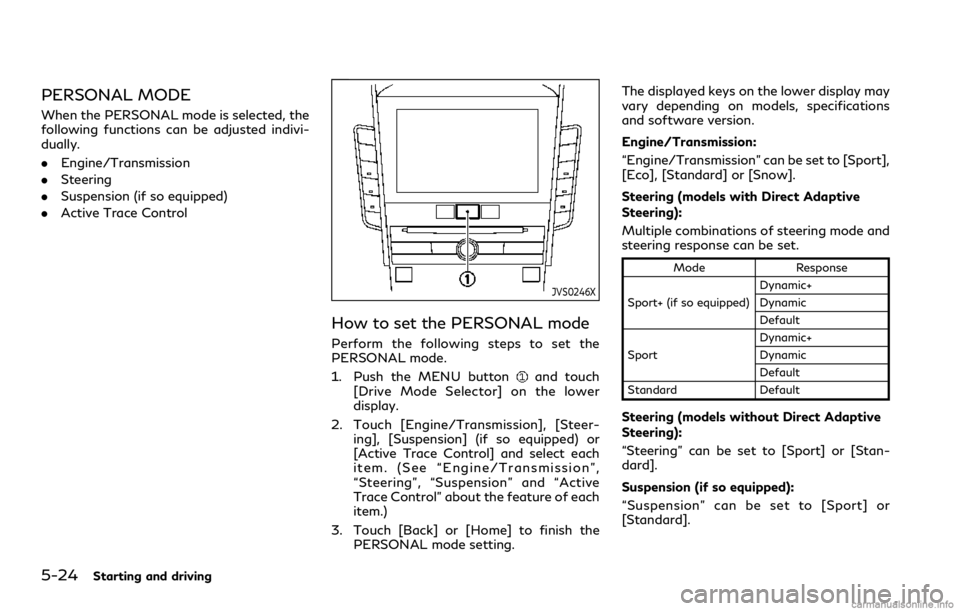
5-24Starting and driving
PERSONAL MODE
When the PERSONAL mode is selected, the
following functions can be adjusted indivi-
dually.
.Engine/Transmission
.Steering
.Suspension (if so equipped)
.Active Trace Control
JVS0246X
How to set the PERSONAL mode
Perform the following steps to set the
PERSONAL mode.
1. Push the MENU button
and touch
[Drive Mode Selector] on the lower
display.
2. Touch [Engine/Transmission], [Steer-
ing], [Suspension] (if so equipped) or
[Active Trace Control] and select each
item. (See “Engine/Transmission”,
“Steering”, “Suspension” and “Active
Trace Control” about the feature of each
item.)
3. Touch [Back] or [Home] to finish the
PERSONAL mode setting.The displayed keys on the lower display may
vary depending on models, specifications
and software version.
Engine/Transmission:
“Engine/Transmission” can be set to [Sport],
[Eco], [Standard] or [Snow].
Steering (models with Direct Adaptive
Steering):
Multiple combinations of steering mode and
steering response can be set.
Mode Response
Sport+ (if so equipped)Dynamic+
Dynamic
Default
SportDynamic+
Dynamic
Default
Standard Default
Steering (models without Direct Adaptive
Steering):
“Steering” can be set to [Sport] or [Stan-
dard].
Suspension (if so equipped):
“Suspension” can be set to [Sport] or
[Standard].
Page 251 of 492

JVS0248X
The status of Active Lane Control can be
checked in the chassis control display in the
vehicle information display
.
.When Active Lane Control is turned on,
the chassis control
is displayed.
.When Active Lane Control is operating,
the chassis control
is displayed.
For setting of the chassis control display, see
INFINITI InTouch
TMOwner’s Manual.
HOW TO ENABLE/DISABLE AC-
TIVE LANE CONTROL
Perform the following steps to enable or
disable Active Lane Control. If Type A
setting is not available, perform Type B
setting.
Type A (if so equipped):
1. Push the
/OKswitch on the steering
wheel.
2. Touch [TURN ALC ON] or [TURN ALC
OFF] on the upper display to enable or
disable Active Lane Control.
Type B (if so equipped):
1. Push the MENU button and touch
[Driver Assistance] on the lower display.
2. Touch [Lane Assist].
3. Touch [Active Lane Control] to enable or
disable Active Lane Control.
The displayed keys on the display may vary
depending on models, specifications and
software version.
NOTE:
If the Lane Departure Prevention (LDP)
system setting is OFF, Active Lane Control
cannot be operated. To use Active Lane
Control, set the LDP system to ON. See
“How to enable/disable the LDP system”
(P.5-37).
Starting and driving5-29
Page 252 of 492
![INFINITI Q60 COUPE 2021 Repair Manual 5-30Starting and driving
Active Lane Control settings (Type
B only)
Perform the following steps to set Active
Lane Control.
1. Push the MENU button and touch
[Driver Assistance] on the lower display.
INFINITI Q60 COUPE 2021 Repair Manual 5-30Starting and driving
Active Lane Control settings (Type
B only)
Perform the following steps to set Active
Lane Control.
1. Push the MENU button and touch
[Driver Assistance] on the lower display.](/img/42/35059/w960_35059-251.png)
5-30Starting and driving
Active Lane Control settings (Type
B only)
Perform the following steps to set Active
Lane Control.
1. Push the MENU button and touch
[Driver Assistance] on the lower display.
2. Touch [Lane Assist].
3. Enable [Active Lane Control].
4. Touch [Active Lane Control Setting] and
select [Low] or [High] to change the
setting of Active Lane Control.
The displayed keys on the lower display may
vary depending on models, specifications
and software version.
ACTIVE LANE CONTROL LIM-
ITATIONS
WARNING
Listed below are the limitations for
Active Lane Control. Failure to operate
the vehicle in accordance with these
limitations could result in serious injury
or death.
.Active Lane Control is primarily in-
tended for use on well-developed
freeways or highways. It may notdetect the lane markers for certain
roads, weather or driving conditions.
.Using Active Lane Control under
some conditions of road, lane marker
or weather, or if you attempt to
change lanes without using the lane
change signal could lead to an un-
expected system operation. In such
conditions, you need to correct the
vehicle’s direction with your steering
operation to avoid accidents.
.Active Lane Control will not operate
at speeds below approximately 45
MPH (70 km/h) or if it cannot detect
lane markers.
.Active Lane Control may not operate
properly and should not be used
under the following conditions:
— During bad weather (rain, fog,
snow, etc.).
— When driving on slippery roads,
such as on ice or snow, etc.
— When driving on winding or un-
even roads.
— When there is a lane closure due
to road repairs.
— When driving in a makeshift lane.
— When driving on roads where the
lane width is too narrow.— When driving with a tire that is
not within normal tire conditions
(for example, tire wear, low tire
pressure, installation of spare tire,
tire chains, non-standard wheels).
— When the vehicle is equipped with
non-original steering parts or sus-
pension parts.
.Active Lane Control may or may not
operate properly under the following
conditions:
— On roads where there are multi-
ple parallel lane markers; lane
markers that are faded or not
painted clearly; yellow painted
lane markers; non-standard lane
markers; or lane markers covered
with water, dirt, snow, etc.
— On roads where discontinued lane
markers are still detectable.
— On roads where there are sharp
curves.
— On roads where there are sharply
contrasting objects, such as sha-
dows, snow, water, wheel ruts,
seams or lines remaining after
road repairs. (Active Lane Control
could detect these items as lane
markers.)
Page 257 of 492
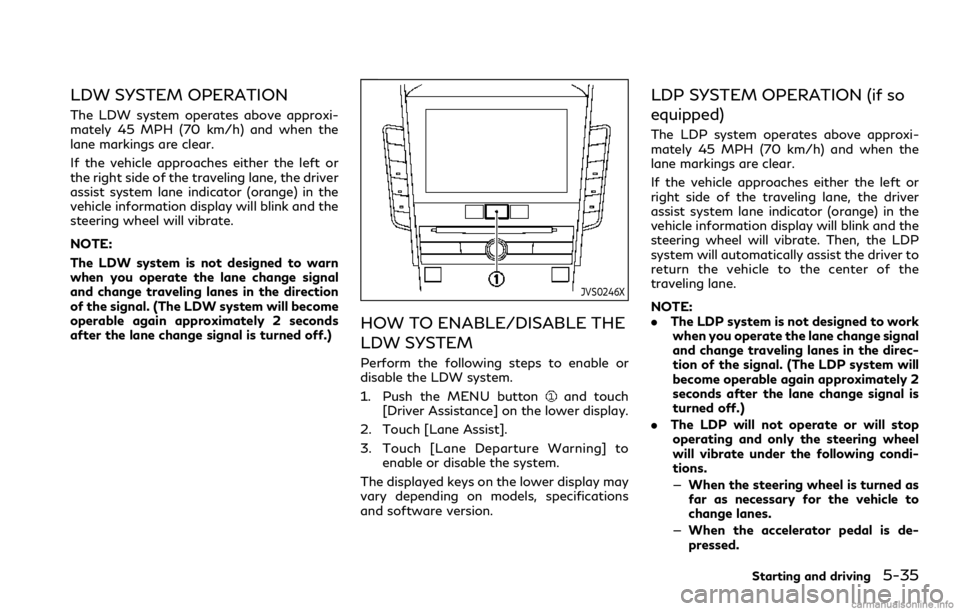
LDW SYSTEM OPERATION
The LDW system operates above approxi-
mately 45 MPH (70 km/h) and when the
lane markings are clear.
If the vehicle approaches either the left or
the right side of the traveling lane, the driver
assist system lane indicator (orange) in the
vehicle information display will blink and the
steering wheel will vibrate.
NOTE:
The LDW system is not designed to warn
when you operate the lane change signal
and change traveling lanes in the direction
of the signal. (The LDW system will become
operable again approximately 2 seconds
after the lane change signal is turned off.)
JVS0246X
HOW TO ENABLE/DISABLE THE
LDW SYSTEM
Perform the following steps to enable or
disable the LDW system.
1. Push the MENU button
and touch
[Driver Assistance] on the lower display.
2. Touch [Lane Assist].
3. Touch [Lane Departure Warning] to
enable or disable the system.
The displayed keys on the lower display may
vary depending on models, specifications
and software version.
LDP SYSTEM OPERATION (if so
equipped)
The LDP system operates above approxi-
mately 45 MPH (70 km/h) and when the
lane markings are clear.
If the vehicle approaches either the left or
right side of the traveling lane, the driver
assist system lane indicator (orange) in the
vehicle information display will blink and the
steering wheel will vibrate. Then, the LDP
system will automatically assist the driver to
return the vehicle to the center of the
traveling lane.
NOTE:
.The LDP system is not designed to work
when you operate the lane change signal
and change traveling lanes in the direc-
tion of the signal. (The LDP system will
become operable again approximately 2
seconds after the lane change signal is
turned off.)
.The LDP will not operate or will stop
operating and only the steering wheel
will vibrate under the following condi-
tions.
—When the steering wheel is turned as
far as necessary for the vehicle to
change lanes.
—When the accelerator pedal is de-
pressed.
Starting and driving5-35
Page 259 of 492
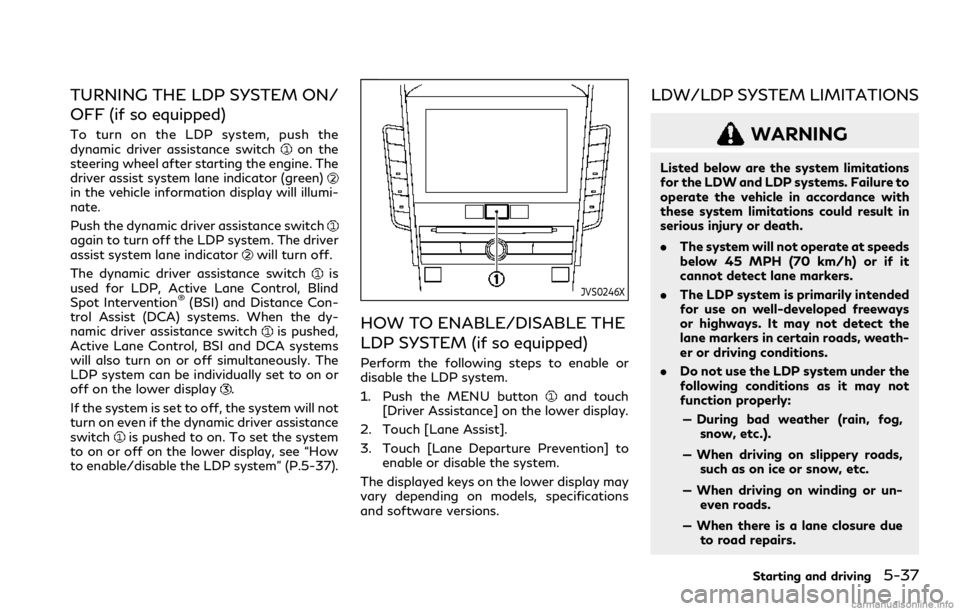
TURNING THE LDP SYSTEM ON/
OFF (if so equipped)
To turn on the LDP system, push the
dynamic driver assistance switchon the
steering wheel after starting the engine. The
driver assist system lane indicator (green)
in the vehicle information display will illumi-
nate.
Push the dynamic driver assistance switch
again to turn off the LDP system. The driver
assist system lane indicatorwill turn off.
The dynamic driver assistance switch
is
used for LDP, Active Lane Control, Blind
Spot Intervention
®(BSI) and Distance Con-
trol Assist (DCA) systems. When the dy-
namic driver assistance switch
is pushed,
Active Lane Control, BSI and DCA systems
will also turn on or off simultaneously. The
LDP system can be individually set to on or
off on the lower display
.
If the system is set to off, the system will not
turn on even if the dynamic driver assistance
switch
is pushed to on. To set the system
to on or off on the lower display, see “How
to enable/disable the LDP system” (P.5-37).
JVS0246X
HOW TO ENABLE/DISABLE THE
LDP SYSTEM (if so equipped)
Perform the following steps to enable or
disable the LDP system.
1. Push the MENU button
and touch
[Driver Assistance] on the lower display.
2. Touch [Lane Assist].
3. Touch [Lane Departure Prevention] to
enable or disable the system.
The displayed keys on the lower display may
vary depending on models, specifications
and software versions.
LDW/LDP SYSTEM LIMITATIONS
WARNING
Listed below are the system limitations
for the LDW and LDP systems. Failure to
operate the vehicle in accordance with
these system limitations could result in
serious injury or death.
.The system will not operate at speeds
below 45 MPH (70 km/h) or if it
cannot detect lane markers.
.The LDP system is primarily intended
for use on well-developed freeways
or highways. It may not detect the
lane markers in certain roads, weath-
er or driving conditions.
.Do not use the LDP system under the
following conditions as it may not
function properly:
— During bad weather (rain, fog,
snow, etc.).
— When driving on slippery roads,
such as on ice or snow, etc.
— When driving on winding or un-
even roads.
— When there is a lane closure due
to road repairs.
Starting and driving5-37
Page 265 of 492
![INFINITI Q60 COUPE 2021 Repair Manual JVS0246X
HOW TO ENABLE/DISABLE THE
BSW SYSTEM
Perform the following steps to enable or
disable the BSW system.
1. Push the MENU button
and touch
[Driver Assistance] on the lower display.
2. Touch [Bli INFINITI Q60 COUPE 2021 Repair Manual JVS0246X
HOW TO ENABLE/DISABLE THE
BSW SYSTEM
Perform the following steps to enable or
disable the BSW system.
1. Push the MENU button
and touch
[Driver Assistance] on the lower display.
2. Touch [Bli](/img/42/35059/w960_35059-264.png)
JVS0246X
HOW TO ENABLE/DISABLE THE
BSW SYSTEM
Perform the following steps to enable or
disable the BSW system.
1. Push the MENU button
and touch
[Driver Assistance] on the lower display.
2. Touch [Blind Spot Assist].
3. Touch [Blind Spot Warning] to enable or
disable the system.
The displayed keys on the lower display may
vary depending on models, specifications
and software version.
Setting the side indicator light
brightness
The brightness of the side indicator lights
can be changed using the following steps:
1. Push the MENU button
and touch
[Driver Assistance] on the lower display.
2. Touch [Blind Spot Assist].
3. Touch [Blind Spot Indicator] to select
[Bright], [Standard] or [Dark].
When the brightness setting is changed, the
side indicator lights illuminate for a few
seconds.
The displayed keys on the lower display may
vary depending on models, specifications
and software version.
BSW SYSTEM LIMITATIONS
WARNING
Listed below are the system limitations
for the BSW system. Failure to operate
the vehicle in accordance with these
system limitations could result in serious
injury or death.
.The BSW system cannot detect all
vehicles under all conditions..The radar sensors may not be able to
detect and activate BSW when cer-
tain objects are present such as:
— Pedestrians, bicycles, animals.
— Vehicles such as motorcycles, low
height vehicles, or high ground
clearance vehicles.
— Oncoming vehicles.
— Vehicles remaining in the detec-
tion zone when you accelerate
from a stop.
— A vehicle merging into an adja-
cent lane at a speed approxi-
mately the same as your vehicle.
— A vehicle approaching rapidly
from behind.
— A vehicle which your vehicle over-
takes rapidly.
— A vehicle that passes through the
detection zone quickly.
.The radar sensor’s detection zone is
designed based on a standard lane
width. When driving in a wider lane,
the radar sensors may not detect
vehicles in an adjacent lane. When
driving in a narrow lane, the radar
sensors may detect vehicles driving
two lanes away.
Starting and driving5-43
Page 275 of 492
![INFINITI Q60 COUPE 2021 Repair Manual JVS0246X
HOW TO ENABLE/DISABLE THE
BSI SYSTEM
Perform the following steps to enable or
disable the BSI system.
1. Push the MENU button
and touch
[Driver Assistance] on the lower display.
2. Touch [Bli INFINITI Q60 COUPE 2021 Repair Manual JVS0246X
HOW TO ENABLE/DISABLE THE
BSI SYSTEM
Perform the following steps to enable or
disable the BSI system.
1. Push the MENU button
and touch
[Driver Assistance] on the lower display.
2. Touch [Bli](/img/42/35059/w960_35059-274.png)
JVS0246X
HOW TO ENABLE/DISABLE THE
BSI SYSTEM
Perform the following steps to enable or
disable the BSI system.
1. Push the MENU button
and touch
[Driver Assistance] on the lower display.
2. Touch [Blind Spot Assist].
3. Touch [Blind Spot Intervention] to en-
able or disable the system.
The displayed keys on the lower display may
vary depending on models, specifications
and software version.
Setting the side indicator light
brightness
The brightness of the side indicator lights
can be changed using the following steps:
1. Push the MENU button
and touch
[Driver Assistance] on the lower display.
2. Touch [Blind Spot Assist].
3. Touch [Blind Spot Indicator] to select
[Bright], [Standard] or [Dark].
When the brightness setting is changed, the
side indicator lights illuminate for a few
seconds.
The displayed keys on the lower display may
vary depending on models, specifications
and software version.
BSI SYSTEM LIMITATIONS
WARNING
Listed below are the system limitations
for the BSI system. Failure to operate
the vehicle in accordance with these
system limitations could result in serious
injury or death.
.The BSI system cannot detect all
vehicles under all conditions..The radar sensors may not be able to
detect and activate BSI when certain
objects are present such as:
— Pedestrians, bicycles, animals.
— Vehicles such as motorcycles, low
height vehicles, or high ground
clearance vehicles.
— Vehicles remaining in the detec-
tion zone when you accelerate
from a stop.
— Oncoming vehicles.
— A vehicle merging into an adja-
cent lane at a speed approxi-
mately the same as your vehicle.
— A vehicle approaching rapidly
from behind.
— A vehicle which your vehicle over-
takes rapidly.
— A vehicle that passes through the
detection zone quickly.
.The radar sensor’s detection zone is
designed based on a standard lane
width. When driving in a wider lane,
the radar sensors may not detect
vehicles in an adjacent lane. When
driving in a narrow lane, the radar
sensors may detect vehicles driving
two lanes away.
Starting and driving5-53
Page 285 of 492
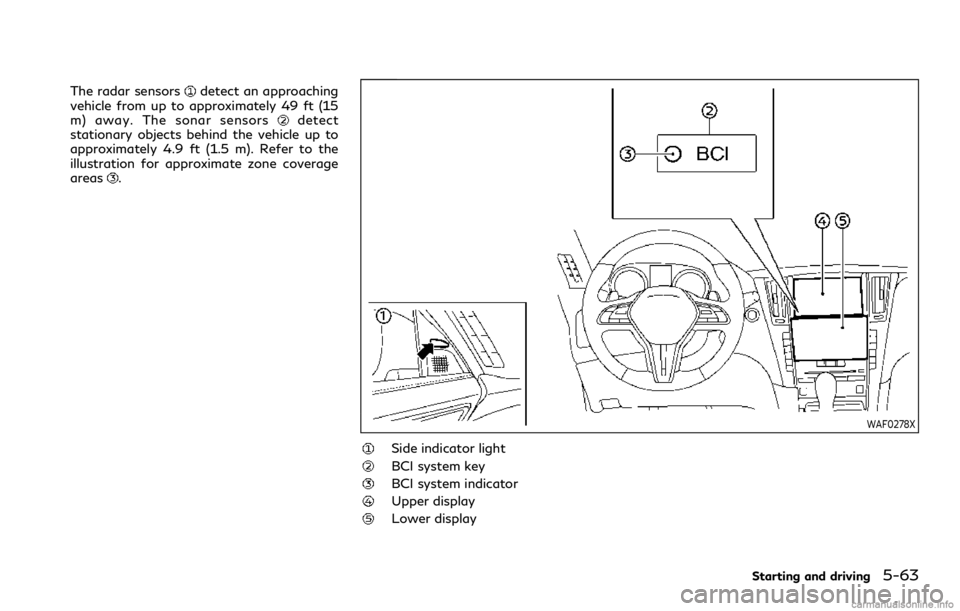
The radar sensorsdetect an approaching
vehicle from up to approximately 49 ft (15
m) away. The sonar sensors
detect
stationary objects behind the vehicle up to
approximately 4.9 ft (1.5 m). Refer to the
illustration for approximate zone coverage
areas
.
WAF0278X
Side indicator light
BCI system key
BCI system indicator
Upper display
Lower display
Starting and driving5-63
Page 286 of 492
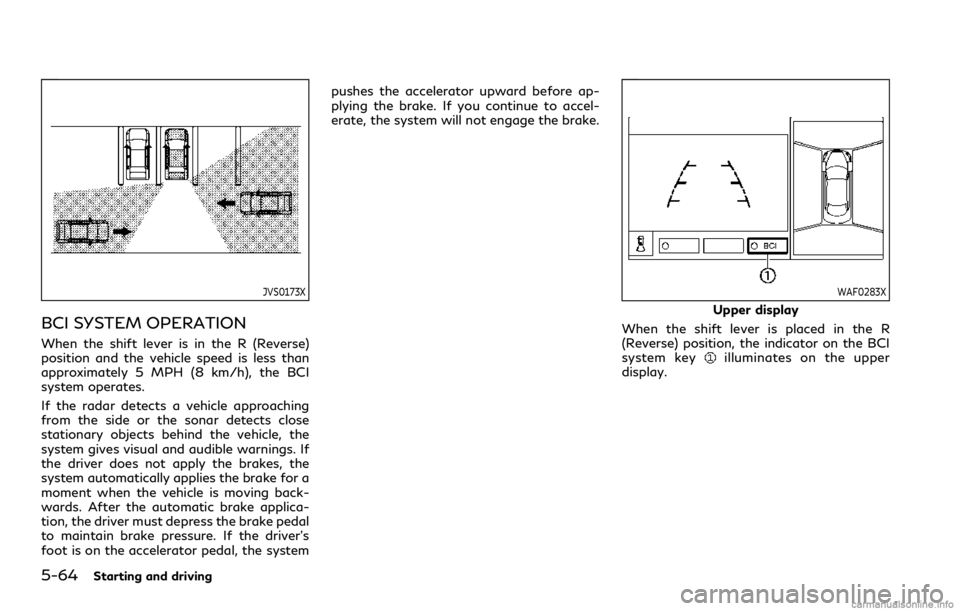
5-64Starting and driving
JVS0173X
BCI SYSTEM OPERATION
When the shift lever is in the R (Reverse)
position and the vehicle speed is less than
approximately 5 MPH (8 km/h), the BCI
system operates.
If the radar detects a vehicle approaching
from the side or the sonar detects close
stationary objects behind the vehicle, the
system gives visual and audible warnings. If
the driver does not apply the brakes, the
system automatically applies the brake for a
moment when the vehicle is moving back-
wards. After the automatic brake applica-
tion, the driver must depress the brake pedal
to maintain brake pressure. If the driver’s
foot is on the accelerator pedal, the systempushes the accelerator upward before ap-
plying the brake. If you continue to accel-
erate, the system will not engage the brake.
WAF0283X
Upper display
When the shift lever is placed in the R
(Reverse) position, the indicator on the BCI
system key
illuminates on the upper
display.
Page 288 of 492
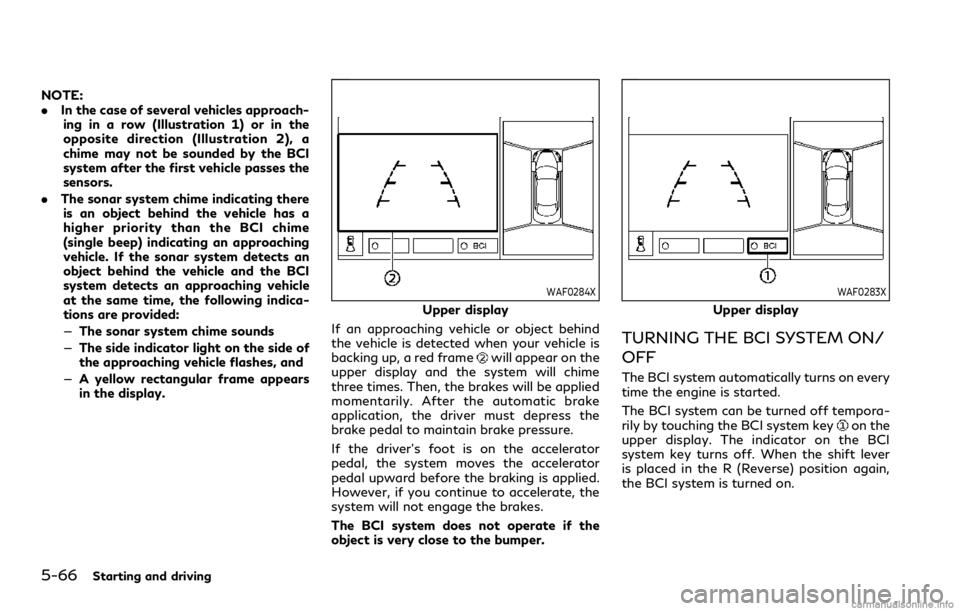
5-66Starting and driving
NOTE:
.In the case of several vehicles approach-
ing in a row (Illustration 1) or in the
opposite direction (Illustration 2), a
chime may not be sounded by the BCI
system after the first vehicle passes the
sensors.
.The sonar system chime indicating there
is an object behind the vehicle has a
higher priority than the BCI chime
(single beep) indicating an approaching
vehicle. If the sonar system detects an
object behind the vehicle and the BCI
system detects an approaching vehicle
at the same time, the following indica-
tions are provided:
—The sonar system chime sounds
—The side indicator light on the side of
the approaching vehicle flashes, and
—A yellow rectangular frame appears
in the display.
WAF0284X
Upper display
If an approaching vehicle or object behind
the vehicle is detected when your vehicle is
backing up, a red frame
will appear on the
upper display and the system will chime
three times. Then, the brakes will be applied
momentarily. After the automatic brake
application, the driver must depress the
brake pedal to maintain brake pressure.
If the driver’s foot is on the accelerator
pedal, the system moves the accelerator
pedal upward before the braking is applied.
However, if you continue to accelerate, the
system will not engage the brakes.
The BCI system does not operate if the
object is very close to the bumper.
WAF0283X
Upper display
TURNING THE BCI SYSTEM ON/
OFF
The BCI system automatically turns on every
time the engine is started.
The BCI system can be turned off tempora-
rily by touching the BCI system key
on the
upper display. The indicator on the BCI
system key turns off. When the shift lever
is placed in the R (Reverse) position again,
the BCI system is turned on.