display INFINITI Q60 COUPE 2021 Quick Reference Guide
[x] Cancel search | Manufacturer: INFINITI, Model Year: 2021, Model line: Q60 COUPE, Model: INFINITI Q60 COUPE 2021Pages: 32, PDF Size: 3.48 MB
Page 18 of 32

15
Connecting your Cellular Phone or Device via Bluetooth®*
Using Bluetooth® technology, you can connect (pair) your cellular phone with the in-vehicle system for hands-free use of your cellular phone.
1.
Press the
MENU button below the lower display.
2.
Touch the
“Settings” key on the lower display.
3.
Touch the
“Connections” key.
4. Touch the
“Add New” key.
5.
Follo
w the instructions on the screen. If a PIN appears on the screen, operate the Bluetooth
® device to enter/confirm the PIN.
The paired cellular phone will be added to the list on the “Connections” screen.
FAVORITE HANDS-FREE PHONE
•
You c
an register a favorite hands-free cellular phone. The device selected as a favorite will be marked with a star.
For any Bluetooth
® connectivity issues, reboot your cellular phone or device.
* Some jurisdictions prohibit the use of cellular telephones while driving.
Please see your INFINITI InTouch™ Owner’s Manual for important safety information, system limitations, and additional operating and feature information.
Page 19 of 32

16
Bluetooth® Hands-free Phone System*
SYSTEM OPERATING TIPS
•
The int
erior of the vehicle should be as quiet as possible.
•
Speak natur
ally. Speaking too fast, too slow, too soft, or too loud makes voice recognition more difficult.
•
Con
firm that the correct voice commands are being used.
•
To skip the
voice prompt and give the command immediately, press the
button on the steering wheel to
interrupt the system. Speak the next command after the tone sounds.
•
To c
ancel the command, press and hold the
button on the steering wheel.
MAKING A CALL
1. Press the
MENU button below the lower display and touch the Phone key on the lower display.
2.
Select one of
the available keys on the “Phone” screen; including “Quick Dial”, “Phonebook”, “Call History”, or
“Dial Number” to make a call.
RECEIVING A CALL
•
To answ
er the call, press the
button on the steering wheel or touch the Answer key on the lower display.
•
To r
eject the call, press and hold the
button on the steering wheel or touch the Decline key.
•
To hold the c
all, touch the “Hold Call” key.
DURING A CALL
•
To hang up the phone,
touch the
Hang up key on the lower display.
•
To answ
er the call from the second person and place the first caller on hold, press the
button on the
steering wheel or touch the Answer key.
•
To r
eject a call from the second person and continue the conversation with the first caller, touch the
Decline key.
•
To hang up the phone and r
eturn to the conversation with the first caller, touch the
Hang up key.
• To swit
ch between two calls, touch the “Switch Call” key.
For any Bluetooth
® connectivity issues, reboot your cellular phone or device.* Some jurisdictions prohibit the use of cellular telephones while driving.
Please see your INFINITI InTouch™ Owner’s Manual for important safety information, system limitations, and additional operating and feature information.
Page 20 of 32
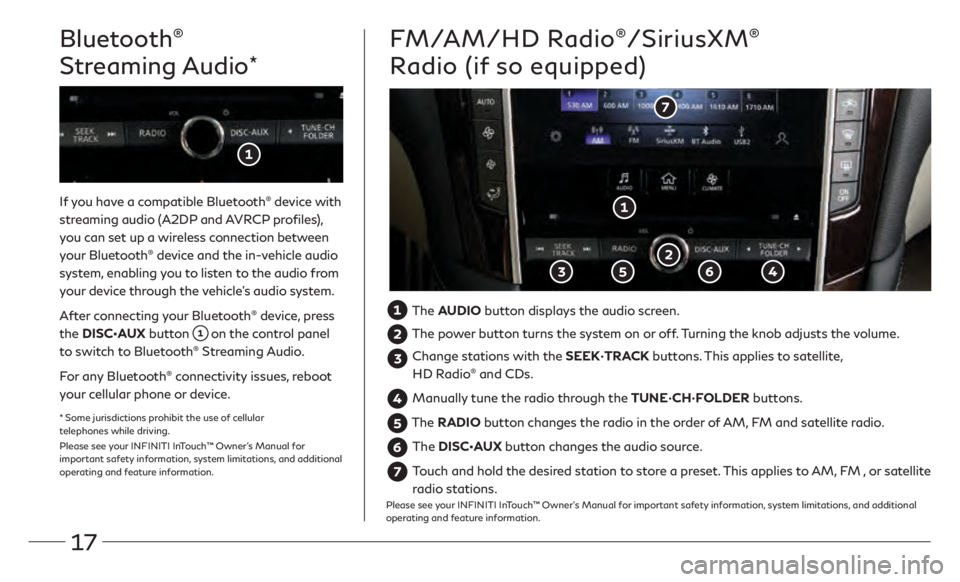
17
Bluetooth®
Streaming Audio
*
If you have a compatible Bluetooth® device with
streaming audio (A2DP and AVRCP profiles),
you can set up a wireless connection between
your Bluetooth
® device and the in-vehicle audio
system, enabling you to listen to the audio from
your device through the vehicle’s audio system.
After connecting your Bluetooth
® device, press
the DISC•AUX button
on the control panel
to switch to Bluetooth® Streaming Audio.
For any Bluetooth
® connectivity issues, reboot
your cellular phone or device.
* Some jurisdictions prohibit the use of cellular
telephones while driving.
Please see your INFINITI InTouch™ Owner’s Manual for
important safety information, system limitations, and additional
operating and feature information.
FM/AM/HD Radio®/SiriusXM®
Radio (if so equipped)
The AUDIO button displays the audio screen.
The power button turns the system on or off. Turning the knob adjusts the volume.
Change stations with the SEEK•TRACK buttons. This applies to satellite,
HD R
adio® and CDs.
Manually tune the radio through the TUNE•CH•FOLDER buttons.
The RADIO butt on changes the radio in the order of AM, FM and satellite radio.
The DISC•AUX button changes the audio source.
Touch and hold the desired station to store a preset. This applies to AM, FM , or satellite
radio stations.
Please see your INFINITI InTouch™ Owner’s Manual for important safety information, system limitations, and additional
operating and feature information.
Page 21 of 32
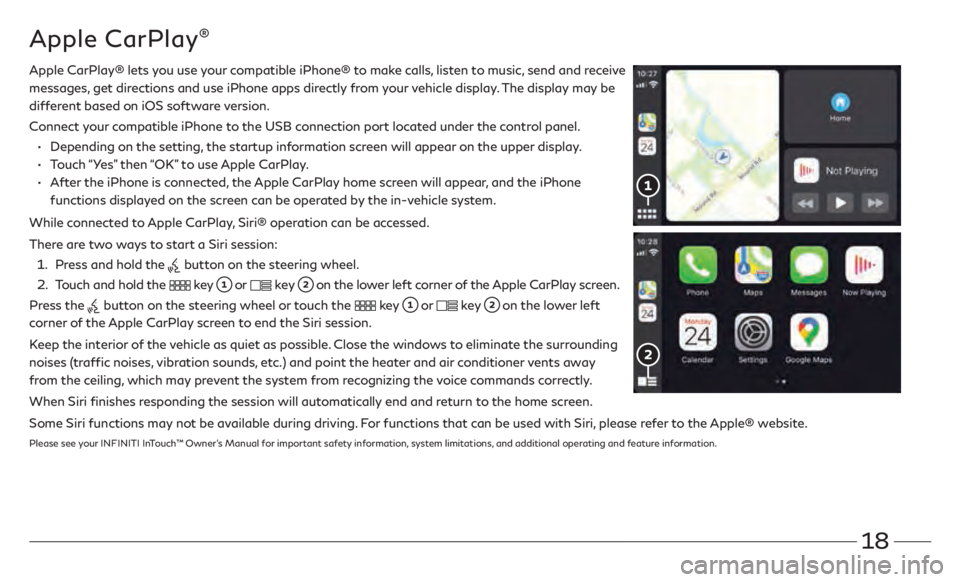
18
Apple CarPlay®
Apple CarPlay® lets you use your compatible iPhone® to make calls, listen to music, send and receive
messages, get directions and use iPhone apps directly from your vehicle display. The display may be
different based on iOS software version.
Connect
your compatible iPhone to the USB connection port located under the control panel.
• Depending on the setting,
the startup information screen will appear on the upper display.
• Touch “Y
es” then “OK” to use Apple CarPlay.
•
Aft
er the iPhone is connected, the Apple CarPlay home screen will appear, and the iPhone
functions displayed on the screen can be operated by the in-vehicle system.
While connected to Apple CarPlay, Siri® operation can be accessed.
There are two ways to start a Siri session:
1 . Press and hold the button on the steering wheel.
2 .
Touch and hold the key or key on the lower left corner of the Apple CarPlay screen.
Press the
button on the steering wheel or touch the key or key on the lower left
corner of the Apple CarPlay screen to end the Siri session.
Keep the interior of the vehicle as quiet as possible. Close the windows to eliminate the surrounding
noises (traffic noises, vibration sounds, etc.) and point the heater and air conditioner vents away
from the ceiling, which may prevent the system from recognizing the voice commands correctly.
When Siri finishes responding the session will automatically end and return to the home screen.
Some Siri functions may not be available during driving. For functions that can be used with Siri, please refer to the Apple® website.
Please see your INFINITI InTouch™ Owner’s Manual for important safety information, system limitations, and additional operating and feature information.
Page 22 of 32

19
Android Auto™ connects with your compatible Android® phone to control your phone, apps and navigation directly from your vehicle display.
INITIAL SETUP
•
Download the
Android Auto app from the Google Play™ store to your compatible Android phone.
•
Launch the app from
your Android phone and follow the directions for setting up the application. Several permissions will need to be given to
the app for
Android Auto to fully function on your in-vehicle system.
USING ANDROID AUTO
To connect your Android phone to the in-vehicle system, you must connect a USB cable to the USB
connection port located under the control panel.
•
Depending on the setting,
the startup information screen will appear on the upper display.
•
Touch
“Yes” then “OK” to use Android Auto.
•
Aft
er the cellular phone is connected, the Android Auto home screen will appear and can be
operated by the in-vehicle system. When connected to Android Auto, Google Assistant
TM can be
accessed. There are three ways to start Google AssistantTM:
1 . Press and hold the button on the steering wheel until a beep is heard.
2 . Touch the key
on the Launch Bar.
3. Say
“OK Google” (requires appropriate permissions enabled via cellular phone).
To return to the Android Auto home screen after operation, touch the
key on the Launch Bar.
To exit the Android Auto screen, touch the
key on the Launch Bar and then touch the exit key.
To return to the Android Auto home screen from the main menu:
1 . Press the MENU button and touch the key , o r
2 .
Touch the
“Information” key
, touch the “Apps” key, and then select the “Android Auto” key.
If you have difficulties with connection or performance, try a different USB cable.
Please see your INFINITI InTouch™ Owner’s Manual for important safety information, system limitations, and additional operating and
feature information.
Android Auto™
Page 23 of 32

20
Navigation System (if so equipped)
Use the Infiniti controller and OK button to navigate
through the upper display screens.
•
Pr
ess the
button to return to the previous screen.
•
Pr
ess the MAP/VOICE button
to display the map.
SETTING A ROUTE
To set a route, first ensure that the correct region is selected on
the upper display.
1. Press the
MENU button
below the lower display.
2. Touch the
“Destination” key
on the lower display.
3.
Select the pre
ferred destination setting method.
4.
En
ter the address number, street name, and city as
prompted by the screen.
CANCELING A ROUTE
1. Press the
MENU button
below the lower display.
2. Touch the
“Cancel Route” key
on the lower display.
GUIDANCE VOLUME
•
While guidance is being announc
ed, the guidance volume can
be adjusted by turning the audio system volume knob.
•
The guidance
volume can also be adjusted in the
“Settings” menu.
1. Press the
MENU button
below the lower display.
2. Touch the
“Settings” key and then the “Volume & Beeps”
key
on the display.
3. Ne
xt, touch the “Guidance Volume” key. Use the “–” and
“+” keys
to adjust the volume.Please see your INFINITI InTouch™ Owner’s Manual for important safety information,
system limitations, and additional operating and feature information.
Page 24 of 32

21
Please see your Owner’s Manual for important safety information, system limitations, and additional operating and feature information.
INFINITI InTouch™ Services (if so equipped)
If equipped, your vehicle may include INFINITI
InTouch™ connected features and services
such as emergency SOS calling, Automatic
Collision Notification, Wi-Fi, Remote Services,
Navigation, Bluetooth
® and more.
For complete information about your
INFINITI InTouch™ features and services,
please visit infinitiusa.com/intouch or call
1-855-444-7244. For frequently asked
questions, please visit
www.infinitiusa.com/intouch/faq.
To access INFINITI InTouch™ Services:
1.
Press the
MENU button
under
the lower display.
2.
Select the “In
Touch Services” key
on
the lower display.
·
Press the in-
vehicle telematics SOS
button
(if so equipped) in case of an
emergency, located above and in front of
the rearview mirror. INFINITI INTOUCH™
SERVICES ENROLLMENT
1.
Creat
e an INFINITI
Owner Portal account.
( https://owners.infinitiusa.com/iowners/)
2.
Fr
om your INFINITI Owner
Portal account, enroll in INFINITI
InTouch™ Services.
3.
Download the INFINITI In
Touch™
Services companion app from the App
store and log in using your INFINITI
Owner Portal ID and password.
Available services may include:
•
Aut
omatic Collision Notification
•
E
mergency Call
•
Wi-F
i
Page 25 of 32

22
Upper Display (Shortcut Menu)
The upper touch-screen display (upper display) provides the information, the view monitor system or
the navigation map (if so equipped).
To control the upper display, use the touch-screen, the Infiniti controller
or the steering
wheel switches
.
WITHOUT NAVIGATION (IF SO EQUIPPED)
With no item selected, press the OK button
on the Infiniti controller
or steering wheel switch
to display the shortcut menu on the upper display. The
shortcut menu
will provide options such as:
• Audio Source
•
A
udio List
• Call History
• Phonebook
• Displayed F
eature
• Customiz
e This Menu
WITH NAVIGATION (IF SO EQUIPPED)
With the current vehicle location displayed on the map screen, press the OK button
on the Infiniti
controller
or steering wheel switch to display the shortcut menu on the upper display.
Selecting the shortcut menu key
on the map screen will also display the shortcut menu . The
shortcut menu
will provide options such as:
•
A
udio Source
•
A
udio List
• Call History
• Phonebook
• Cancel R
oute
• Poin
ts of Interest
•
Sav
e Location
• Split Map Vie
ws
• Customiz
e This Menu
• Turn AL
C ON/Turn ALC OFF
Please see your INFINITI InTouch™ Owner’s Manual for important safety information, system limitations, and additional operating
and feature information.
Page 26 of 32

23
Direct Adaptive Steering (if so equipped)
Direct Adaptive Steering is designed to control the steering force and steering angle according
to the vehicle speed and amount of turning of the steering wheel.
CHANGING THE VEHICLE STEERING CHARACTERISTICS:
1. Pr
ess the MENU button on the lower display and select “Drive Mode Selector”
.
2. Select “S
teering” to begin customizing the vehicle’s steering response using the
“Steering” menu.
Please see your INFINITI InTouch™ Owner’s Manual for important safety information, system limitations, and additional
operating and feature information.
Page 27 of 32

24
Cruise Control (if so equipped)
CONVENTIONAL CRUISE CONTROL (if so equipped)
INTELLIGENT CRUISE CONTROL (ICC) (if so equipped)SETTING A CRUISING SPEED
• Push the cruise con
trol MAIN (ON-OFF) switch
to turn on the system.
•
With the v
ehicle at the desired speed, push down the control switch
to
SET
to enable cruise control.
•
The cruising speed can be adjust
ed to a higher or lower speed by toggling the
control switch
up or down.
CANCELING THE PRESET SPEED
•
Push
the CANCEL switch
or tap the brake pedal.
INTELLIGENT CRUISE CONTROL (ICC) (IF SO EQUIPPED)
The ICC system is designed to maintain a selected distance from the vehicle in front
of you and reduce the speed to match a slower vehicle ahead.
•
To turn on the
vehicle to vehicle (ICC) cruise control mode, quickly push and
release the MAIN (ON-OFF) switch
.
•
To incr
ease the distance to the vehicle ahead to be maintained by the ICC
system, push the distance switch
until the display shows the desired set
distance, which is shown by the number of lines on the set distance indicator
.
•
When a v
ehicle is detected ahead, a vehicle ahead detection indicator
will
illuminate and your vehicle will reduce the speed to match the slower vehicle.
Please see your Owner’s Manual for important safety information, system limitations, and additional operating
and feature information.