display INFINITI Q70 2015 Quick Reference Guide
[x] Cancel search | Manufacturer: INFINITI, Model Year: 2015, Model line: Q70, Model: INFINITI Q70 2015Pages: 32, PDF Size: 2.25 MB
Page 2 of 32
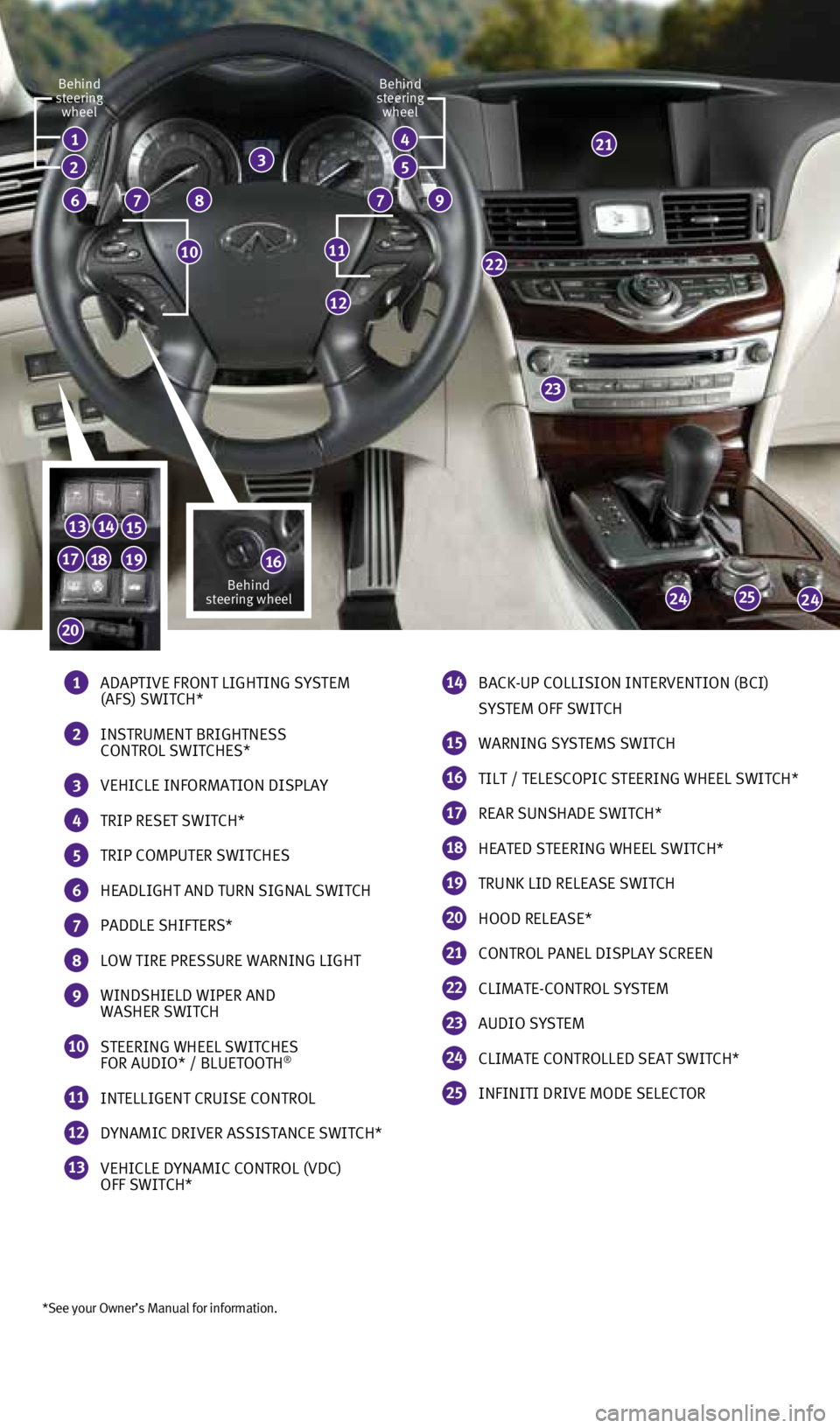
23
25
*See your Owner’s Manual for information.
1
77
22
2424
131415
16
12
8
2
6
21
1110
Behind
steering wheel
Behind
steering wheel Behind
steering wheel
9
34
5
181917
20
1 ADAPTIVE FRONT LIGHTING SYSTEM
(AFS) SWITCH*
2 INSTRUMENT BRIGHTNESS
CONTROL SWITCHES*
3 VEHICLE INFORMATION DISPLAY
4 TRIP RESET SWITCH*
5 TRIP COMPUTER SWITCHES
6 HEADLIGHT AND TURN SIGNAL SWITCH
7 PADDLE SHIFTERS*
8 LOW TIRE PRESSURE WARNING LIGHT
9 WINDSHIELD WIPER AND
WASHER SWITCH
10 STEERING WHEEL SWITCHES
FOR AUDIO* / BLUETOOTH®
11 INTELLIGENT CRUISE CONTROL
12 DYNAMIC DRIVER ASSISTANCE SWITCH*
13 VEHICLE DYNAMIC CONTROL (VDC)
OFF SWITCH*
14 BACK-UP COLLISION INTERVENTION (BCI)
SYSTEM OFF SWITCH
15 WARNING SYSTEMS SWITCH
16 TILT / TELESCOPIC STEERING WHEEL SWITCH*
17 REAR SUNSHADE SWITCH*
18 HEATED STEERING WHEEL SWITCH*
19 TRUNK LID RELEASE SWITCH
20 HOOD RELEASE*
21 CONTROL PANEL DISPLAY SCREEN
22 CLIMATE-CONTROL SYSTEM
23 AUDIO SYSTEM
24 CLIMATE CONTROLLED SEAT SWITCH*
25 INFINITI DRIVE MODE SELECTOR
1727653_15b_Infiniti_Q70_QRG_100814.indd 310/8/14 11:35 AM
Page 4 of 32
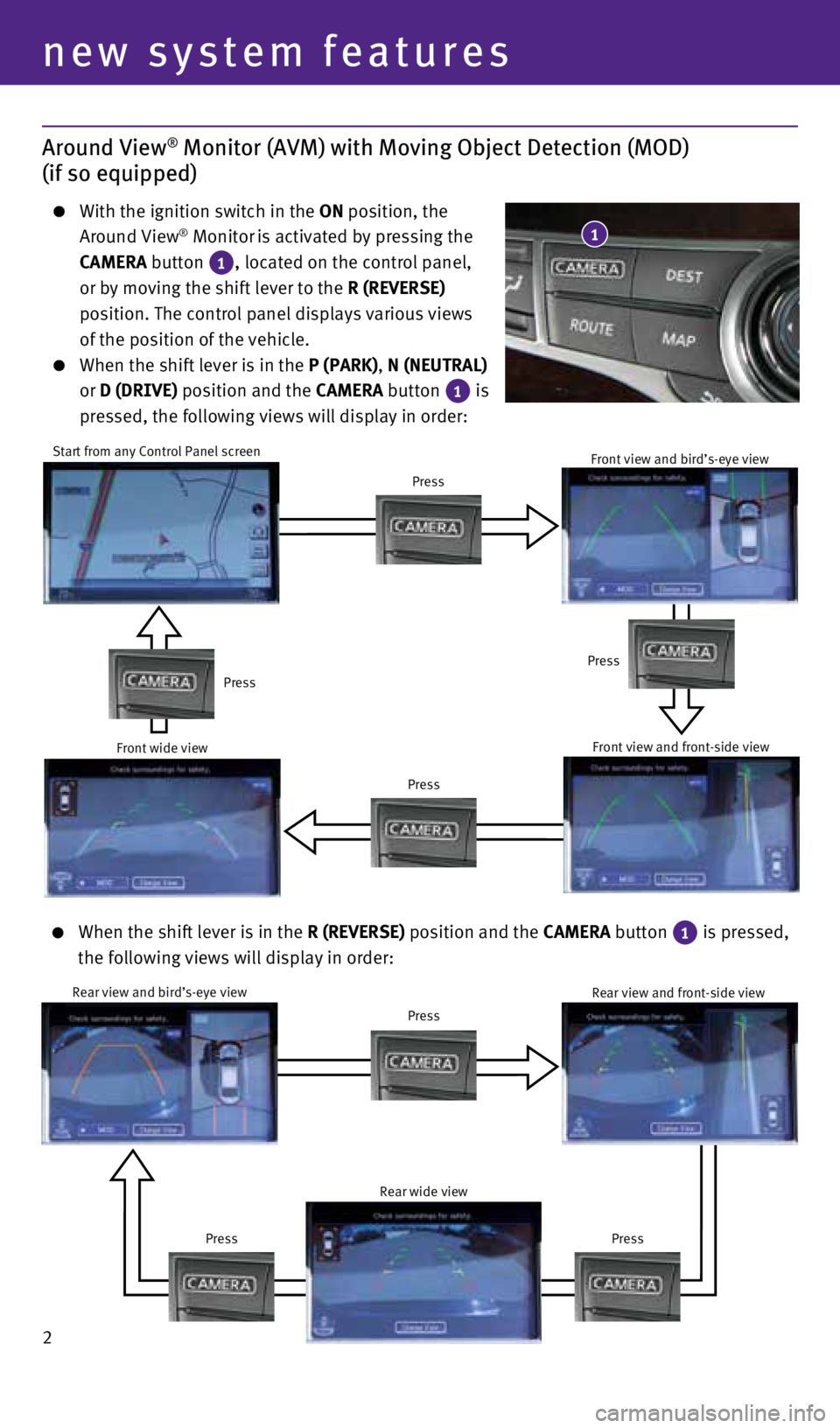
2
Around View® Monitor (AVM) with Moving Object Detection (MOD)
(if so equipped)
With the ignition switch in the ON position, the
Around View® Monitor is activated by pressing the
CAMERA button
1, located on the control panel,
or by moving the shift lever to the R (REVERSE)
position. The control panel displays various views
of the position of the vehicle.
When the shift lever is in the P (PARK), N (NEUTRAL)
or D (DRIVE) position and the CAMERA button
1 is
pressed, the following views will display in order:
1
Start from any Control Panel screen
Press
Press Press
Press
Front wide view Front view and bird’s-eye viewFront view and front-side view
When the shift lever is in the R (REVERSE) position and the CAMERA button
1 is pressed,
the following views will display in order:
Rear view and bird’s-eye view
Press
Press
Press Rear view and front-side view
Rear wide view
new system features
1727653_15b_Infiniti_Q70_QRG_100814.indd 210/8/14 11:36 AM
Page 5 of 32
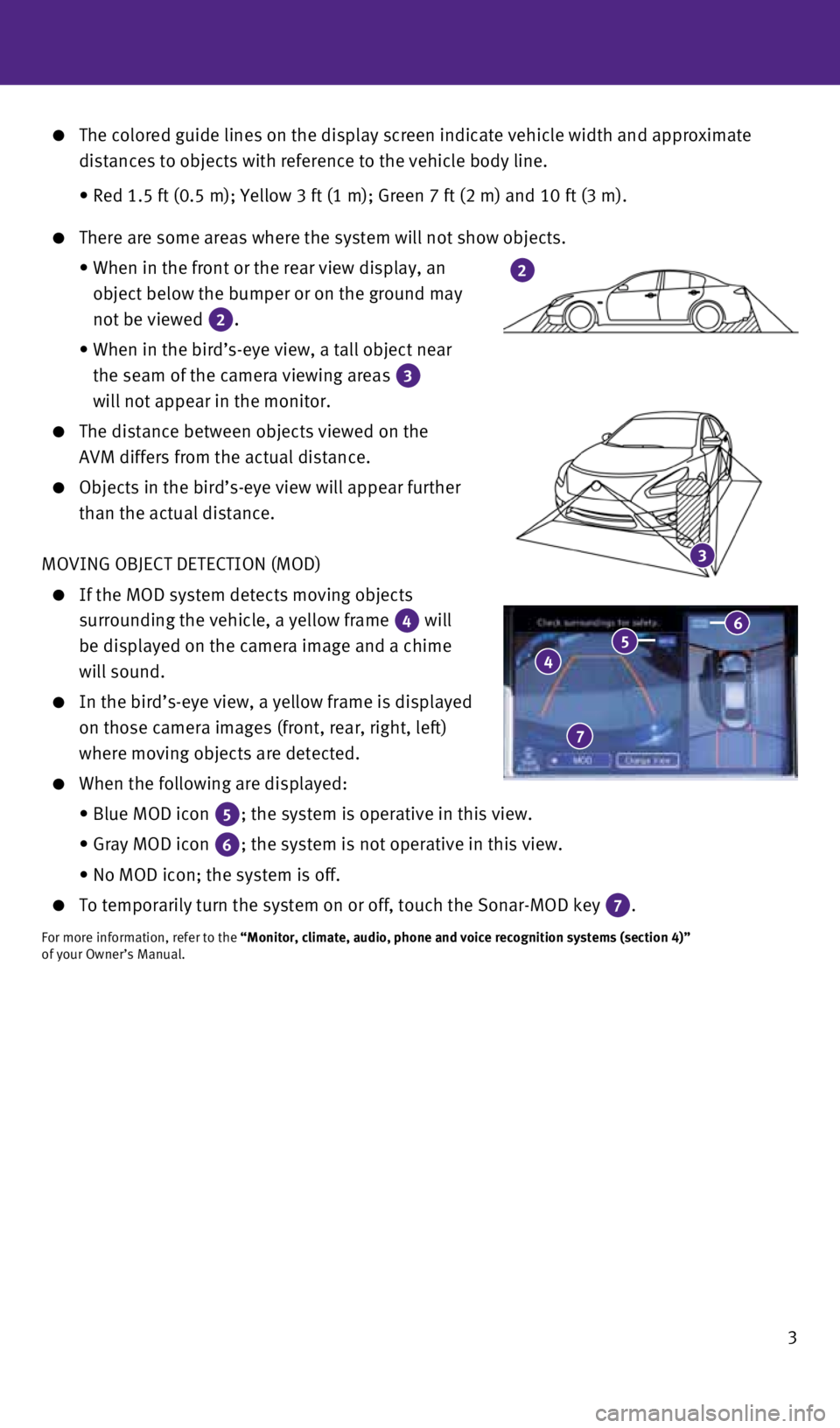
3
3
The colored guide lines on the display screen indicate vehicle width and\
approximate
distances to objects with reference to the vehicle body line.
• Red 1.5 ft (0.5 m); Yellow 3 ft (1 m); Green 7 ft (2 m) and 10 f\
t (3 m).
There are some areas where the system will not show objects.
• When in the front or the rear view display, an
object below the bumper or on the ground may
not be viewed
2.
• When in the bird’s-eye view, a tall object near
the seam of the camera viewing areas
3
will not appear in the monitor.
The distance between objects viewed on the
AVM differs from the actual distance.
Objects in the bird’s-eye view will appear further
than the actual distance.
MOVING OBJECT DETECTION (MOD)
If the MOD system detects moving objects
surrounding the vehicle, a yellow frame
4 will
be displayed on the camera image and a chime
will sound.
In the bird’s-eye view, a yellow frame is displayed
on those camera images (front, rear, right, left)
where moving objects are detected.
When the following are displayed:
• Blue MOD icon
5; the system is operative in this view.
• Gray MOD icon
6; the system is not operative in this view.
• No MOD icon; the system is off.
To temporarily turn the system on or off, touch the Sonar-MOD key
7.
For more information, refer to the “Monitor, climate, audio, phone and voice recognition systems (secti\
on 4)”
of your Owner’s Manual.
4 5 6
7
2
1727653_15b_Infiniti_Q70_QRG_100814.indd 310/8/14 11:36 AM
Page 9 of 32
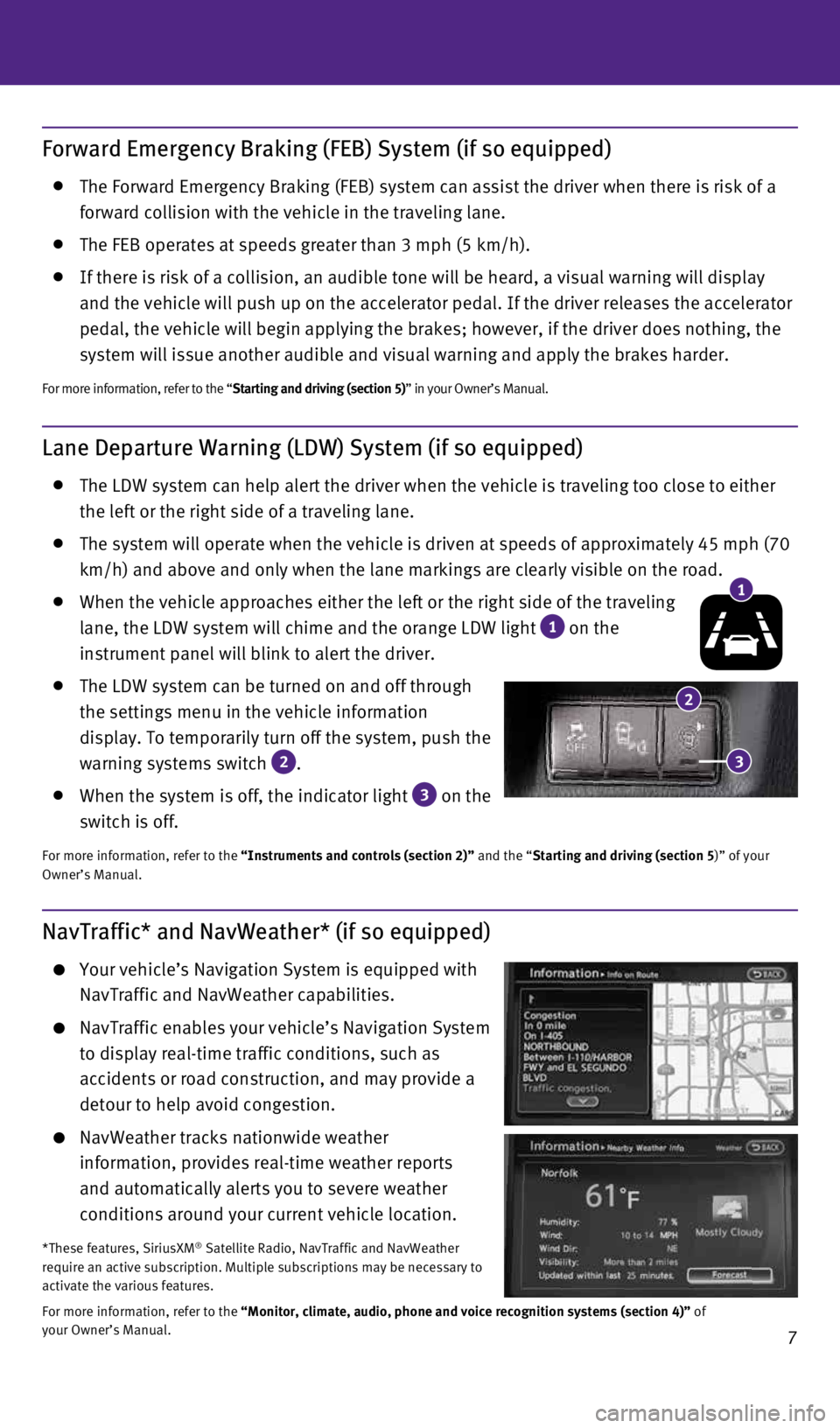
7
Lane Departure Warning (LDW) System (if so equipped)
The LDW system can help alert the driver when the vehicle is traveling t\
oo close to either
the left or the right side of a traveling lane.
The system will operate when the vehicle is driven at speeds of approxim\
ately 45 mph (70
km/h) and above and only when the lane markings are clearly visible on \
the road.
When the vehicle approaches either the left or the right side of the tra\
veling
lane, the LDW system will chime and the orange LDW light
1 on the
instrument panel will blink to alert the driver.
The LDW system can be turned on and off through
the settings menu in the vehicle information
display. To temporarily turn off the system, push the
warning systems switch
2 .
When the system is off, the indicator light
3 on the
switch is off.
For more information, refer to the “Instruments and controls (section 2)” and the “Starting and driving (section 5)” of your
Owner’s Manual.
Forward Emergency Braking (FEB) System (if so equipped)
The Forward Emergency Braking (FEB) system can assist the driver when \
there is risk of a
forward collision with the vehicle in the traveling lane.
The FEB operates at speeds greater than 3 mph (5 km/h).
If there is risk of a collision, an audible tone will be heard, a visual\
warning will display
and the vehicle will push up on the accelerator pedal. If the driver rel\
eases the accelerator
pedal, the vehicle will begin applying the brakes; however, if the drive\
r does nothing, the
system will issue another audible and visual warning and apply the brake\
s harder.
For more information, refer to the “Starting and driving (section 5)” in your Owner’s Manual.
1
2
NavTraffic* and NavWeather* (if so equipped)
Your vehicle’s Navigation System is equipped with
NavTraffic and NavWeather capabilities.
NavTraffic enables your vehicle’s Navigation System
to display real-time traffic conditions, such as
accidents or road construction, and may provide a
detour to help avoid congestion.
NavWeather tracks nationwide weather
information, provides real-time weather reports
and automatically alerts you to severe weather
conditions around your current vehicle location.
*These features, SiriusXM® Satellite Radio, NavTraffic and NavWeather
require an active subscription. Multiple subscriptions may be necessary \
to
activate the various features.
For more information, refer to the “Monitor, climate, audio, phone and voice recognition systems (secti\
on 4)” of
your Owner’s Manual.
3
1727653_15b_Infiniti_Q70_QRG_100814.indd 710/8/14 11:36 AM
Page 10 of 32
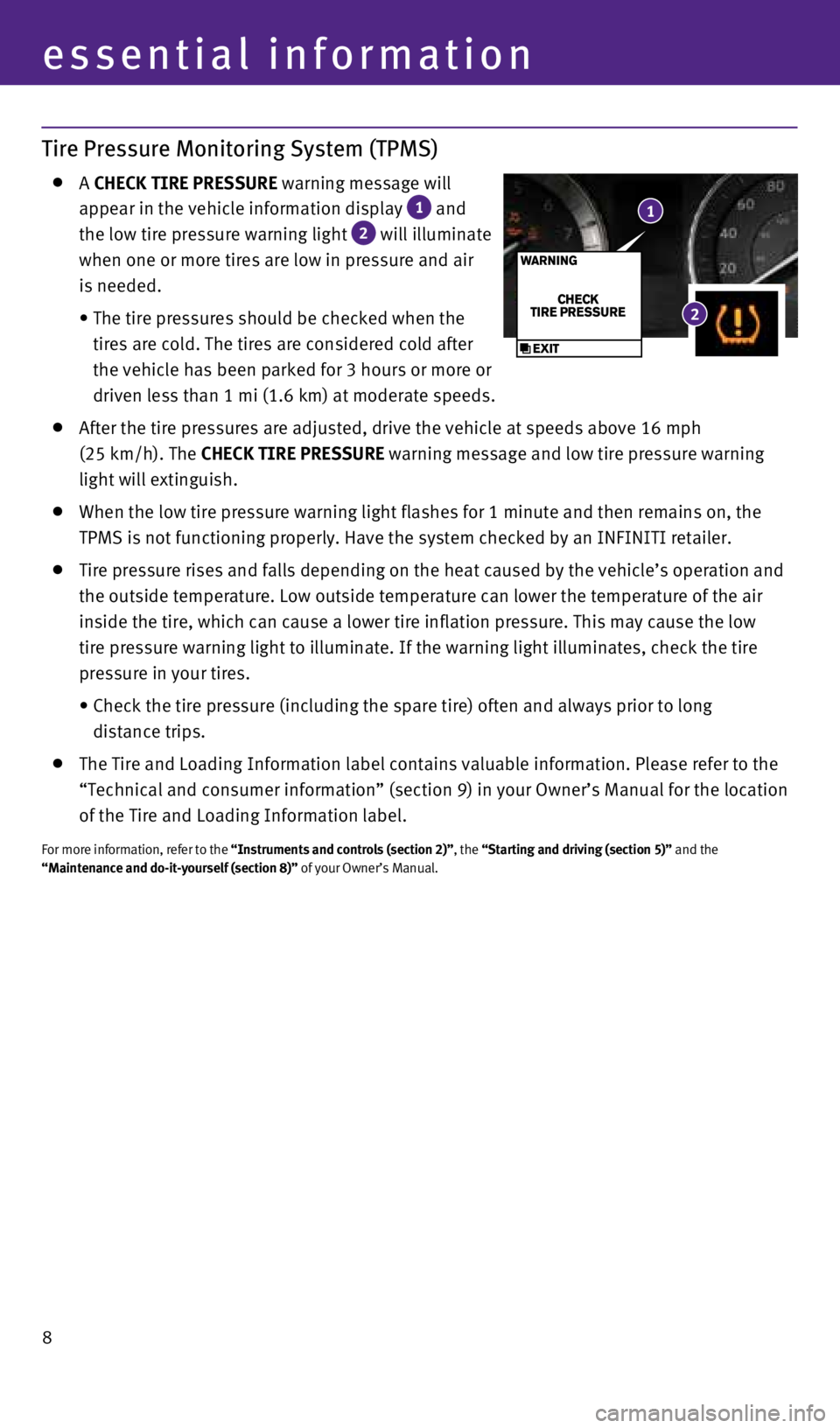
8
Tire Pressure Monitoring System (TPMS)
A CHECK TIRE PRESSURE warning message will
appear in the vehicle information display
1 and
the low tire pressure warning light 2 will illuminate
when one or more tires are low in pressure and air
is needed.
•
The tire pressures should be checked when the
tires are cold. The tires are considered cold after
the vehicle has been parked for 3 hours or more or
driven less than 1 mi (1.6 km) at moderate speeds.
After the tire pressures are adjusted, drive the vehicle at speeds above\
16 mph
(25 km/h). The CHECK TIRE PRESSURE warning message and low tire pressure warning
light will extinguish.
When the low tire pressure warning light flashes for 1 minute and then r\
emains on, the
TPMS is not functioning properly. Have the system checked by an INFINITI\
retailer.
Tire pressure rises and falls depending on the heat caused by the vehicl\
e’s operation and
the outside temperature. Low outside temperature can lower the temperatu\
re of the air
inside the tire, which can cause a lower tire inflation pressure. This m\
ay cause the low
tire pressure warning light to illuminate. If the warning light illumina\
tes, check the tire
pressure in your tires.
• Check the tire pressure (including the spare tire) often and always pr\
ior to long
distance trips.
The Tire and Loading Information label contains valuable information. Pl\
ease refer to the
“Technical and consumer information” (section 9) in your Owner’\
s Manual for the location
of the Tire and Loading Information label.
For more information, refer to the “Instruments and controls (section 2)”, the “Starting and driving (section 5)” and the
“Maintenance and do-it-yourself (section 8)” of your Owner’s Manual.
essential information
1
2
1727653_15b_Infiniti_Q70_QRG_100814.indd 810/8/14 11:36 AM
Page 11 of 32

9
Warning Systems Switch (if so equipped)
The warning systems switch
1 will turn on or off
any enabled warning systems including the LDW
and BSW. Systems that are not enabled will always
remain off.
When the warning systems switch is turned off, the
indicator light
2 on the switch is off. If the warning
systems switch is illuminated, the system is on. The
indicator will also be off if all of the warning systems
are deactivated using the Settings menu.
To enable or disable these systems, perform the
following operation:
1. Press the SETTING button
3 on the control panel.
2.
Using the INFINITI Controller
4 , highlight the
“Driver Assistance” key
5 on the display. Then
press the ENTER button 6 .
3.
Highlight the corresponding warning system key
7 , select ON (enabled) or OFF (disabled) and
press the ENTER button
6 .
For more information, refer to the “Starting and driving (section 5)” of your
Owner’s Manual.
3
4
6
2
1
5
7
1727653_15b_Infiniti_Q70_QRG_100814.indd 910/8/14 11:36 AM
Page 13 of 32

11
Fuel-filler Door
The fuel-filler door is located on the passenger’s side of
the vehicle.
When the doors of the vehicle are locked or unlocked,
the fuel-filler door is automatically locked or unlocked
at the same time.
To open the door, push the upper left side of the door.
For more information, refer to the “Pre-driving checks and adjustments (section 3)” of your Owner’s Manual.
Loose Fuel Cap
A LOOSE FUEL CAP warning message will appear in the
vehicle information display
1 when the fuel-filler
cap is not tightened correctly.
To tighten, turn the cap clockwise until a single click
is heard.
The warning message will extinguish when the vehicle
detects the fuel-filler cap is properly tightened and the
reset button
2 is pressed for more than 1 second.
If the cap is not properly tightened, the Malfunction
Indicator Light
may illuminate.
For more information, refer to the “Instruments and controls (section 2)” and
the “Pre-driving checks and adjustments (section 3)” of your Owner’s Manual.
2
1
Clock Set/Adjustment
DIGITAL CLOCK ADJUSTMENT
To adjust the time and the appearance of the clock
on the display:
1. Press the SETTING button on the control panel.
2. Touch the Others key.
3. Touch the Clock key.
The following settings can be adjusted:
• On-screen Clock: The clock in the upper right corner of the display can be turned ON or O\
FF.
• Clock Format (24h): The clock can be set to 12 hours or 24 hours.
• Offset (hour): The time can be adjusted by increasing or decreasing per hour.
• Offset (min): The time can be adjusted by increasing or decreasing per minute.
• Daylight Savings Time: The application of daylight savings time can be turned ON or OFF.
• Time Zone: Adjust the time zone. Choose a time zone from the available list.
Press the BACK button to return to the previous screen.
For more information, refer to the “Monitor, climate, audio, phone and voice recognition systems (secti\
on 4)” of your
Owner’s Manual.
1727653_15b_Infiniti_Q70_QRG_100814.indd 1110/8/14 11:36 AM
Page 19 of 32

17
Automatic Climate Controls
1 AUTO BUTTON
The auto mode may be used year-round. Press the AUTO button to turn the system on,
and the system will automatically control the inside temperature (autom\
atic cooling and/
or dehumidified heating), air flow distribution and fan speed.
2 CLIMATE BUTTON
Press the CLIMATE button to adjust your automatic climate controls using the climate
settings on the control panel display screen.
3 DRIVER’S SIDE TEMPERATURE CONTROL BUTTONS
Press the driver’s side temperature control buttons up for warmer air or down for
cooler air.
4 DRIVER’S SIDE MANUAL AIR FLOW CONTROL BUTTON
Press the driver’s side manual air flow buttons to manually control t\
he driver’s side air
flow modes.
The following air flow indicator modes will display on the control panel\
display screen:
Air flows from the center and side vents.
Air flows from the center, side and foot vents.
Air flows mainly from the foot vents.
Air flows from the defroster and foot vents.
5 PASSENGER’S SIDE TEMPERATURE CONTROL BUTTONS
To manually adjust the passenger’s side temperature, press the passen\
ger’s side
temperature control buttons up
for warmer air or down for cooler air.
6 PASSENGER’S SIDE MANUAL AIR FLOW CONTROL BUTTON
Press the passenger’s side manual air flow button to manually control\
the passenger’s
side air flow modes.
The following air flow indicator modes will display on the control panel\
display screen:
Air flows from the center and side vents.
Air flows from the center, side and foot vents.
Air flows mainly from the foot vents.
Air flows from the defroster and foot vents.
46
89127110112
35
1727653_15b_Infiniti_Q70_QRG_100814.indd 1710/8/14 11:37 AM
Page 21 of 32

19
FM/AM/SiriusXM®* Satellite Radio with CD/DVD (if so equipped) Player
1 ON•OFF BUTTON/VOL (volume) CONTROL KNOB
Press the ON•OFF button to turn the system on or off.
Turn the VOL (volume) control knob right or left to increase or decrease the volume.
2 AUDIO BUTTON/TUNE/FOLDER CONTROL KNOB
To manually tune the radio, turn the TUNE/FOLDER control knob left or right.
Press the AUDIO button to access the audio settings screen.
3 SEEK•CAT/TRACK BUTTON
To scan quickly and stop at the previous or next broadcast station, pres\
s the or end
of the SEEK•CAT/TRACK button.
For satellite radio, press the or end of the SEEK•CAT/TRACK button to switch to the
first channel of the previous or next category.
To change tracks on a CD, press the or end of the SEEK•CAT/TRACK button.
To rewind or fast forward a track on a CD, press and hold the or end of the
SEEK•CAT/TRACK button.
4 STATION PRESET BUTTONS
Twelve stations can be set for the FM band, 6 for the AM band and 18 for\
satellite radio.
To store a station in a preset, you must first select a radio band by pr\
essing the FM•AM
button
5 or
XM button
6 then tune to the desired FM, AM or satellite radio station.
Then press and hold the desired station preset button (1-6) until the preset number is
updated on the display and the sound is briefly muted. The channel indic\
ator will then
display, and the sound will resume. Programing is now complete.
To retrieve a previously set station, select the radio band where the pr\
eset was stored
then press the corresponding station select button (1-6).
*SiriusXM® Satellite Radio is only available on vehicles equipped with an optional\
satellite radio subscription service.
For more information, refer to the “Monitor, climate, audio, phone and voice recognition systems (secti\
on 4)” of your
Owner’s Manual.
1
356
2
4
1727653_15b_Infiniti_Q70_QRG_100814.indd 1910/8/14 11:37 AM
Page 22 of 32

20
first drive features
Conventional (Fixed Speed) Cruise Control
The cruise control system enables you to set a
constant cruising speed once the vehicle has reached
25 mph (40 km/h).
The system will automatically maintain the set speed
until you tap the brake pedal, accelerate, cancel or
turn the system off.
To activate the cruise control, push the ON/OFF
switch
1 . The
CRUISE
indicator light in the
instrument panel will illuminate.
To set a cruising speed, accelerate the vehicle to the desired speed, pu\
sh the COAST/SET
switch
2 and release. The
SET
indicator light
in the instrument panel will
illuminate. Take your foot off the accelerator pedal. Your vehicle will \
maintain the set speed.
To reset at a faster cruising speed, push and hold the ACCEL/RES switch
3 . When the
vehicle attains the desired speed, release the switch.
To reset at a slower cruising speed, push and hold the COAST/SET switch
2. Release the
switch when the vehicle slows to the desired speed.
To cancel the preset speed, push the CANCEL switch
4 .
To turn off cruise control, push the ON/OFF switch
1 . Both the CRUISE indicator light and
the SET indicator light in the instrument panel will extinguish.
For more information, refer to the “Starting and driving (section 5)” of your Owner’s Manual.
1
3
2
4
USB (Universal Serial Bus) Connection Port/iPod® Interface
The USB port
1 is located in the center console under
the arm rest.
When a compatible USB memory device or iPod® is
plugged into the USB port, compatible audio and
video files stored on the device can be played
through the vehicle’s audio system and front display.
For more information, refer to the “Monitor, climate, audio, phone
and voice recognition systems (section 4)” of your Owner’s Manual.1
1727653_15b_Infiniti_Q70_QRG_100814.indd 2010/8/14 11:37 AM