display INFINITI Q70 2017 Quick Reference Guide
[x] Cancel search | Manufacturer: INFINITI, Model Year: 2017, Model line: Q70, Model: INFINITI Q70 2017Pages: 20, PDF Size: 1.29 MB
Page 3 of 20
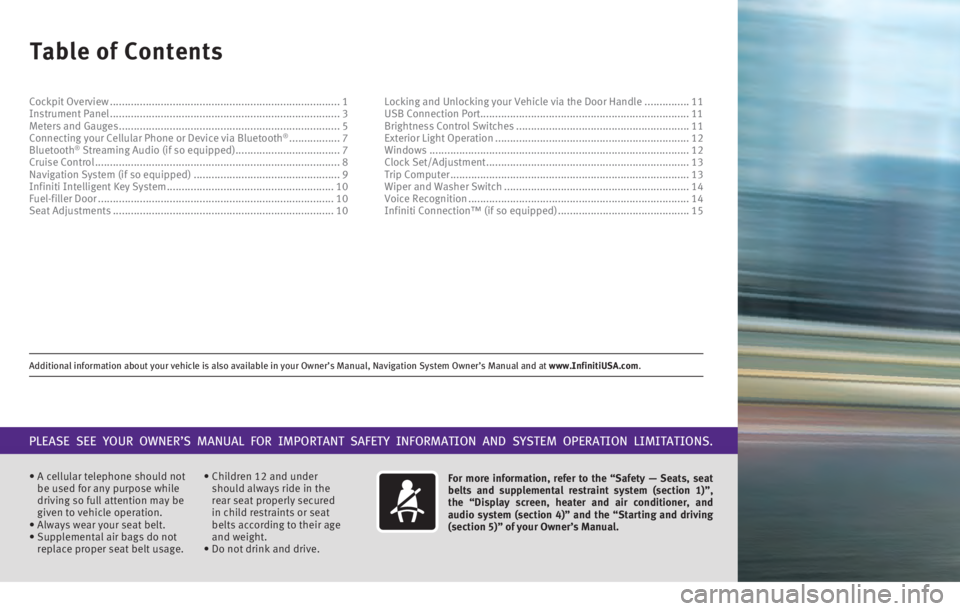
Additional information about your vehicle is also available in your Owne\
r’s Manual, Navigation System Owner’s Manual and at www.InfinitiUSA.com.
Table of Contents
• A cellular telephone should not
be used for any purpose while
driving so full attention may be
given to vehicle operation.
•
Always wear your seat belt.
• Supplemental air bags do not
replace proper seat belt usage.
• Children 12 and under
should always ride in the
rear seat properly secured
in child restraints or seat
belts according to their age
and weight.
• Do not drink and drive. For more information, refer to the “Safety — Seats, seat
belts and supplemental restraint system (section 1)”,
the “Display screen, heater and air conditioner, and
audio system (section 4)” and the “Starting and driving
(section 5)” of your Owner’s Manual.
PLEASE SEE YOUR OWNER’S MANUAL FOR IMPORTANT SAFETY INFORMATION AND S\
YSTEM OPERATION LIMITATIONS.
Cockpit Overview ........................................................................\
.....
1
Instrument Panel ........................................................................\
..... 3
Meters and Gauges ........................................................................\
.. 5
Connecting your Cellular Phone or Device via Bluetooth® ................. 7
Bluetooth® Streaming Audio (if so equipped) ................................... 7
Cruise Control ........................................................................\
.......... 8
Navigation System (if so equipped) ................................................. 9
Infiniti Intelligent Key System ........................................................ 10
Fuel-filler Door ........................................................................\
....... 10
Seat Adjustments ........................................................................\
.. 10Locking and Unlocking your Vehicle via the Door Handle
...............
11
USB Connection Port
...................................................................... 11
Brightness Control Switches
.......................................................... 11
Exterior Light Operation ................................................................. 12
Windows ........................................................................\
............... 12
Clock Set/Adjustment .................................................................... 13
Trip Computer ........................................................................\
........ 13
Wiper and Washer Switch .............................................................. 14
Voice Recognition ........................................................................\
.. 14
Infiniti Connection™ (if so equipped) ............................................ 15
2586986_17a_Q70_US_pQRG_090916.indd 49/9/16 4:04 PM
Page 5 of 20
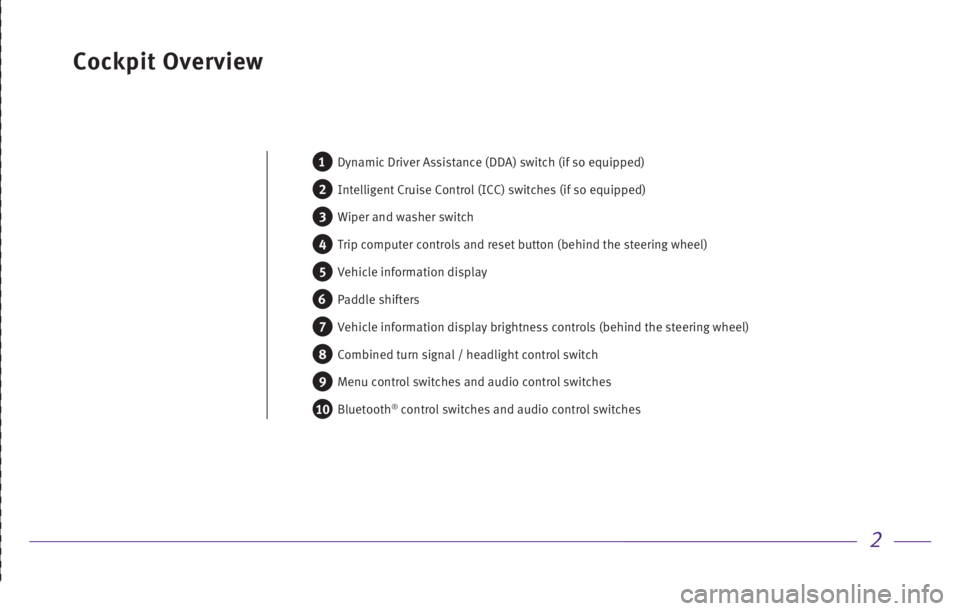
2
Cockpit Overview
1 Dynamic Driver Assistance (DDA) switch (if so equipped)
2 Intelligent Cruise Control (ICC) switches (if so equipped)
3 Wiper and washer switch
4 Trip computer controls and reset button (behind the steering wheel)
5 Vehicle information display
6 Paddle shifters
7 Vehicle information display brightness controls (behind the steering w\
heel)
8 Combined turn signal / headlight control switch
9 Menu control switches and audio control switches
10 Bluetooth® control switches and audio control switches
2586986_17a_Q70_US_pQRG_090916.indd 29/9/16 4:04 PM
Page 7 of 20
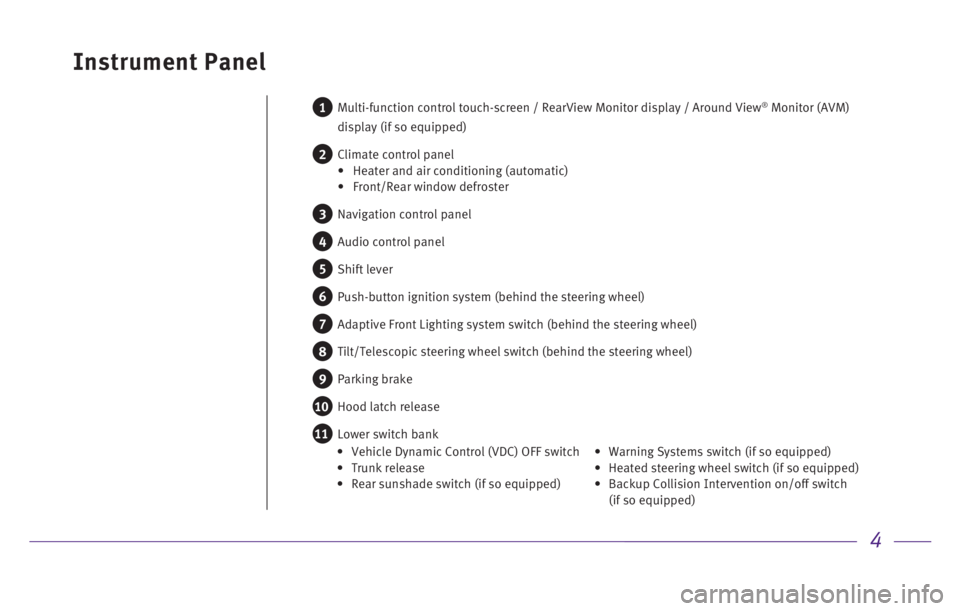
4
Instrument Panel
1 Multi-function control touch-screen / RearView Monitor display / Aroun d View® Monitor (AVM)
display (if so equipped)
2 Climate control panel
• Heater and air conditioning (automatic)
• Front/Rear window defroster
3 Navigation control panel
4 Audio control panel
5 Shift lever
6 Push-button ignition system (behind the steering wheel)
7 Adaptive Front Lighting system switch (behind the steering wheel)
8 Tilt/Telescopic steering wheel switch (behind the steering wheel)
9 Parking brake
10 Hood latch release
11 Lower switch bank
• Vehicle Dynamic Control (VDC) OFF switch • Trunk release • Rear sunshade switch (if so equipped) •
Warning Systems switch (if so equipped) • Heated steering wheel switch (if so equipped)
•
Backup Collision Intervention on/off switch
(if so equipped)
2586986_17a_Q70_US_pQRG_090916.indd 49/9/16 4:04 PM
Page 9 of 20
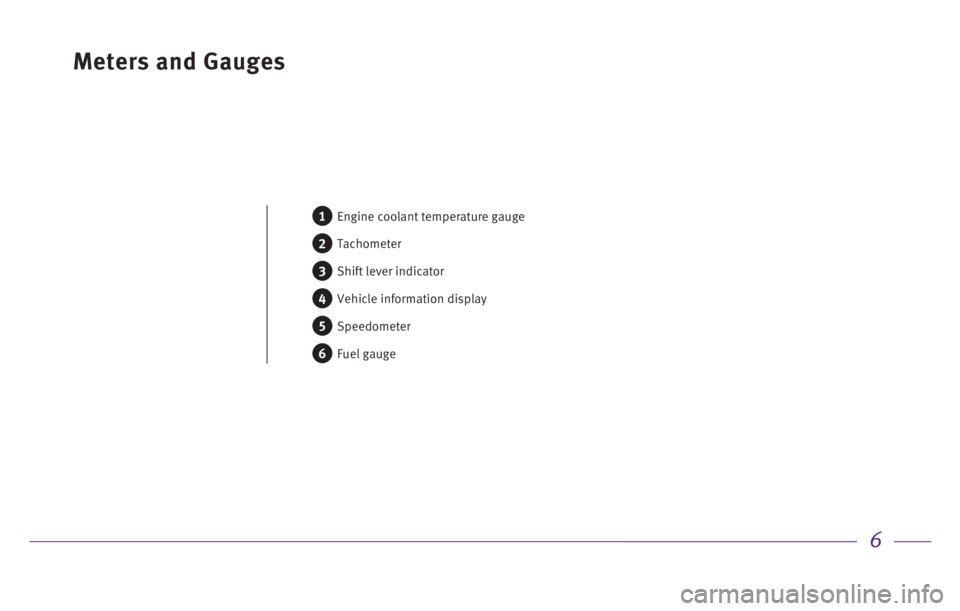
6
Meters and Gauges
1 Engine coolant temperature gauge
2 Tachometer
3 Shift lever indicator
4 Vehicle information display
5 Speedometer
6 Fuel gauge
2586986_17a_Q70_US_pQRG_090916.indd 69/9/16 4:04 PM
Page 10 of 20
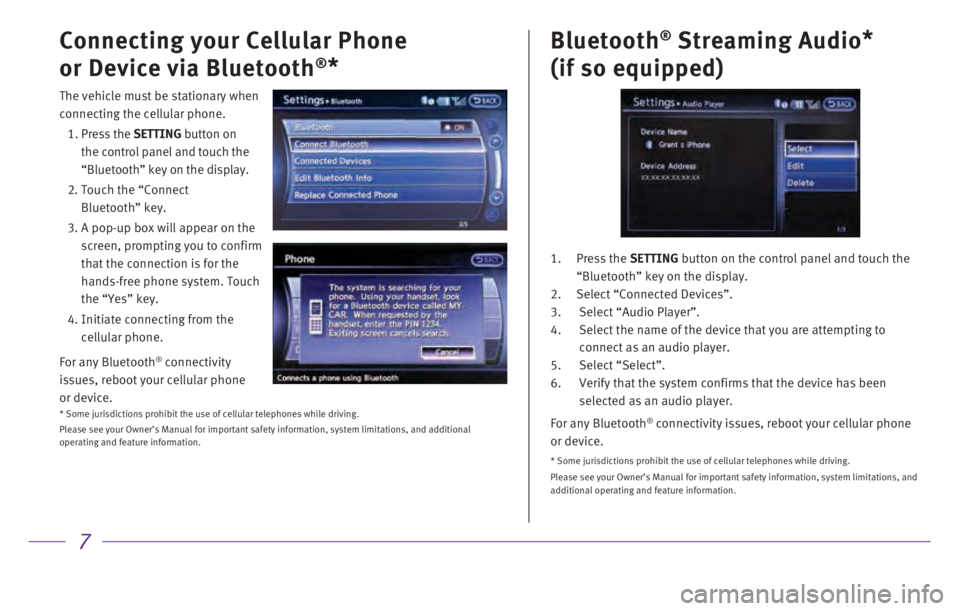
7
Connecting your Cellular Phone
or Device via Bluetooth
®*Bluetooth
® Streaming Audio
*
(if so equipped)
1. Press the SETTING button on the control panel and touch the
“Bluetooth” key on the display.
2.
Select “Connected Devices”.
3.
Select “Audio Player”.
4.
Select the name of the device that you are attempting to
connect as an audio player.
5.
Select “Select”.
6.
Verify that the system confirms that the device has been
selected as an audio player.
For any Bluetooth
® connectivity issues, reboot your cellular phone
or device.
* Some jurisdictions prohibit the use of cellular telephones while drivi\
ng.
Please see your Owner’s Manual for important safety information, syst\
em limitations, and
additional operating and feature information.
The vehicle must be stationary when
connecting the cellular phone.
1.
Press
the SETTING button on
the control panel and touch the
“Bluetooth” key on the display.
2. Touch the “Connect
Bluetooth” key.
3. A pop-up box will appear on the
screen, prompting you to confirm
that the connection is for the
hands-free phone system. Touch
the “Yes” key.
4. Initiate connecting from the
cellular phone.
For any Bluetooth
® connectivity
issues, reboot your cellular phone
or device.
* Some jurisdictions prohibit the use of cellular telephones while drivi\
ng.
Please see your Owner’s Manual for important safety information, syst\
em limitations, and additional
operating and feature information.
2586986_17a_Q70_US_pQRG_090916.indd 79/9/16 4:04 PM
Page 11 of 20
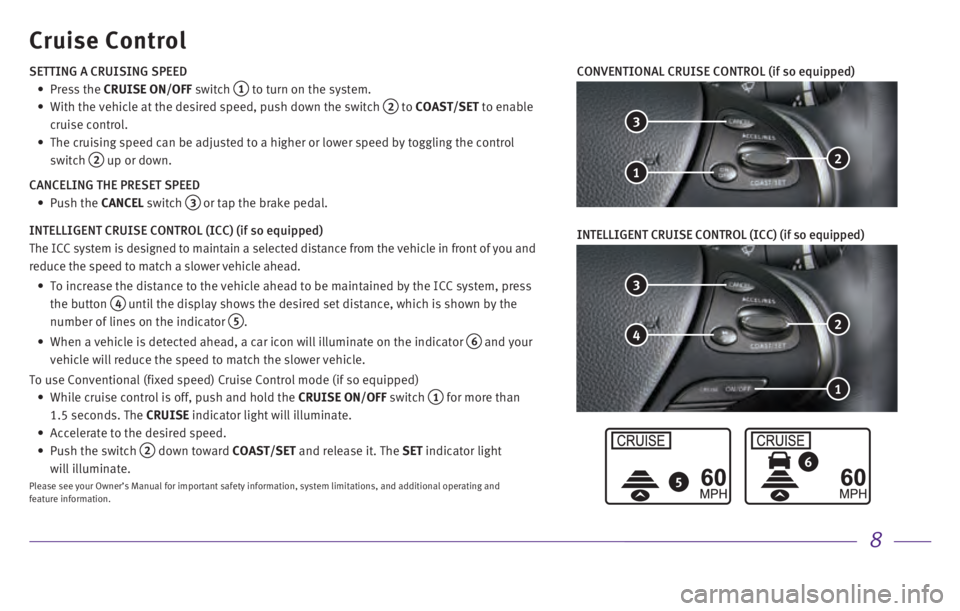
8
5
6
Cruise Control
3
2
1
4
3
2 1
CONVENTIONAL CRUISE CONTROL (if so equipped)
SETTING A CRUISING SPEED
•
Press
the CRUISE ON/OFF switch
1 to turn on the system.
•
With the vehicle at the desired speed, push down the switch 2 to COAST/SET to enable
cruise control.
•
The cruising speed can be adjusted to a higher or lower speed by togglin\
g the control
switch
2 up or down.
CANCELING THE PRESET SPEED
•
Push
the CANCEL switch
3 or tap the brake pedal.
INTELLIGENT CRUISE CONTROL (ICC) (if so equipped)
The ICC system is designed to maintain a selected distance from the vehi\
cle in front of you and
reduce the speed to match a slower vehicle ahead.
•
To increase the distance to the vehicle ahead to be maintained by the IC\
C system, press
the button
4 until the display shows the desired set distance, which is shown by the
number of lines on the indicator
5.
•
When a vehicle is detected ahead, a car icon will illuminate on the indi\
cator 6 and your
vehicle will reduce the speed to match the slower vehicle.
To use Conventional (fixed speed) Cruise Control mode (if so equipped\
)
•
While cruise control is off, push and hold the CRUISE ON/OFF
switch
1 for more than
1.5 seconds. The CRUISE indicator light will illuminate.
• Accelerate to the desired speed.
•
Push the switch 2 down toward COAST/SET and release it. The SET indicator light
will illuminate.
Please see your Owner’s Manual for important safety information, syst\
em limitations, and additional operating and
feature information.
INTELLIGENT CRUISE CONTROL (ICC) (if so equipped)
2586986_17a_Q70_US_pQRG_090916.indd 89/9/16 4:04 PM
Page 12 of 20

9
Navigation System (if so equipped)
2 1 5
4 7 312
Use the Infiniti controller 1 and ENTER button 2 to navigate through the center
display screen.
•
Press
the
button 3 to return to the previous screen.
•
Press
the MAP button
4 to display the map.
SETTING A ROUTE
•
To set a route, first ensure that the correct region is selected on the \
touch-screen.
1. Press the DEST
button
5 on the control panel.
2. Select the “Change Region” key 6.
3. Select the preferred region.
•
Once this is complete, select your destination.
1. Press the DEST
button
5 on the control panel.
2. Select the preferred destination setting method.
3.
Enter the address number, street name, and city as prompted by the scree\
n.
CANCELING A ROUTE
1.
Press
the ROUTE button
7 on the control panel. 2. Select the “Cancel Route” key
8.
VOICE GUIDANCE
•
To activate voice guidance:
1. Press the ROUTE
button
7 on the control panel.
2.
Select the “Guidance Settings” key 9.
3.
To ensure that voice guidance is activated, select the “Guidance Voic\
e” key 10.
The indicator illuminates if voice guidance is activated.
•
To adjust the guidance volume, select the “Guidance Volume” key 11.
•
To hear the current guidance during a programed route, press the VOICE
button
12.
Please see your Owner’s Manual for important safety information, syst\
em limitations, and additional operating and
feature information.
6 8
9
10
11
2586986_17a_Q70_US_pQRG_090916.indd 99/9/16 4:04 PM
Page 14 of 20
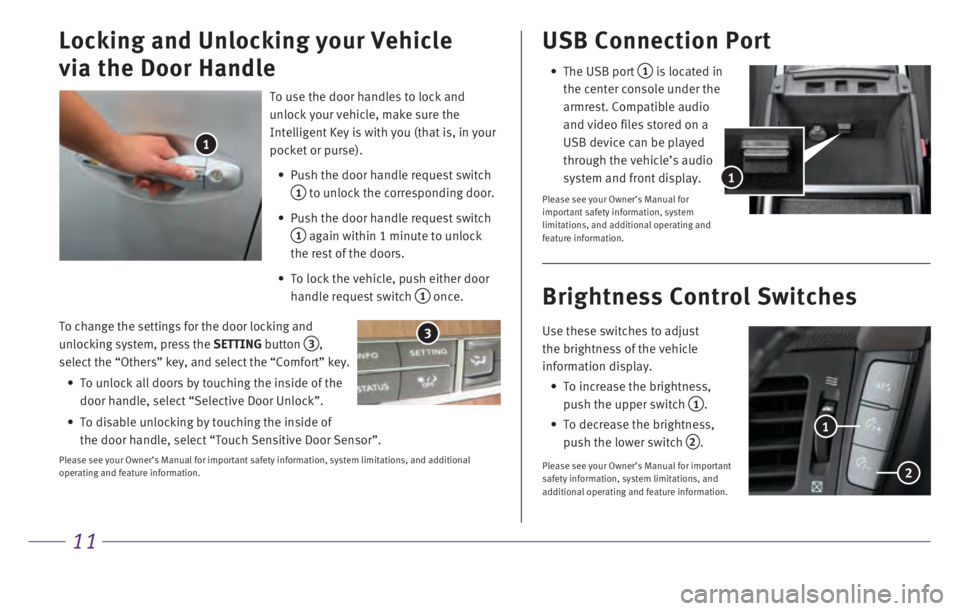
11
To change the settings for the door locking and
unlocking system, press the SETTING button
3, select the “Others” key, and select the “Comfort” key.
•
To unlock all doors by touching the inside of the
door handle, select “Selective Door Unlock”.
•
To disable unlocking by touching the inside of
the door handle, select “Touch Sensitive Door Sensor”.
Please see your Owner’s Manual for important safety information, syst\
em limitations, and additional
operating and feature information.
USB Connection Port
• The USB port 1 is located in
the center console under the
armrest. Compatible audio
and video files stored on a
USB device can be played
through the vehicle’s audio
system and front display.
Please see your Owner’s Manual for
important safety information, system
limitations, and additional operating and
feature information.
1
Use these switches to adjust
the brightness of the vehicle
information display.
•
To increase the brightness,
push the upper switch
1.
•
To decrease the brightness,
push the lower switch
2.
Please see your Owner’s Manual for important
safety information, system limitations, and
additional operating and feature information.
Brightness Control Switches
1
2
To use the door handles to lock and
unlock your vehicle, make sure the
Intelligent Key is with you (that is, in your
pocket or purse).
•
Push the door handle request switch
1 to unlock the corresponding door.
•
Push the door handle request switch
1 again within 1 minute to unlock
the rest of the doors.
•
To lock the vehicle, push either door
handle request switch
1 once.
Locking and Unlocking your Vehicle
via the Door Handle
1
3
2586986_17a_Q70_US_pQRG_090916.indd 119/9/16 4:05 PM
Page 16 of 20

13
When the button 1 is pressed,
the following modes will appear on
the vehicle information display
2:
Clock Set/Adjustment Trip Computer
DIGITAL CLOCK WITH NAVIGATION (if so equipped)
To adjust the time and the appearance of the clock on
the display:
1.
Press
the SETTING button on the control panel.
2. Select the “Others” key.
3. Select the “Clock” key.
The following settings can be adjusted:
• On-screen Clock: The clock in the upper right corner of
the display can be turned ON or OFF.
• Clock Format (24h)
: The clock can be set to 12 hours or 24 hours.
• Offset (hour): The time can be adjusted by increasing or decreasing per hour.
• Offset (min): The time can be adjusted by increasing or decreasing per minute.
• Daylight Savings Time: The application of Daylight Savings Time can be turned
ON or OFF.
• Time Zone: Adjust the time zone. Choose a time zone from the available list.
Press the
BACK button to return to the previous screen.
3
1
2
• MPG
•
MPG/MPH
•
TIME/MILES
•
RANGE
• OUTSIDE TEMP
•
SETTING
•
WARNING
To reset the elapsed time/miles, press and hold the
button
3 for more than 1 second. Both elapsed time/
miles will reset at the same time.
Please see your Owner’s Manual for important safety information, syst\
em
limitations, and additional operating and feature information.
1 2
ANALOG CLOCK
To set the clock forward, press the button
1.
To set the clock backward, press the button
2.
Please see your Owner’s Manual for important safety information, syst\
em
limitations, and additional operating and feature information.
2586986_17a_Q70_US_pQRG_090916.indd 139/9/16 4:05 PM
Page 18 of 20
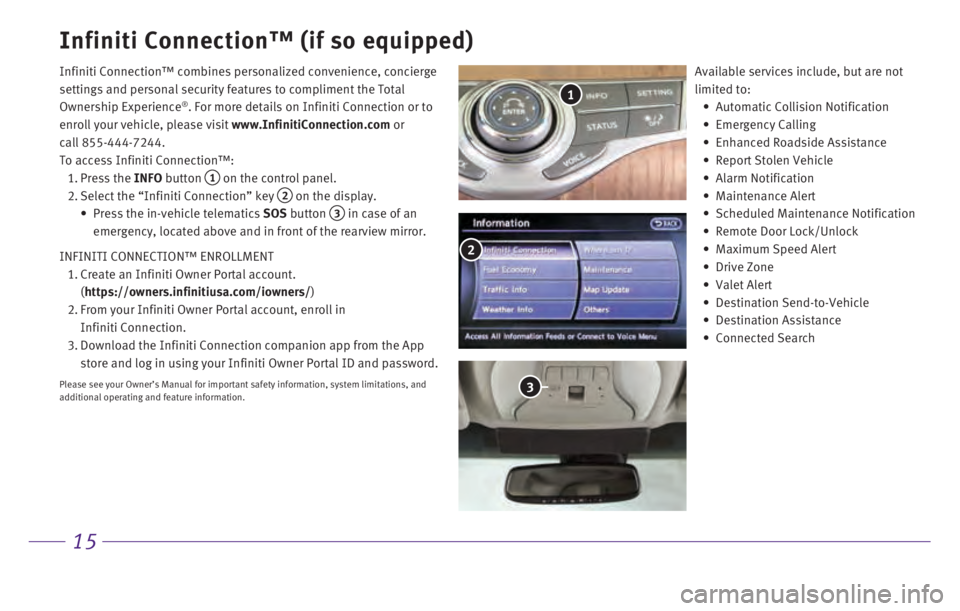
15
Infiniti Connection™ (if so equipped)
Infiniti Connection™ combines personalized convenience, concierge
settings and personal security features to compliment the Total
Ownership Experience
®. For more details on Infiniti Connection or to
enroll your vehicle, please visit www.InfinitiConnection.com or
call 855-444-7244.
To access Infiniti Connection™:
1. Press
the INFO button
1 on the control panel.
2. Select the “Infiniti Connection” key 2 on the display.
•
Press the in-vehicle telematics SOS
button
3 in case of an
emergency, located above and in front of the rearview mirror.
INFINITI CONNECTION™ ENROLLMENT
1.
Create an Infiniti Owner Portal account.
(
https://owners.infinitiusa.com/iowners/)
2.
From your Infiniti Owner Portal account, enroll in
Infiniti Connection.
3.
Download the Infiniti Connection companion app from the App
store and log in using your Infiniti Owner Portal ID and password.
Please see your Owner’s Manual for important safety information, syst\
em limitations, and
additional operating and feature information.
Available services include, but are not
limited to:
• Automatic Collision Notification
• Emergency Calling
• Enhanced Roadside Assistance
• Report Stolen Vehicle
• Alarm Notification
• Maintenance Alert
• Scheduled Maintenance Notification
• Remote Door Lock/Unlock
• Maximum Speed Alert
• Drive Zone
• Valet Alert
• Destination Send-to-Vehicle
• Destination Assistance
• Connected Search
1
2
3
2586986_17a_Q70_US_pQRG_090916.indd 159/9/16 4:05 PM