fuel INFINITI Q70 2019 Infiniti Connection
[x] Cancel search | Manufacturer: INFINITI, Model Year: 2019, Model line: Q70, Model: INFINITI Q70 2019Pages: 283, PDF Size: 1.59 MB
Page 19 of 283
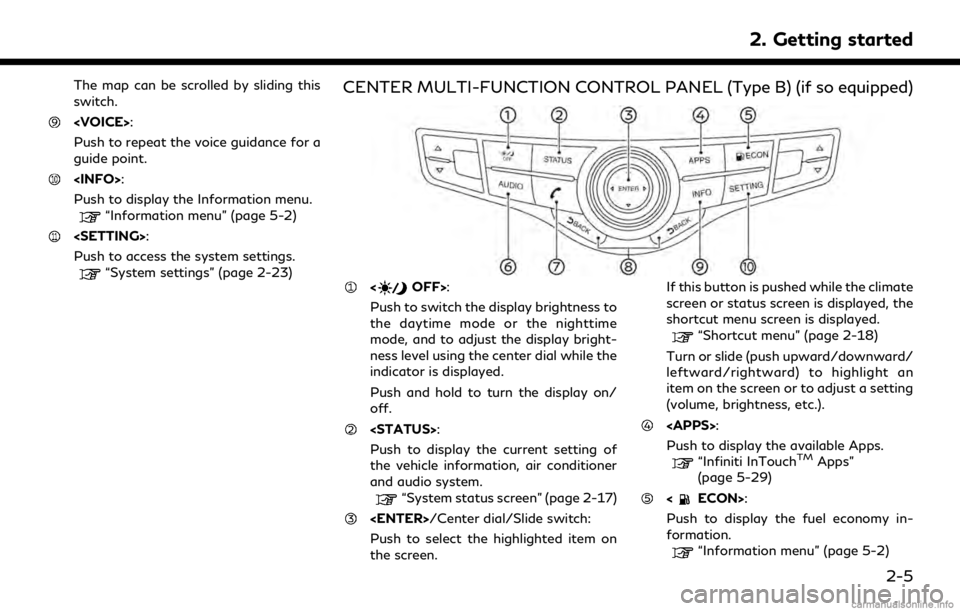
The map can be scrolled by sliding this
switch.
Push to repeat the voice guidance for a
guide point.
Push to display the Information menu.
“Information menu” (page 5-2)
Push to access the system settings.
“System settings” (page 2-23)
CENTER MULTI-FUNCTION CONTROL PANEL (Type B) (if so equipped)
Push to switch the display brightness to
the daytime mode or the nighttime
mode, and to adjust the display bright-
ness level using the center dial while the
indicator is displayed.
Push and hold to turn the display on/
off.
Push to display the current setting of
the vehicle information, air conditioner
and audio system.
“System status screen” (page 2-17)
Push to select the highlighted item on
the screen. If this button is pushed while the climate
screen or status screen is displayed, the
shortcut menu screen is displayed.
“Shortcut menu” (page 2-18)
Turn or slide (push upward/downward/
leftward/rightward) to highlight an
item on the screen or to adjust a setting
(volume, brightness, etc.).
Push to display the available Apps.
“Infiniti InTouchTMApps”
(page 5-29)
Push to display the fuel economy in-
formation.
“Information menu” (page 5-2)
2. Getting started
2-5
Page 35 of 283

Viewing Turn by Turn:
This displays a turn point when driving
according to route guidance.
When no route is set, the turn by turn screen
is not displayed and the map is displayed in
full screen.
Viewing Fuel Economy (if so equipped):
This displays the fuel economy information.Viewing Eco Drive Report:
Your driving score will be displayed in real
time, with 100 points designated as the
score for ideal eco-driving.
To improve your score:
. When starting off, depress the accelera-
tor gently.
. When cruising, accelerate and decelerate
as little as possible.
. When decelerating, release the accelera-
tor early.
CUSTOMIZING THE DISPLAY
VIEW BAR
The menu icons on the Display View Bar can
be set to your preference.
1. Display the Settings menu screen.
“Displaying operation screen”
(page 2-14) 2. Touch [Navigation] to display the navi-
gation setting screen.
3. Touch [Map & Display View] and touch [Change Order].
4. Change the order of the icons to be displayed on the Display View Bar. Touch
and hold the [
] displayed next to the
item you wish to relocate. Drag the icon
to the position in the list where you wish
to insert the item.
2. Getting started
2-21
Page 38 of 283
![INFINITI Q70 2019 Infiniti Connection 2. Getting started
Setting itemResult
[Voice Recognition] Displays the voice recognition function setting screen.
“Voice Recognition settings” (page 7-14)
[Camera/Sonar] Displays the camera/sonar INFINITI Q70 2019 Infiniti Connection 2. Getting started
Setting itemResult
[Voice Recognition] Displays the voice recognition function setting screen.
“Voice Recognition settings” (page 7-14)
[Camera/Sonar] Displays the camera/sonar](/img/42/35077/w960_35077-37.png)
2. Getting started
Setting itemResult
[Voice Recognition] Displays the voice recognition function setting screen.
“Voice Recognition settings” (page 7-14)
[Camera/Sonar] Displays the camera/sonar system setting screen.
For additional information, refer to the vehicle Owner’s Manual.
[Drive Mode Enhancement] Displays the Drive Mode Enhancement setting screen.
For additional information, refer to the vehicle Owner’s Manual.
[Driver Assistance] Displays the Driver Assistance setting screen.
For additional information, refer to the vehicle Owner’s Manual.
[Other] [Language] Set the Language to your preferred settings.
“Language setting” (page 2-28)
[Language & Units] Displays the language and units setting screen.
“Language & Units settings” (page 2-29)
[Keyboard Type] Set the Keyboard Type to [ABC] or [QWERTY].
[Low on Fuel Alert] Set the fuel low notification to on/off.
[Software Information] Display the Software Information.
2-24
Page 43 of 283
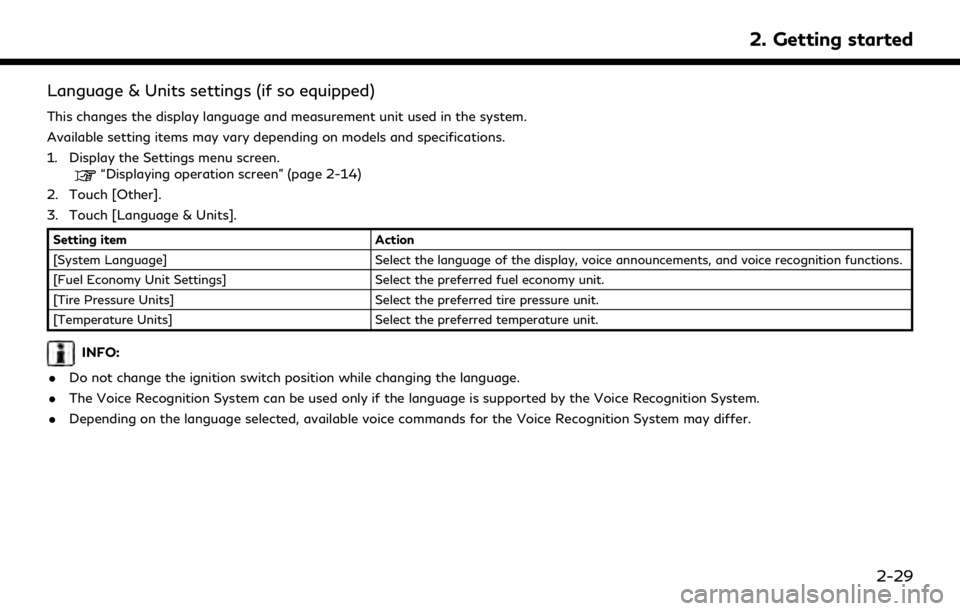
Language & Units settings (if so equipped)
This changes the display language and measurement unit used in the system.
Available setting items may vary depending on models and specifications.
1. Display the Settings menu screen.
“Displaying operation screen” (page 2-14)
2. Touch [Other].
3. Touch [Language & Units].
Setting item Action
[System Language] Select the language of the display, voice announcements, and voice recognition functions.
[Fuel Economy Unit Settings] Select the preferred fuel economy unit.
[Tire Pressure Units] Select the preferred tire pressure unit.
[Temperature Units] Select the preferred temperature unit.
INFO:
. Do not change the ignition switch position while changing the language.
. The Voice Recognition System can be used only if the language is supported by the Voice Recognition System.
. Depending on the language selected, available voice commands for the Voice Recognition System may differ.
2. Getting started
2-29
Page 130 of 283
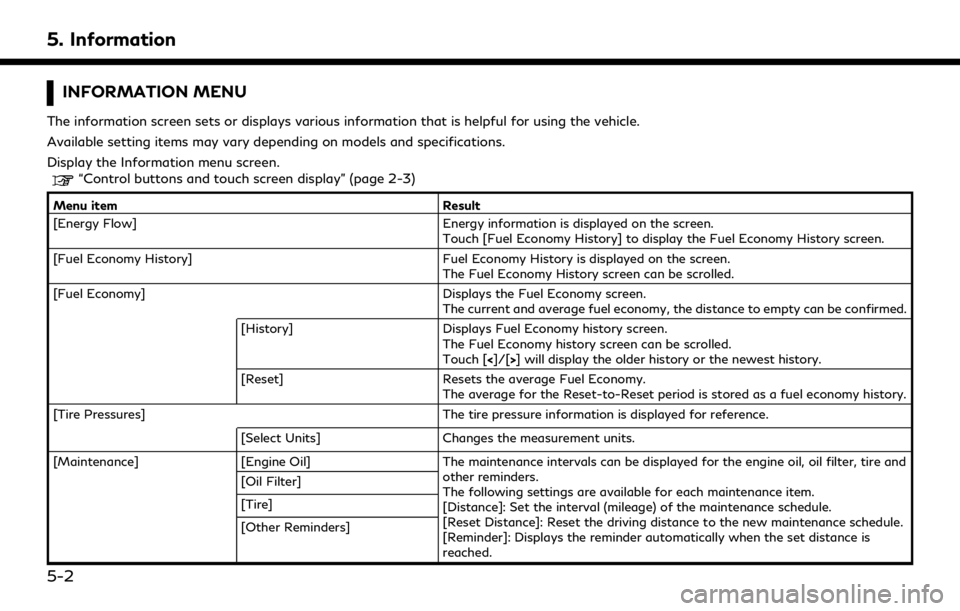
5. Information
INFORMATION MENU
The information screen sets or displays various information that is helpful for using the vehicle.
Available setting items may vary depending on models and specifications.
Display the Information menu screen.
“Control buttons and touch screen display” (page 2-3)
Menu itemResult
[Energy Flow] Energy information is displayed on the screen.
Touch [Fuel Economy History] to display the Fuel Economy History screen.
[Fuel Economy History] Fuel Economy History is displayed on the screen.
The Fuel Economy History screen can be scrolled.
[Fuel Economy] Displays the Fuel Economy screen.
The current and average fuel economy, the distance to empty can be confirmed.
[History] Displays Fuel Economy history screen.
The Fuel Economy history screen can be scrolled.
Touch [<]/[>] will display the older history or the newest history.
[Reset] Resets the average Fuel Economy.
The average for the Reset-to-Reset period is stored as a fuel economy history.
[Tire Pressures] The tire pressure information is displayed for reference.
[Select Units] Changes the measurement units.
[Maintenance] [Engine Oil] The maintenance intervals can be displayed for the engine oil, oil filter, tire and
other reminders.
The following settings are available for each maintenance item.
[Distance]: Set the interval (mileage) of the maintenance schedule.
[Reset Distance]: Reset the driving distance to the new maintenance schedule.
[Reminder]: Displays the reminder automatically when the set distance is
reached.
[Oil Filter]
[Tire]
[Other Reminders]
5-2
Page 136 of 283
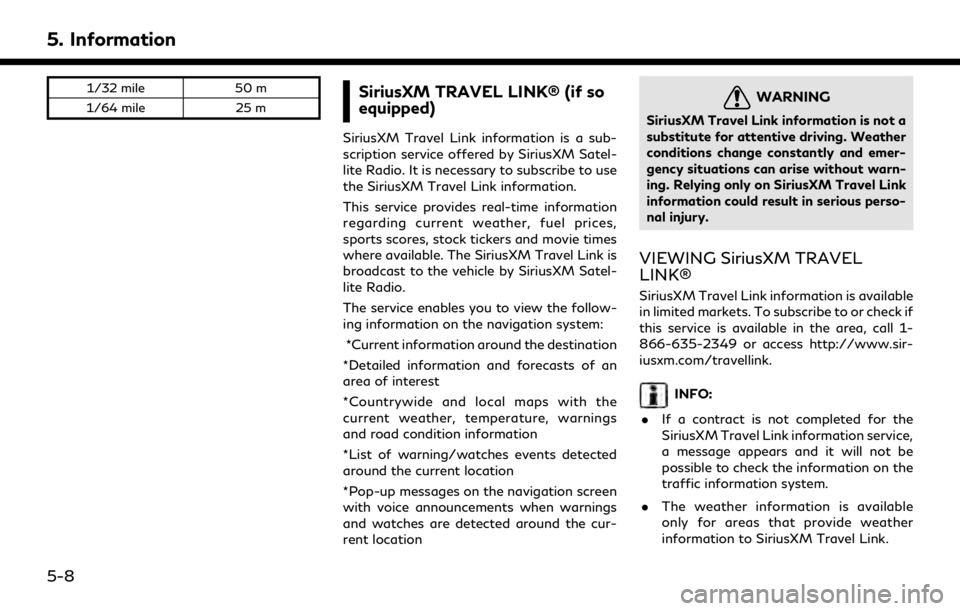
5. Information
1/32 mile50 m
1/64 mile 25 mSiriusXM TRAVEL LINK® (if so
equipped)
SiriusXM Travel Link information is a sub-
scription service offered by SiriusXM Satel-
lite Radio. It is necessary to subscribe to use
the SiriusXM Travel Link information.
This service provides real-time information
regarding current weather, fuel prices,
sports scores, stock tickers and movie times
where available. The SiriusXM Travel Link is
broadcast to the vehicle by SiriusXM Satel-
lite Radio.
The service enables you to view the follow-
ing information on the navigation system:
*Current information around the destination
*Detailed information and forecasts of an
area of interest
*Countrywide and local maps with the
current weather, temperature, warnings
and road condition information
*List of warning/watches events detected
around the current location
*Pop-up messages on the navigation screen
with voice announcements when warnings
and watches are detected around the cur-
rent location
WARNING
SiriusXM Travel Link information is not a
substitute for attentive driving. Weather
conditions change constantly and emer-
gency situations can arise without warn-
ing. Relying only on SiriusXM Travel Link
information could result in serious perso-
nal injury.
VIEWING SiriusXM TRAVEL
LINK®
SiriusXM Travel Link information is available
in limited markets. To subscribe to or check if
this service is available in the area, call 1-
866-635-2349 or access http://www.sir-
iusxm.com/travellink.
INFO:
. If a contract is not completed for the
SiriusXM Travel Link information service,
a message appears and it will not be
possible to check the information on the
traffic information system.
. The weather information is available
only for areas that provide weather
information to SiriusXM Travel Link.
5-8
Page 138 of 283
![INFINITI Q70 2019 Infiniti Connection 5. Information
Step 1Step 2 Menu item Action
[Graphical Map] Display a graphical map of the weather information. Touch [+]/[-] to change the map scale to 320 miles (640 km) (U.S.), 32 miles (64 km)
(M INFINITI Q70 2019 Infiniti Connection 5. Information
Step 1Step 2 Menu item Action
[Graphical Map] Display a graphical map of the weather information. Touch [+]/[-] to change the map scale to 320 miles (640 km) (U.S.), 32 miles (64 km)
(M](/img/42/35077/w960_35077-137.png)
5. Information
Step 1Step 2 Menu item Action
[Graphical Map] Display a graphical map of the weather information. Touch [+]/[-] to change the map scale to 320 miles (640 km) (U.S.), 32 miles (64 km)
(Middle scale) or 5 miles (10 km) (Detail scale). Touch [Radar] to
display the weather radar map. Touch [Chart] to display weather
surface features and pressure, when the map scale is U.S. (320 miles
(640 km)). Touch [Storm] to display Storm information, when the
map scale is U.S. (320 miles (640 km)) or Middle scale (32 miles (64
km)). Touch [Winds] to display wind information, when map scale is
Detail scale (5 miles (10 km)).
Fuel Prices information
Step 1 Step 2 Menu item Action
Display the Information
menu screen.
“Control buttons
and touch screen
display” (page 2-3) [SXM Info] [Fuel Prices]
Display fuel prices. Select gas station from the fuel prices list to
display detail information or a call a selected gas station from the list.
Touch [Select Fuel] to select fuel type information, touch [Prices] to
display the fuel price list.
Touch [Near Current Loc.]/[Near Destination]/[Select Fuel] to sort
by distance or sort by prices from the list.
Set destination selected gas station from the list.
5-10
Page 155 of 283
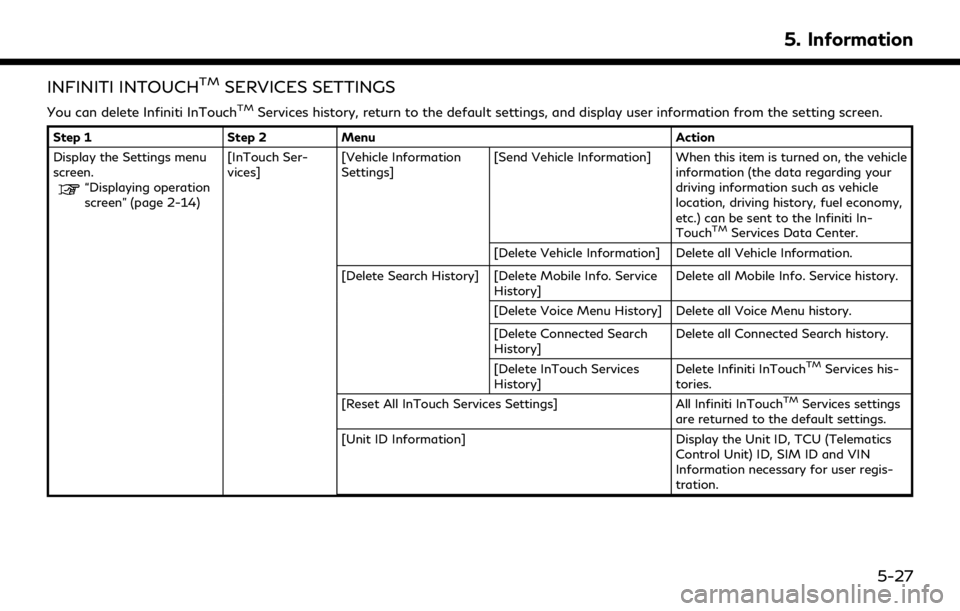
INFINITI INTOUCHTMSERVICES SETTINGS
You can delete Infiniti InTouchTMServices history, return to the default settings, and display user information from the setting screen.
Step 1Step 2Menu Action
Display the Settings menu
screen.
“Displaying operation
screen” (page 2-14) [InTouch Ser-
vices]
[Vehicle Information
Settings] [Send Vehicle Information] When this item is turned on, the vehicle
information (the data regarding your
driving information such as vehicle
location, driving history, fuel economy,
etc.) can be sent to the Infiniti In-
Touch
TMServices Data Center.
[Delete Vehicle Information] Delete all Vehicle Information.
[Delete Search History] [Delete Mobile Info. Service History] Delete all Mobile Info. Service history.
[Delete Voice Menu History] Delete all Voice Menu history.
[Delete Connected Search
History] Delete all Connected Search history.
[Delete InTouch Services
History] Delete Infiniti InTouch
TMServices his-
tories.
[Reset All InTouch Services Settings] All Infiniti InTouch
TMServices settings
are returned to the default settings.
[Unit ID Information] Display the Unit ID, TCU (Telematics
Control Unit) ID, SIM ID and VIN
Information necessary for user regis-
tration.
5. Information
5-27
Page 161 of 283
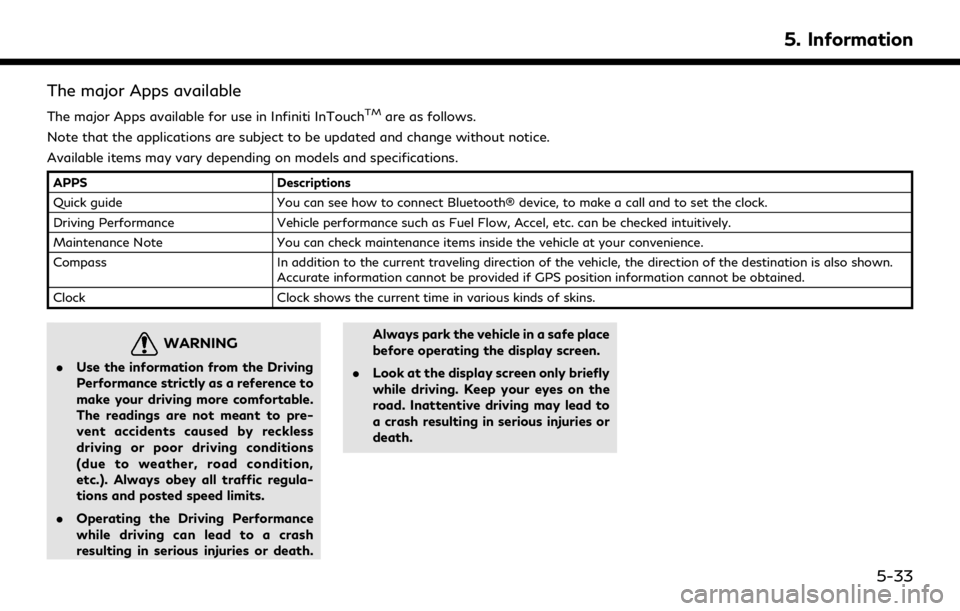
The major Apps available
The major Apps available for use in Infiniti InTouchTMare as follows.
Note that the applications are subject to be updated and change without notice.
Available items may vary depending on models and specifications.
APPS Descriptions
Quick guide You can see how to connect Bluetooth® device, to make a call and to set the clock.
Driving Performance Vehicle performance such as Fuel Flow, Accel, etc. can be checked intuitively.
Maintenance Note You can check maintenance items inside the vehicle at your convenience.
Compass In addition to the current traveling direction of the vehicle, the direction of the destination is also shown.
Accurate information cannot be provided if GPS position information cannot be obtained.
Clock Clock shows the current time in various kinds of skins.
WARNING
.Use the information from the Driving
Performance strictly as a reference to
make your driving more comfortable.
The readings are not meant to pre-
vent accidents caused by reckless
driving or poor driving conditions
(due to weather, road condition,
etc.). Always obey all traffic regula-
tions and posted speed limits.
. Operating the Driving Performance
while driving can lead to a crash
resulting in serious injuries or death. Always park the vehicle in a safe place
before operating the display screen.
. Look at the display screen only briefly
while driving. Keep your eyes on the
road. Inattentive driving may lead to
a crash resulting in serious injuries or
death.
5. Information
5-33
Page 173 of 283
![INFINITI Q70 2019 Infiniti Connection MAP VIEW SETTINGS
1. Display the Settings menu screen.“Displaying operation screen” (page 2-14)
2. Touch [Navigation].
Available setting items may vary depending on models and specifications.
Menu INFINITI Q70 2019 Infiniti Connection MAP VIEW SETTINGS
1. Display the Settings menu screen.“Displaying operation screen” (page 2-14)
2. Touch [Navigation].
Available setting items may vary depending on models and specifications.
Menu](/img/42/35077/w960_35077-172.png)
MAP VIEW SETTINGS
1. Display the Settings menu screen.“Displaying operation screen” (page 2-14)
2. Touch [Navigation].
Available setting items may vary depending on models and specifications.
Menu item Action
[Map & Display View] [Change Order] Change the order of items shown on the Display View Bar. [Full Map] Display full map screen.
[Split Map] Select one of the settings to be applied to the display.
“Display View Bar (models with navigation system)” (page 2-20)
[Intersection]
[Turn List]
[Where am I?]
[Turn by Turn]
[Fuel Economy]
[Eco Drive Report]
6. Navigation (if so equipped)
6-11