navigation system INFINITI Q70 2019 Infiniti Connection
[x] Cancel search | Manufacturer: INFINITI, Model Year: 2019, Model line: Q70, Model: INFINITI Q70 2019Pages: 283, PDF Size: 1.59 MB
Page 2 of 283
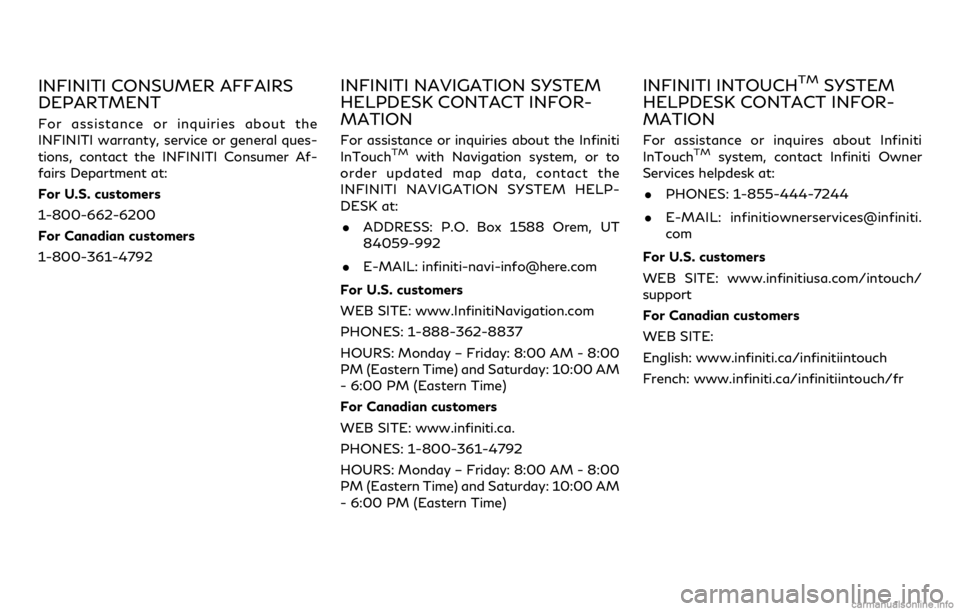
INFINITI CONSUMER AFFAIRS
DEPARTMENT
For assistance or inquiries about the
INFINITI warranty, service or general ques-
tions, contact the INFINITI Consumer Af-
fairs Department at:
For U.S. customers
1-800-662-6200
For Canadian customers
1-800-361-4792
INFINITI NAVIGATION SYSTEM
HELPDESK CONTACT INFOR-
MATION
For assistance or inquiries about the Infiniti
InTouchTMwith Navigation system, or to
order updated map data, contact the
INFINITI NAVIGATION SYSTEM HELP-
DESK at:
. ADDRESS: P.O. Box 1588 Orem, UT
84059-992
. E-MAIL: [email protected]
For U.S. customers
WEB SITE: www.InfinitiNavigation.com
PHONES: 1-888-362-8837
HOURS: Monday – Friday: 8:00 AM - 8:00
PM (Eastern Time) and Saturday: 10:00 AM
- 6:00 PM (Eastern Time)
For Canadian customers
WEB SITE: www.infiniti.ca.
PHONES: 1-800-361-4792
HOURS: Monday – Friday: 8:00 AM - 8:00
PM (Eastern Time) and Saturday: 10:00 AM
- 6:00 PM (Eastern Time)
INFINITI INTOUCHTMSYSTEM
HELPDESK CONTACT INFOR-
MATION
For assistance or inquires about Infiniti
InTouchTMsystem, contact Infiniti Owner
Services helpdesk at:
. PHONES: 1-855-444-7244
. E-MAIL: infinitiownerservices@infiniti.
com
For U.S. customers
WEB SITE: www.infinitiusa.com/intouch/
support
For Canadian customers
WEB SITE:
English: www.infiniti.ca/infinitiintouch
French: www.infiniti.ca/infinitiintouch/fr
Page 3 of 283
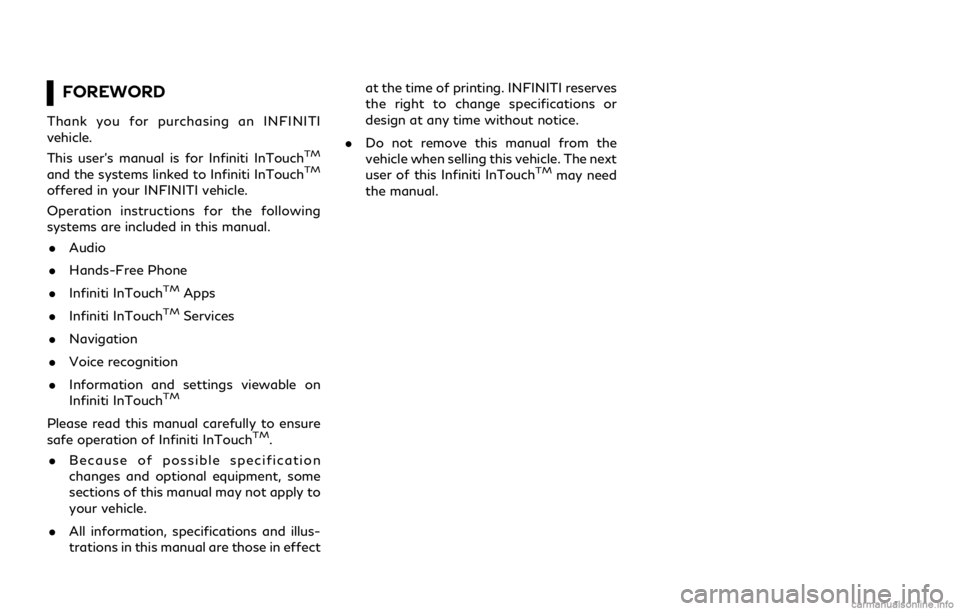
FOREWORD
Thank you for purchasing an INFINITI
vehicle.
This user’s manual is for Infiniti InTouch
TM
and the systems linked to Infiniti InTouchTM
offered in your INFINITI vehicle.
Operation instructions for the following
systems are included in this manual.. Audio
. Hands-Free Phone
. Infiniti InTouch
TMApps
. Infiniti InTouch
TMServices
. Navigation
. Voice recognition
. Information and settings viewable on
Infiniti InTouch
TM
Please read this manual carefully to ensure
safe operation of Infiniti InTouchTM.
. Because of possible specification
changes and optional equipment, some
sections of this manual may not apply to
your vehicle.
. All information, specifications and illus-
trations in this manual are those in effect at the time of printing. INFINITI reserves
the right to change specifications or
design at any time without notice.
. Do not remove this manual from the
vehicle when selling this vehicle. The next
user of this Infiniti InTouch
TMmay need
the manual.
Page 5 of 283
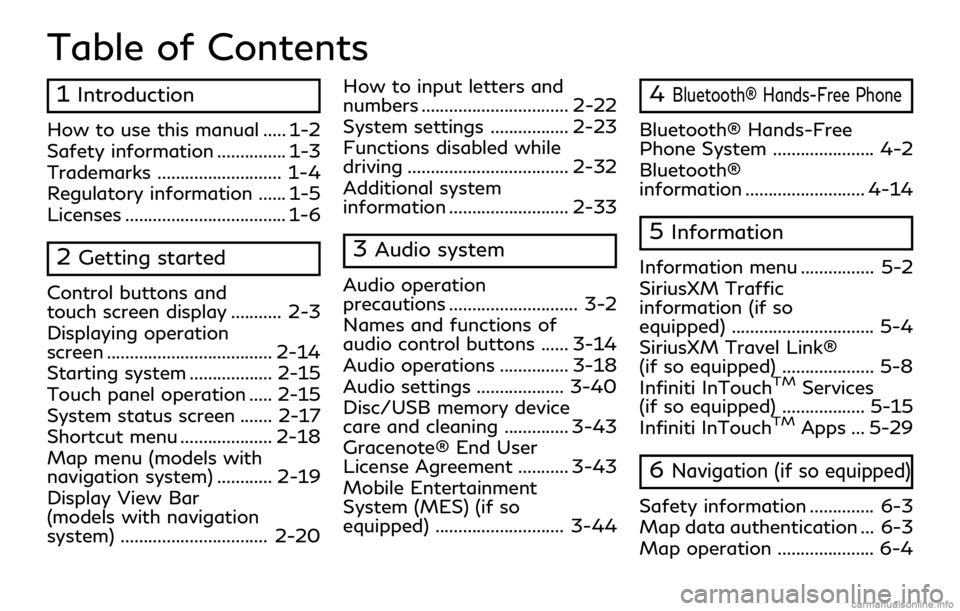
Table of Contents
1Introduction
How to use this manual ..... 1-2
Safety information ............... 1-3
Trademarks ........................... 1-4
Regulatory information ...... 1-5
Licenses ................................... 1-6
2Getting started
Control buttons and
touch screen display ........... 2-3
Displaying operation
screen .................................... 2-14
Starting system .................. 2-15
Touch panel operation ..... 2-15
System status screen ....... 2-17
Shortcut menu .................... 2-18
Map menu (models with
navigation system) ............ 2-19
Display View Bar
(models with navigation
system) ................................ 2-20How to input letters and
numbers ................................ 2-22
System settings ................. 2-23
Functions disabled while
driving ................................... 2-32
Additional system
information .......................... 2-33
3Audio system
Audio operation
precautions ............................ 3-2
Names and functions of
audio control buttons ...... 3-14
Audio operations ............... 3-18
Audio settings ................... 3-40
Disc/USB memory device
care and cleaning .............. 3-43
Gracenote® End User
License Agreement ........... 3-43
Mobile Entertainment
System (MES) (if so
equipped) ............................ 3-44
4Bluetooth® Hands-Free Phone
Bluetooth® Hands-Free
Phone System ...................... 4-2
Bluetooth®
information .......................... 4-14
5Information
Information menu ................ 5-2
SiriusXM Traffic
information (if so
equipped) ............................... 5-4
SiriusXM Travel Link®
(if so equipped) .................... 5-8
Infiniti InTouch
TMServices
(if so equipped) .................. 5-15
Infiniti InTouch
TMApps ... 5-29
6Navigation (if so equipped)
Safety information .............. 6-3
Map data authentication ... 6-3
Map operation ..................... 6-4
Page 6 of 283
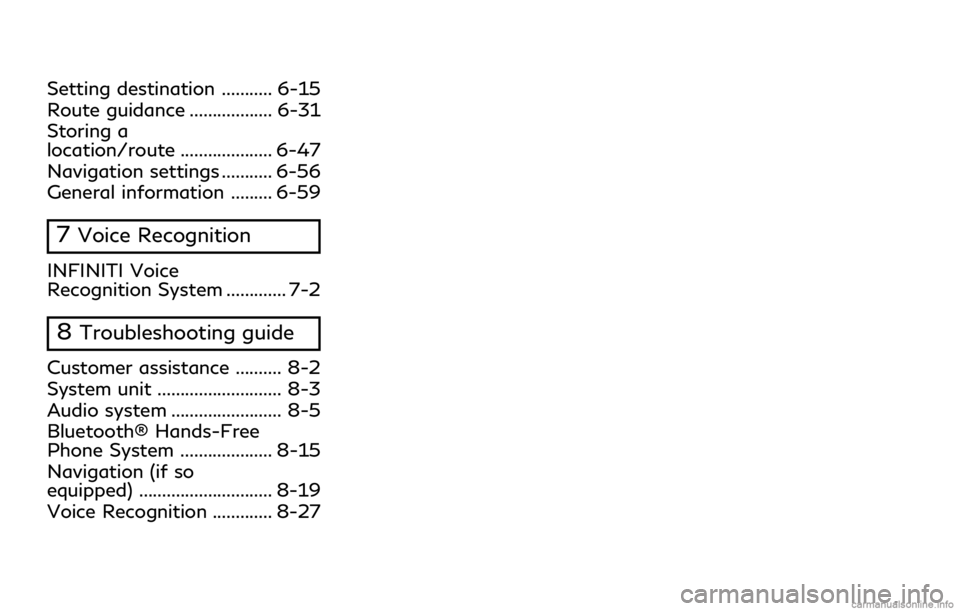
Setting destination ........... 6-15
Route guidance .................. 6-31
Storing a
location/route .................... 6-47
Navigation settings ........... 6-56
General information ......... 6-59
7Voice Recognition
INFINITI Voice
Recognition System ............. 7-2
8Troubleshooting guide
Customer assistance .......... 8-2
System unit ........................... 8-3
Audio system ........................ 8-5
Bluetooth® Hands-Free
Phone System .................... 8-15
Navigation (if so
equipped) ............................. 8-19
Voice Recognition ............. 8-27
Page 15 of 283
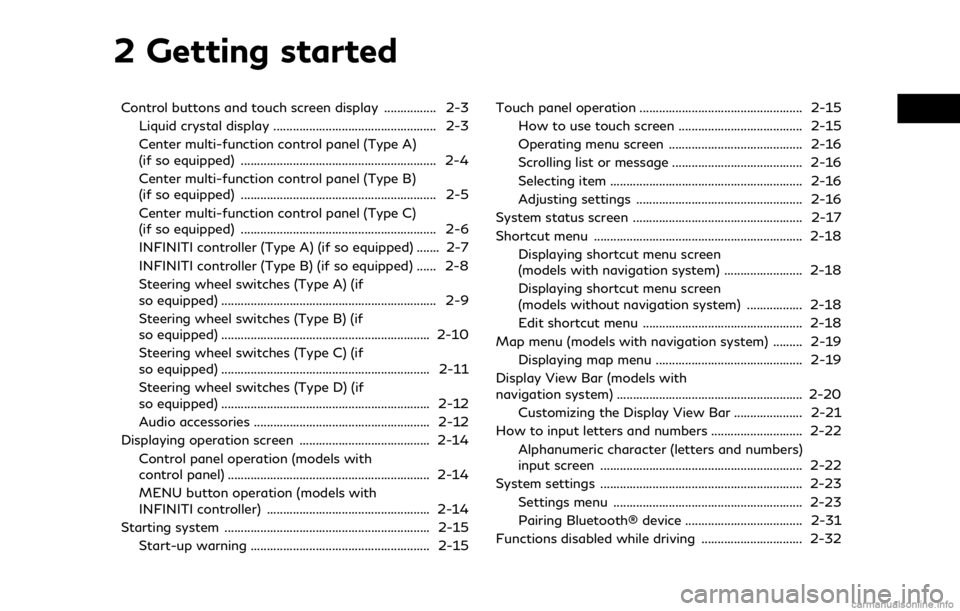
2 Getting started
Control buttons and touch screen display ................ 2-3Liquid crystal display .................................................. 2-3
Center multi-function control panel (Type A)
(if so equipped) ............................................................ 2-4
Center multi-function control panel (Type B)
(if so equipped) ............................................................ 2-5
Center multi-function control panel (Type C)
(if so equipped) ............................................................ 2-6
INFINITI controller (Type A) (if so equipped) ....... 2-7
INFINITI controller (Type B) (if so equipped) ...... 2-8
Steering wheel switches (Type A) (if
so equipped) .................................................................. 2-9
Steering wheel switches (Type B) (if
so equipped) ................................................................ 2-10
Steering wheel switches (Type C) (if
so equipped) ................................................................ 2-11
Steering wheel switches (Type D) (if
so equipped) ................................................................ 2-12
Audio accessories ...................................................... 2-12
Displaying operation screen ........................................ 2-14 Control panel operation (models with
control panel) .............................................................. 2-14
MENU button operation (models with
INFINITI controller) .................................................. 2-14
Starting system ............................................................... 2-15 Start-up warning ....................................................... 2-15 Touch panel operation .................................................. 2-15
How to use touch screen ...................................... 2-15
Operating menu screen ......................................... 2-16
Scrolling list or message ........................................ 2-16
Selecting item ........................................................... 2-16
Adjusting settings ................................................... 2-16
System status screen .................................................... 2-17
Shortcut menu ................................................................ 2-18 Displaying shortcut menu screen
(models with navigation system) ........................ 2-18
Displaying shortcut menu screen
(models without navigation system) ................. 2-18
Edit shortcut menu ................................................. 2-18
Map menu (models with navigation system) ......... 2-19 Displaying map menu ............................................. 2-19
Display View Bar (models with
navigation system) ......................................................... 2-20 Customizing the Display View Bar ..................... 2-21
How to input letters and numbers ............................ 2-22
Alphanumeric character (letters and numbers)
input screen .............................................................. 2-22
System settings .............................................................. 2-23 Settings menu .......................................................... 2-23
Pairing Bluetooth® device .................................... 2-31
Functions disabled while driving ............................... 2-32
Page 18 of 283
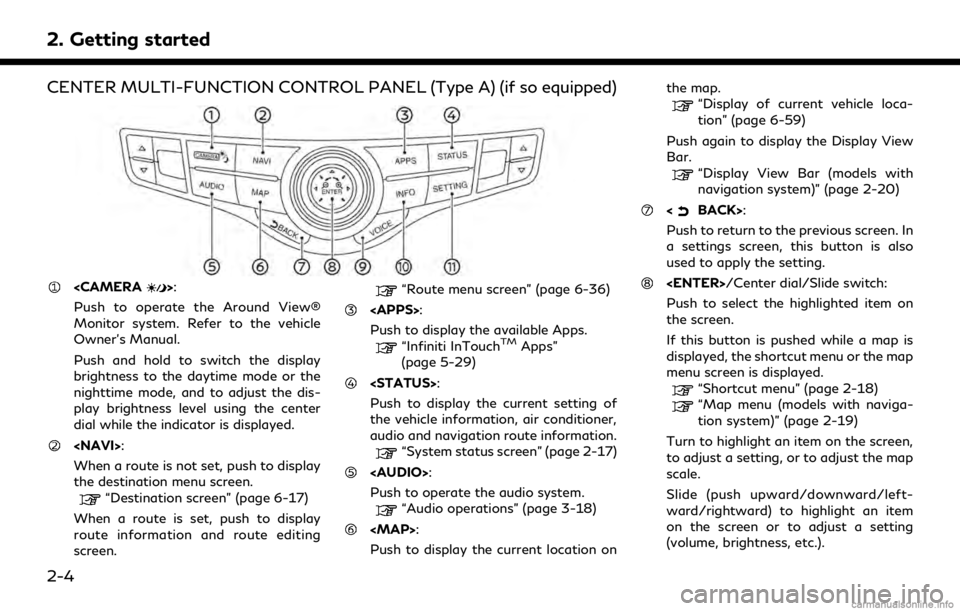
2. Getting started
CENTER MULTI-FUNCTION CONTROL PANEL (Type A) (if so equipped)
Push to operate the Around View®
Monitor system. Refer to the vehicle
Owner’s Manual.
Push and hold to switch the display
brightness to the daytime mode or the
nighttime mode, and to adjust the dis-
play brightness level using the center
dial while the indicator is displayed.
When a route is not set, push to display
the destination menu screen.
“Destination screen” (page 6-17)
When a route is set, push to display
route information and route editing
screen.
“Route menu screen” (page 6-36)
Push to display the available Apps.
“Infiniti InTouchTMApps”
(page 5-29)
Push to display the current setting of
the vehicle information, air conditioner,
audio and navigation route information.
“System status screen” (page 2-17)
Page 21 of 283
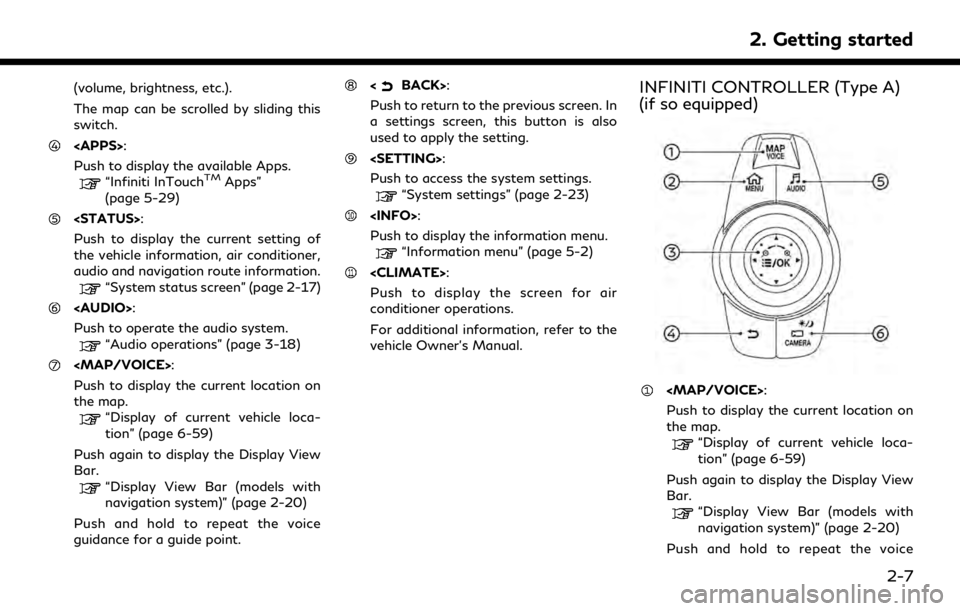
(volume, brightness, etc.).
The map can be scrolled by sliding this
switch.
Push to display the available Apps.
“Infiniti InTouchTMApps”
(page 5-29)
Push to display the current setting of
the vehicle information, air conditioner,
audio and navigation route information.
“System status screen” (page 2-17)
Page 23 of 283
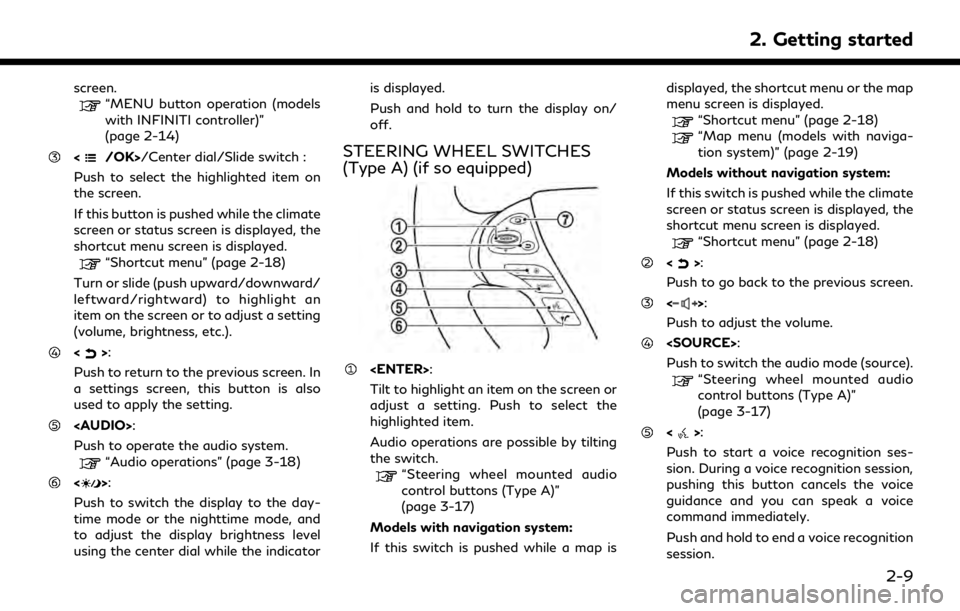
screen.“MENU button operation (models
with INFINITI controller)”
(page 2-14)
/Center dial/Slide switch :
Push to select the highlighted item on
the screen.
If this button is pushed while the climate
screen or status screen is displayed, the
shortcut menu screen is displayed.
“Shortcut menu” (page 2-18)
Turn or slide (push upward/downward/
leftward/rightward) to highlight an
item on the screen or to adjust a setting
(volume, brightness, etc.).
<>:
Push to return to the previous screen. In
a settings screen, this button is also
used to apply the setting.
Page 24 of 283

2. Getting started
“7. Voice Recognition”
<>:
Push to operate the hands-free phone
system.
“4. Bluetooth® Hands-Free
Phone”
<>:
This button is used for the vehicle
information display operation.
For additional information, refer to the
vehicle Owner’s Manual.
NOTE:
You are unable to operate the touch screen
display using the switches on the steering
wheel whenever the vehicle information
display shows the setting display.
STEERING WHEEL SWITCHES
(Type B) (if so equipped)
Tilt to highlight an item on the screen or
adjust a setting. Push to select the
highlighted item.
Audio operations are possible by tilting
the switch.
“Steering wheel mounted audio
control buttons (Type B)”
(page 3-17)
Models with navigation system:
If this switch is pushed while a map is
displayed, the shortcut menu or the map
menu screen is displayed.
“Shortcut menu” (page 2-18)
“Map menu (models with naviga- tion system)” (page 2-19)
Models without navigation system:
If this switch is pushed while the climate
screen or status screen is displayed, the
shortcut menu screen is displayed.
“Shortcut menu” (page 2-18)
<>:
Push to go back to the previous screen.
<>:
Push to adjust the volume.
<>:
Push to start a voice recognition ses-
sion. During a voice recognition session,
pushing this button cancels the voice
guidance and you can speak a voice
command immediately.
Push and hold to end a voice recognition
session.
“7. Voice Recognition”
<>:
Push to operate the hands-free phone
system.
“4. Bluetooth® Hands-Free
Phone”
Push to switch the audio mode (source).
2-10
Page 27 of 283
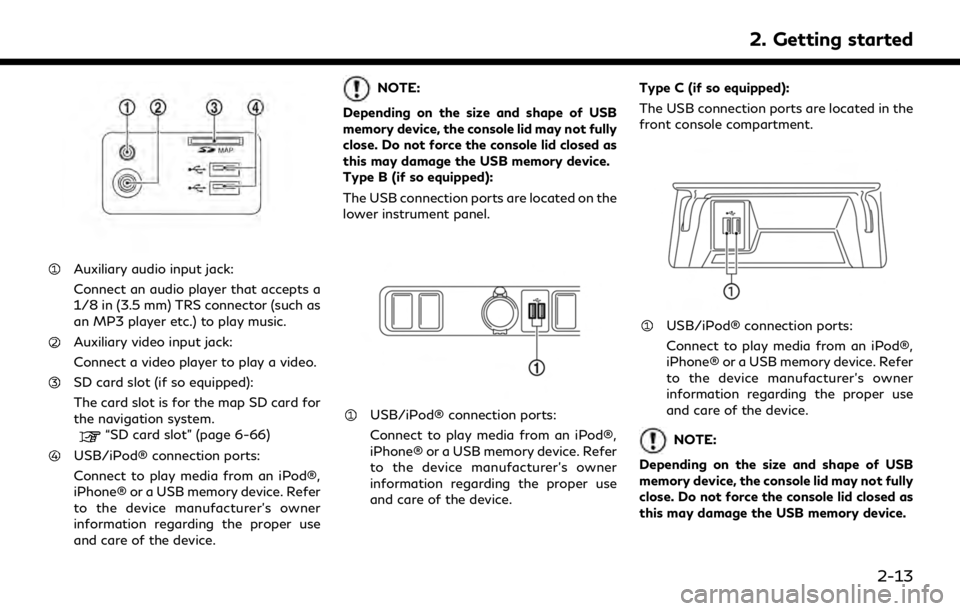
Auxiliary audio input jack:
Connect an audio player that accepts a
1/8 in (3.5 mm) TRS connector (such as
an MP3 player etc.) to play music.
Auxiliary video input jack:
Connect a video player to play a video.
SD card slot (if so equipped):
The card slot is for the map SD card for
the navigation system.
“SD card slot” (page 6-66)
USB/iPod® connection ports:
Connect to play media from an iPod®,
iPhone® or a USB memory device. Refer
to the device manufacturer’s owner
information regarding the proper use
and care of the device.
NOTE:
Depending on the size and shape of USB
memory device, the console lid may not fully
close. Do not force the console lid closed as
this may damage the USB memory device.
Type B (if so equipped):
The USB connection ports are located on the
lower instrument panel.
USB/iPod® connection ports:
Connect to play media from an iPod®,
iPhone® or a USB memory device. Refer
to the device manufacturer’s owner
information regarding the proper use
and care of the device. Type C (if so equipped):
The USB connection ports are located in the
front console compartment.
USB/iPod® connection ports:
Connect to play media from an iPod®,
iPhone® or a USB memory device. Refer
to the device manufacturer’s owner
information regarding the proper use
and care of the device.
NOTE:
Depending on the size and shape of USB
memory device, the console lid may not fully
close. Do not force the console lid closed as
this may damage the USB memory device.
2. Getting started
2-13