remote start INFINITI Q70 2019 Infiniti Connection
[x] Cancel search | Manufacturer: INFINITI, Model Year: 2019, Model line: Q70, Model: INFINITI Q70 2019Pages: 283, PDF Size: 1.59 MB
Page 111 of 283
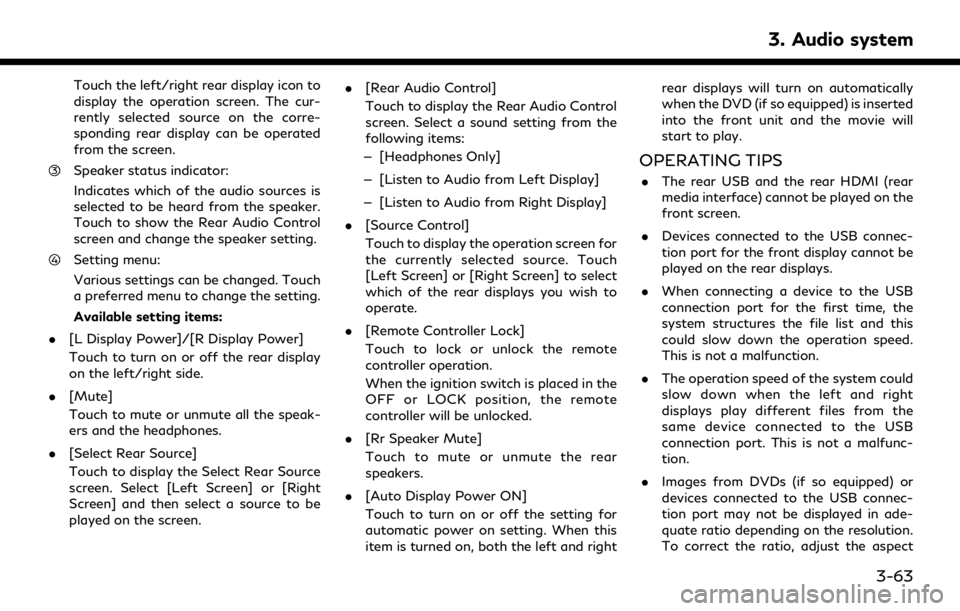
Touch the left/right rear display icon to
display the operation screen. The cur-
rently selected source on the corre-
sponding rear display can be operated
from the screen.
Speaker status indicator:
Indicates which of the audio sources is
selected to be heard from the speaker.
Touch to show the Rear Audio Control
screen and change the speaker setting.
Setting menu:
Various settings can be changed. Touch
a preferred menu to change the setting.
Available setting items:
. [L Display Power]/[R Display Power]
Touch to turn on or off the rear display
on the left/right side.
. [Mute]
Touch to mute or unmute all the speak-
ers and the headphones.
. [Select Rear Source]
Touch to display the Select Rear Source
screen. Select [Left Screen] or [Right
Screen] and then select a source to be
played on the screen. .
[Rear Audio Control]
Touch to display the Rear Audio Control
screen. Select a sound setting from the
following items:
— [Headphones Only]
— [Listen to Audio from Left Display]
— [Listen to Audio from Right Display]
. [Source Control]
Touch to display the operation screen for
the currently selected source. Touch
[Left Screen] or [Right Screen] to select
which of the rear displays you wish to
operate.
. [Remote Controller Lock]
Touch to lock or unlock the remote
controller operation.
When the ignition switch is placed in the
OFF or LOCK position, the remote
controller will be unlocked.
. [Rr Speaker Mute]
Touch to mute or unmute the rear
speakers.
. [Auto Display Power ON]
Touch to turn on or off the setting for
automatic power on setting. When this
item is turned on, both the left and right rear displays will turn on automatically
when the DVD (if so equipped) is inserted
into the front unit and the movie will
start to play.
OPERATING TIPS
.
The rear USB and the rear HDMI (rear
media interface) cannot be played on the
front screen.
. Devices connected to the USB connec-
tion port for the front display cannot be
played on the rear displays.
. When connecting a device to the USB
connection port for the first time, the
system structures the file list and this
could slow down the operation speed.
This is not a malfunction.
. The operation speed of the system could
slow down when the left and right
displays play different files from the
same device connected to the USB
connection port. This is not a malfunc-
tion.
. Images from DVDs (if so equipped) or
devices connected to the USB connec-
tion port may not be displayed in ade-
quate ratio depending on the resolution.
To correct the ratio, adjust the aspect
3. Audio system
3-63
Page 112 of 283
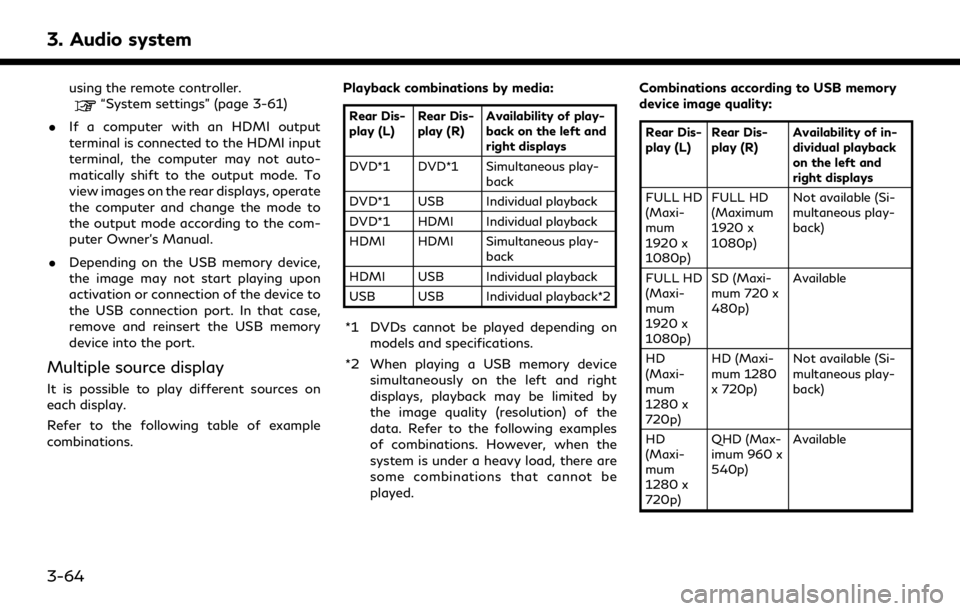
3. Audio system
using the remote controller.“System settings” (page 3-61)
. If a computer with an HDMI output
terminal is connected to the HDMI input
terminal, the computer may not auto-
matically shift to the output mode. To
view images on the rear displays, operate
the computer and change the mode to
the output mode according to the com-
puter Owner’s Manual.
. Depending on the USB memory device,
the image may not start playing upon
activation or connection of the device to
the USB connection port. In that case,
remove and reinsert the USB memory
device into the port.
Multiple source display
It is possible to play different sources on
each display.
Refer to the following table of example
combinations. Playback combinations by media:
Rear Dis-
play (L)
Rear Dis-
play (R) Availability of play-
back on the left and
right displays
DVD*1 DVD*1 Simultaneous play- back
DVD*1 USB Individual playback
DVD*1 HDMI Individual playback
HDMI HDMI Simultaneous play- back
HDMI USB Individual playback
USB USB Individual playback*2
*1 DVDs cannot be played depending on models and specifications.
*2 When playing a USB memory device simultaneously on the left and right
displays, playback may be limited by
the image quality (resolution) of the
data. Refer to the following examples
of combinations. However, when the
system is under a heavy load, there are
some combinations that cannot be
played. Combinations according to USB memory
device image quality:
Rear Dis-
play (L)
Rear Dis-
play (R) Availability of in-
dividual playback
on the left and
right displays
FULL HD
(Maxi-
mum
1920 x
1080p) FULL HD
(Maximum
1920 x
1080p)
Not available (Si-
multaneous play-
back)
FULL HD
(Maxi-
mum
1920 x
1080p) SD (Maxi-
mum 720 x
480p)
Available
HD
(Maxi-
mum
1280 x
720p) HD (Maxi-
mum 1280
x 720p)
Not available (Si-
multaneous play-
back)
HD
(Maxi-
mum
1280 x
720p) QHD (Max-
imum 960 x
540p)
Available
3-64
Page 143 of 283
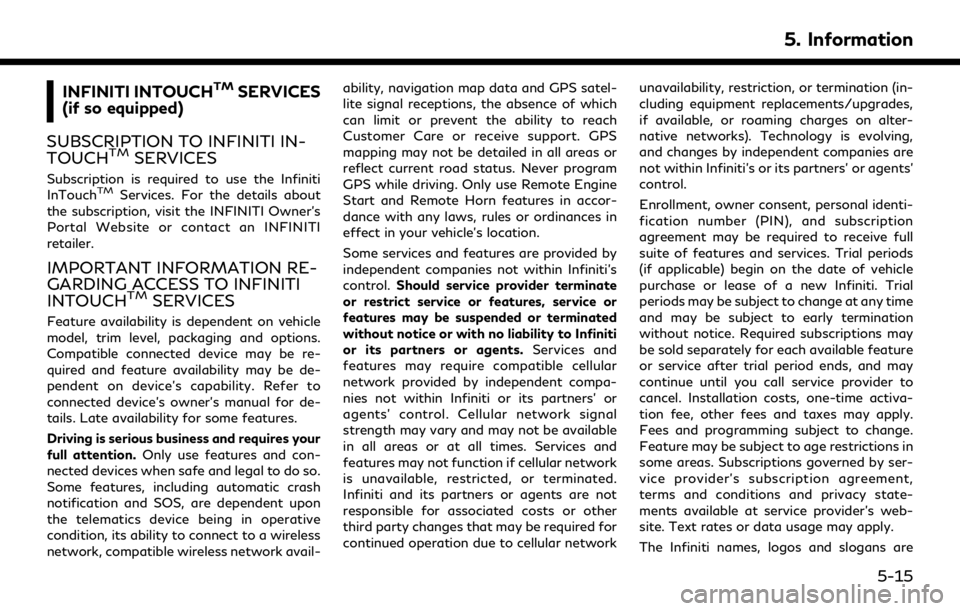
INFINITI INTOUCHTMSERVICES
(if so equipped)
SUBSCRIPTION TO INFINITI IN-
TOUCH
TMSERVICES
Subscription is required to use the Infiniti
InTouchTMServices. For the details about
the subscription, visit the INFINITI Owner’s
Portal Website or contact an INFINITI
retailer.
IMPORTANT INFORMATION RE-
GARDING ACCESS TO INFINITI
INTOUCH
TMSERVICES
Feature availability is dependent on vehicle
model, trim level, packaging and options.
Compatible connected device may be re-
quired and feature availability may be de-
pendent on device’s capability. Refer to
connected device’s owner’s manual for de-
tails. Late availability for some features.
Driving is serious business and requires your
full attention. Only use features and con-
nected devices when safe and legal to do so.
Some features, including automatic crash
notification and SOS, are dependent upon
the telematics device being in operative
condition, its ability to connect to a wireless
network, compatible wireless network avail- ability, navigation map data and GPS satel-
lite signal receptions, the absence of which
can limit or prevent the ability to reach
Customer Care or receive support. GPS
mapping may not be detailed in all areas or
reflect current road status. Never program
GPS while driving. Only use Remote Engine
Start and Remote Horn features in accor-
dance with any laws, rules or ordinances in
effect in your vehicle’s location.
Some services and features are provided by
independent companies not within Infiniti’s
control.
Should service provider terminate
or restrict service or features, service or
features may be suspended or terminated
without notice or with no liability to Infiniti
or its partners or agents. Services and
features may require compatible cellular
network provided by independent compa-
nies not within Infiniti or its partners’ or
agents’ control. Cellular network signal
strength may vary and may not be available
in all areas or at all times. Services and
features may not function if cellular network
is unavailable, restricted, or terminated.
Infiniti and its partners or agents are not
responsible for associated costs or other
third party changes that may be required for
continued operation due to cellular network unavailability, restriction, or termination (in-
cluding equipment replacements/upgrades,
if available, or roaming charges on alter-
native networks). Technology is evolving,
and changes by independent companies are
not within Infiniti’s or its partners’ or agents’
control.
Enrollment, owner consent, personal identi-
fication number (PIN), and subscription
agreement may be required to receive full
suite of features and services. Trial periods
(if applicable) begin on the date of vehicle
purchase or lease of a new Infiniti. Trial
periods may be subject to change at any time
and may be subject to early termination
without notice. Required subscriptions may
be sold separately for each available feature
or service after trial period ends, and may
continue until you call service provider to
cancel. Installation costs, one-time activa-
tion fee, other fees and taxes may apply.
Fees and programming subject to change.
Feature may be subject to age restrictions in
some areas. Subscriptions governed by ser-
vice provider’s subscription agreement,
terms and conditions and privacy state-
ments available at service provider’s web-
site. Text rates or data usage may apply.
The Infiniti names, logos and slogans are
5. Information
5-15
Page 146 of 283
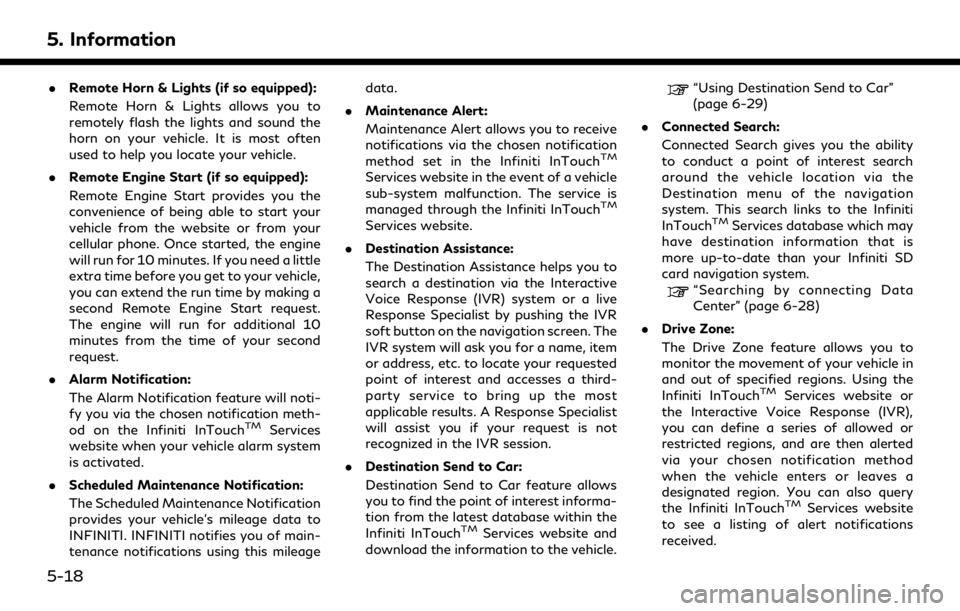
5. Information
.Remote Horn & Lights (if so equipped):
Remote Horn & Lights allows you to
remotely flash the lights and sound the
horn on your vehicle. It is most often
used to help you locate your vehicle.
. Remote Engine Start (if so equipped):
Remote Engine Start provides you the
convenience of being able to start your
vehicle from the website or from your
cellular phone. Once started, the engine
will run for 10 minutes. If you need a little
extra time before you get to your vehicle,
you can extend the run time by making a
second Remote Engine Start request.
The engine will run for additional 10
minutes from the time of your second
request.
. Alarm Notification:
The Alarm Notification feature will noti-
fy you via the chosen notification meth-
od on the Infiniti InTouch
TMServices
website when your vehicle alarm system
is activated.
. Scheduled Maintenance Notification:
The Scheduled Maintenance Notification
provides your vehicle’s mileage data to
INFINITI. INFINITI notifies you of main-
tenance notifications using this mileage data.
. Maintenance Alert:
Maintenance Alert allows you to receive
notifications via the chosen notification
method set in the Infiniti InTouch
TM
Services website in the event of a vehicle
sub-system malfunction. The service is
managed through the Infiniti InTouch
TM
Services website.
. Destination Assistance:
The Destination Assistance helps you to
search a destination via the Interactive
Voice Response (IVR) system or a live
Response Specialist by pushing the IVR
soft button on the navigation screen. The
IVR system will ask you for a name, item
or address, etc. to locate your requested
point of interest and accesses a third-
party service to bring up the most
applicable results. A Response Specialist
will assist you if your request is not
recognized in the IVR session.
. Destination Send to Car:
Destination Send to Car feature allows
you to find the point of interest informa-
tion from the latest database within the
Infiniti InTouch
TMServices website and
download the information to the vehicle.
“Using Destination Send to Car”
(page 6-29)
. Connected Search:
Connected Search gives you the ability
to conduct a point of interest search
around the vehicle location via the
Destination menu of the navigation
system. This search links to the Infiniti
InTouch
TMServices database which may
have destination information that is
more up-to-date than your Infiniti SD
card navigation system.
“Searching by connecting Data
Center” (page 6-28)
. Drive Zone:
The Drive Zone feature allows you to
monitor the movement of your vehicle in
and out of specified regions. Using the
Infiniti InTouch
TMServices website or
the Interactive Voice Response (IVR),
you can define a series of allowed or
restricted regions, and are then alerted
via your chosen notification method
when the vehicle enters or leaves a
designated region. You can also query
the Infiniti InTouch
TMServices website
to see a listing of alert notifications
received.
5-18