service reset INFINITI Q70 2019 Infiniti Connection
[x] Cancel search | Manufacturer: INFINITI, Model Year: 2019, Model line: Q70, Model: INFINITI Q70 2019Pages: 283, PDF Size: 1.59 MB
Page 48 of 283
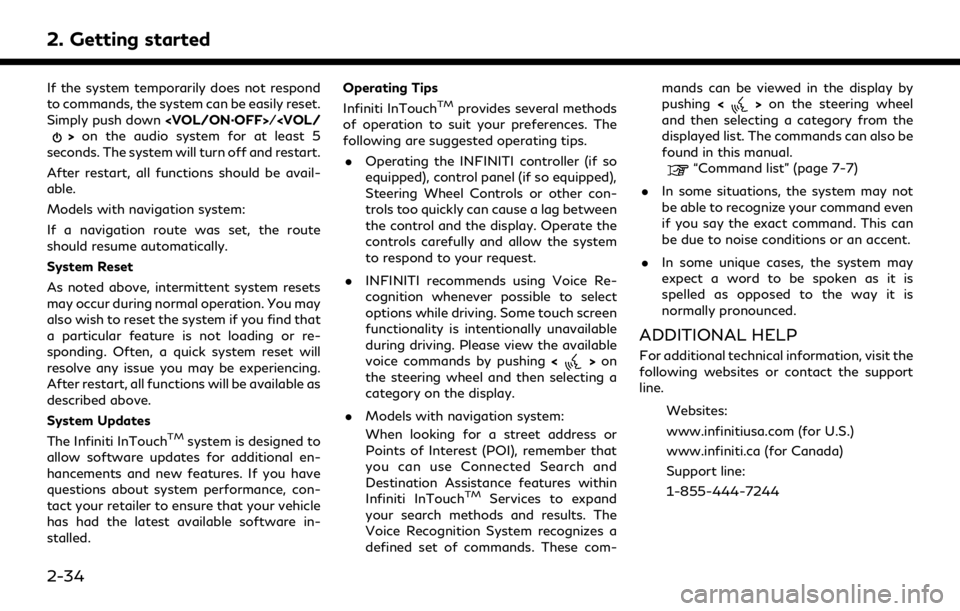
2. Getting started
If the system temporarily does not respond
to commands, the system can be easily reset.
Simply push down
seconds. The system will turn off and restart.
After restart, all functions should be avail-
able.
Models with navigation system:
If a navigation route was set, the route
should resume automatically.
System Reset
As noted above, intermittent system resets
may occur during normal operation. You may
also wish to reset the system if you find that
a particular feature is not loading or re-
sponding. Often, a quick system reset will
resolve any issue you may be experiencing.
After restart, all functions will be available as
described above.
System Updates
The Infiniti InTouch
TMsystem is designed to
allow software updates for additional en-
hancements and new features. If you have
questions about system performance, con-
tact your retailer to ensure that your vehicle
has had the latest available software in-
stalled. Operating Tips
Infiniti InTouch
TMprovides several methods
of operation to suit your preferences. The
following are suggested operating tips.
. Operating the INFINITI controller (if so
equipped), control panel (if so equipped),
Steering Wheel Controls or other con-
trols too quickly can cause a lag between
the control and the display. Operate the
controls carefully and allow the system
to respond to your request.
. INFINITI recommends using Voice Re-
cognition whenever possible to select
options while driving. Some touch screen
functionality is intentionally unavailable
during driving. Please view the available
voice commands by pushing <
>on
the steering wheel and then selecting a
category on the display.
. Models with navigation system:
When looking for a street address or
Points of Interest (POI), remember that
you can use Connected Search and
Destination Assistance features within
Infiniti InTouch
TMServices to expand
your search methods and results. The
Voice Recognition System recognizes a
defined set of commands. These com- mands can be viewed in the display by
pushing
<
>on the steering wheel
and then selecting a category from the
displayed list. The commands can also be
found in this manual.
“Command list” (page 7-7)
. In some situations, the system may not
be able to recognize your command even
if you say the exact command. This can
be due to noise conditions or an accent.
. In some unique cases, the system may
expect a word to be spoken as it is
spelled as opposed to the way it is
normally pronounced.
ADDITIONAL HELP
For additional technical information, visit the
following websites or contact the support
line.
Websites:
www.infinitiusa.com (for U.S.)
www.infiniti.ca (for Canada)
Support line:
1-855-444-7244
2-34
Page 70 of 283
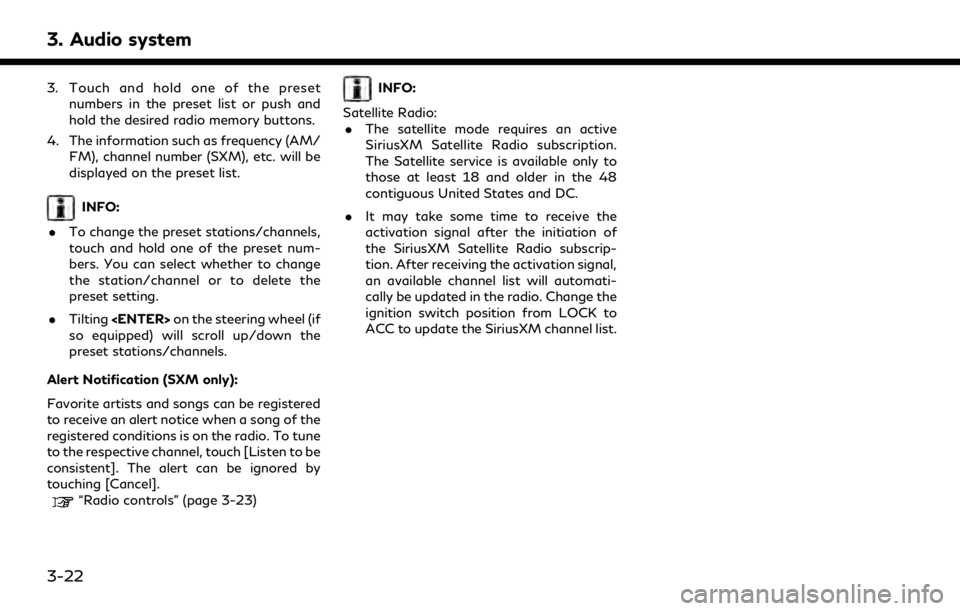
3. Audio system
3. Touch and hold one of the presetnumbers in the preset list or push and
hold the desired radio memory buttons.
4. The information such as frequency (AM/ FM), channel number (SXM), etc. will be
displayed on the preset list.
INFO:
. To change the preset stations/channels,
touch and hold one of the preset num-
bers. You can select whether to change
the station/channel or to delete the
preset setting.
. Tilting
so equipped) will scroll up/down the
preset stations/channels.
Alert Notification (SXM only):
Favorite artists and songs can be registered
to receive an alert notice when a song of the
registered conditions is on the radio. To tune
to the respective channel, touch [Listen to be
consistent]. The alert can be ignored by
touching [Cancel].
“Radio controls” (page 3-23)
INFO:
Satellite Radio: . The satellite mode requires an active
SiriusXM Satellite Radio subscription.
The Satellite service is available only to
those at least 18 and older in the 48
contiguous United States and DC.
. It may take some time to receive the
activation signal after the initiation of
the SiriusXM Satellite Radio subscrip-
tion. After receiving the activation signal,
an available channel list will automati-
cally be updated in the radio. Change the
ignition switch position from LOCK to
ACC to update the SiriusXM channel list.
3-22
Page 131 of 283
![INFINITI Q70 2019 Infiniti Connection [Eco Drive Report]Displays the Eco Drive Report for “Start”/“Cruise”/“Deceleration”.
[History] Display the Eco Drive Report History screen.
The Eco Drive Report History screen can be scrol INFINITI Q70 2019 Infiniti Connection [Eco Drive Report]Displays the Eco Drive Report for “Start”/“Cruise”/“Deceleration”.
[History] Display the Eco Drive Report History screen.
The Eco Drive Report History screen can be scrol](/img/42/35077/w960_35077-130.png)
[Eco Drive Report]Displays the Eco Drive Report for “Start”/“Cruise”/“Deceleration”.
[History] Display the Eco Drive Report History screen.
The Eco Drive Report History screen can be scrolled.
Touch [<]/[>] to display an older history or the newest history.
[Reset] Resets the Eco Drive Report.
The average for the Reset-to-Reset period is stored as an Eco Drive Report
history.
[Traffic Information] Allows traffic information setup.
“Viewing traffic information” (page 5-4)
[Map Information] Displays the map version, software version and Navi ID.
[InTouch Services] Displays the Infiniti InTouch
TMServices menu.“Infiniti InTouchTMServices” (page 5-15)
[SXM Info] Displays the SiriusXM Travel Link information menu.
“Viewing SiriusXM Travel Link®” (page 5-8)
INFO:
. A SiriusXM Travel Link or SiriusXM Traffic subscription is necessary to receive SiriusXM information services.
. Use of Infiniti InTouch
TMServices features is dependent upon a valid subscription and the telematics device being in operative condition, as
well as cellular phone connectivity, navigation map data and GPS satellite signal reception being available.
5. Information
5-3
Page 155 of 283
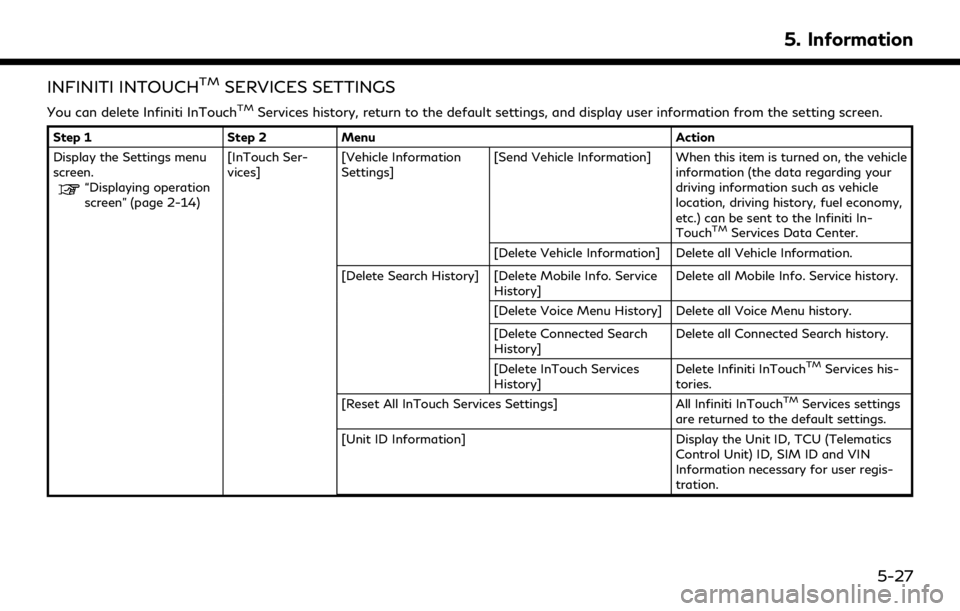
INFINITI INTOUCHTMSERVICES SETTINGS
You can delete Infiniti InTouchTMServices history, return to the default settings, and display user information from the setting screen.
Step 1Step 2Menu Action
Display the Settings menu
screen.
“Displaying operation
screen” (page 2-14) [InTouch Ser-
vices]
[Vehicle Information
Settings] [Send Vehicle Information] When this item is turned on, the vehicle
information (the data regarding your
driving information such as vehicle
location, driving history, fuel economy,
etc.) can be sent to the Infiniti In-
Touch
TMServices Data Center.
[Delete Vehicle Information] Delete all Vehicle Information.
[Delete Search History] [Delete Mobile Info. Service History] Delete all Mobile Info. Service history.
[Delete Voice Menu History] Delete all Voice Menu history.
[Delete Connected Search
History] Delete all Connected Search history.
[Delete InTouch Services
History] Delete Infiniti InTouch
TMServices his-
tories.
[Reset All InTouch Services Settings] All Infiniti InTouch
TMServices settings
are returned to the default settings.
[Unit ID Information] Display the Unit ID, TCU (Telematics
Control Unit) ID, SIM ID and VIN
Information necessary for user regis-
tration.
5. Information
5-27
Page 262 of 283
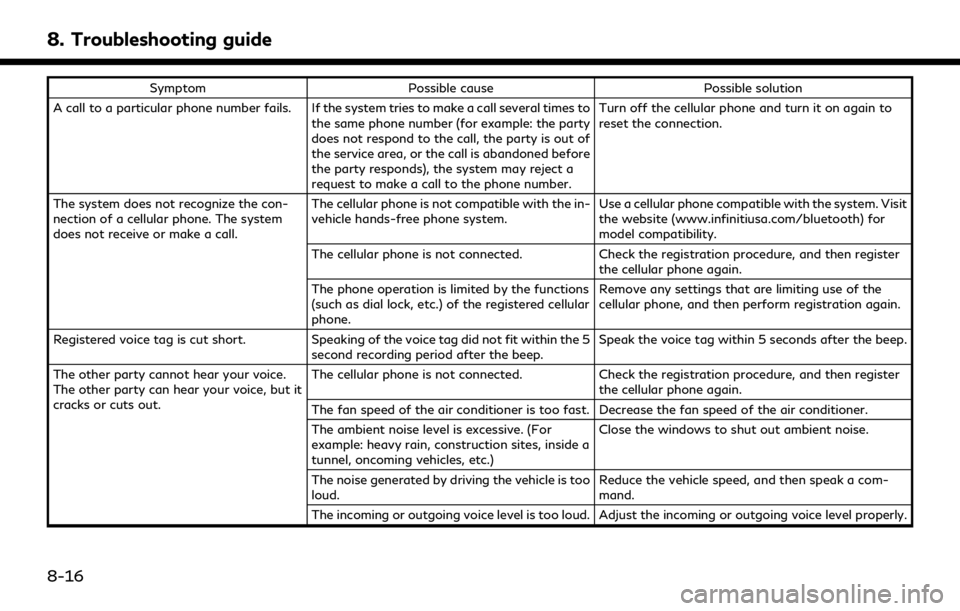
8. Troubleshooting guide
SymptomPossible cause Possible solution
A call to a particular phone number fails. If the system tries to make a call several times to the same phone number (for example: the party
does not respond to the call, the party is out of
the service area, or the call is abandoned before
the party responds), the system may reject a
request to make a call to the phone number. Turn off the cellular phone and turn it on again to
reset the connection.
The system does not recognize the con-
nection of a cellular phone. The system
does not receive or make a call. The cellular phone is not compatible with the in-
vehicle hands-free phone system.
Use a cellular phone compatible with the system. Visit
the website (www.infinitiusa.com/bluetooth) for
model compatibility.
The cellular phone is not connected. Check the registration procedure, and then register
the cellular phone again.
The phone operation is limited by the functions
(such as dial lock, etc.) of the registered cellular
phone. Remove any settings that are limiting use of the
cellular phone, and then perform registration again.
Registered voice tag is cut short. Speaking of the voice tag did not fit within the 5
second recording period after the beep. Speak the voice tag within 5 seconds after the beep.
The other party cannot hear your voice.
The other party can hear your voice, but it
cracks or cuts out. The cellular phone is not connected.
Check the registration procedure, and then register
the cellular phone again.
The fan speed of the air conditioner is too fast. Decrease the fan speed of the air conditioner.
The ambient noise level is excessive. (For
example: heavy rain, construction sites, inside a
tunnel, oncoming vehicles, etc.) Close the windows to shut out ambient noise.
The noise generated by driving the vehicle is too
loud. Reduce the vehicle speed, and then speak a com-
mand.
The incoming or outgoing voice level is too loud. Adjust the incoming or outgoing voice level properly.
8-16