ignition INFINITI Q70 2019 Workshop Manual
[x] Cancel search | Manufacturer: INFINITI, Model Year: 2019, Model line: Q70, Model: INFINITI Q70 2019Pages: 458, PDF Size: 3.28 MB
Page 166 of 458

SPA2738
Foldable outside mirrors
CAUTION
.Do not touch the mirrors while they
are moving. Your hand may be
pinched, and the mirror may malfunc-
tion.
. Do not drive with the mirrors stored.
You will be unable to see behind the
vehicle.
. If the mirrors were folded or unfolded
by hand, there is a chance that the
mirror will move forward or back-
ward during driving. If the mirrors were folded or unfolded by hand, be
sure to adjust them again electrically
before driving.
The outside rearview mirror remote control
operates when the ignition switch is in the
“ACC” or “ON” position.
To fold the outside rearview mirrors, push
the outside rearview mirror folding switch to
the CLOSE position
. To unfold, push to
the OPEN position.
If mirrors are manually operated or bumped,
the mirror body can become loose at the
pivot point. To correct electronic mirror
operation, cycle mirrors by pushing “CLOSE”
until completely closed, then push “OPEN”
until mirror is in the open position.
Reverse tilt-down feature
When backing up the vehicle, the right and
left outside mirrors will turn downward
automatically to provide better rear visibility.
1. Push the ignition switch to the ON position.
2. Move the shift lever to the R (Reverse) position.
3. Select the right or left side mirror by operating the outside mirror control
switch. 4. The outside mirror surface moves down-
ward.
When one of the following conditions has
occurred, the outside mirror surface will
return to its original position.
. The shift lever is moved to any position
other than R (Reverse).
. The outside mirror control switch is set to
the center position.
. The ignition switch is pushed to the OFF
position.
Automatic anti-glare
The outside rearview mirrors are designed so
that its automatically change reflection
according to the intensity of the headlights
of the vehicle following you.
The anti-glare system will be automatically
turned on when the ignition switch is placed
in the ON position.
Pre-driving checks and adjustments3-27
Page 167 of 458

3-28Pre-driving checks and adjustments
SIC3869
VANITY MIRROR
To use the front vanity mirror, pull down the
sun visor and pull up the cover.The automatic drive positioner system has
the following features:
.
Entry/exit function
. Memory storage
. Setting memory function
ENTRY/EXIT FUNCTION
This system is designed so that the driver’s
seat and steering column will automatically
move when the shift lever is in the P (Park)
position. This allows the driver to get into
and out of the driver’s seat more easily.
The driver’s seat will slide backward and the
steering wheel will move up when the
driver’s door is opened with the ignition
switch in the LOCK position.
The driver’s seat and steering wheel will
return to the previous positions when the
ignition switch is pushed to the ACC posi-
tion.
The driver’s seat will not return to the
previous positions if the seat or steering
adjusting switch is operated when the seat is
at the exit position.
Cancel or activate entry/exit func-
tion
The shift lever must be in the P (Park)
position with the ignition switch in the OFF
position. The entry/exit function can be activated or
canceled by pressing and holding the SET
switch for more than 10 seconds.
Keep the SET switch pressed for more than
10 seconds to turn on or off the entry/exit
function.
The entry/exit function can also be acti-
vated or canceled if the [Lift Steering Wheel
on Exit] key or [Slide Driver Seat Back on
Exit] key is turned to ON or OFF in the
Vehicle Settings on the center display. (See
the INFINITI InTouch
TMOwner’s Manual.)
Initialize entry/exit function
If the battery cable is disconnected, or if the
fuse opens, the entry/exit function will not
work though this function was set on before.
In such a case, after connecting the battery
or replacing with a new fuse, open and close
the driver’s door more than two times after
the ignition switch is turned from the ON
position to the LOCK position. The entry/
exit function will be activated.
AUTOMATIC DRIVE POSITIONER
Page 168 of 458

JVP0241X
MEMORY STORAGE
Two positions for the driver’s seat, steering
column and outside mirrors can be stored in
the automatic drive positioner memory.
Follow these procedures to use the memory
system.
1. Move the shift lever to the P (Park)position.
2. Adjust the driver’s seat, steering column and outside mirrors to the desired posi-
tions by manually operating each adjust-
ing switch. For additional information,
see “Seats” (P.1-2), “Tilt/telescopic
steering” (P.3-24) and “Outside mirrors”
(P.3-26). 3. Push the SET switch and, within 5
seconds, push the memory switch (1 or
2) fully for at least 1 second.
The indicator light for the pushed mem-
ory switch will stay on for approximately
5 seconds after pushing the switch.
When the memory is stored in the
memory switch (1 or 2), a buzzer will
sound.
If memory is stored in the same memory
switch, the previous memory will be
deleted.
Linking Intelligent Key to a stored
memory position
The Intelligent Key can be linked to a stored
memory position with the following proce-
dure.
1. Follow the steps for storing a memoryposition.
2. While the indicator light for the memory switch being set is illuminated for 5
seconds, push the
button on the
Intelligent Key. If the indicator light
blinks, the Intelligent Key is linked to
that memory setting.
Push the ignition switch to the OFF position,
and then push the
button on the
Intelligent Key. The driver’s seat, steering
wheel and outside mirrors will move to the memorized position.
Confirming memory storage
.
Push the SET switch. If the main memory
has not been stored, the indicator light
will come on for approximately 0.5
second. When the memory has stored in
position, the indicator light will stay on
for approximately 5 seconds.
. If the battery cable is disconnected, or if
the fuse opens, the memory will be
canceled. In this case, reset the desired
position using the previous procedure.
. If optional Intelligent Keys are added to
your vehicle, the memory storage proce-
dure to switch 1 or 2 and linking
Intelligent Key procedure to a stored
memory position should be performed
again for each Intelligent Key. For addi-
tional Intelligent Key information, see
“Keys” (P.3-2).
Selecting the memorized position
1. Move the shift lever to the P (Park) position.
2. Push the memory switch (1 or 2) fully for at least 1 second.
3. The driver’s seat, steering column and outside mirrors will move to the memor-
ized position with the indicator light
flashing, and then the light will stay on
Pre-driving checks and adjustments3-29
Page 169 of 458

3-30Pre-driving checks and adjustments
for approximately 5 seconds.
SETTING MEMORY FUNCTION
The status of the following settings can be
linked to the Intelligent Key and the memor-
ized settings can be available for each
Intelligent Key.
.Climate control system
. Navigation system (if so equipped)
. Audio system
To use the memory function, lock the doors
with the Intelligent Key that is linked to the
settings.
To enable the memorized settings:
1. Carry the Intelligent Key that is linked to the settings, and unlock the doors by
pushing the driver’s door handle request
switch or UNLOCK
button on the
Intelligent Key.
2. Push the ignition switch to the “ON” position. “Connection with the key has
been done” will be displayed on the
screen and the memorized settings are
available (only when a new Intelligent
Key is used).
SYSTEM OPERATION
The automatic drive positioner system will
not work or will stop operating under the
following conditions:
.When the vehicle speed is above 0 mph
(0 km/h) or 4 mph (7 km/h) for the Exit
function.
. When any of the memory switches are
pushed while the automatic drive posi-
tioner is operating.
. When the adjusting switch for the dri-
ver’s seat and steering column is turned
on while the automatic drive positioner is
operating.
. When the seat has already been moved
to the memorized position.
. When no seat position is stored in the
memory switch.
. When the shift lever is moved from the P
(Park) position to any other position.
Page 173 of 458

4-4Monitor, climate, audio, phone and voice recognition systems
JVH1267X
To display the rear view, the RearView
Monitor system uses a camera located just
above the vehicle’s license plate
.
REARVIEW MONITOR SYSTEM
OPERATION
With the ignition switch in the ON position,
move the shift lever to the R (Reverse)
position to operate the RearView Monitor.
SAA1896
HOW TO READ DISPLAYED
LINES
Guiding lines which indicate the vehicle
width and distances to objects with refer-
ence to the bumper line
are displayed on
the monitor.
Distance guide lines:
Indicate distances from the bumper.
. Red line
: approx. 1.5 ft (0.5 m)
. Yellow line
: approx. 3 ft (1 m)
. Green line
: approx. 7 ft (2 m)
. Green line
: approx. 10 ft (3 m)
Vehicle width guide lines
:
Indicate the approximate vehicle width when backing up.
Predictive course lines
:
Indicate the predictive course when backing
up. The predictive course lines will be
displayed on the monitor when the shift
lever is in the R (Reverse) position and the
steering wheel is turned. The predictive
course lines will move depending on how
much the steering wheel is turned and will
not be displayed while the steering wheel is
in the neutral position.
The vehicle width guide lines and the width
of the predictive course lines are wider than
the actual width and course.
DIFFERENCE BETWEEN PRE-
DICTIVE AND ACTUAL DIS-
TANCES
The displayed guide lines and their locations
on the ground are for approximate reference
only. Objects on uphill or downhill surfaces
or projecting objects will be actually located
at distances different from those displayed
in the monitor relative to the guide lines
(refer to illustrations). When in doubt, turn
around and view the objects as you are
backing up, or park and exit the vehicle to
view the positioning of objects behind the
vehicle.
Page 180 of 458

CAUTION
Do not scratch the lens when cleaning
dirt or snow from the front of the
camera.
The Around View
®Monitor system is de-
signed as an aid to the driver in situations
such as slot parking or parallel parking.
The monitor displays various views of the
position of the vehicle in a split screen
format. All views are not available at all
times.
Available views:
. Front view
An approximately 150-degree view of
the front of the vehicle.
. Rear view
An approximately 150-degree view of
the rear of the vehicle.
. Bird’s-eye view
The surrounding view of the vehicle from
above.
. Front-side view
The view around and ahead of the front
passenger’s side wheel.
. Front-wide view
An approximately 180-degree view of the front of the vehicle.
. Rear-wide view
An approximately 180-degree view of
the rear of the vehicle.
JVH1271X
To display the multiple views, the Around
View®Monitor system uses cameraslocated in the front grill, on the vehicle’s
outside mirrors and one just above the
vehicle’s license plate.
AROUND VIEW®MONITOR SYS-
TEM OPERATION
With the ignition switch in the ON position,
move the shift lever to the R (Reverse)
position or push the CAMERA button to
operate the Around View
®Monitor.
Monitor, climate, audio, phone and voice recognition systems4-11
Page 182 of 458
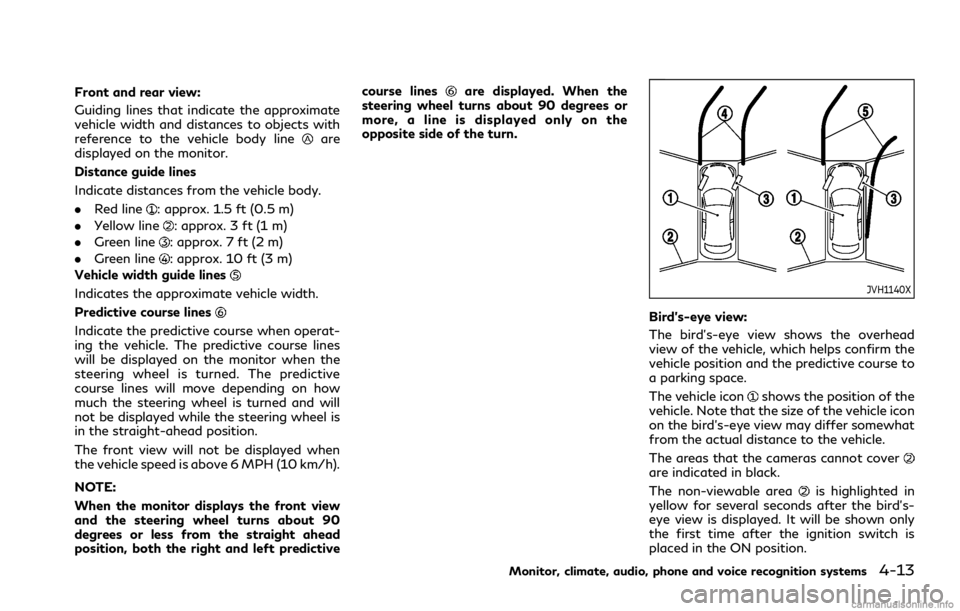
Front and rear view:
Guiding lines that indicate the approximate
vehicle width and distances to objects with
reference to the vehicle body line
are
displayed on the monitor.
Distance guide lines
Indicate distances from the vehicle body.
. Red line
: approx. 1.5 ft (0.5 m)
. Yellow line
: approx. 3 ft (1 m)
. Green line
: approx. 7 ft (2 m)
. Green line
: approx. 10 ft (3 m)
Vehicle width guide lines
Indicates the approximate vehicle width.
Predictive course lines
Indicate the predictive course when operat-
ing the vehicle. The predictive course lines
will be displayed on the monitor when the
steering wheel is turned. The predictive
course lines will move depending on how
much the steering wheel is turned and will
not be displayed while the steering wheel is
in the straight-ahead position.
The front view will not be displayed when
the vehicle speed is above 6 MPH (10 km/h).
NOTE:
When the monitor displays the front view
and the steering wheel turns about 90
degrees or less from the straight ahead
position, both the right and left predictive course lines
are displayed. When the
steering wheel turns about 90 degrees or
more, a line is displayed only on the
opposite side of the turn.
JVH1140X
Bird’s-eye view:
The bird’s-eye view shows the overhead
view of the vehicle, which helps confirm the
vehicle position and the predictive course to
a parking space.
The vehicle icon
shows the position of the
vehicle. Note that the size of the vehicle icon
on the bird’s-eye view may differ somewhat
from the actual distance to the vehicle.
The areas that the cameras cannot cover
are indicated in black.
The non-viewable area
is highlighted in
yellow for several seconds after the bird’s-
eye view is displayed. It will be shown only
the first time after the ignition switch is
placed in the ON position.
Monitor, climate, audio, phone and voice recognition systems4-13
Page 189 of 458
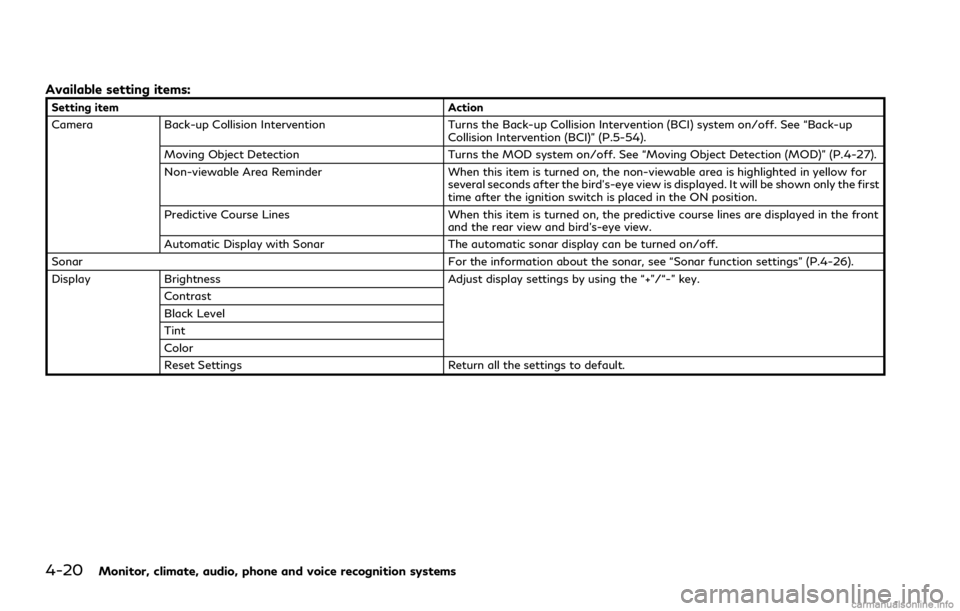
4-20Monitor, climate, audio, phone and voice recognition systems
Available setting items:
Setting itemAction
Camera Back-up Collision Intervention Turns the Back-up Collision Intervention (BCI) system on/off. See “Back-up
Collision Intervention (BCI)” (P.5-54).
Moving Object Detection Turns the MOD system on/off. See “Moving Object Detection (MOD)” (P.4-27).
Non-viewable Area Reminder When this item is turned on, the non-viewable area is highlighted in yellow for
several seconds after the bird’s-eye view is displayed. It will be shown only the first
time after the ignition switch is placed in the ON position.
Predictive Course Lines When this item is turned on, the predictive course lines are displayed in the front
and the rear view and bird’s-eye view.
Automatic Display with Sonar The automatic sonar display can be turned on/off.
Sonar For the information about the sonar, see “Sonar function settings” (P.4-26).
Display Brightness Adjust display settings by using the “+”/“-” key.
Contrast
Black Level
Tint
Color
Reset Settings Return all the settings to default.
Page 194 of 458

longer near the vehicle.
JVH1709X
TURNING ON AND OFF THE SO-
NAR FUNCTION
When the Sonar/MOD keyis selected, the
indicatorwill turn off and the sonar will be
turned off temporarily. The Moving Object
Detection (MOD) system will also be turned
off at the same time. (See “Moving Object
Detection (MOD)” (P.4-27).) When the key
is selected again, the indicatorwill turn
on and the sonar will turn back on.
In the below cases, the sonar will be turned
back on automatically:
. When the shift lever is placed in the R
(Reverse) position. .
When the CAMERA button is pushed
and a screen other than the camera view
is shown on the display.
. When vehicle speed decreases below
approximately 6 MPH (10 km/h).
. When the ignition switch is placed in the
OFF position and turned back to the ON
position again.
To deactivate the sonar system completely,
use the “Sonar” settings. See “Sonar function
settings” (P.4-26).
Monitor, climate, audio, phone and voice recognition systems4-25
Page 195 of 458

4-26Monitor, climate, audio, phone and voice recognition systems
JVH1695X
Sonar function settings
To set up the sonar function to your
preferred settings, push the SETTING but-
ton while the Around View
®Monitor screen
is not displayed, select the “Camera/Sonar”
key and then select the “Sonar” key on the
center display.
Sonar:
When this item is turned on, the front and
rear sonar is activated. When this item is
turned off (indicator turns off), the front and
rear sonar is deactivated. The amber mar-
kers are displayed at the corners of the
vehicle icon and the sonar icon will disappear
from the Sonar/MOD key. The next time the ignition switch is placed in the ON position,
“Sonar is OFF” is displayed briefly.
FR Sensor Only:
When this item is turned on, only the front
sonar is activated. The amber markers are
displayed at the rear corners of the vehicle
icon.
Interrupt Display:
When this item is turned on, the Around
View
®Monitor will interrupt the current
view in the display to see the surrounding
area of the vehicle.
Sonar Sensitivity:
Adjust the sensitivity level of the sonar.
Sonar Volume:
Adjust the tone volume of the sonar.
SONAR SYSTEM LIMITATIONS
WARNING
Listed below are the system limitations
for the sonar function. Failure to operate
the vehicle in accordance with these
system limitations could result in serious
injury or death.
. Inclement weather or ultrasonic
sources such as an automatic car
wash, a truck’s compressed-air brakes or a pneumatic drill may affect
the function of the system, including
reduced performance or a false acti-
vation.
. This function is designed as an aid to
the driver in detecting large station-
ary objects to help avoid damaging
the vehicle.
. The system is not designed to pre-
vent contact with small or moving
objects.
. The system will not detect small
objects below the bumper, and may
not detect objects close to the bum-
per or on the ground.
. The system may not detect the
following objects:
— Fluffy objects such as snow, cloth, cotton, grass or wool.
— Thin objects such as rope, wire or chain.
— Wedge-shaped objects.
. If your vehicle sustains damage to the
bumper fascia, leaving it misaligned
or bent, the sensing zone may be
altered causing inaccurate measure-
ment of objects or false alarms.