display INFINITI Q70 HYBRID 2014 Navigation Manual
[x] Cancel search | Manufacturer: INFINITI, Model Year: 2014, Model line: Q70 HYBRID, Model: INFINITI Q70 HYBRID 2014Pages: 267, PDF Size: 3.09 MB
Page 208 of 267
![INFINITI Q70 HYBRID 2014 Navigation Manual 9. Voice recognition
9-16
4. Highlight [Speaker Adaptation] andpush <ENTER>.
5. Highlight the user whose voice is
memorized by the system, and push
<ENTER>.
6. Highlight [Start Speaker AdaptationLearn INFINITI Q70 HYBRID 2014 Navigation Manual 9. Voice recognition
9-16
4. Highlight [Speaker Adaptation] andpush <ENTER>.
5. Highlight the user whose voice is
memorized by the system, and push
<ENTER>.
6. Highlight [Start Speaker AdaptationLearn](/img/42/35043/w960_35043-207.png)
9. Voice recognition
9-16
4. Highlight [Speaker Adaptation] andpush
5. Highlight the user whose voice is
memorized by the system, and push
6. Highlight [Start Speaker AdaptationLearning] and push
7. Highlight the voice command category
to be learned by the system, and push
list is displayed.
8. Highlight the voice command to belearned by the system, and push
starts.
9. The system announces, “Please say a
command”.
10. After the tone sounds and the icon on the screen changes from [
]to[],
speak a command.
Page 210 of 267
![INFINITI Q70 HYBRID 2014 Navigation Manual 9. Voice recognition
9-18
.[Continuous Learning]:Have the system learn the voice
commands of the user in succession,
without selecting commands one by
one.
VOICE COMMAND EXAMPLES
To use the voice reco INFINITI Q70 HYBRID 2014 Navigation Manual 9. Voice recognition
9-18
.[Continuous Learning]:Have the system learn the voice
commands of the user in succession,
without selecting commands one by
one.
VOICE COMMAND EXAMPLES
To use the voice reco](/img/42/35043/w960_35043-209.png)
9. Voice recognition
9-18
.[Continuous Learning]:Have the system learn the voice
commands of the user in succession,
without selecting commands one by
one.
VOICE COMMAND EXAMPLES
To use the voice recognition function,
speaking one command is sometimes
sufficient, but at other times it is necessary
to speak two or more commands. As
examples, some additional basic opera-
tions by voice commands are described
here.
Example 1: Switching map to 2D
(Plan View) mode
1. Push
wheel.
2. The system announces, “Please say a
command”. 3. After the tone sounds and the icon on
the screen changes from [
]to[],
speak “Plan View Map”.
4. Voice feedback will be provided when
the command is accepted, and the map
is displayed in 2D (Plan View).
Example 2: Setting destination
using places list
1. Push
wheel. 2. The system announces,
“Please say a
command”.
3. After the tone sounds and the icon on the screen changes from [
]to[],
speak “Places”.
4. If a route is already set, choose “Near
Current Location” ,“Along Route” or
“Near Destination”.
5. After the tone sounds and the icon on the screen changes again, speak
“Along Route”.
Page 213 of 267
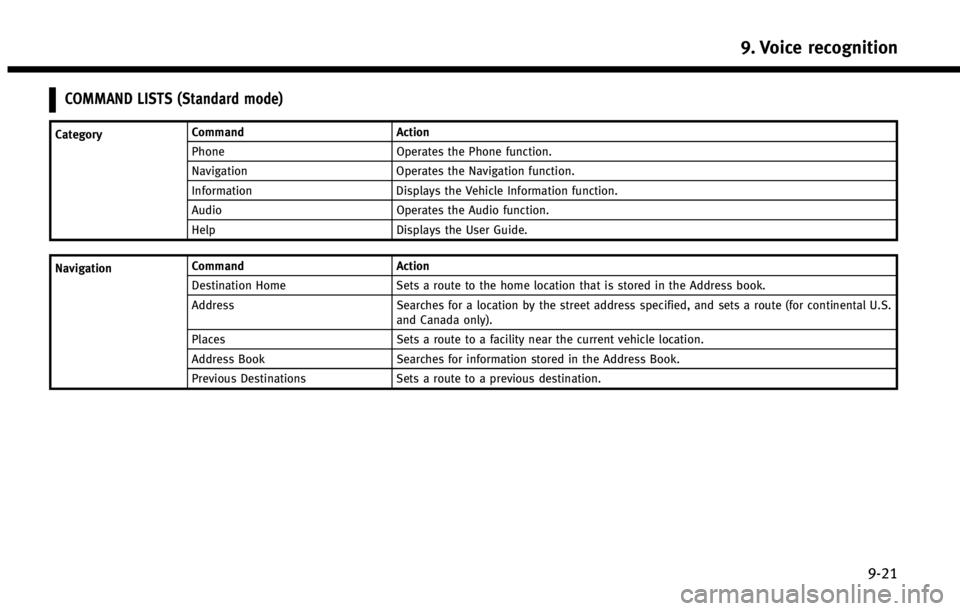
COMMAND LISTS (Standard mode)
CategoryCommand Action
Phone Operates the Phone function.
Navigation Operates the Navigation function.
Information Displays the Vehicle Information function.
Audio Operates the Audio function.
Help Displays the User Guide.
Navigation Command
Action
Destination Home Sets a route to the home location that is stored in the Address book.
Address Searches for a location by the street address specified, and sets a route (for continental U.S.
and Canada only).
Places Sets a route to a facility near the current vehicle location.
Address Book Searches for information stored in the Address Book.
Previous Destinations Sets a route to a previous destination.
9. Voice recognition
9-21
Page 214 of 267
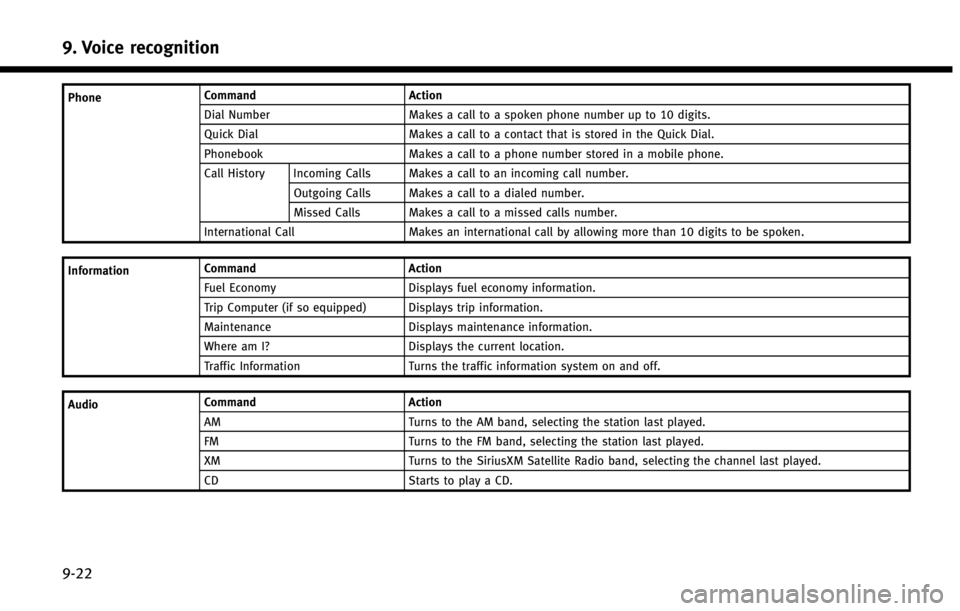
9. Voice recognition
9-22
PhoneCommand Action
Dial Number Makes a call to a spoken phone number up to 10 digits.
Quick Dial Makes a call to a contact that is stored in the Quick Dial.
Phonebook Makes a call to a phone number stored in a mobile phone.
Call History Incoming Calls Makes a call to an incoming call number.
Outgoing Calls Makes a call to a dialed number.
Missed Calls Makes a call to a missed calls number.
International Call Makes an international call by allowing more than 10 digits to be spoken.
Information Command
Action
Fuel Economy Displays fuel economy information.
Trip Computer (if so equipped) Displays trip information.
Maintenance Displays maintenance information.
Where am I? Displays the current location.
Traffic Information Turns the traffic information system on and off.
Audio Command
Action
AM Turns to the AM band, selecting the station last played.
FM Turns to the FM band, selecting the station last played.
XM Turns to the SiriusXM Satellite Radio band, selecting the channel last played.
CD Starts to play a CD.
Page 216 of 267
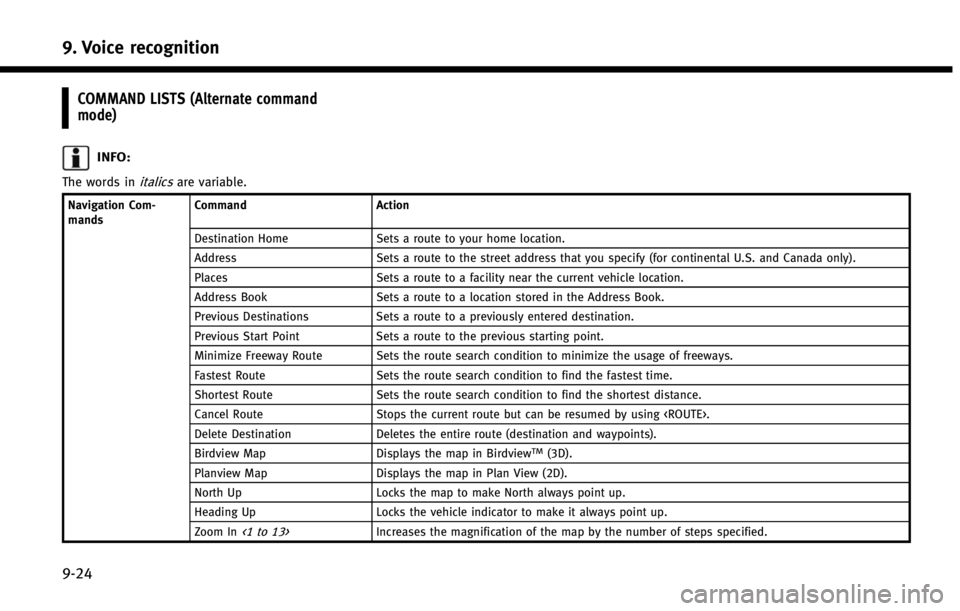
9. Voice recognition
9-24
COMMAND LISTS (Alternate command
mode)
INFO:
The words initalicsare variable.
Navigation Com-
mandsCommand
Action
Destination Home Sets a route to your home location.
Address Sets a route to the street address that you specify (for continental U.S. and Canada only).
Places Sets a route to a facility near the current vehicle location.
Address Book Sets a route to a location stored in the Address Book.
Previous Destinations Sets a route to a previously entered destination.
Previous Start Point Sets a route to the previous starting point.
Minimize Freeway Route Sets the route search condition to minimize the usage of freeways.
Fastest Route Sets the route search condition to find the fastest time.
Shortest Route Sets the route search condition to find the shortest distance.
Cancel Route Stops the current route but can be resumed by using
Delete Destination Deletes the entire route (destination and waypoints).
Birdview Map Displays the map in Birdview
TM(3D).
Planview Map Displays the map in Plan View (2D).
North Up Locks the map to make North always point up.
Heading Up Locks the vehicle indicator to make it always point up.
Zoom In
<1 to 13>Increases the magnification of the map by the number of steps specified.
Page 217 of 267
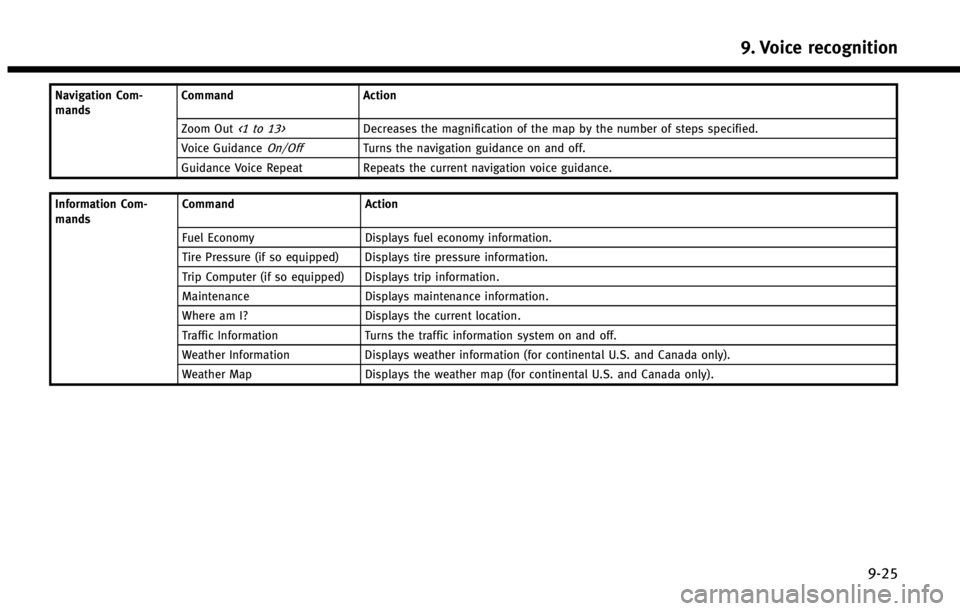
Navigation Com-
mandsCommand Action
Zoom Out
<1 to 13>Decreases the magnification of the map by the number of steps specified.
Voice Guidance
On/OffTurns the navigation guidance on and off.
Guidance Voice Repeat Repeats the current navigation voice guidance.
Information Com-
mands Command Action
Fuel Economy Displays fuel economy information.
Tire Pressure (if so equipped) Displays tire pressure information.
Trip Computer (if so equipped) Displays trip information.
Maintenance Displays maintenance information.
Where am I? Displays the current location.
Traffic Information Turns the traffic information system on and off.
Weather Information Displays weather information (for continental U.S. and Canada only).
Weather Map Displays the weather map (for continental U.S. and Canada only).
9. Voice recognition
9-25
Page 219 of 267
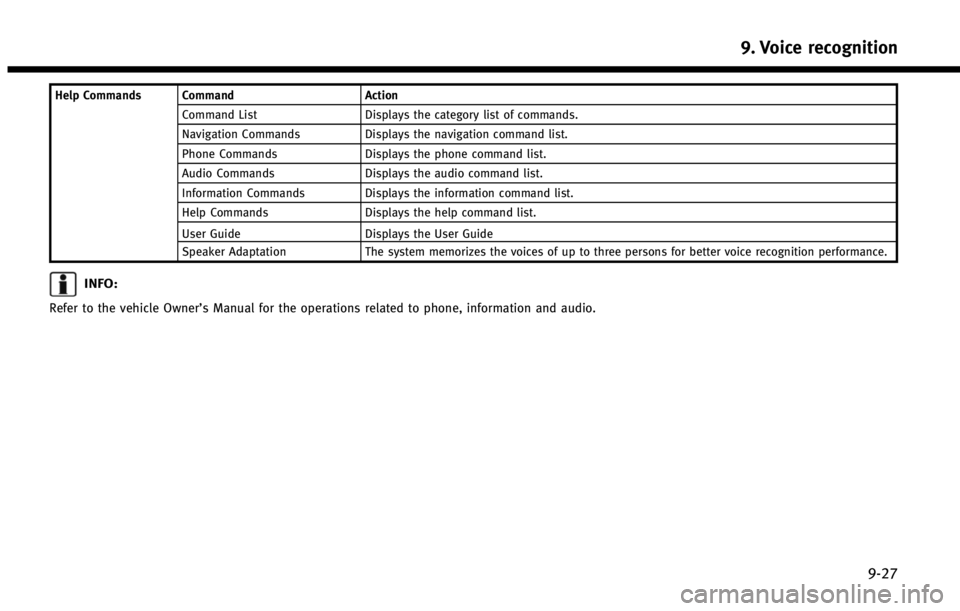
Help Commands CommandAction
Command List Displays the category list of commands.
Navigation Commands Displays the navigation command list.
Phone Commands Displays the phone command list.
Audio Commands Displays the audio command list.
Information Commands Displays the information command list.
Help Commands Displays the help command list.
User Guide Displays the User Guide
Speaker Adaptation The system memorizes the voices of up to three persons for better voice recognition performance.
INFO:
Refer to the vehicle Owner’s Manual for the operations related to phone, information and audio.
9. Voice recognition
9-27
Page 221 of 267
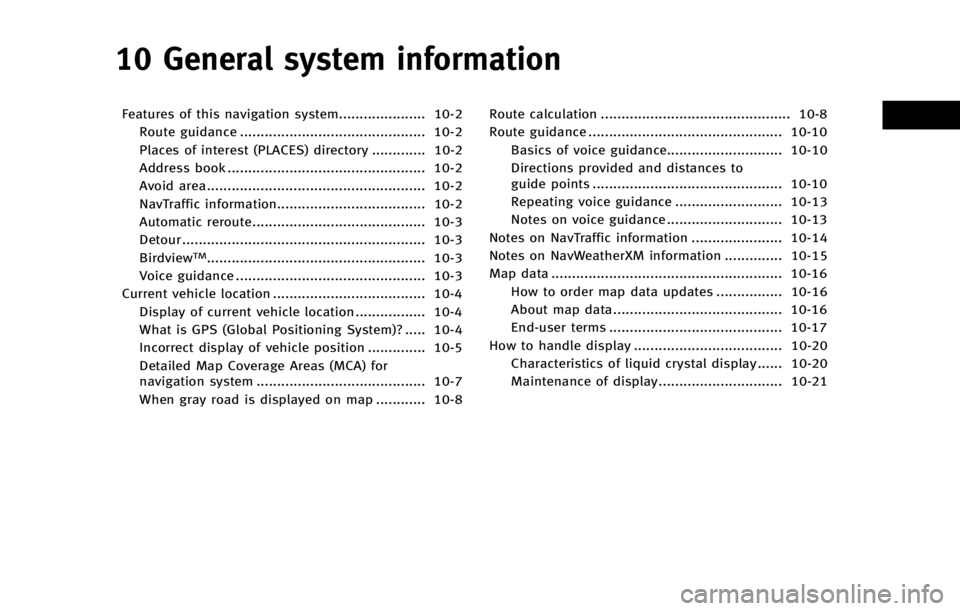
10 General system information
Features of this navigation system..................... 10-2Route guidance ............................................. 10-2
Places of interest (PLACES) directory ............. 10-2
Address book ................................................ 10-2
Avoid area..................................................... 10-2
NavTraffic information.................................... 10-2
Automatic reroute.......................................... 10-3
Detour ........................................................... 10-3
Birdview
TM..................................................... 10-3
Voice guidance .............................................. 10-3
Current vehicle location ..................................... 10-4
Display of current vehicle location ................. 10-4
What is GPS (Global Positioning System)? ..... 10-4
Incorrect display of vehicle position .............. 10-5
Detailed Map Coverage Areas (MCA) for
navigation system ......................................... 10-7
When gray road is displayed on map ............ 10-8 Route calculation .............................................. 10-8
Route guidance ............................................... 10-10
Basics of voice guidance............................ 10-10
Directions provided and distances to
guide points .............................................. 10-10
Repeating voice guidance .......................... 10-13
Notes on voice guidance ............................ 10-13
Notes on NavTraffic information ...................... 10-14
Notes on NavWeatherXM information .............. 10-15
Map data ........................................................ 10-16 How to order map data updates ................ 10-16
About map data......................................... 10-16
End-user terms .......................................... 10-17
How to handle display .................................... 10-20 Characteristics of liquid crystal display ...... 10-20
Maintenance of display.............................. 10-21
Page 222 of 267
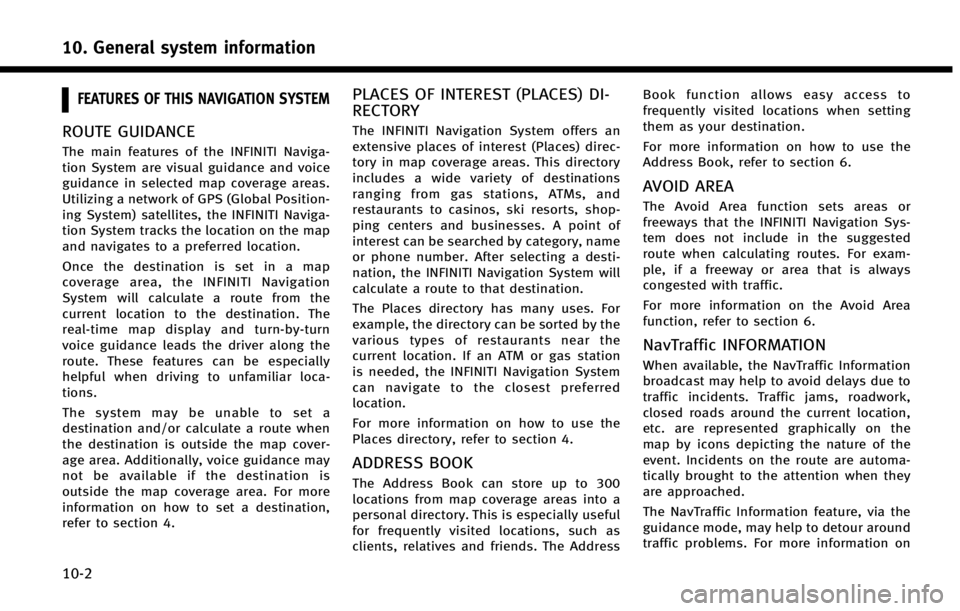
10. General system information
10-2
FEATURES OF THIS NAVIGATION SYSTEM
ROUTE GUIDANCE
The main features of the INFINITI Naviga-
tion System are visual guidance and voice
guidance in selected map coverage areas.
Utilizing a network of GPS (Global Position-
ing System) satellites, the INFINITI Naviga-
tion System tracks the location on the map
and navigates to a preferred location.
Once the destination is set in a map
coverage area, the INFINITI Navigation
System will calculate a route from the
current location to the destination. The
real-time map display and turn-by-turn
voice guidance leads the driver along the
route. These features can be especially
helpful when driving to unfamiliar loca-
tions.
The system may be unable to set a
destination and/or calculate a route when
the destination is outside the map cover-
age area. Additionally, voice guidance may
not be available if the destination is
outside the map coverage area. For more
information on how to set a destination,
refer to section 4.
PLACES OF INTEREST (PLACES) DI-
RECTORY
The INFINITI Navigation System offers an
extensive places of interest (Places) direc-
tory in map coverage areas. This directory
includes a wide variety of destinations
ranging from gas stations, ATMs, and
restaurants to casinos, ski resorts, shop-
ping centers and businesses. A point of
interest can be searched by category, name
or phone number. After selecting a desti-
nation, the INFINITI Navigation System will
calculate a route to that destination.
The Places directory has many uses. For
example, the directory can be sorted by the
various types of restaurants near the
current location. If an ATM or gas station
is needed, the INFINITI Navigation System
can navigate to the closest preferred
location.
For more information on how to use the
Places directory, refer to section 4.
ADDRESS BOOK
The Address Book can store up to 300
locations from map coverage areas into a
personal directory. This is especially useful
for frequently visited locations, such as
clients, relatives and friends. The AddressBook function allows easy access to
frequently visited locations when setting
them as your destination.
For more information on how to use the
Address Book, refer to section 6.
AVOID AREA
The Avoid Area function sets areas or
freeways that the INFINITI Navigation Sys-
tem does not include in the suggested
route when calculating routes. For exam-
ple, if a freeway or area that is always
congested with traffic.
For more information on the Avoid Area
function, refer to section 6.
NavTraffic INFORMATION
When available, the NavTraffic Information
broadcast may help to avoid delays due to
traffic incidents. Traffic jams, roadwork,
closed roads around the current location,
etc. are represented graphically on the
map by icons depicting the nature of the
event. Incidents on the route are automa-
tically brought to the attention when they
are approached.
The NavTraffic Information feature, via the
guidance mode, may help to detour around
traffic problems. For more information on
Page 223 of 267
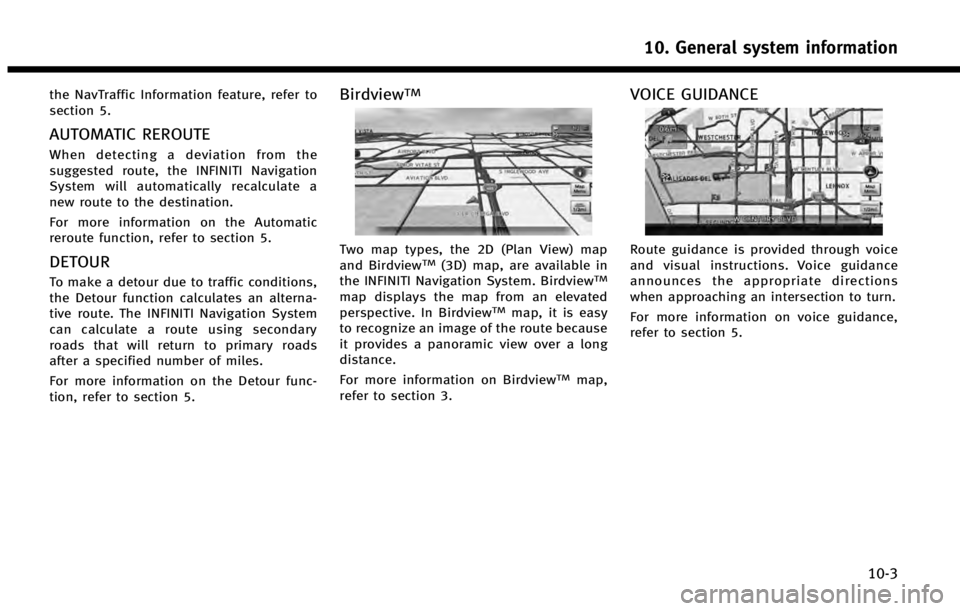
the NavTraffic Information feature, refer to
section 5.
AUTOMATIC REROUTE
When detecting a deviation from the
suggested route, the INFINITI Navigation
System will automatically recalculate a
new route to the destination.
For more information on the Automatic
reroute function, refer to section 5.
DETOUR
To make a detour due to traffic conditions,
the Detour function calculates an alterna-
tive route. The INFINITI Navigation System
can calculate a route using secondary
roads that will return to primary roads
after a specified number of miles.
For more information on the Detour func-
tion, refer to section 5.
BirdviewTM
Two map types, the 2D (Plan View) map
and BirdviewTM(3D) map, are available in
the INFINITI Navigation System. BirdviewTM
map displays the map from an elevated
perspective. In BirdviewTMmap, it is easy
to recognize an image of the route because
it provides a panoramic view over a long
distance.
For more information on Birdview
TMmap,
refer to section 3.
VOICE GUIDANCE
Route guidance is provided through voice
and visual instructions. Voice guidance
announces the appropriate directions
when approaching an intersection to turn.
For more information on voice guidance,
refer to section 5.
10. General system information
10-3