navigation update INFINITI Q70 HYBRID 2014 Navigation Manual
[x] Cancel search | Manufacturer: INFINITI, Model Year: 2014, Model line: Q70 HYBRID, Model: INFINITI Q70 HYBRID 2014Pages: 267, PDF Size: 3.09 MB
Page 3 of 267
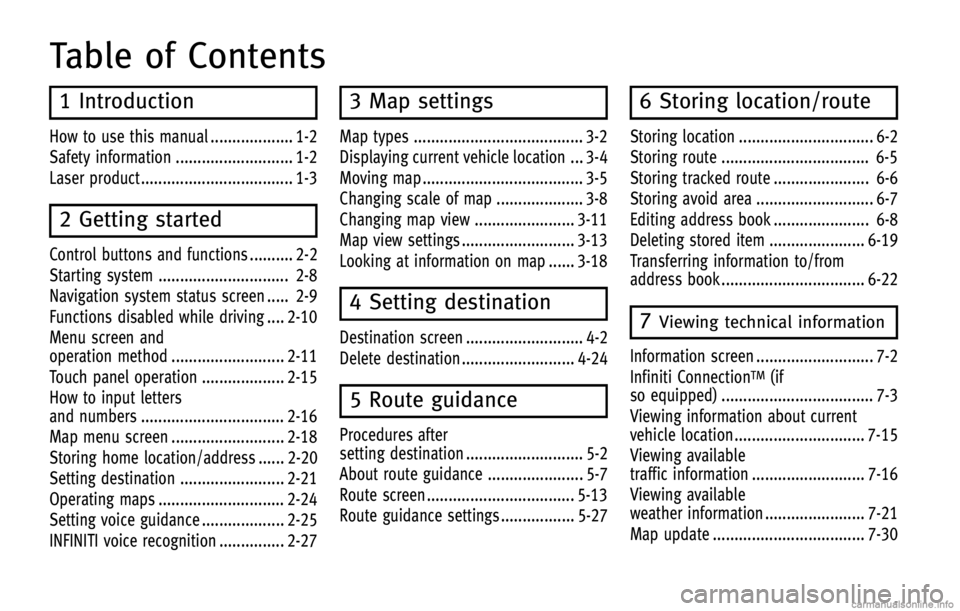
Table of Contents
1 Introduction
How to use this manual ................... 1-2
Safety information ........................... 1-2
Laser product ................................... 1-3
2 Getting started
Control buttons and functions .......... 2-2
Starting system .............................. 2-8
Navigation system status screen ..... 2-9
Functions disabled while driving .... 2-10
Menu screen and
operation method .......................... 2-11
Touch panel operation ................... 2-15
How to input letters
and numbers ................................. 2-16
Map menu screen .......................... 2-18
Storing home location/address ...... 2-20
Setting destination ........................ 2-21
Operating maps ............................. 2-24
Setting voice guidance ................... 2-25
INFINITI voice recognition ............... 2-27
3 Map settings
Map types ....................................... 3-2
Displaying current vehicle location ... 3-4
Moving map ..................................... 3-5
Changing scale of map .................... 3-8
Changing map view ....................... 3-11
Map view settings .......................... 3-13
Looking at information on map ...... 3-18
4 Setting destination
Destination screen ........................... 4-2
Delete destination .......................... 4-24
5 Route guidance
Procedures after
setting destination ........................... 5-2
About route guidance ...................... 5-7
Route screen .................................. 5-13
Route guidance settings ................. 5-27
6 Storing location/route
Storing location ............................... 6-2
Storing route .................................. 6-5
Storing tracked route ...................... 6-6
Storing avoid area ........................... 6-7
Editing address book ...................... 6-8
Deleting stored item ...................... 6-19
Transferring information to/from
address book ................................. 6-22
7Viewing technical information
Information screen ........................... 7-2
Infiniti Connection
TM(if
so equipped) ................................... 7-3
Viewing information about current
vehicle location .............................. 7-15
Viewing available
traffic information .......................... 7-16
Viewing available
weather information ....................... 7-21
Map update ................................... 7-30
Page 147 of 267
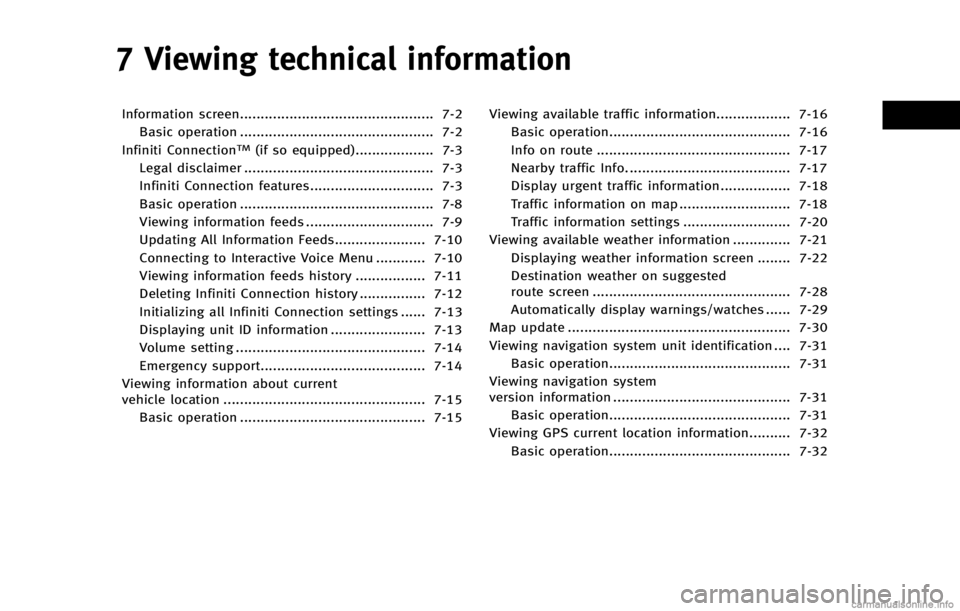
7 Viewing technical information
Information screen............................................... 7-2Basic operation ............................................... 7-2
Infiniti Connection
TM(if so equipped)................... 7-3
Legal disclaimer .............................................. 7-3
Infiniti Connection features.............................. 7-3
Basic operation ............................................... 7-8
Viewing information feeds ............................... 7-9
Updating All Information Feeds...................... 7-10
Connecting to Interactive Voice Menu ............ 7-10
Viewing information feeds history ................. 7-11
Deleting Infiniti Connection history ................ 7-12
Initializing all Infiniti Connection settings ...... 7-13
Displaying unit ID information ....................... 7-13
Volume setting .............................................. 7-14
Emergency support........................................ 7-14
Viewing information about current
vehicle location ................................................. 7-15 Basic operation ............................................. 7-15 Viewing available traffic information.................. 7-16
Basic operation............................................ 7-16
Info on route ............................................... 7-17
Nearby traffic Info. ....................................... 7-17
Display urgent traffic information................. 7-18
Traffic information on map ........................... 7-18
Traffic information settings .......................... 7-20
Viewing available weather information .............. 7-21 Displaying weather information screen ........ 7-22
Destination weather on suggested
route screen ................................................ 7-28
Automatically display warnings/watches ...... 7-29
Map update ...................................................... 7-30
Viewing navigation system unit identification .... 7-31 Basic operation............................................ 7-31
Viewing navigation system
version information ........................................... 7-31 Basic operation............................................ 7-31
Viewing GPS current location information.......... 7-32
Basic operation............................................ 7-32
Page 148 of 267
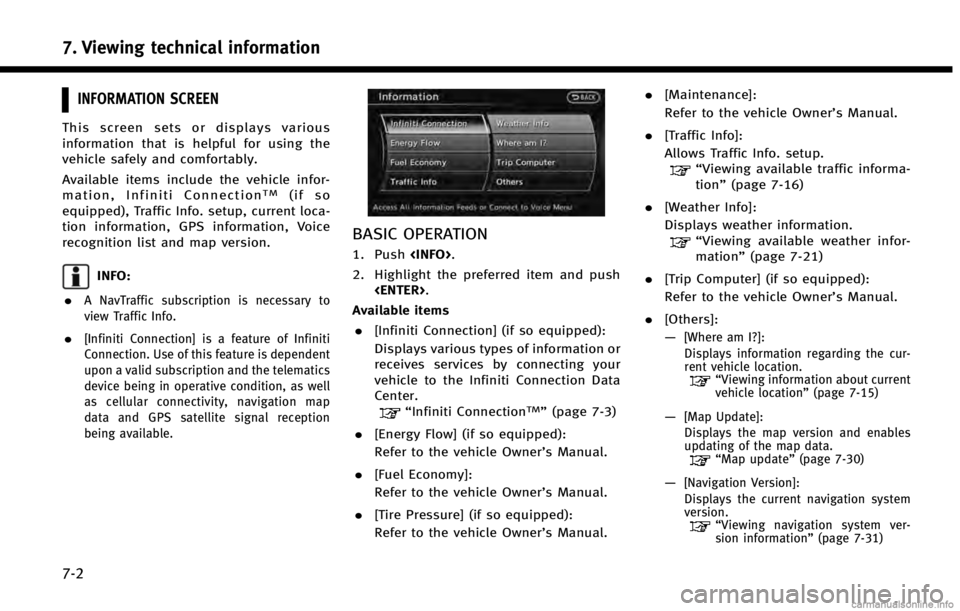
7. Viewing technical information
7-2
INFORMATION SCREEN
This screen sets or displays various
information that is helpful for using the
vehicle safely and comfortably.
Available items include the vehicle infor-
mation, Infiniti Connection
TM(if so
equipped), Traffic Info. setup, current loca-
tion information, GPS information, Voice
recognition list and map version.
INFO:
.
A NavTraffic subscription is necessary to
view Traffic Info.
.[Infiniti Connection] is a feature of Infiniti
Connection. Use of this feature is dependent
upon a valid subscription and the telematics
device being in operative condition, as well
as cellular connectivity, navigation map
data and GPS satellite signal reception
being available.
BASIC OPERATION
1. Push
2. Highlight the preferred item and push
Available items . [Infiniti Connection] (if so equipped):
Displays various types of information or
receives services by connecting your
vehicle to the Infiniti Connection Data
Center.
“Infiniti ConnectionTM”(page 7-3)
. [Energy Flow] (if so equipped):
Refer to the vehicle Owner’s Manual.
. [Fuel Economy]:
Refer to the vehicle Owner’s Manual.
. [Tire Pressure] (if so equipped):
Refer to the vehicle Owner’s Manual. .
[Maintenance]:
Refer to the vehicle Owner’s Manual.
. [Traffic Info]:
Allows Traffic Info. setup.
“Viewing available traffic informa-
tion” (page 7-16)
. [Weather Info]:
Displays weather information.
“Viewing available weather infor-
mation” (page 7-21)
. [Trip Computer] (if so equipped):
Refer to the vehicle Owner’s Manual.
. [Others]:
—
[Where am I?]:
Displays information regarding the cur-
rent vehicle location.
“Viewing information about current
vehicle location” (page 7-15)
—[Map Update]:
Displays the map version and enables
updating of the map data.
“Map update” (page 7-30)
—[Navigation Version]:
Displays the current navigation system
version.
“ Viewing navigation system ver-
sion information” (page 7-31)
Page 155 of 267
![INFINITI Q70 HYBRID 2014 Navigation Manual .[Sync All Information Feeds]:
Updates the All Information Feeds list.
“Updating All Information Feeds”
(page 7-10)
VIEWING INFORMATION FEEDS
Contents of the various Infiniti Connection
informatio INFINITI Q70 HYBRID 2014 Navigation Manual .[Sync All Information Feeds]:
Updates the All Information Feeds list.
“Updating All Information Feeds”
(page 7-10)
VIEWING INFORMATION FEEDS
Contents of the various Infiniti Connection
informatio](/img/42/35043/w960_35043-154.png)
.[Sync All Information Feeds]:
Updates the All Information Feeds list.
“Updating All Information Feeds”
(page 7-10)
VIEWING INFORMATION FEEDS
Contents of the various Infiniti Connection
information services can be downloaded.
Downloading information feeds
1. Push
2. Highlight [Infiniti Connection] and push
3. Highlight [All Information Feeds] andpush
played.
4. Highlight the preferred information feeds and push
tion feeds list is displayed. The content
is announced by the system (Text-to-
Speech) while the vehicle is being
driven, or if parked, you can read the
content on the display.
INFO:
.
Touch [Stop] during communication with the
Infiniti Connection Data Center to cancel the
connection.
.A message is displayed when the commu-
nication is disconnected while downloading
information due to a poor communication
status. Select [Yes] to restart the download.
.Laws in some communities may restrict the
use of “Text-to-Speech.” Check local regula-
tions before using this feature.
.Some terminology such as personal names,
place names, special terms, symbols, etc.
may not be announced correctly. This is not
a malfunction.
.The system will pause announcements
when interrupted by the voice guidance
given by the navigation system. When the
voice guidance finishes, the system will
restart the announcement.
.The volume can be adjusted when the
system announces the information.
“Volume adjustment” (page 8-11)
.The selected content is read out while the
vehicle is being driven, or if parked, you can
read the content on the display.
.Content settings can be made using the
Infiniti Connection website. For more de-
tails, contact the Infiniti Connection support
line at 1-800-334-7858 (for U.S.) /1-855-
892-7418 (for Canada) or refer to the Infiniti
Connection website www.infiniticonnection.
com (for U.S.)/https://canada.infiniticon-
nection.com (for Canada).
Screen information:
When the information feeds downloaded
from the Infiniti Connection Data Center
while the vehicle is stopped, the contents
7. Viewing technical information
7-9
Page 176 of 267
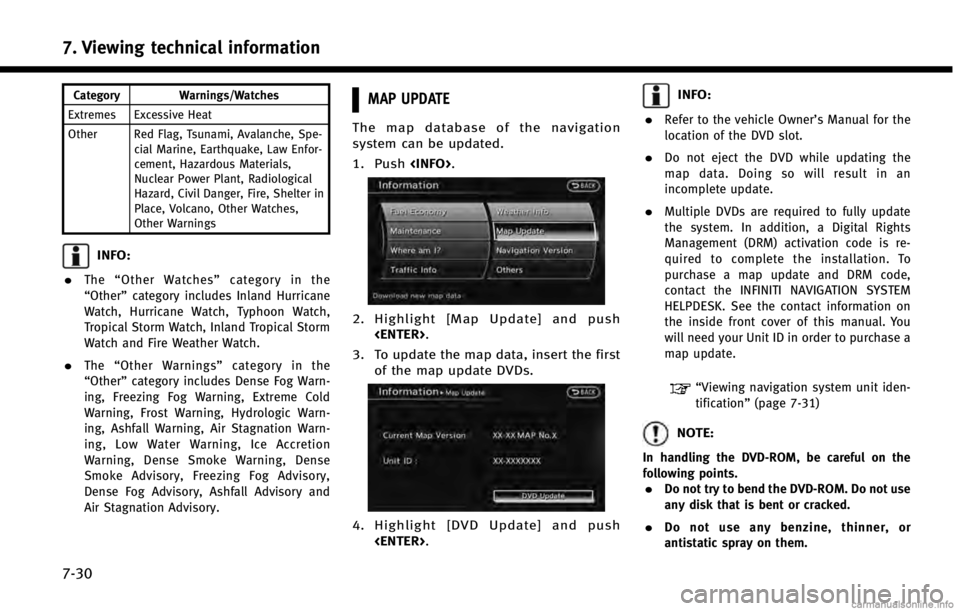
7. Viewing technical information
7-30
Category Warnings/Watches
Extremes Excessive Heat
Other Red Flag, Tsunami, Avalanche, Spe- cial Marine, Earthquake, Law Enfor-
cement, Hazardous Materials,
Nuclear Power Plant, Radiological
Hazard, Civil Danger, Fire, Shelter in
Place, Volcano, Other Watches,
Other Warnings
INFO:
.
The “Other Watches” category in the
“Other” category includes Inland Hurricane
Watch, Hurricane Watch, Typhoon Watch,
Tropical Storm Watch, Inland Tropical Storm
Watch and Fire Weather Watch.
.The “Other Warnings” category in the
“Other” category includes Dense Fog Warn-
ing, Freezing Fog Warning, Extreme Cold
Warning, Frost Warning, Hydrologic Warn-
ing, Ashfall Warning, Air Stagnation Warn-
ing, Low Water Warning, Ice Accretion
Warning, Dense Smoke Warning, Dense
Smoke Advisory, Freezing Fog Advisory,
Dense Fog Advisory, Ashfall Advisory and
Air Stagnation Advisory.
MAP UPDATE
The map database of the navigation
system can be updated.
1. Push
2. Highlight [Map Update] and push
3. To update the map data, insert the first of the map update DVDs.
4. Highlight [DVD Update] and push
INFO:
.
Refer to the vehicle Owner’s Manual for the
location of the DVD slot.
.Do not eject the DVD while updating the
map data. Doing so will result in an
incomplete update.
.Multiple DVDs are required to fully update
the system. In addition, a Digital Rights
Management (DRM) activation code is re-
quired to complete the installation. To
purchase a map update and DRM code,
contact the INFINITI NAVIGATION SYSTEM
HELPDESK. See the contact information on
the inside front cover of this manual. You
will need your Unit ID in order to purchase a
map update.
“Viewing navigation system unit iden-
tification” (page 7-31)
NOTE:
In handling the DVD-ROM, be careful on the
following points.
.Do not try to bend the DVD-ROM. Do not use
any disk that is bent or cracked.
.Do not use any benzine, thinner, or
antistatic spray on them.
Page 177 of 267
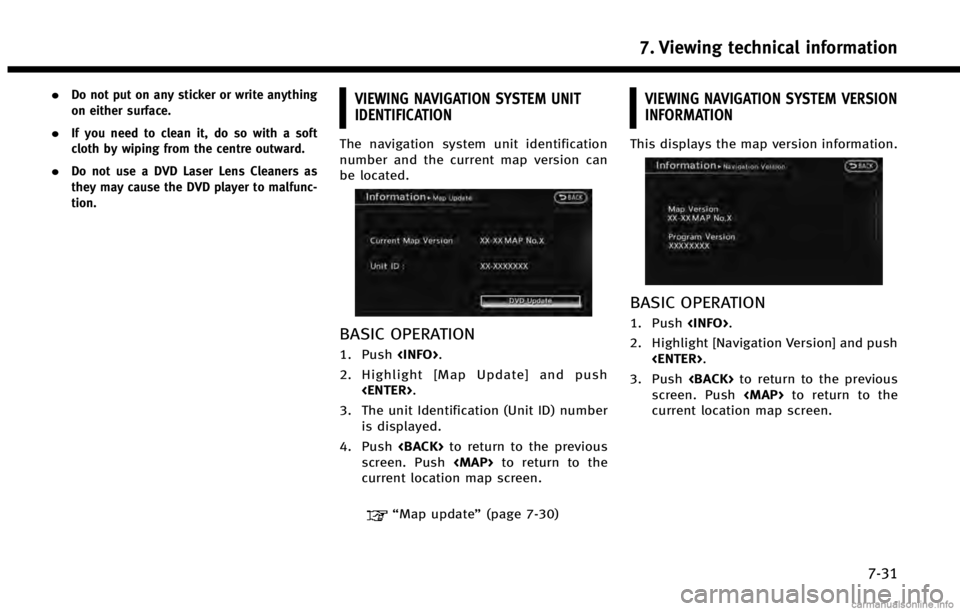
.Do not put on any sticker or write anything
on either surface.
.If you need to clean it, do so with a soft
cloth by wiping from the centre outward.
.Do not use a DVD Laser Lens Cleaners as
they may cause the DVD player to malfunc-
tion.
VIEWING NAVIGATION SYSTEM UNIT
IDENTIFICATION
The navigation system unit identification
number and the current map version can
be located.
BASIC OPERATION
1. Push
2. Highlight [Map Update] and push
3. The unit Identification (Unit ID) number is displayed.
4. Push
screen. Push
Page 221 of 267
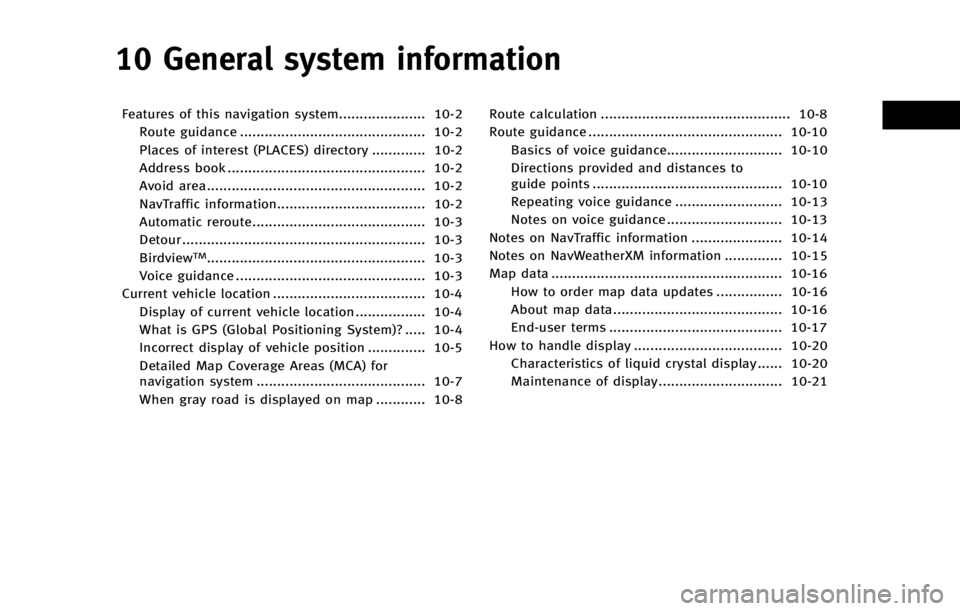
10 General system information
Features of this navigation system..................... 10-2Route guidance ............................................. 10-2
Places of interest (PLACES) directory ............. 10-2
Address book ................................................ 10-2
Avoid area..................................................... 10-2
NavTraffic information.................................... 10-2
Automatic reroute.......................................... 10-3
Detour ........................................................... 10-3
Birdview
TM..................................................... 10-3
Voice guidance .............................................. 10-3
Current vehicle location ..................................... 10-4
Display of current vehicle location ................. 10-4
What is GPS (Global Positioning System)? ..... 10-4
Incorrect display of vehicle position .............. 10-5
Detailed Map Coverage Areas (MCA) for
navigation system ......................................... 10-7
When gray road is displayed on map ............ 10-8 Route calculation .............................................. 10-8
Route guidance ............................................... 10-10
Basics of voice guidance............................ 10-10
Directions provided and distances to
guide points .............................................. 10-10
Repeating voice guidance .......................... 10-13
Notes on voice guidance ............................ 10-13
Notes on NavTraffic information ...................... 10-14
Notes on NavWeatherXM information .............. 10-15
Map data ........................................................ 10-16 How to order map data updates ................ 10-16
About map data......................................... 10-16
End-user terms .......................................... 10-17
How to handle display .................................... 10-20 Characteristics of liquid crystal display ...... 10-20
Maintenance of display.............................. 10-21
Page 236 of 267
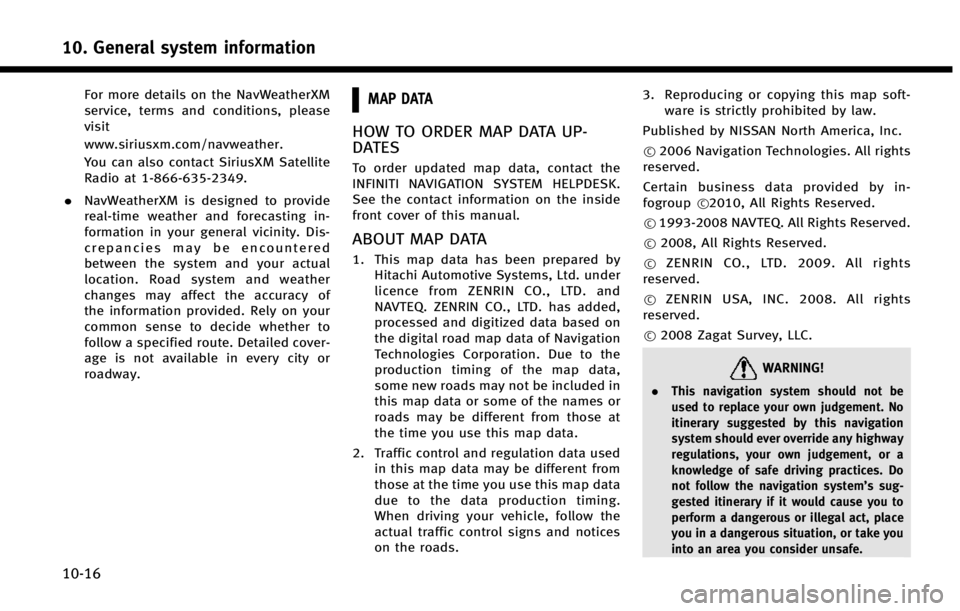
10. General system information
10-16
For more details on the NavWeatherXM
service, terms and conditions, please
visit
www.siriusxm.com/navweather.
You can also contact SiriusXM Satellite
Radio at 1-866-635-2349.
. NavWeatherXM is designed to provide
real-time weather and forecasting in-
formation in your general vicinity. Dis-
crepancies may be encountered
between the system and your actual
location. Road system and weather
changes may affect the accuracy of
the information provided. Rely on your
common sense to decide whether to
follow a specified route. Detailed cover-
age is not available in every city or
roadway.MAP DATA
HOW TO ORDER MAP DATA UP-
DATES
To order updated map data, contact the
INFINITI NAVIGATION SYSTEM HELPDESK.
See the contact information on the inside
front cover of this manual.
ABOUT MAP DATA
1. This map data has been prepared by
Hitachi Automotive Systems, Ltd. under
licence from ZENRIN CO., LTD. and
NAVTEQ. ZENRIN CO., LTD. has added,
processed and digitized data based on
the digital road map data of Navigation
Technologies Corporation. Due to the
production timing of the map data,
some new roads may not be included in
this map data or some of the names or
roads may be different from those at
the time you use this map data.
2. Traffic control and regulation data used in this map data may be different from
those at the time you use this map data
due to the data production timing.
When driving your vehicle, follow the
actual traffic control signs and notices
on the roads. 3. Reproducing or copying this map soft-
ware is strictly prohibited by law.
Published by NISSAN North America, Inc.
*
C2006 Navigation Technologies. All rights
reserved.
Certain business data provided by in-
fogroup *
C2010, All Rights Reserved.
*
C1993-2008 NAVTEQ. All Rights Reserved.
*
C2008, All Rights Reserved.
*
CZENRIN CO., LTD. 2009. All rights
reserved.
*
CZENRIN USA, INC. 2008. All rights
reserved.
*
C2008 Zagat Survey, LLC.
WARNING!
. This navigation system should not be
used to replace your own judgement. No
itinerary suggested by this navigation
system should ever override any highway
regulations, your own judgement, or a
knowledge of safe driving practices. Do
not follow the navigation system’s sug-
gested itinerary if it would cause you to
perform a dangerous or illegal act, place
you in a dangerous situation, or take you
into an area you consider unsafe.
Page 246 of 267
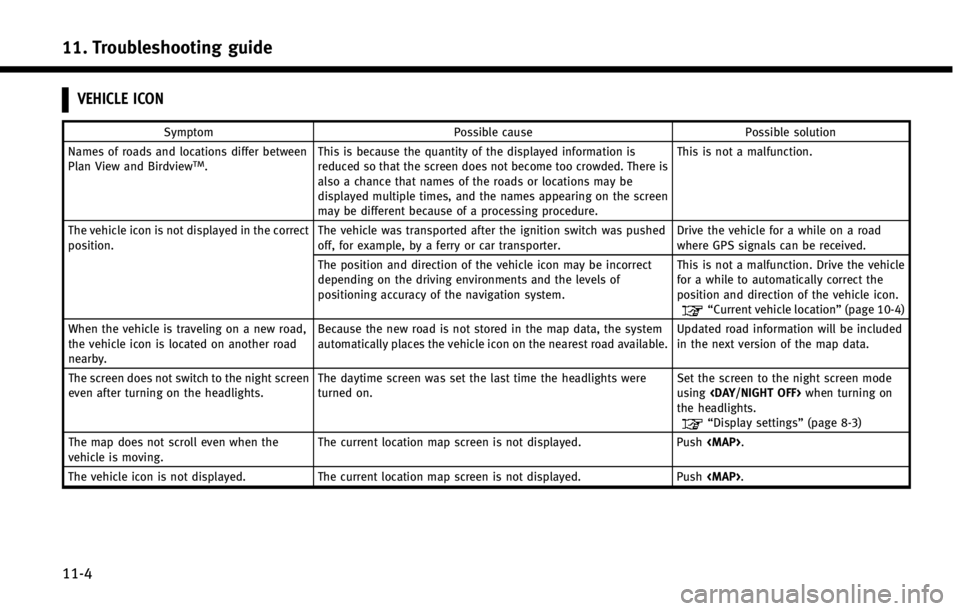
11. Troubleshooting guide
11-4
VEHICLE ICON
SymptomPossible cause Possible solution
Names of roads and locations differ between
Plan View and Birdview
TM. This is because the quantity of the displayed information is
reduced so that the screen does not become too crowded. There is
also a chance that names of the roads or locations may be
displayed multiple times, and the names appearing on the screen
may be different because of a processing procedure. This is not a malfunction.
The vehicle icon is not displayed in the correct
position. The vehicle was transported after the ignition switch was pushed
off, for example, by a ferry or car transporter. Drive the vehicle for a while on a road
where GPS signals can be received.
The position and direction of the vehicle icon may be incorrect
depending on the driving environments and the levels of
positioning accuracy of the navigation system. This is not a malfunction. Drive the vehicle
for a while to automatically correct the
position and direction of the vehicle icon.
“Current vehicle location”
(page 10-4)
When the vehicle is traveling on a new road,
the vehicle icon is located on another road
nearby. Because the new road is not stored in the map data, the system
automatically places the vehicle icon on the nearest road available.
Updated road information will be included
in the next version of the map data.
The screen does not switch to the night screen
even after turning on the headlights. The daytime screen was set the last time the headlights were
turned on. Set the screen to the night screen mode
using
the headlights.
“Display settings” (page 8-3)
The map does not scroll even when the
vehicle is moving. The current location map screen is not displayed. Push
The vehicle icon is not displayed. The current location map screen is not displayed. Push
Page 247 of 267
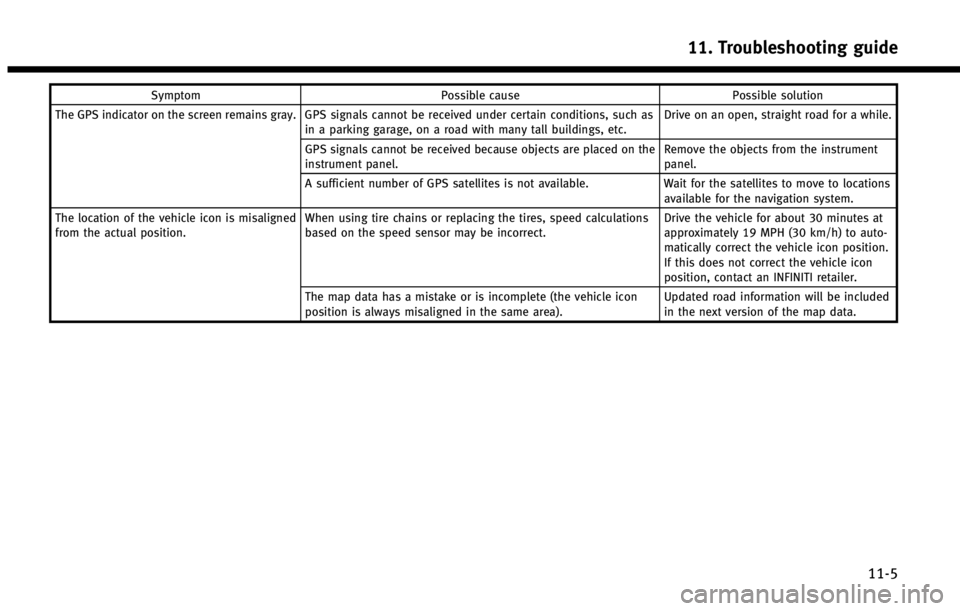
SymptomPossible cause Possible solution
The GPS indicator on the screen remains gray. GPS signals cannot be received under certain conditions, such as in a parking garage, on a road with many tall buildings, etc. Drive on an open, straight road for a while.
GPS signals cannot be received because objects are placed on the
instrument panel. Remove the objects from the instrument
panel.
A sufficient number of GPS satellites is not available. Wait for the satellites to move to locations
available for the navigation system.
The location of the vehicle icon is misaligned
from the actual position. When using tire chains or replacing the tires, speed calculations
based on the speed sensor may be incorrect. Drive the vehicle for about 30 minutes at
approximately 19 MPH (30 km/h) to auto-
matically correct the vehicle icon position.
If this does not correct the vehicle icon
position, contact an INFINITI retailer.
The map data has a mistake or is incomplete (the vehicle icon
position is always misaligned in the same area). Updated road information will be included
in the next version of the map data.
11. Troubleshooting guide
11-5