ECO mode INFINITI Q70-HYBRID 2014 Owner's Manual
[x] Cancel search | Manufacturer: INFINITI, Model Year: 2014, Model line: Q70-HYBRID, Model: INFINITI Q70-HYBRID 2014Pages: 522, PDF Size: 4.01 MB
Page 168 of 522

.Any of the buttons on the IntelligentKey are pushed. (Note: Panic button
should be pushed for more than 1
second.)
Setting hazard indicator and horn
mode
This vehicle is set in hazard indicator and
horn mode when you first receive the
vehicle.
In hazard indicator and horn mode, when
the LOCK
button*1is pushed, the
hazard indicator flashes twice and the horn
chirps once. When the UNLOCK
button
*2is pushed, the hazard indicator flashes
once.
If horns are not necessary, the system can
be switched to the hazard indicator mode.
In hazard indicator mode, when the LOCK
button is pushed, the hazard indicator
flashes twice. When the UNLOCK
button is pushed, neither the hazard
indicator nor the horn operates. Hazard indicator and horn mode:
DOOR LOCK
DOOR UNLOCK TRUNK UNLOCK
Intelligent Key system
(Using door handle or trunk request switch) HAZARD -
twice
OUTSIDE CHIME - twiceHAZARD -
once
OUTSIDE CHIME - onceHAZARD - none
OUTSIDE CHIME -
4
times
Remote keyless entry system
(Using
,orbutton) HAZARD -
twice
HORN - once HAZARD -
once
HORN - none HAZARD - none
HORN - none
Hazard indicator mode:
DOOR LOCK
DOOR UNLOCK TRUNK UNLOCK
Intelligent Key system
(Using door handle or trunk request switch) HAZARD -
twice
OUTSIDE CHIME - none HAZARD - none
OUTSIDE CHIME - noneHAZARD - none
OUTSIDE CHIME - none
Remote keyless entry system
(Using
,orbutton) HAZARD -
twice
HORN - none HAZARD - none
HORN - noneHAZARD - none
HORN - none
Pre-driving checks and adjustments3-15
Page 169 of 522

3-16Pre-driving checks and adjustments
Switching procedure:
To switch the hazard indicator and horn
(chime) operation, push the LOCK
*1and UNLOCK*2buttons on the In-
telligent Key simultaneously for more than
2 seconds.
. When the hazard indicator mode is set,
the hazard indicator flashes 3 times.
. When the hazard indicator and horn
mode is set, the hazard indicator
flashes once and the horn chirps once.
JVP0052X
1. Pull the hood lock release handle*1located below the instrument panel;
the hood will then spring up slightly.
2. Pull the lever
*2up at the front of the
hood with your fingertips and raise the
hood.
3. When closing the hood, slowly close the hood down to latch both the right
and left locks. Push the hood down to
lock the hood securely into place.
WARNING
. Make sure the hood is completely closed
and latched before driving. Failure to do
so could cause the hood to fly open and
result in an accident.
. If you see steam or smoke coming from
the engine compartment, to avoid injury
do not open the hood.
HOOD
Page 184 of 522
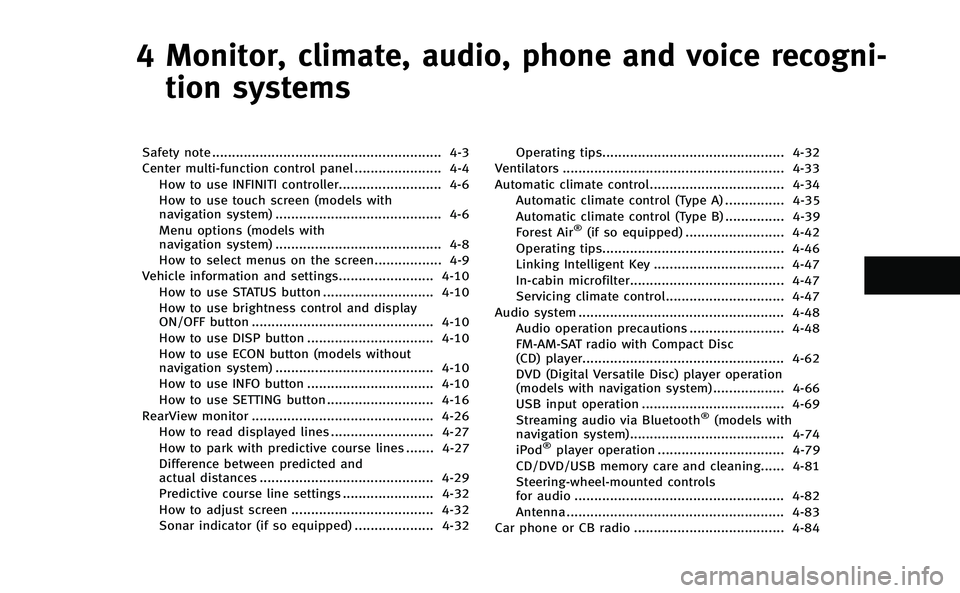
4 Monitor, climate, audio, phone and voice recogni-tion systems
Safety note .......................................................... 4-3
Center multi-function control panel ...................... 4-4 How to use INFINITI controller.......................... 4-6
How to use touch screen (models with
navigation system) .......................................... 4-6
Menu options (models with
navigation system) .......................................... 4-8
How to select menus on the screen................. 4-9
Vehicle information and settings........................ 4-10 How to use STATUS button ............................ 4-10
How to use brightness control and display
ON/OFF button .............................................. 4-10
How to use DISP button ................................ 4-10
How to use ECON button (models without
navigation system) ........................................ 4-10
How to use INFO button ................................ 4-10
How to use SETTING button ........................... 4-16
RearView monitor .............................................. 4-26 How to read displayed lines .......................... 4-27
How to park with predictive course lines ....... 4-27
Difference between predicted and
actual distances ............................................ 4-29
Predictive course line settings ....................... 4-32
How to adjust screen .................................... 4-32
Sonar indicator (if so equipped) .................... 4-32 Operating tips.............................................. 4-32
Ventilators ........................................................ 4-33
Automatic climate control.................................. 4-34
Automatic climate control (Type A) ............... 4-35
Automatic climate control (Type B) ............... 4-39
Forest Air
®(if so equipped) ......................... 4-42
Operating tips.............................................. 4-46
Linking Intelligent Key ................................. 4-47
In-cabin microfilter....................................... 4-47
Servicing climate control.............................. 4-47
Audio system .................................................... 4-48 Audio operation precautions ........................ 4-48
FM-AM-SAT radio with Compact Disc
(CD) player................................................... 4-62
DVD (Digital Versatile Disc) player operation
(models with navigation system) .................. 4-66
USB input operation .................................... 4-69
Streaming audio via Bluetooth
®(models with
navigation system)....................................... 4-74
iPod
®player operation ................................ 4-79
CD/DVD/USB memory care and cleaning...... 4-81
Steering-wheel-mounted controls
for audio ..................................................... 4-82
Antenna ....................................................... 4-83
Car phone or CB radio ...................................... 4-84
Page 185 of 522

Bluetooth®Hands-Free Phone System
(models with navigation system) ........................ 4-84
Regulatory information .................................. 4-86
Voice commands ........................................... 4-86
Control buttons ............................................. 4-86
Connecting procedure.................................... 4-87
Phone selection............................................. 4-87
Quick Dial ..................................................... 4-87
Making a call ................................................ 4-90
Receiving a call ............................................. 4-91
During a call ................................................. 4-91
Phone setting ................................................ 4-92
Troubleshooting guide ................................... 4-94
Bluetooth
®Hands-Free Phone System
(models without navigation system)................... 4-95
Regulatory information .................................. 4-96
Control buttons ............................................. 4-97 Voice recognition system ............................. 4-97
Pairing procedure ...................................... 4-102
Phonebook registration .............................. 4-103
Making a call ............................................. 4-104
Receiving a call.......................................... 4-104
During a call .............................................. 4-104
Phone settings........................................... 4-105
Voice adaptation mode .............................. 4-108
INFINITI Voice Recognition system (models with
navigation system) .......................................... 4-109 INFINITI Voice Recognition
standard mode .......................................... 4-110
Using the system ....................................... 4-113
INFINITI Voice Recognition alternate
command mode ......................................... 4-121
Using the system ....................................... 4-129
Troubleshooting guide ............................... 4-134
Page 187 of 522

4-4Monitor, climate, audio, phone and voice recognition systems
SAA2953
Models with navigation system
1. “DISP” display setting button (P.4-10)
2, 5, 6. For navigation system control buttons
(Refer to the separate Navigation
System Owner’s Manual.) 3.
“INFO” vehicle and navigation infor-
mation button (P.4-10)
4. “SETTING” button (P.4-16)
7. INFINITI controller (P.4-6)
8. “STATUS” status display button
(P.4-10) 9.
“
OFF” brightness control and
display ON/OFF button (P.4-10)
CENTER MULTI-FUNCTION CONTROL PANEL
Page 188 of 522

SAA2954
Models without navigation system
1. “INFO” vehicle information button
(P.4-10)
2. “STATUS” status display button
(P.4-10)
3. “DISP” display setting button (P.4-10)
4. “
”brightness UP button (P.4-10) 5.
“
ECON” button (P.4-10)
6. “SETTING” button (P.4-16)
7. INFINITI controller (P.4-6)
8. “
OFF” brightness control and
display ON/OFF button (P.4-10) 9.
“
”brightness DOWN button
(P.4-10)
When you use this system, make sure the
INFINITI Direct Response Hybrid
®System is
running.
If you use the system with the engine not
running (ignition ON or ACC) for a long
time, it will use up all the 12-volt battery
power, and the engine will not start.
Monitor, climate, audio, phone and voice recognition systems4-5
Page 189 of 522

4-6Monitor, climate, audio, phone and voice recognition systems
SAA2955
Models with navigation system
SAA2956
Models without navigation system
HOW TO USE INFINITI CONTROLLER
Choose an item on the display by rotating
or pushing the center dial
*2upward/
downward, and push the ENTER button
*1for operation.
If you push the BACK button
*3before the
setup is completed, the setup will be
canceled and/or the display will return to
the previous screen.
After the setup is completed, push the
BACK button
*3and return to the previous
screen.
For the VOICE button
*4functions, refer to
the separate Navigation System Owner’s
Manual.
HOW TO USE TOUCH SCREEN
(models with navigation system)
CAUTION
. The glass screen on the liquid crystal
display may break if it is hit with a hard
or sharp object. If the glass screen
breaks, do not touch it. Doing so could
result in an injury.
. To clean the display, use a soft, dry
cloth. If additional cleaning is necessary, use a small amount of neutral detergent
with a soft cloth. Never use a rough
cloth, alcohol, benzine, thinner or any
kind of solvent or paper towel with a
chemical cleaning agent. They will
scratch or deteriorate the panel.
. Do not splash any liquid such as water
or car fragrance on the display. Contact
with liquid will cause the system to
malfunction.
To ensure safe driving, some functions
cannot be operated while driving.
The on-screen functions that are not
available while driving will be “grayed
out” or muted.
Park the vehicle in a safe location and then
operate the navigation system.
WARNING
. ALWAYS give your full attention to
driving.
. Avoid using vehicle features that could
distract you. If distracted, you could lose
control of your vehicle and cause an
accident.
Page 191 of 522
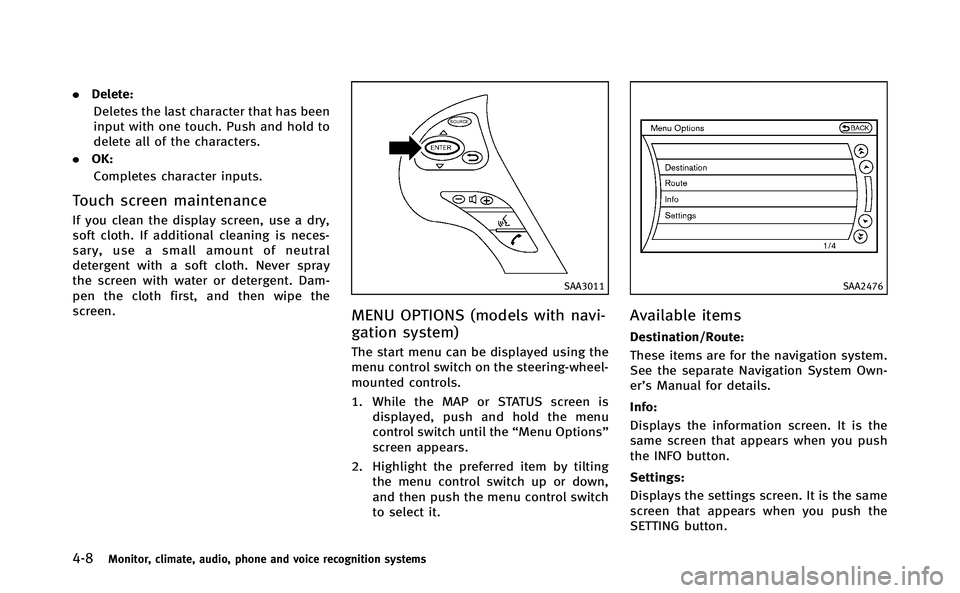
4-8Monitor, climate, audio, phone and voice recognition systems
.Delete:
Deletes the last character that has been
input with one touch. Push and hold to
delete all of the characters.
. OK:
Completes character inputs.
Touch screen maintenance
If you clean the display screen, use a dry,
soft cloth. If additional cleaning is neces-
sary, use a small amount of neutral
detergent with a soft cloth. Never spray
the screen with water or detergent. Dam-
pen the cloth first, and then wipe the
screen.
SAA3011
MENU OPTIONS (models with navi-
gation system)
The start menu can be displayed using the
menu control switch on the steering-wheel-
mounted controls.
1. While the MAP or STATUS screen is displayed, push and hold the menu
control switch until the “Menu Options”
screen appears.
2. Highlight the preferred item by tilting the menu control switch up or down,
and then push the menu control switch
to select it.
SAA2476
Available items
Destination/Route:
These items are for the navigation system.
See the separate Navigation System Own-
er’s Manual for details.
Info:
Displays the information screen. It is the
same screen that appears when you push
the INFO button.
Settings:
Displays the settings screen. It is the same
screen that appears when you push the
SETTING button.
Page 192 of 522

SAA2477
Models with navigation system
JVH0179M
Models without navigation system
HOW TO SELECT MENUS ON THE
SCREEN
Vehicle functions are viewed on the display
screen in menus. To select each key item,
highlight the preferred item using the
INFINITI controller and push the ENTER
button.
Whenever a menu selection is made or
menu item is highlighted, different areas
on the screen provide you with important
information. See the following for details.
1. Header:Shows the path used to get to the
current screen.
2. Menu Selections: Shows the options to choose within
that menu screen.
3. UP/DOWN Movement indicator: Shows that the INFINITI controller may
be used to move UP/DOWN on the
screen and select more options.
4. Menu Items Counter: Shows the total number of items listed
across all pages for the current menu.
5. Footer/Information Line: Provides more information (if available) about the menu selection currently
highlighted.
Monitor, climate, audio, phone and voice recognition systems4-9
Page 193 of 522
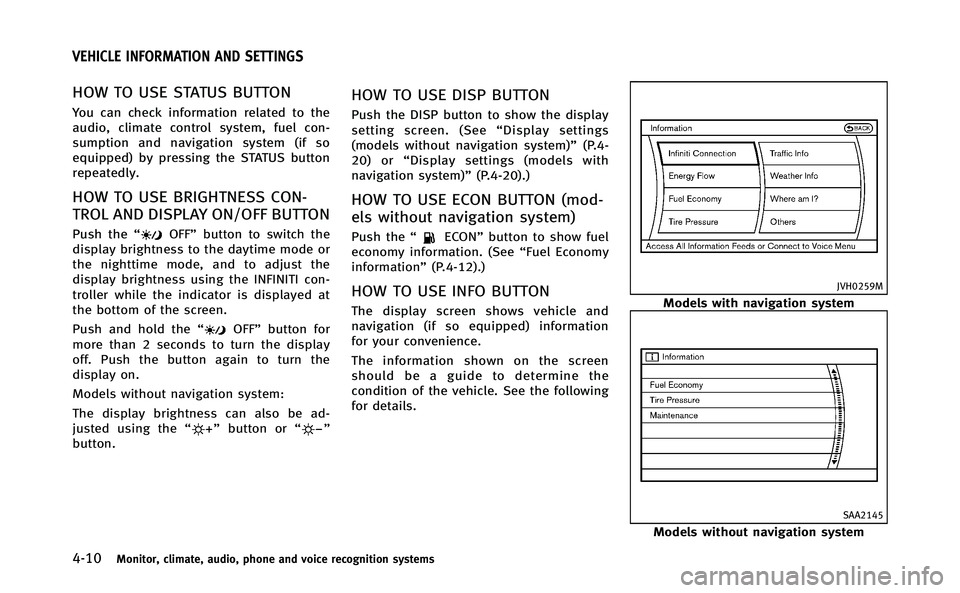
4-10Monitor, climate, audio, phone and voice recognition systems
HOW TO USE STATUS BUTTON
You can check information related to the
audio, climate control system, fuel con-
sumption and navigation system (if so
equipped) by pressing the STATUS button
repeatedly.
HOW TO USE BRIGHTNESS CON-
TROL AND DISPLAY ON/OFF BUTTON
Push the“OFF”button to switch the
display brightness to the daytime mode or
the nighttime mode, and to adjust the
display brightness using the INFINITI con-
troller while the indicator is displayed at
the bottom of the screen.
Push and hold the “
OFF”button for
more than 2 seconds to turn the display
off. Push the button again to turn the
display on.
Models without navigation system:
The display brightness can also be ad-
justed using the “
”button or “”
button.
HOW TO USE DISP BUTTON
Push the DISP button to show the display
setting screen. (See “Display settings
(models without navigation system)” (P.4-
20) or “Display settings (models with
navigation system)” (P.4-20).)
HOW TO USE ECON BUTTON (mod-
els without navigation system)
Push the“ECON”button to show fuel
economy information. (See “Fuel Economy
information” (P.4-12).)
HOW TO USE INFO BUTTON
The display screen shows vehicle and
navigation (if so equipped) information
for your convenience.
The information shown on the screen
should be a guide to determine the
condition of the vehicle. See the following
for details.
JVH0259M
Models with navigation system
SAA2145
Models without navigation system
VEHICLE INFORMATION AND SETTINGS