key INFINITI Q70 HYBRID 2014 Quick Reference Guide
[x] Cancel search | Manufacturer: INFINITI, Model Year: 2014, Model line: Q70 HYBRID, Model: INFINITI Q70 HYBRID 2014Pages: 32, PDF Size: 1.64 MB
Page 24 of 32
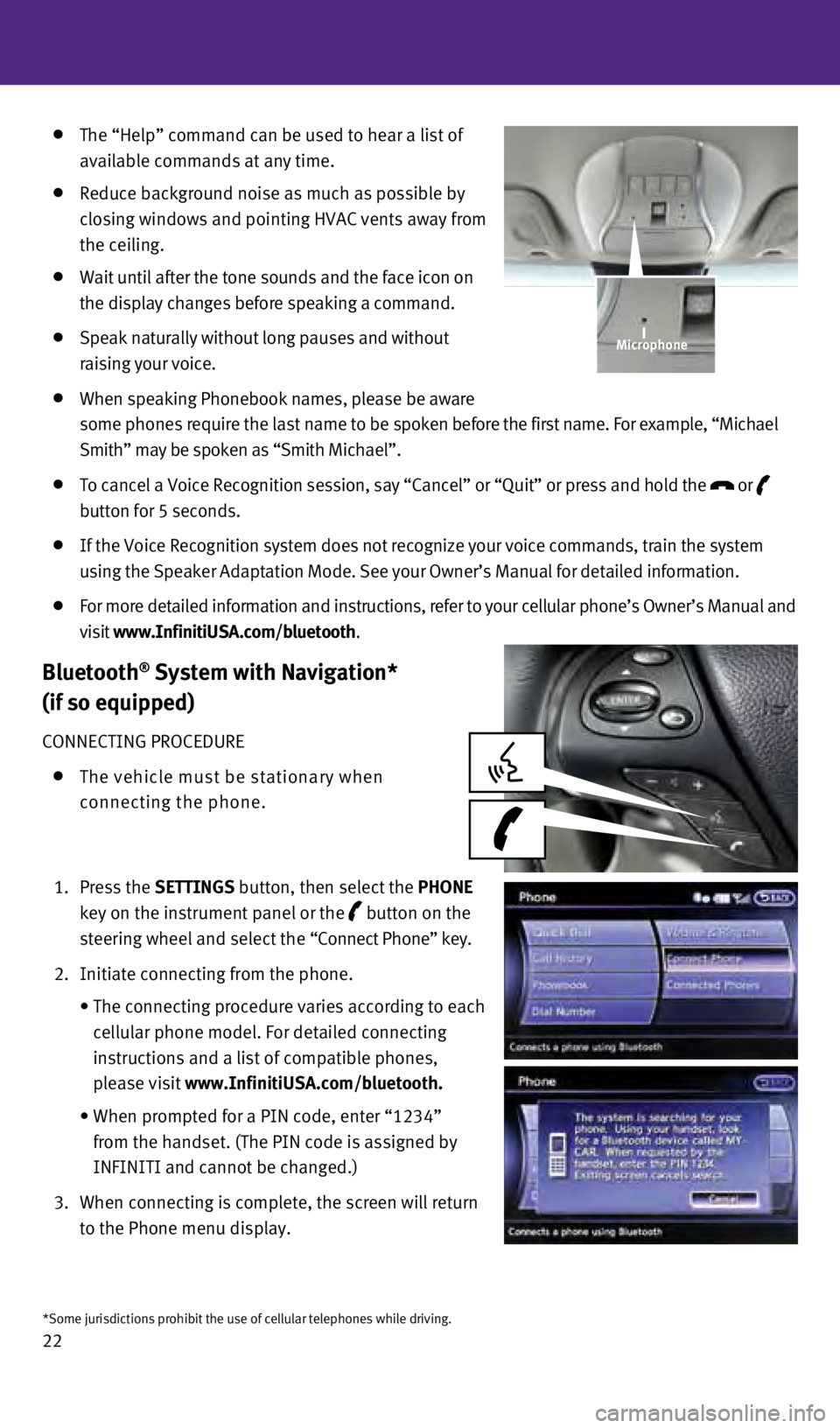
22
The “Help” command can be used to hear a list of
available commands at any time.
Reduce background noise as much as possible by
closing windows and pointing H
v AC vents away from
the ceiling.
w ait until after the tone sounds and the face icon on
the display changes before speaking a command.
Speak naturally without long pauses and without
raising your voice.
w hen speaking Phonebook names, please be aware
some phones require the last name to be spoken before the first name. For example, “Michael
Smith” may be spoken as “Smith Michael”.
To cancel a v oice Recognition session, say “Cancel” or “Quit” or press an\
d hold the
or
button for 5 seconds.
If the v oice Recognition system does not recognize your voice commands, train th\
e system
using the Speaker Adaptation Mode. See your Owner’s Manual for detail\
ed information.
For more detailed information and instructions, refer to your cellular p\
hone’s Owner’s Manual and
visit www.InfinitiUSA.com/bluetooth.
Bluetooth® System with Navigation*
(if so equipped)
CONNECTING PROCEDURE
The vehicle must be stationary when
connecting the phone.
1.
Press the
SE tt INGS button, then select the PHONE
key on the instrument panel or the
button on the
steering wheel and select the “Connect Phone” key.
2.
Initiate connecting from the phone.
•
The connecting procedure varies according to each
cellular phone model. For detailed connecting
instructions and a list of compatible phones,
please visit
www.InfinitiUSA.com/bluetooth.
•
w
hen prompted for a PIN code, enter “1234”
from the handset. (The PIN code is assigned by
INFINITI and cannot be changed.)
3.
w
hen connecting is complete, the screen will return
to the Phone menu display.
*Some jurisdictions prohibit the use of cellular telephones while drivin\
g.
Microphone
1276459_14_M_Hybrid_QRG_112213.indd 2211/22/13 9:39 AM
Page 25 of 32
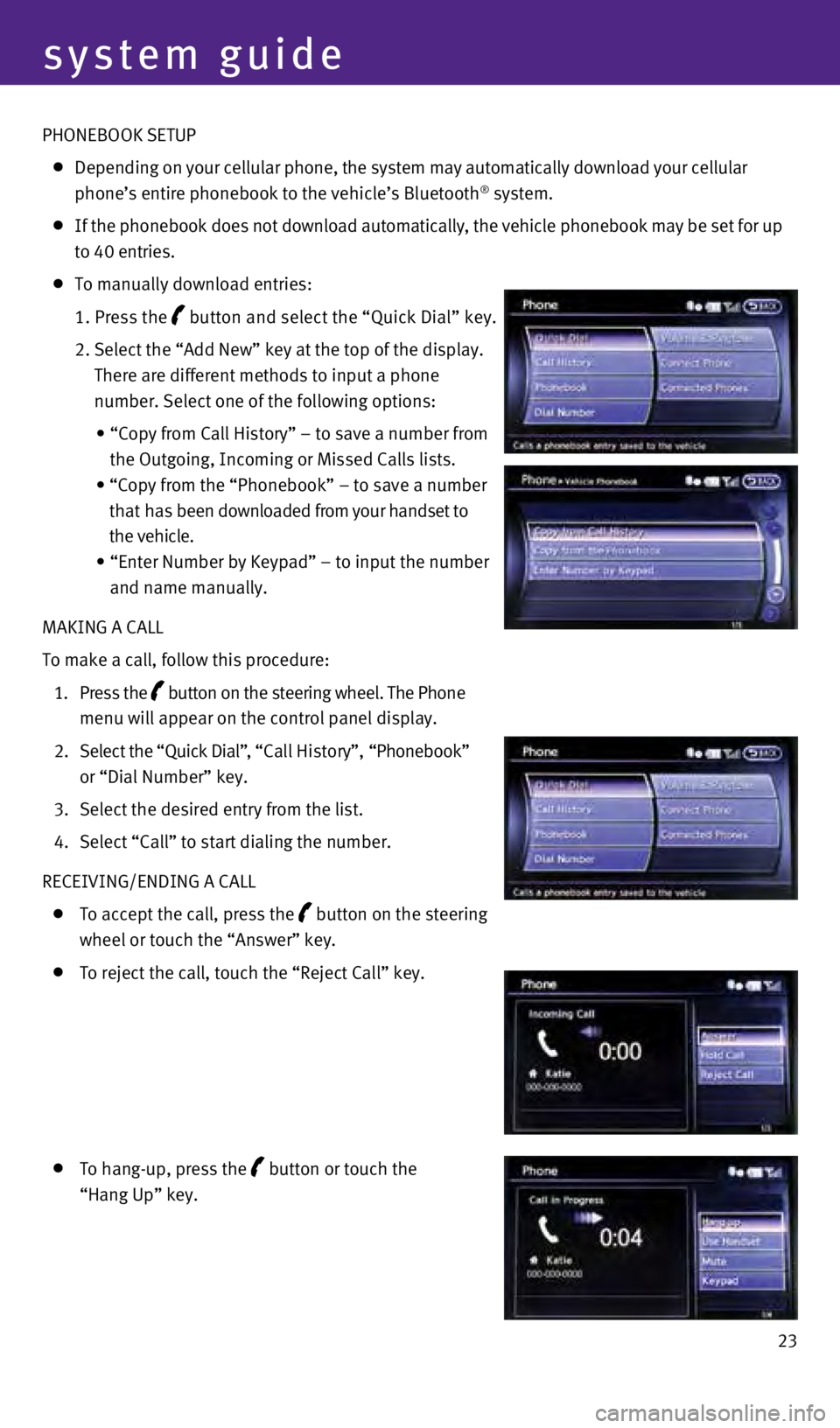
23
PHONEBOO
k
SETUP
Depending on your cellular phone, the system may automatically download \
your cellular
phone’s entire phonebook to the vehicle’s Bluetooth® system.
If the phonebook does not download automatically, the vehicle phonebook \
may be set for up
to 40 entries.
To manually download entries:
1.
Press the button and select the “Quick Dial” key.
2.
Select the “Add New” key at the top of the display.
There are different methods to input a phone
number. Select one of the following options:
•
“Copy
from Call History” – to save a number from
the Outgoing, Incoming or Missed Calls lists.
•
“Copy
from the “Phonebook” – to save a number
that has been downloaded from your handset to
the vehicle.
•
“Enter
Number by Keypad” – to input the number
and name manually.
MA
k
ING A CALL
To make a call, follow this procedure:
1.
Press the
button on the steering wheel. The Phone
menu will appear on the control panel display.
2.
Select the “Quick Dial”
, “Call History”, “Phonebook”
or “Dial Number” key.
3.
Select the desired entry from the list.
4.
Select “Call” to start dialing the number.
RECEI
v
ING/ENDING A CALL
To accept the call, press the button on the steering
wheel or touch the “Answer” key.
To reject the call, touch the “Reject Call” key.
To hang-up, press the button or touch the
“Hang Up” key.
system guide
1276459_14_M_Hybrid_QRG_112213.indd 2311/22/13 9:40 AM