bluetooth INFINITI Q70 HYBRID 2018 Quick Reference Guide
[x] Cancel search | Manufacturer: INFINITI, Model Year: 2018, Model line: Q70 HYBRID, Model: INFINITI Q70 HYBRID 2018Pages: 20, PDF Size: 1.62 MB
Page 2 of 20
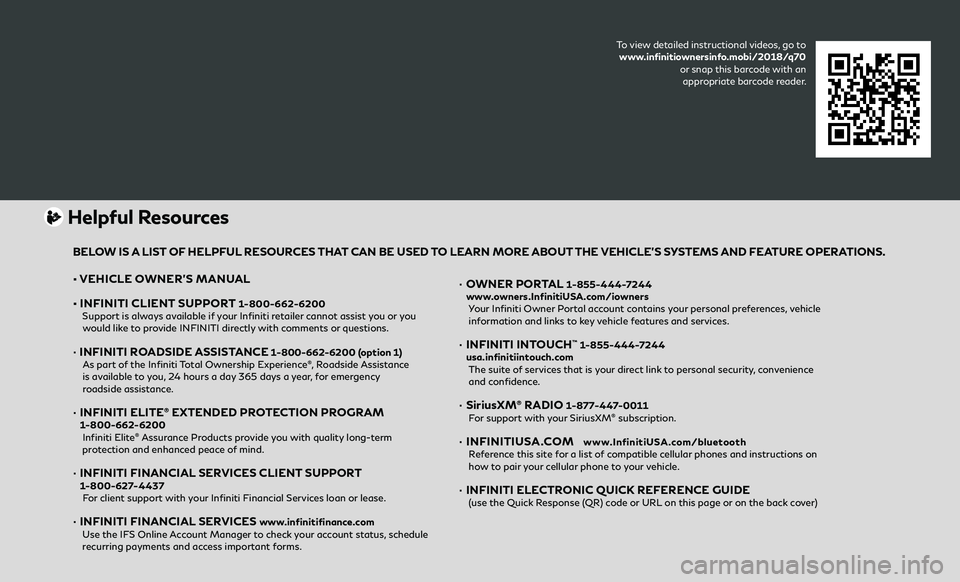
• VEHICLE OWNER’S MANUAL
• INFINITI CLIENT SUPPORT
1-800-662-6200 Support is always available if your Infiniti retailer cannot assist you or you would like to provide INFINITI directly with comments or questions.
• INFINITI ROADSIDE ASSISTANCE 1-800-662-6200 (option 1)
As part of the Infiniti Total Ownership Experience®, Roadside Assistance
is available to you, 24 hours a day 365 days a year, for emergency
roadside assistance.
• INFINITI ELITE® EXTENDED PROTECTION PROGRAM 1-800-662-6200
Infiniti Elite® Assurance Products provide you with quality long-term
protection and enhanced peace of mind.
• INFINITI FINANCIAL SERVICES CLIENT SUPPORT 1-800-627-4437
For client support with your Infiniti Financial Services loan or lease.
• INFINITI FINANCIAL SERVICES www.infinitifinance.com
Use the IFS Online Account Manager to check your account status, schedule recurring payments and access important forms.
• OWNER PORTAL 1-855-444-7244
www.owners.InfinitiUSA.com/iowners
Your Infiniti Owner Portal account contains your personal preferences, vehicle information and links to key vehicle features and services.
• INFINITI INTOUCH™ 1-855-444-7244
usa.infinitiintouch.com
The suite of services that is your direct link to personal security, convenience and confidence.
• SiriusXM® RADIO 1-877-447-0011
For support with your SiriusXM® subscription.
• INFINITIUSA.COM www.InfinitiUSA.com/bluetooth
Reference this site for a list of compatible cellular phones and instructions on how to pair your cellular phone to your vehicle.
• INFINITI ELECTRONIC QUICK REFERENCE GUIDE (use the Quick Response (QR) code or URL on this page or on the back cover)
Helpful Resources
BELOW IS A LIST OF HELPFUL RESOURCES THAT CAN BE USED TO LEARN MORE ABOUT THE VEHICLE’S SYSTEMS AND FEATURE OPERATIONS.
To view detailed instructional videos, go to
www.infinitiownersinfo.mobi/2018/q70 or snap this barcode with an appropriate barcode reader.
Page 3 of 20
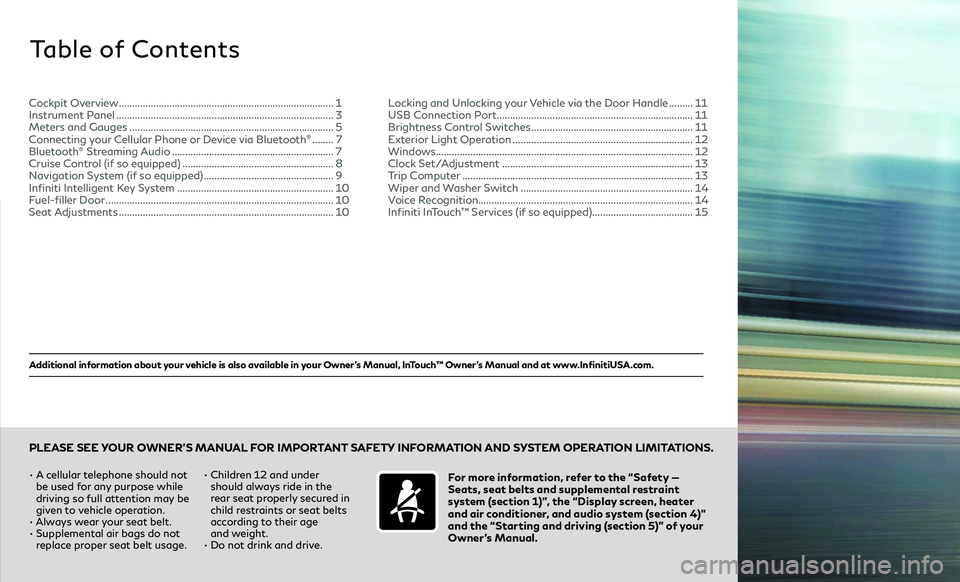
Additional information about your vehicle is also available in your Owner’s Manual, InTouch™ Owner’s Manual and at www.InfinitiUSA.com.
Table of Contents
•
A cellular telephone should not
be used for any purpose while
driving so full attention may be
given to vehicle operation.
• Always wear your seat belt.
• Supplemental air bags do not replace proper seat belt usage. •
Children 12 and under
should always ride in the
rear seat properly secured in
child restraints or seat belts
according to their age
and weight.
• Do not drink and drive.For more information, refer to the “Safety —
Seats, seat belts and supplemental restraint
system (section 1)”, the “Display screen, heater
and air conditioner, and audio system (section 4)”
and the “Starting and driving (section 5)” of your
Owner’s Manual.
PLEASE SEE YOUR OWNER’S MANUAL FOR IMPORTANT SAFETY INFORMATION AND SYSTEM OPERATION LIMITATIONS.
Cockpit Overview .......................................................................\
.......... 1
Instrument Panel .......................................................................\
........... 3
Meters and Gauges .......................................................................\
...... 5
Connecting your Cellular Phone or Device via Bluetooth
® ........ 7
Bluetooth® Streaming Audio ............................................................. 7
Cruise Control (if so equipped) ......................................................... 8
Navigation System (if so equipped) ................................................. 9
Infiniti Intelligent Key System ........................................................... 10
Fuel-filler Door .......................................................................\
............... 10
Seat Adjustments .......................................................................\
.......... 10Locking and Unlocking your Vehicle via the Door Handle .........
11
USB Connection Port .......................................................................\
... 11
Brightness Control Switches ............................................................. 11
Exterior Light Operation .................................................................... 12
Windows........................................................................\
......................... 12
Clock Set/Adjustment .......................................................................\
. 13
Trip Computer .......................................................................\
................ 13
Wiper and Washer Switch ................................................................. 14
Voice Recognition........................................................................\
......... 14
Infiniti InTouch™ Services (if so equipped)...................................... 15
Page 5 of 20
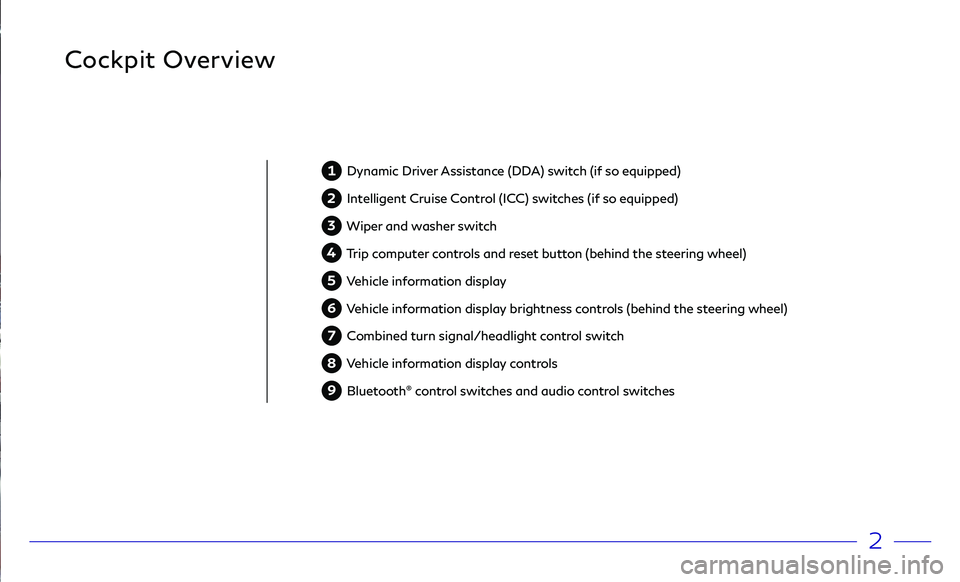
2
Cockpit Overview
1 Dynamic Driver Assistance (DDA) switch (if so equipped)
2 Intelligent Cruise Control (ICC) switches (if so equipped)
3 Wiper and washer switch
4 Trip computer controls and reset button (behind the steering wheel)
5 Vehicle information display
6 Vehicle information display brightness controls (behind the steering wheel)
7 Combined turn signal/headlight control switch
8 Vehicle information display controls
9 Bluetooth® control switches and audio control switches
Page 10 of 20
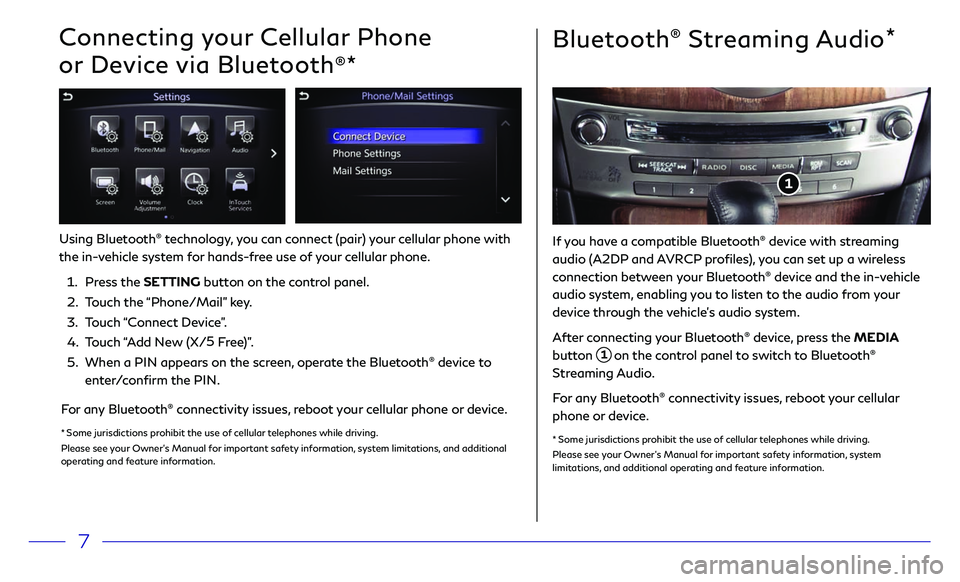
7
Bluetooth® Streaming Audio*
Connecting your Cellular Phone
or Device via Bluetooth
®*
Using Bluetooth® technology, you can connect (pair) your cellular phone with
the in-vehicle system for hands-free use of your cellular phone.
1.
Pr
ess the SETTING button on the control panel.
2.
T
ouch the “Phone/Mail” key.
3
.
T
ouch “Connect Device”.
4.
T
ouch “Add New (X/ 5
Free)”.
5.
When a PIN appears on the scr
een, operate the Bluetooth
® device to
enter/confirm the PIN.
For any Bluetooth® connectivity issues, reboot your cellular phone or device.
* Some jurisdictions prohibit the use of cellular telephones while driving.
Please see your Owner’s Manual for important safety information, system limitations, and additional
operating and feature information.
If you have a compatible Bluetooth® device with streaming
audio (A2DP and AVRCP profiles), you can set up a wireless
connection between your Bluetooth
® device and the in-vehicle
audio system, enabling you to listen to the audio from your
device through the vehicle’s audio system.
After connecting your Bluetooth
® device, press the MEDIA
button
1 on the control panel to switch to Bluetooth®
Streaming Audio.
For any Bluetooth
® connectivity issues, reboot your cellular
phone or device.
* Some jurisdictions prohibit the use of cellular telephones while driving.
Please see your Owner’s Manual for important safety information, system
limitations, and additional operating and feature information.
1