Panel INFINITI QX 2013 Owner's Guide
[x] Cancel search | Manufacturer: INFINITI, Model Year: 2013, Model line: QX, Model: INFINITI QX 2013Pages: 578, PDF Size: 3.92 MB
Page 188 of 578

.pushing the power lift gate switch*D
on the lower part of the lift gate
The hazard flashes 4 times and the outside
chime sounds when the lift gate starts
closing.
NOTE:
When the lift gate is closed, it remains
unlocked. Manually lock the lift gate.
Reverse function
The power lift gate will reverse immediately
if one of the following actions is performed
during power open or power close.
. pushing the power lift gate switch
*A
on the instrument panel
. pushing the lift gate button
*C
on the Intelligent Key.
. pushing the lift gate switch
*Don the
lower part of the lift gate
The outside chime sounds when the lift
gate starts to reverse.
The power lift gate button
*Con the
Intelligent Key cannot be operated when
the ignition switch is in the ON position.
Auto reverse function
The auto-reverse function enables the lift
gate to automatically reverse when some- thing is caught in the lift gate as it is
opening or closing. When the control unit
detects an obstacle, the lift gate will
reverse and return to the full open or full
close position.
If a second obstacle is detected, the lift
gate motion will stop and the drive motor
will disengage. The lift gate will enter the
manual mode.
A pinch sensor is mounted on each side of
the lift gate. If an obstacle is detected by
the pinch sensor during power close, the
lift gate will reverse and return to the full
open position immediately.
NOTE:
If the pinch sensor is damaged or
removed, the power close function will
not operate.
WARNING
There is a small distance immediately before
the closed position that cannot be detected.
Make sure that all passengers keep their
hands, etc., clear from the lift gate opening
before closing the lift gate.
Manual mode
If power operation is not available, the lift
gate can be operated manually. Power
operation may not be available if multiple
obstacles have been detected in a single
power cycle or if the battery voltage is low.
When the power lift gate main switch is in
the OFF position, the lift gate can be
opened manually by pushing the lift gate
opener switch. If the power lift gate opener
switch is pushed during power open or
close, the power operation will be canceled
and the lift gate can be operated manually.
Pre-driving checks and adjustments3-23
Page 193 of 578

3-28Pre-driving checks and adjustments
3. Push theswitch*Aon the right
side of the combination meter panel for
longer than 1 second to turn off the
LOOSE FUEL CAP warning after tighten-
ing the fuel cap.WARNING
. Do not adjust the steering wheel while
driving. You could lose control of your
vehicle and cause an accident.
. Do not adjust the steering wheel any
closer to you than is necessary for
proper steering operation and comfort.
The driver’s air bag inflates with great
force. If you are unrestrained, leaning
forward, sitting sideways or out of
position in any way, you are at greater
risk of injury or death in a crash. You
may also receive serious or fatal injuries
from the air bag if you are up against it
when it inflates. Always sit back against
the seatback and as far away as practical
from the steering wheel. Always use the
seat belts.
SPA2754
ELECTRIC OPERATION
Tilt or telescopic operation
Move the lever*1to adjust the steering
wheel up or down, forward or rearward to
the desired position.
Entry/Exit function operation:
The automatic drive positioner system will
make the steering wheel move up auto-
matically when the driver’s door is opened
with the ignition switch in the LOCK
position. This lets the driver get into and
out of the seat more easily.
For more information, see “Automatic drive
TILT/TELESCOPIC STEERING
Page 202 of 578

4 Monitor, climate, audio, phone and voice recogni-tion systems
Safety note .......................................................... 4-3
Center multi-function control panel ...................... 4-3
How to use INFINITI controller.......................... 4-4
How to use touch screen ................................. 4-4
Menu options .................................................. 4-6
How to select menus on the screen................. 4-7
Vehicle information and settings.......................... 4-7 How to use STATUS button .............................. 4-7
How to use brightness control and display
ON/OFF button ................................................ 4-7
How to use INFO button .................................. 4-7
How to use SETTING button ........................... 4-12
Around View
TMMonitor...................................... 4-21
How to switch the display ............................. 4-23
How to see each view.................................... 4-24
Difference between predicted and
actual distances ............................................ 4-28
Camera aiding corner sonar function ............. 4-30
Moving Object Detection (MOD) ..................... 4-32
How to adjust the screen view....................... 4-34
Around View
TMMonitor settings .................... 4-35
Operating tips ............................................... 4-37
Ventilators ......................................................... 4-38
Automatic climate control .................................. 4-39 Automatic climate control .............................. 4-41 Operating tips.............................................. 4-46
Linking Intelligent Key ................................. 4-46
In-cabin microfilter....................................... 4-46
Servicing climate control.............................. 4-47
Audio system .................................................... 4-47 Audio operation precautions ........................ 4-47
FM-AM-SAT radio with Compact Disc
(CD) player................................................... 4-60
DVD (Digital Versatile Disc)
player operation .......................................... 4-64
USB memory operation ................................ 4-67
Bluetooth
®streaming audio ........................ 4-72
iPod®player operation ................................ 4-76
Front auxiliary input jacks............................ 4-78
CD/DVD/USB memory care and cleaning...... 4-80
Steering-wheel-mounted controls
for audio ..................................................... 4-81
Antenna ....................................................... 4-82
Dual head restraint DVD system (if
so equipped)..................................................... 4-83 System components..................................... 4-83
Before operating dual head restraint
DVD system ................................................. 4-91
Playing Digital Versatile Disc (DVD)/USB ...... 4-92
Operating tips.............................................. 4-97
Page 204 of 578

WARNING
.Do not disassemble or modify this
system. If you do, it may result in
accidents, fire, or electric shock.
. Do not use this system if you notice any
abnormality, such as a frozen screen or
lack of sound. Continued use of the
system may result in accident, fire or
electric shock.
. In case you notice any foreign object in
the system hardware, spill liquid on it,
or notice smoke or smell coming from it,
stop using the system immediately and
contact your nearest INFINITI retailer.
Ignoring such conditions may lead to
accidents, fire, or electric shock.
. Park the vehicle in a safe location and
apply the parking brake to view the
images on the front center display
screen.
Do not attempt to operate the system in
extreme temperature conditions [below
−48F( −208C) and above 1588F (708C)].
Operating this system under these condi-
tions may result in system malfunctions.
SAA3020
1. “CAMERA” Around View Monitor dis-
play button (P.4-21)
2, 6, 7. For navigation system control buttons
(Refer to the separate Navigation
System Owner’s Manual.)
3. INFINITI controller (P.4-4)
4. “INFO” vehicle and navigation infor-
mation button (P.4-7)
5. “SETTING” button (P.4-12)
8. “STATUS” status display button (P.4-7)
9. “
OFF” brightness control and
display ON/OFF button (P.4-7)
Monitor, climate, audio, phone and voice recognition systems4-3
SAFETY NOTE CENTER MULTI-FUNCTION CONTROL PANEL
Page 205 of 578

4-4Monitor, climate, audio, phone and voice recognition systems
SAA3025
HOW TO USE INFINITI CONTROLLER
Choose an item on the display by rotating
or pushing the center dial
*1upward/
downward, and push the ENTER button
*2
for operation.
If you push the BACK button
*3before the
setup is completed, the setup will be
canceled and/or the display will return to
the previous screen. This button can also
be used to delete characters that have
been input.
After the setup is completed, push the
BACK button
*3and return to the previous
screen. For the VOICE button
*4functions, refer to
the separate Navigation System Owner’s
Manual.
HOW TO USE TOUCH SCREEN
WARNING
. ALWAYS give your full attention to
driving.
. Avoid using vehicle features that could
distract you. If distracted, you could lose
control of your vehicle and cause an
accident.
CAUTION
.The glass screen on the liquid crystal
display may break if it is hit with a hard
or sharp object. If the glass screen
breaks, do not touch it. Doing so could
result in an injury.
. To clean the display, use a soft, dry
cloth. If additional cleaning is necessary,
use a small amount of neutral detergent
with a soft cloth. Never use a rough
cloth, alcohol, benzine, thinner or any kind of solvent or paper towel with a
chemical cleaning agent. They will
scratch or deteriorate the panel.
. Do not splash any liquid such as water
or car fragrance on the display. Contact
with liquid will cause the system to
malfunction.
To ensure safe driving, some functions
cannot be operated while driving.
The on-screen functions that are not
available while driving will be “grayed
out” or muted.
Park the vehicle in a safe location and then
operate the navigation system.
Page 209 of 578

4-8Monitor, climate, audio, phone and voice recognition systems
JVH0256M
Vehicle information display
1. Push the INFO button on the controlpanel.
2. Select an item from the INFO menu.
3. After viewing or adjusting the informa- tion on the following screens, push the
BACK button to return to the INFO
menu.
See the separate Navigation System Own-
er’s Manual for the following items:
. Infiniti Connection (if so equipped)
. Where am I?
. Traffic Info .
Weather Info
. Map Update
. Navigation Version*
. GPS Position
* When the ignition switch is in the ON
position, the “Navigation Version” key is
displayed after selecting the “Others”key.
SAA2479
SAA2480
Page 215 of 578

4-14Monitor, climate, audio, phone and voice recognition systems
You can also adjust the guidance voice
volume by turning the VOLUME control
knob while voice guidance is being an-
nounced.
Ringtone/Incoming Call/Outgoing Call:
For the details of these items, see“Blue-
tooth
®Hands-Free Phone System” later in
this section.
Switch Beeps:
When this item is turned to ON, you will
hear a beep sound when you use a button.
Guidance Voice:
When this item is turned to ON, you will
hear voice guidance in the navigation
operation or in other operations.
NOTE:
When the voice guidance is being an-
nounced during audio playback, turning
the volume knob does not adjust the
music level; it adjusts the guidance
volume level. If voice guidance is not
being heard, please check the Guidance
Volume level.
JVH0356M
REAR DISPLAY settings (if so
equipped)
The “Rear Display” screen will appear
when the SETTING button is pushed, the
“Rear Display” key is selected. (See “Dual
head restraint DVD system” later in this
section.)
Display Control:
The rear seat display can be set from the
front seat using the control panel. Select
the “L”(left) or “R”(right) display and push
Enter button. When an item is set to ON,
the selected side of the rear display turns
on. Select “DVD”,“USB”, “F.AUX” (if so equipped) or
“R.AUX”for Source “L”(left)
and “R”(right) and push the ENTER button
to switch each display to the selected
source.
Auto Display:
When an item is turned on and a DVD or
USB (movie file only) is played, the rear
display turns on automatically.
Rear Speaker:
This item turns the rear speakers on/off.
DRIVER ASSISTANCE settings (if so
equipped)
For details of the “Driver Assistance ”
settings, refer to the following items:
. “Lane Departure Warning (LDW)/Preven-
tion (LDP) system ”in the “5. Starting
and driving” section.
. “Blind Spot Warning/Blind Spot Inter-
vention
TM/Back-up Collision Interven-
tion systems” in the“5. Starting and
driving” section.
. “Distance Control Assist (DCA) system”
in the “5. Starting and driving” section.
. “Forward Collision Warning (FCW) sys-
tem” in the “5. Starting and driving”
section.
Page 225 of 578
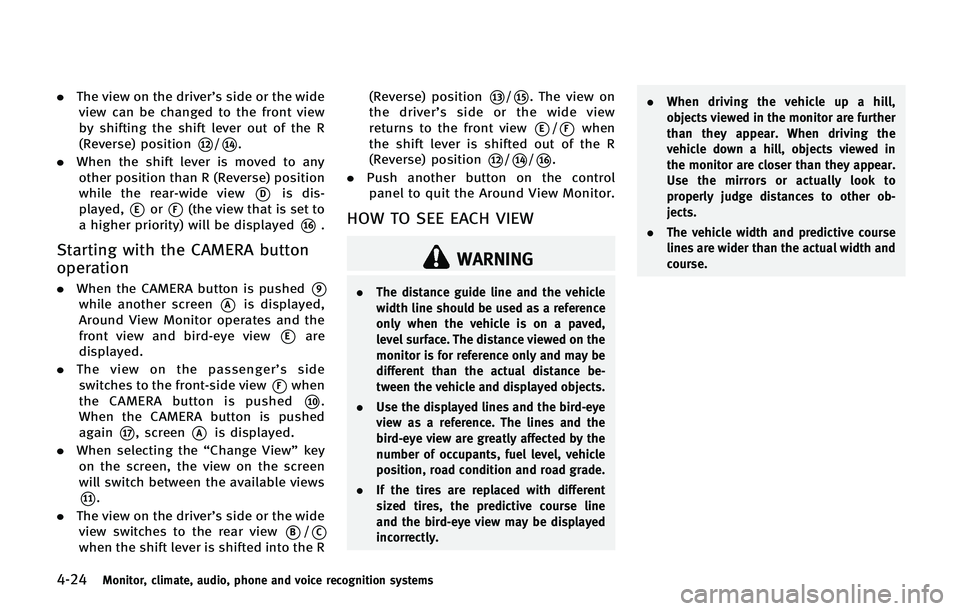
4-24Monitor, climate, audio, phone and voice recognition systems
.The view on the driver’s side or the wide
view can be changed to the front view
by shifting the shift lever out of the R
(Reverse) position
*12/*14.
. When the shift lever is moved to any
other position than R (Reverse) position
while the rear-wide view
*Dis dis-
played,
*Eor*F(the view that is set to
a higher priority) will be displayed
*16.
Starting with the CAMERA button
operation
. When the CAMERA button is pushed*9
while another screen*Ais displayed,
Around View Monitor operates and the
front view and bird-eye view
*Eare
displayed.
. The view on the passenger’ s side
switches to the front-side view
*Fwhen
the CAMERA button is pushed
*10.
When the CAMERA button is pushed
again
*17, screen*Ais displayed.
. When selecting the “Change View”key
on the screen, the view on the screen
will switch between the available views
*11.
. The view on the driver’s side or the wide
view switches to the rear view
*B/*C
when the shift lever is shifted into the R (Reverse) position
*13/*15. The view on
the driver’ s side or the wide view
returns to the front view
*E/*Fwhen
the shift lever is shifted out of the R
(Reverse) position
*12/*14/*16.
. Push another button on the control
panel to quit the Around View Monitor.
HOW TO SEE EACH VIEW
WARNING
. The distance guide line and the vehicle
width line should be used as a reference
only when the vehicle is on a paved,
level surface. The distance viewed on the
monitor is for reference only and may be
different than the actual distance be-
tween the vehicle and displayed objects.
. Use the displayed lines and the bird-eye
view as a reference. The lines and the
bird-eye view are greatly affected by the
number of occupants, fuel level, vehicle
position, road condition and road grade.
. If the tires are replaced with different
sized tires, the predictive course line
and the bird-eye view may be displayed
incorrectly. .
When driving the vehicle up a hill,
objects viewed in the monitor are further
than they appear. When driving the
vehicle down a hill, objects viewed in
the monitor are closer than they appear.
Use the mirrors or actually look to
properly judge distances to other ob-
jects.
. The vehicle width and predictive course
lines are wider than the actual width and
course.
Page 245 of 578

4-44Monitor, climate, audio, phone and voice recognition systems
turned off).
. The outside temperature is about 328F
(08C) or more.
When the automatic intake air control is
ON, for the first 5 minutes, the recircula-
tion mode is selected to prevent dust, dirt
and pollen from entering the vehicle and
cleans the air inside of the vehicle with
positive and negative ions that are emitted
from the ventilator.
After the 5 minutes, the sensor detects
exhaust gas and automatically alternates
between the recirculation mode and out-
side air circulation mode.
JVH0357M
Rear automatic air conditioning
system
To control the rear automatic air condition-
ing system with the front air conditioner
control panel, push the “REAR”button.
When the rear automatic air conditioning
system control is on, the indicator light on
the “REAR” button will illuminate and the
front display will switch to the rear air
conditioner screen.
The rear automatic air conditioning system
can be adjusted with the front air condi-
tioner control panel, when the rear air
conditioner screen is displayed. To adjust the front air conditioning system,
push the
“REAR”button one more time.
Automatic operation: 1. Push the “AUTO”button. (The AUTO
indicator light will illuminate and
“AUTO” will appear on the display.)
2. Turn the temperature control dial (dri- ver’s side) to set the desired tempera-
ture.
Manual operation:
. Temperature control
Turn the temperature control dial to set
the desired temperature.
. Fan speed control
Push the fan speed control “
”
button or “”button to manually
control the fan speed.
. Air flow control
Push the “MODE”button to change the
air flow mode.
: The air outlet is fixed at foot level.
: The air outlet is fixed at both the head and foot level.
: The air outlet is fixed at the head level.
Pushing the “A/C”button when the rear
automatic air conditioning system is
turned on with the rear air conditioner
Page 247 of 578
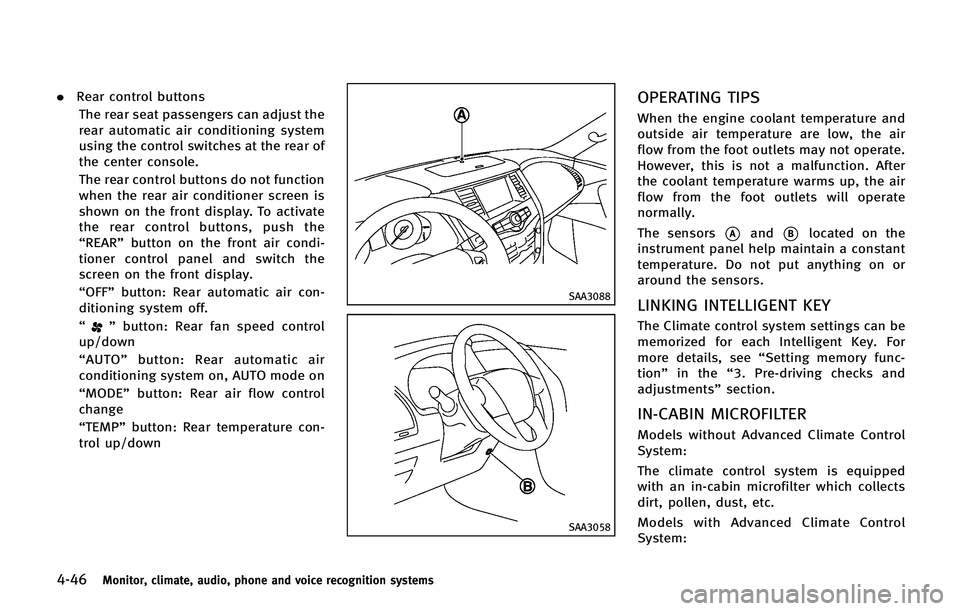
4-46Monitor, climate, audio, phone and voice recognition systems
.Rear control buttons
The rear seat passengers can adjust the
rear automatic air conditioning system
using the control switches at the rear of
the center console.
The rear control buttons do not function
when the rear air conditioner screen is
shown on the front display. To activate
the rear control buttons, push the
“REAR” button on the front air condi-
tioner control panel and switch the
screen on the front display.
“OFF” button: Rear automatic air con-
ditioning system off.
“
” button: Rear fan speed control
up/down
“ AUTO” button: Rear automatic air
conditioning system on, AUTO mode on
“MODE” button: Rear air flow control
change
“TEMP” button: Rear temperature con-
trol up/down
SAA3088
SAA3058
OPERATING TIPS
When the engine coolant temperature and
outside air temperature are low, the air
flow from the foot outlets may not operate.
However, this is not a malfunction. After
the coolant temperature warms up, the air
flow from the foot outlets will operate
normally.
The sensors
*Aand*Blocated on the
instrument panel help maintain a constant
temperature. Do not put anything on or
around the sensors.
LINKING INTELLIGENT KEY
The Climate control system settings can be
memorized for each Intelligent Key. For
more details, see “Setting memory func-
tion” in the “3. Pre-driving checks and
adjustments” section.
IN-CABIN MICROFILTER
Models without Advanced Climate Control
System:
The climate control system is equipped
with an in-cabin microfilter which collects
dirt, pollen, dust, etc.
Models with Advanced Climate Control
System: