USB INFINITI QX30 2018 Infiniti Connection
[x] Cancel search | Manufacturer: INFINITI, Model Year: 2018, Model line: QX30, Model: INFINITI QX30 2018Pages: 284, PDF Size: 1.34 MB
Page 5 of 284
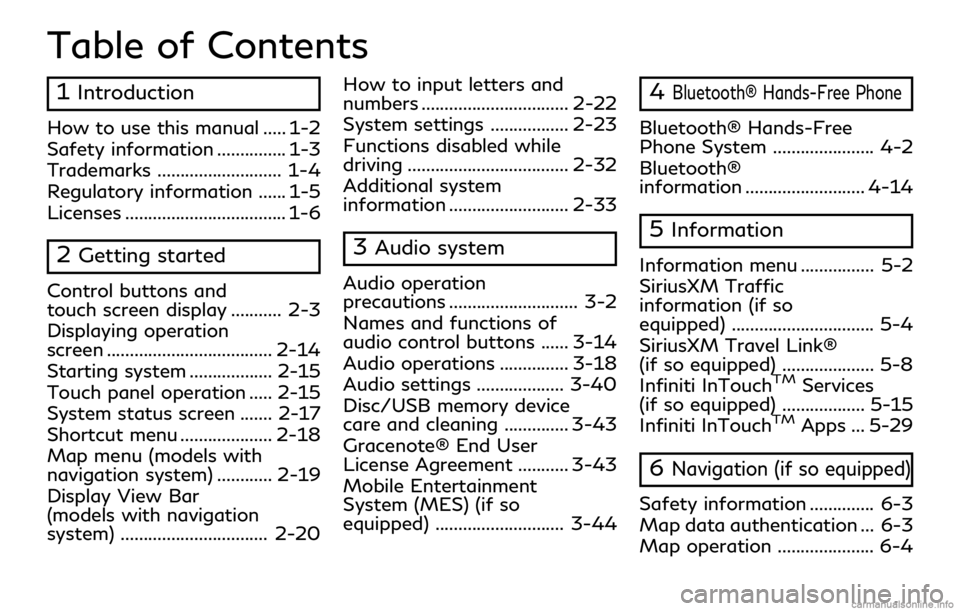
Table of Contents
1Introduction
How to use this manual ..... 1-2
Safety information ............... 1-3
Trademarks ........................... 1-4
Regulatory information ...... 1-5
Licenses ................................... 1-6
2Getting started
Control buttons and
touch screen display ........... 2-3
Displaying operation
screen .................................... 2-14
Starting system .................. 2-15
Touch panel operation ..... 2-15
System status screen ....... 2-17
Shortcut menu .................... 2-18
Map menu (models with
navigation system) ............ 2-19
Display View Bar
(models with navigation
system) ................................ 2-20How to input letters and
numbers ................................ 2-22
System settings ................. 2-23
Functions disabled while
driving ................................... 2-32
Additional system
information .......................... 2-33
3Audio system
Audio operation
precautions ............................ 3-2
Names and functions of
audio control buttons ...... 3-14
Audio operations ............... 3-18
Audio settings ................... 3-40
Disc/USB memory device
care and cleaning .............. 3-43
Gracenote® End User
License Agreement ........... 3-43
Mobile Entertainment
System (MES) (if so
equipped) ............................ 3-44
4Bluetooth® Hands-Free Phone
Bluetooth® Hands-Free
Phone System ...................... 4-2
Bluetooth®
information .......................... 4-14
5Information
Information menu ................ 5-2
SiriusXM Traffic
information (if so
equipped) ............................... 5-4
SiriusXM Travel Link®
(if so equipped) .................... 5-8
Infiniti InTouch
TMServices
(if so equipped) .................. 5-15
Infiniti InTouch
TMApps ... 5-29
6Navigation (if so equipped)
Safety information .............. 6-3
Map data authentication ... 6-3
Map operation ..................... 6-4
Page 26 of 284
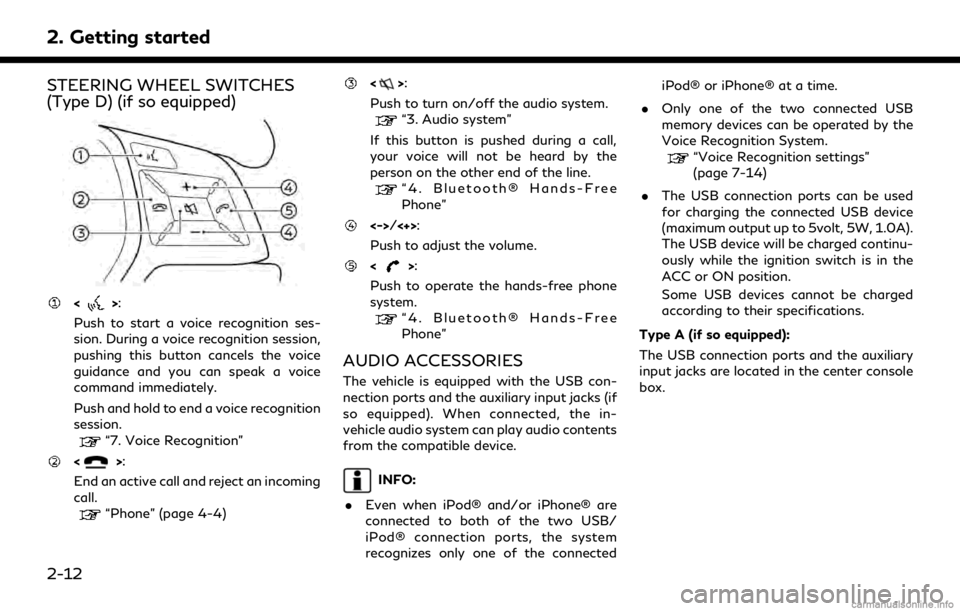
2. Getting started
STEERING WHEEL SWITCHES
(Type D) (if so equipped)
<>:
Push to start a voice recognition ses-
sion. During a voice recognition session,
pushing this button cancels the voice
guidance and you can speak a voice
command immediately.
Push and hold to end a voice recognition
session.
“7. Voice Recognition”
<>:
End an active call and reject an incoming
call.
“Phone” (page 4-4)
<>:
Push to turn on/off the audio system.
“3. Audio system”
If this button is pushed during a call,
your voice will not be heard by the
person on the other end of the line.
“4. Bluetooth® Hands-Free
Phone”
<->/<+>:
Push to adjust the volume.
<>:
Push to operate the hands-free phone
system.
“4. Bluetooth® Hands-Free
Phone”
AUDIO ACCESSORIES
The vehicle is equipped with the USB con-
nection ports and the auxiliary input jacks (if
so equipped). When connected, the in-
vehicle audio system can play audio contents
from the compatible device.
INFO:
. Even when iPod® and/or iPhone® are
connected to both of the two USB/
iPod® connection ports, the system
recognizes only one of the connected iPod® or iPhone® at a time.
. Only one of the two connected USB
memory devices can be operated by the
Voice Recognition System.
“Voice Recognition settings”
(page 7-14)
. The USB connection ports can be used
for charging the connected USB device
(maximum output up to 5volt, 5W, 1.0A).
The USB device will be charged continu-
ously while the ignition switch is in the
ACC or ON position.
Some USB devices cannot be charged
according to their specifications.
Type A (if so equipped):
The USB connection ports and the auxiliary
input jacks are located in the center console
box.
2-12
Page 27 of 284
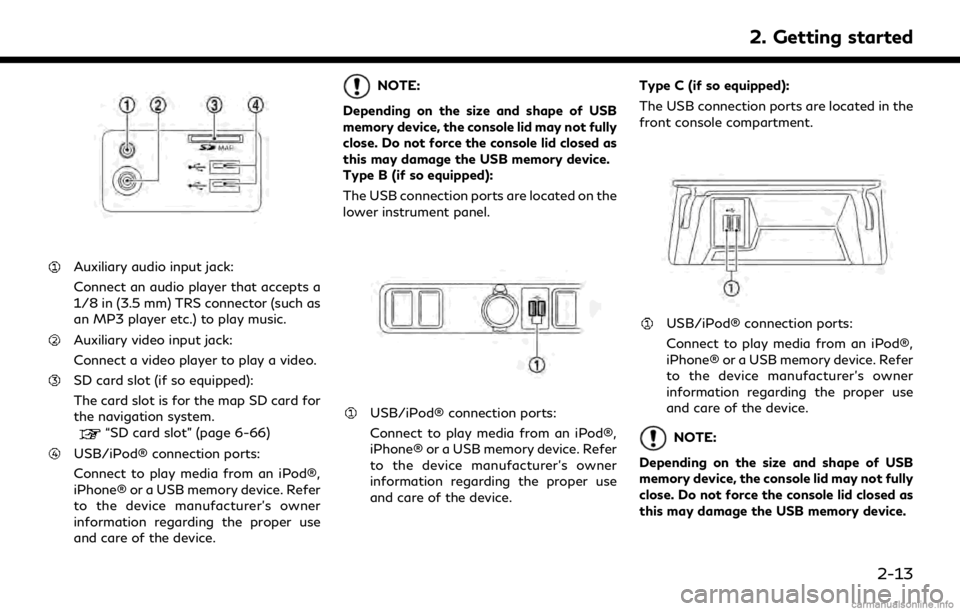
Auxiliary audio input jack:
Connect an audio player that accepts a
1/8 in (3.5 mm) TRS connector (such as
an MP3 player etc.) to play music.
Auxiliary video input jack:
Connect a video player to play a video.
SD card slot (if so equipped):
The card slot is for the map SD card for
the navigation system.
“SD card slot” (page 6-66)
USB/iPod® connection ports:
Connect to play media from an iPod®,
iPhone® or a USB memory device. Refer
to the device manufacturer’s owner
information regarding the proper use
and care of the device.
NOTE:
Depending on the size and shape of USB
memory device, the console lid may not fully
close. Do not force the console lid closed as
this may damage the USB memory device.
Type B (if so equipped):
The USB connection ports are located on the
lower instrument panel.
USB/iPod® connection ports:
Connect to play media from an iPod®,
iPhone® or a USB memory device. Refer
to the device manufacturer’s owner
information regarding the proper use
and care of the device. Type C (if so equipped):
The USB connection ports are located in the
front console compartment.
USB/iPod® connection ports:
Connect to play media from an iPod®,
iPhone® or a USB memory device. Refer
to the device manufacturer’s owner
information regarding the proper use
and care of the device.
NOTE:
Depending on the size and shape of USB
memory device, the console lid may not fully
close. Do not force the console lid closed as
this may damage the USB memory device.
2. Getting started
2-13
Page 49 of 284
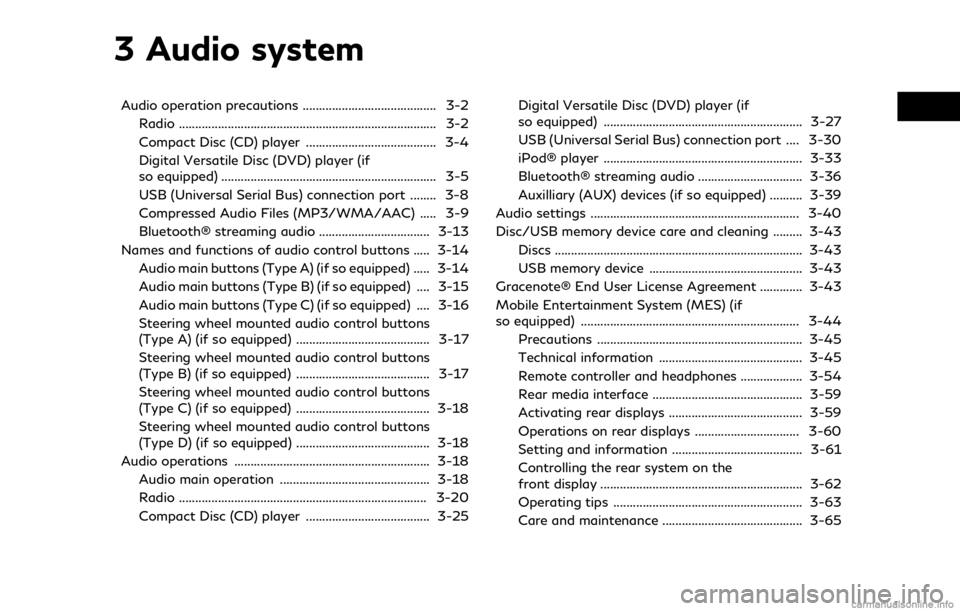
3 Audio system
Audio operation precautions ......................................... 3-2Radio ........................................................................\
....... 3-2
Compact Disc (CD) player ........................................ 3-4
Digital Versatile Disc (DVD) player (if
so equipped) .................................................................. 3-5
USB (Universal Serial Bus) connection port ........ 3-8
Compressed Audio Files (MP3/WMA/AAC) ..... 3-9
Bluetooth® streaming audio .................................. 3-13
Names and functions of audio control buttons ..... 3-14 Audio main buttons (Type A) (if so equipped) ..... 3-14
Audio main buttons (Type B) (if so equipped) .... 3-15
Audio main buttons (Type C) (if so equipped) .... 3-16
Steering wheel mounted audio control buttons
(Type A) (if so equipped) ......................................... 3-17
Steering wheel mounted audio control buttons
(Type B) (if so equipped) ......................................... 3-17
Steering wheel mounted audio control buttons
(Type C) (if so equipped) ......................................... 3-18
Steering wheel mounted audio control buttons
(Type D) (if so equipped) ......................................... 3-18
Audio operations ............................................................ 3-18 Audio main operation .............................................. 3-18
Radio ........................................................................\
.... 3-20
Compact Disc (CD) player ...................................... 3-25 Digital Versatile Disc (DVD) player (if
so equipped) ............................................................. 3-27
USB (Universal Serial Bus) connection port .... 3-30
iPod® player ............................................................. 3-33
Bluetooth® streaming audio ................................ 3-36
Auxilliary (AUX) devices (if so equipped) .......... 3-39
Audio settings ................................................................ 3-40
Disc/USB memory device care and cleaning ......... 3-43 Discs ........................................................................\
.... 3-43
USB memory device ............................................... 3-43
Gracenote® End User License Agreement ............. 3-43
Mobile Entertainment System (MES) (if
so equipped) ................................................................... 3-44 Precautions ............................................................... 3-45
Technical information ............................................ 3-45
Remote controller and headphones ................... 3-54
Rear media interface .............................................. 3-59
Activating rear displays ......................................... 3-59
Operations on rear displays ................................ 3-60
Setting and information ........................................ 3-61
Controlling the rear system on the
front display .............................................................. 3-62
Operating tips .......................................................... 3-63
Care and maintenance ........................................... 3-65
Page 56 of 284
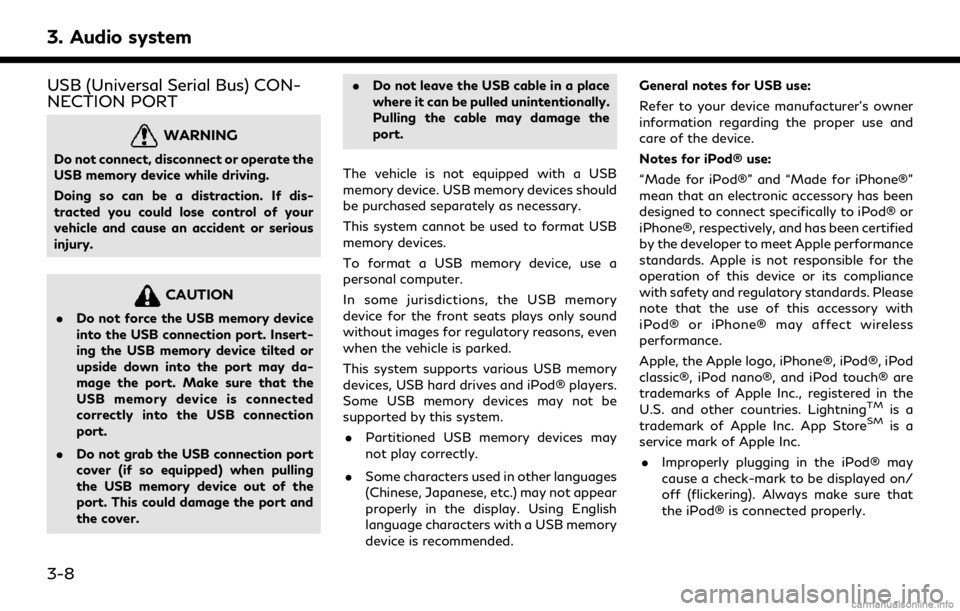
3. Audio system
USB (Universal Serial Bus) CON-
NECTION PORT
WARNING
Do not connect, disconnect or operate the
USB memory device while driving.
Doing so can be a distraction. If dis-
tracted you could lose control of your
vehicle and cause an accident or serious
injury.
CAUTION
.Do not force the USB memory device
into the USB connection port. Insert-
ing the USB memory device tilted or
upside down into the port may da-
mage the port. Make sure that the
USB memory device is connected
correctly into the USB connection
port.
. Do not grab the USB connection port
cover (if so equipped) when pulling
the USB memory device out of the
port. This could damage the port and
the cover. .
Do not leave the USB cable in a place
where it can be pulled unintentionally.
Pulling the cable may damage the
port.
The vehicle is not equipped with a USB
memory device. USB memory devices should
be purchased separately as necessary.
This system cannot be used to format USB
memory devices.
To format a USB memory device, use a
personal computer.
In some jurisdictions, the USB memory
device for the front seats plays only sound
without images for regulatory reasons, even
when the vehicle is parked.
This system supports various USB memory
devices, USB hard drives and iPod® players.
Some USB memory devices may not be
supported by this system. . Partitioned USB memory devices may
not play correctly.
. Some characters used in other languages
(Chinese, Japanese, etc.) may not appear
properly in the display. Using English
language characters with a USB memory
device is recommended. General notes for USB use:
Refer to your device manufacturer’s owner
information regarding the proper use and
care of the device.
Notes for iPod® use:
“Made for iPod®” and “Made for iPhone®”
mean that an electronic accessory has been
designed to connect specifically to iPod® or
iPhone®, respectively, and has been certified
by the developer to meet Apple performance
standards. Apple is not responsible for the
operation of this device or its compliance
with safety and regulatory standards. Please
note that the use of this accessory with
iPod® or iPhone® may affect wireless
performance.
Apple, the Apple logo, iPhone®, iPod®, iPod
classic®, iPod nano®, and iPod touch® are
trademarks of Apple Inc., registered in the
U.S. and other countries. Lightning
TMis a
trademark of Apple Inc. App StoreSMis a
service mark of Apple Inc.
. Improperly plugging in the iPod® may
cause a check-mark to be displayed on/
off (flickering). Always make sure that
the iPod® is connected properly.
3-8
Page 58 of 284
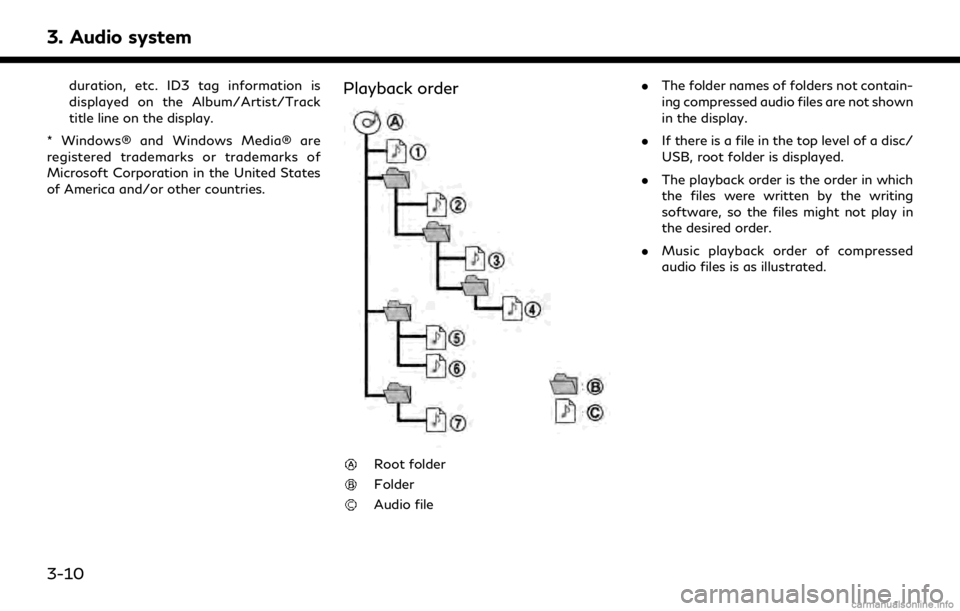
3. Audio system
duration, etc. ID3 tag information is
displayed on the Album/Artist/Track
title line on the display.
* Windows® and Windows Media® are
registered trademarks or trademarks of
Microsoft Corporation in the United States
of America and/or other countries.Playback order
Root folder
Folder
Audio file .
The folder names of folders not contain-
ing compressed audio files are not shown
in the display.
. If there is a file in the top level of a disc/
USB, root folder is displayed.
. The playback order is the order in which
the files were written by the writing
software, so the files might not play in
the desired order.
. Music playback order of compressed
audio files is as illustrated.
3-10
Page 60 of 284
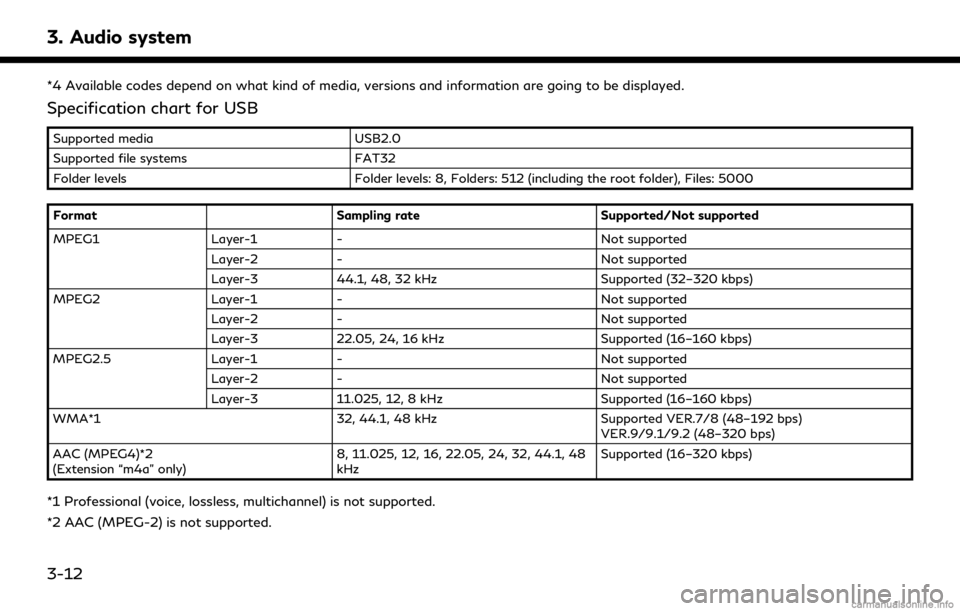
3. Audio system
*4 Available codes depend on what kind of media, versions and information are going to be displayed.
Specification chart for USB
Supported mediaUSB2.0
Supported file systems FAT32
Folder levels Folder levels: 8, Folders: 512 (including the root folder), Files: 5000
Format Sampling rateSupported/Not supported
MPEG1 Layer-1- Not supported
Layer-2 - Not supported
Layer-3 44.1, 48, 32 kHz Supported (32–320 kbps)
MPEG2 Layer-1- Not supported
Layer-2 - Not supported
Layer-3 22.05, 24, 16 kHz Supported (16–160 kbps)
MPEG2.5 Layer-1- Not supported
Layer-2 - Not supported
Layer-3 11.025, 12, 8 kHz Supported (16–160 kbps)
WMA*1 32, 44.1, 48 kHzSupported VER.7/8 (48–192 bps)
VER.9/9.1/9.2 (48–320 bps)
AAC (MPEG4)*2
(Extension “m4a” only) 8, 11.025, 12, 16, 22.05, 24, 32, 44.1, 48
kHzSupported (16–320 kbps)
*1 Professional (voice, lossless, multichannel) is not supported.
*2 AAC (MPEG-2) is not supported.
3-12
Page 78 of 284
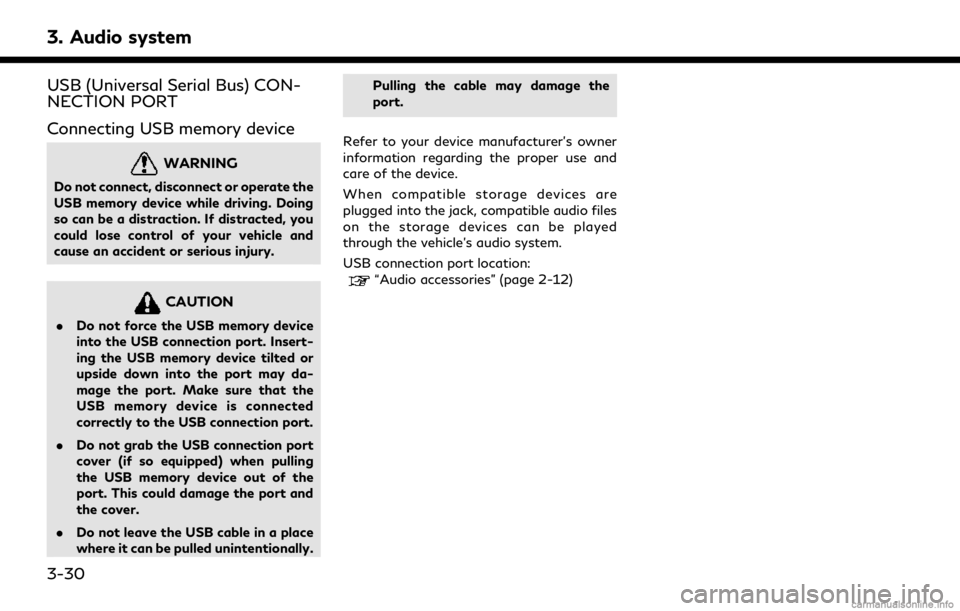
3. Audio system
USB (Universal Serial Bus) CON-
NECTION PORT
Connecting USB memory device
WARNING
Do not connect, disconnect or operate the
USB memory device while driving. Doing
so can be a distraction. If distracted, you
could lose control of your vehicle and
cause an accident or serious injury.
CAUTION
.Do not force the USB memory device
into the USB connection port. Insert-
ing the USB memory device tilted or
upside down into the port may da-
mage the port. Make sure that the
USB memory device is connected
correctly to the USB connection port.
. Do not grab the USB connection port
cover (if so equipped) when pulling
the USB memory device out of the
port. This could damage the port and
the cover.
. Do not leave the USB cable in a place
where it can be pulled unintentionally. Pulling the cable may damage the
port.
Refer to your device manufacturer’s owner
information regarding the proper use and
care of the device.
When compatible storage devices are
plugged into the jack, compatible audio files
on the storage devices can be played
through the vehicle’s audio system.
USB connection port location:
“Audio accessories” (page 2-12)
3-30
Page 79 of 284
![INFINITI QX30 2018 Infiniti Connection How to view USB operation screen
[Source]:
Touch to switch to the source list
screen.
“Selecting audio source”
(page 3-19)
Play time:
The play time of the track is displayed.
Track information:
Tr INFINITI QX30 2018 Infiniti Connection How to view USB operation screen
[Source]:
Touch to switch to the source list
screen.
“Selecting audio source”
(page 3-19)
Play time:
The play time of the track is displayed.
Track information:
Tr](/img/42/35074/w960_35074-78.png)
How to view USB operation screen
[Source]:
Touch to switch to the source list
screen.
“Selecting audio source”
(page 3-19)
Play time:
The play time of the track is displayed.
Track information:
Track information such as the song title,
artist name and folder name is dis-played.
Audio source indicator:
Indicates which of the two USB memory
devices is selected.
[USB1]/[USB2]:
Touch to switch to the other connected
USB memory device.
Album artwork:
An image of the CD cover is displayed
when available.
Track number:
This indicates the track number and the
total number of tracks.
[]/[]:
Touch to play or pause the track.
USB menu:
USB menu items are displayed. Touch
an icon to display the list or to change
the setting.
- [Folder/Track]
- [Artists]
- [Albums]
- [Previous List]
- [Play Mode]
- [Scan]
Play mode indicator:
This indicates the current play mode.
Touch to change the play mode.
Mode Screen display
[All Track Repeat]
All
[1 Folder Repeat]
1 Folder
[1 Track Repeat]
1 Track
[All Random]
All
3. Audio system
3-31
Page 80 of 284
![INFINITI QX30 2018 Infiniti Connection 3. Audio system
[1 Folder Random]1 Folder
Folder number:
This indicates the folder number and the
total number of folders/lists.
USB memory device player opera-
tion
Activation and playing:
USB memory INFINITI QX30 2018 Infiniti Connection 3. Audio system
[1 Folder Random]1 Folder
Folder number:
This indicates the folder number and the
total number of folders/lists.
USB memory device player opera-
tion
Activation and playing:
USB memory](/img/42/35074/w960_35074-79.png)
3. Audio system
[1 Folder Random]1 Folder
Folder number:
This indicates the folder number and the
total number of folders/lists.
USB memory device player opera-
tion
Activation and playing:
USB memory device mode can also be
activated from the audio source list and the
audio source bar by the touch panel opera-
tion or by pushing
“Names and functions of audio control
buttons” (page 3-14)
“Selecting audio source” (page 3-19)
To play the USB memory device, touch [
],
and to pause the USB memory, touch []
on the USB operation screen.
Selecting play list:
Select a play list by touching an icon on the
USB menu. . Folder/Track (List)
. Artist (List) .
Album (List)
. Previous (List)
Skipping tracks/folders:
Push