Display message INFINITI QX30 2018 Service Manual
[x] Cancel search | Manufacturer: INFINITI, Model Year: 2018, Model line: QX30, Model: INFINITI QX30 2018Pages: 538, PDF Size: 3.79 MB
Page 286 of 538
![INFINITI QX30 2018 Service Manual •[Play]/[Stop]:
Touch [Play] to have the hands-free
phone system read out the received mes-
sage. Touch [Stop] to stop reading.
•[Add Template]:
The received text message can be added
to the templ INFINITI QX30 2018 Service Manual •[Play]/[Stop]:
Touch [Play] to have the hands-free
phone system read out the received mes-
sage. Touch [Stop] to stop reading.
•[Add Template]:
The received text message can be added
to the templ](/img/42/41114/w960_41114-285.png)
•[Play]/[Stop]:
Touch [Play] to have the hands-free
phone system read out the received mes-
sage. Touch [Stop] to stop reading.
•[Add Template]:
The received text message can be added
to the template (text list).
•[Call]:
If the sender of the message is registered
in the Phonebook, touch this menu to
make a call to the sender.
•After the message is read out, a message
box will appear and an action can be se-
lected.
[Reply] Create a reply message.
"Sending a text message" later in this
section
[Next] Have the system read out the next mes- sage.
•If the sender's name and address is regis-
tered in the Phonebook, the name of the
sender is displayed as sender information
on the screen.
Sending a text message
To display the phone menu screen, take one
of the following actions:
•Push
Page 287 of 538
![INFINITI QX30 2018 Service Manual Available itemAction
[To] [Keypad] Type in the address of the recipient using the keypad. Touch
[OK] to confirm the address.
[Phonebook] Select a recipient from the phonebook and touch [OK] to confirm INFINITI QX30 2018 Service Manual Available itemAction
[To] [Keypad] Type in the address of the recipient using the keypad. Touch
[OK] to confirm the address.
[Phonebook] Select a recipient from the phonebook and touch [OK] to confirm](/img/42/41114/w960_41114-286.png)
Available itemAction
[To] [Keypad] Type in the address of the recipient using the keypad. Touch
[OK] to confirm the address.
[Phonebook] Select a recipient from the phonebook and touch [OK] to confirm.
[Template] Select from list Select an item from the message list. The selected text will be added to the message to be sent.
[Edit Text Message
Replies] Select an item in the message list to be edited. Use the keypad
to edit the text and touch [OK] to complete editing.
[Send] Touch to send the message.PHONE AND TEXT MESSAGE
SETTINGS
Phone settings
The Bluetooth® Hands-Free Phone System
can be set in detail according to the user's
preference.
1. Push
Page 289 of 538
![INFINITI QX30 2018 Service Manual Mail settings
Various settings can be changed from the Mail Settings screen.
1. Push <MENU> on the steering wheel.
2. Touch [Settings].
3. Touch [Phone/Mail].
4. Touch [Mail Settings].
The following m INFINITI QX30 2018 Service Manual Mail settings
Various settings can be changed from the Mail Settings screen.
1. Push <MENU> on the steering wheel.
2. Touch [Settings].
3. Touch [Phone/Mail].
4. Touch [Mail Settings].
The following m](/img/42/41114/w960_41114-288.png)
Mail settings
Various settings can be changed from the Mail Settings screen.
1. Push
Page 290 of 538
![INFINITI QX30 2018 Service Manual Phonebook
Information in the phonebook on cellular
phones can be downloaded.
"Phone and text message settings" earlier in
this section
1. Push<MENU> and touch [Phone].
2. Touch [Phonebook] and INFINITI QX30 2018 Service Manual Phonebook
Information in the phonebook on cellular
phones can be downloaded.
"Phone and text message settings" earlier in
this section
1. Push<MENU> and touch [Phone].
2. Touch [Phonebook] and](/img/42/41114/w960_41114-289.png)
Phonebook
Information in the phonebook on cellular
phones can be downloaded.
"Phone and text message settings" earlier in
this section
1. Push
Page 294 of 538
![INFINITI QX30 2018 Service Manual App Garage Settings screen
Application settings can be changed on the App Garage Settings screen.
1. Push <MENU> and touch [Apps].
2. Touch [App Garage].
3. Touch [App Garage Settings].
Menu ItemActio INFINITI QX30 2018 Service Manual App Garage Settings screen
Application settings can be changed on the App Garage Settings screen.
1. Push <MENU> and touch [Apps].
2. Touch [App Garage].
3. Touch [App Garage Settings].
Menu ItemActio](/img/42/41114/w960_41114-293.png)
App Garage Settings screen
Application settings can be changed on the App Garage Settings screen.
1. Push
2. Touch [App Garage].
3. Touch [App Garage Settings].
Menu ItemAction
[All Apps] Show all applications. Select an application from the list to modify additional
application-specific settings.
[Running Apps] Applications listDisplay all running applications. To display application information or stop an appli-
cation, select the preferred application from the list.
[Stop All] Stop all running applications.
[Menu Icon Location Setting] Applications list Show or hide the application icon on the Apps screen.
[Delete All] Delete all application icons on the Apps screen.
[Auto Start Setting] Enable this setting to automatically launch the application upon vehicle ignition.
[System Information] Display system information.
[Install Apps via USB] Install an application via USB from the INFINITI owner portal.
[Automatic Connection] (if equipped) Set the connecting interval. Vehicle Apps Manager (if equipped) connects to the
server at regular intervals in order to obtain up-to-date information (such as checking
for application updates).
[Network Notification] (if equipped) If Network Notification is on, a pop-up message is displayed when a network
connection is established.
[Installation Notification] (if equipped) If Install Notification is on, a pop-up message is displayed when a new application is
installed.
[Factory Data Reset] Discard downloaded or stored application data.
Display screen, heater and air conditioner, and audio system4-101
Page 296 of 538
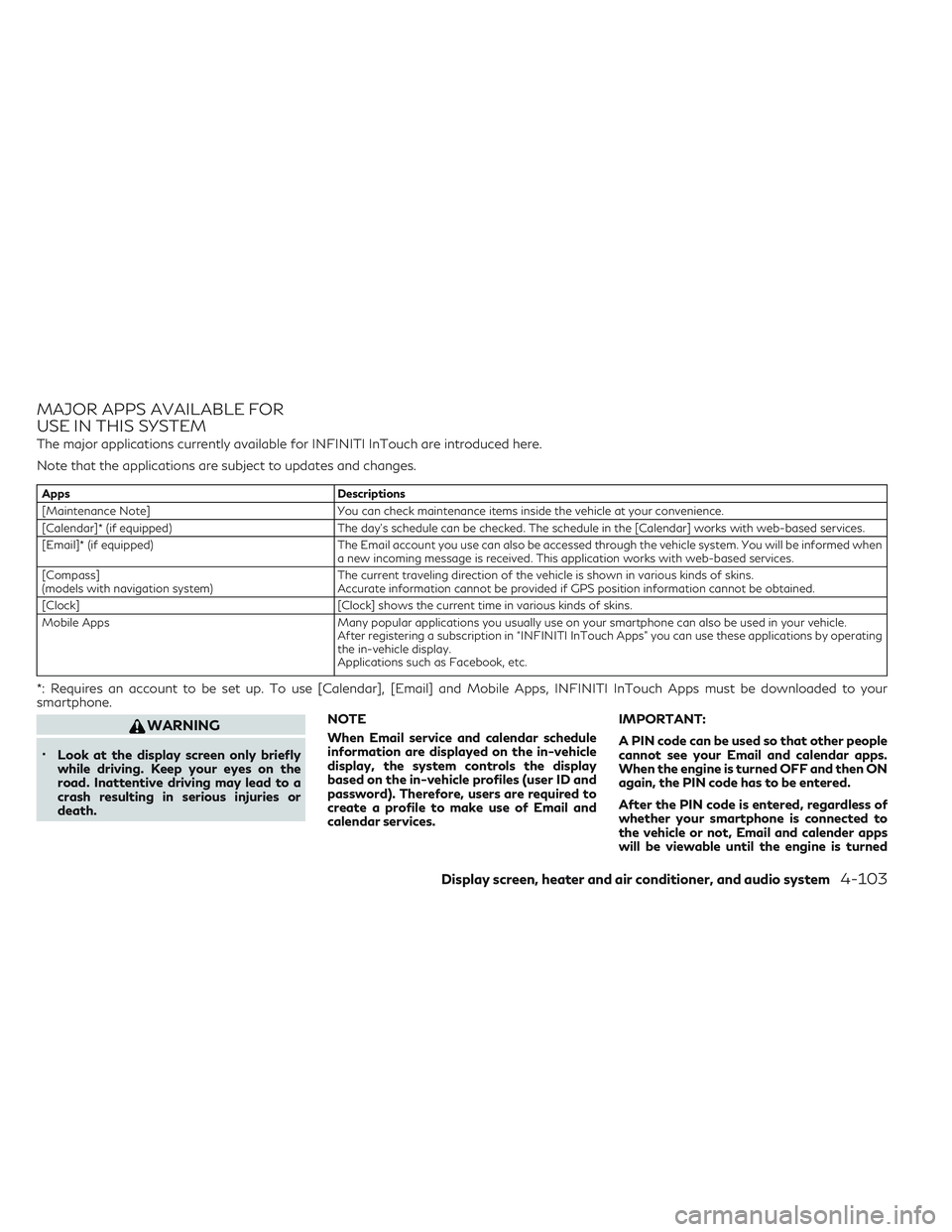
MAJOR APPS AVAILABLE FOR
USE IN THIS SYSTEM
The major applications currently available for INFINITI InTouch are introduced here.
Note that the applications are subject to updates and changes.
AppsDescriptions
[Maintenance Note] You can check maintenance items inside the vehicle at your convenience.
[Calendar]* (if equipped) The day's schedule can be checked. The schedule in the [Calendar] works with web-based services.
[Email]* (if equipped) The Email account you use can also be accessed through the vehicle system. You will be informed when
a new incoming message is received. This application works with web-based services.
[Compass]
(models with navigation system) The current traveling direction of the vehicle is shown in various kinds of skins.
Accurate information cannot be provided if GPS position information cannot be obtained.
[Clock] [Clock] shows the current time in various kinds of skins.
Mobile Apps Many popular applications you usually use on your smartphone can also be used in your vehicle.
After registering a subscription in “INFINITI InTouch Apps” you can use these applications by operating
the in-vehicle display.
Applications such as Facebook, etc.
*: Requires an account to be set up. To use [Calendar], [Email] and Mobile Apps, INFINITI InTouch Apps must be downloaded to your
smartphone.
WARNING
•Look at the display screen only briefly
while driving. Keep your eyes on the
road. Inattentive driving may lead to a
crash resulting in serious injuries or
death. NOTE
When Email service and calendar schedule
information are displayed on the in-vehicle
display, the system controls the display
based on the in-vehicle profiles (user ID and
password). Therefore, users are required to
create a profile to make use of Email and
calendar services. IMPORTANT:
A PIN code can be used so that other people
cannot see your Email and calendar apps.
When the engine is turned OFF and then ON
again, the PIN code has to be entered.
After the PIN code is entered, regardless of
whether your smartphone is connected to
the vehicle or not, Email and calender apps
will be viewable until the engine is turned
Display screen, heater and air conditioner, and audio system4-103
Page 297 of 538
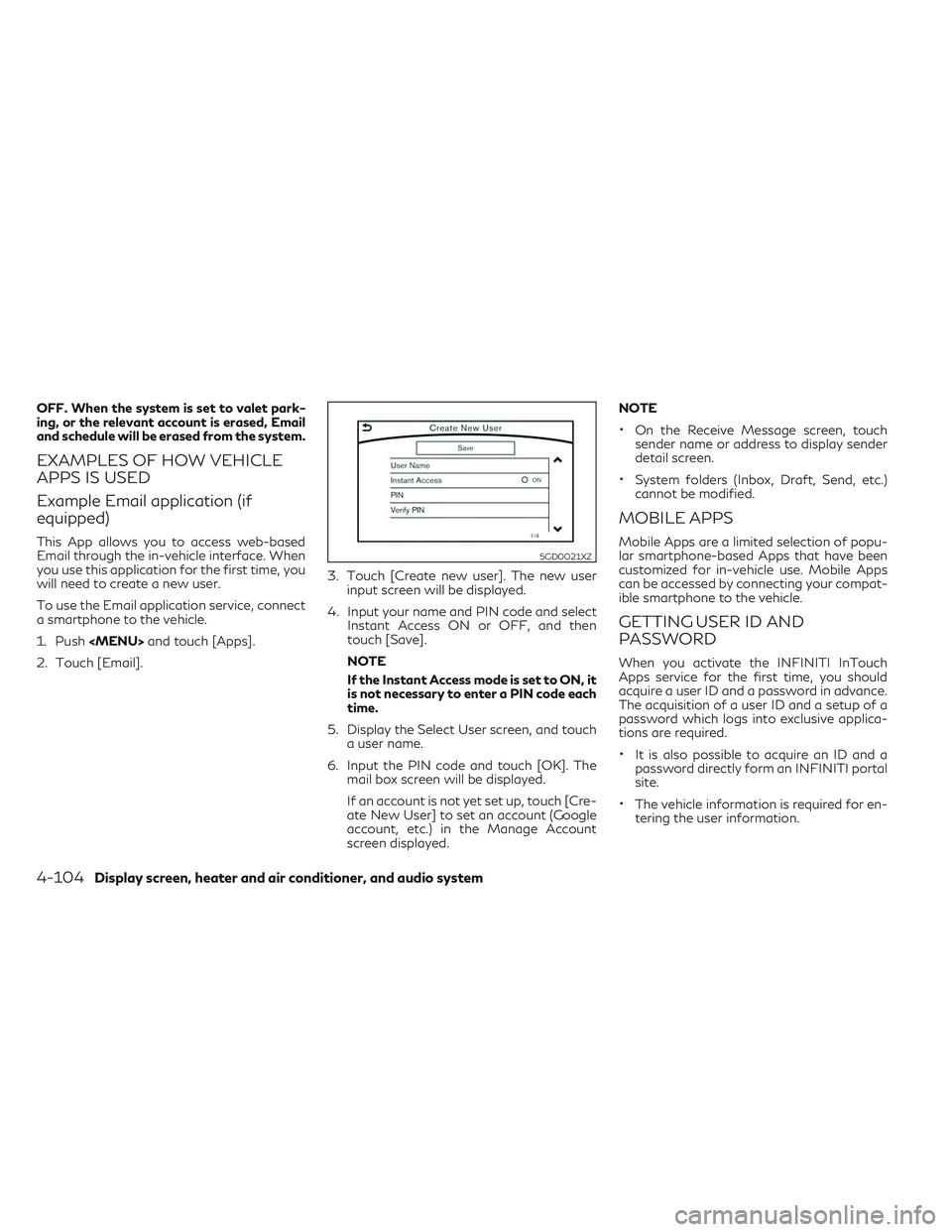
OFF. When the system is set to valet park-
ing, or the relevant account is erased, Email
and schedule will be erased from the system.
EXAMPLES OF HOW VEHICLE
APPS IS USED
Example Email application (if
equipped)
This App allows you to access web-based
Email through the in-vehicle interface. When
you use this application for the first time, you
will need to create a new user.
To use the Email application service, connect
a smartphone to the vehicle.
1. Push
2. Touch [Email]. 3. Touch [Create new user]. The new user
input screen will be displayed.
4. Input your name and PIN code and select Instant Access ON or OFF, and then
touch [Save].
NOTE
If the Instant Access mode is set to ON, it
is not necessary to enter a PIN code each
time.
5. Display the Select User screen, and touch a user name.
6. Input the PIN code and touch [OK]. The mail box screen will be displayed.
If an account is not yet set up, touch [Cre-
ate New User] to set an account (Google
account, etc.) in the Manage Account
screen displayed. NOTE
•On the Receive Message screen, touch
sender name or address to display sender
detail screen.
•System folders (Inbox, Draft, Send, etc.)
cannot be modified.
MOBILE APPS
Mobile Apps are a limited selection of popu-
lar smartphone-based Apps that have been
customized for in-vehicle use. Mobile Apps
can be accessed by connecting your compat-
ible smartphone to the vehicle.
GETTING USER ID AND
PASSWORD
When you activate the INFINITI InTouch
Apps service for the first time, you should
acquire a user ID and a password in advance.
The acquisition of a user ID and a setup of a
password which logs into exclusive applica-
tions are required.
•It is also possible to acquire an ID and a
password directly form an INFINITI portal
site.
•The vehicle information is required for en-
tering the user information.
5GD0021XZ
4-104Display screen, heater and air conditioner, and audio system
Page 298 of 538
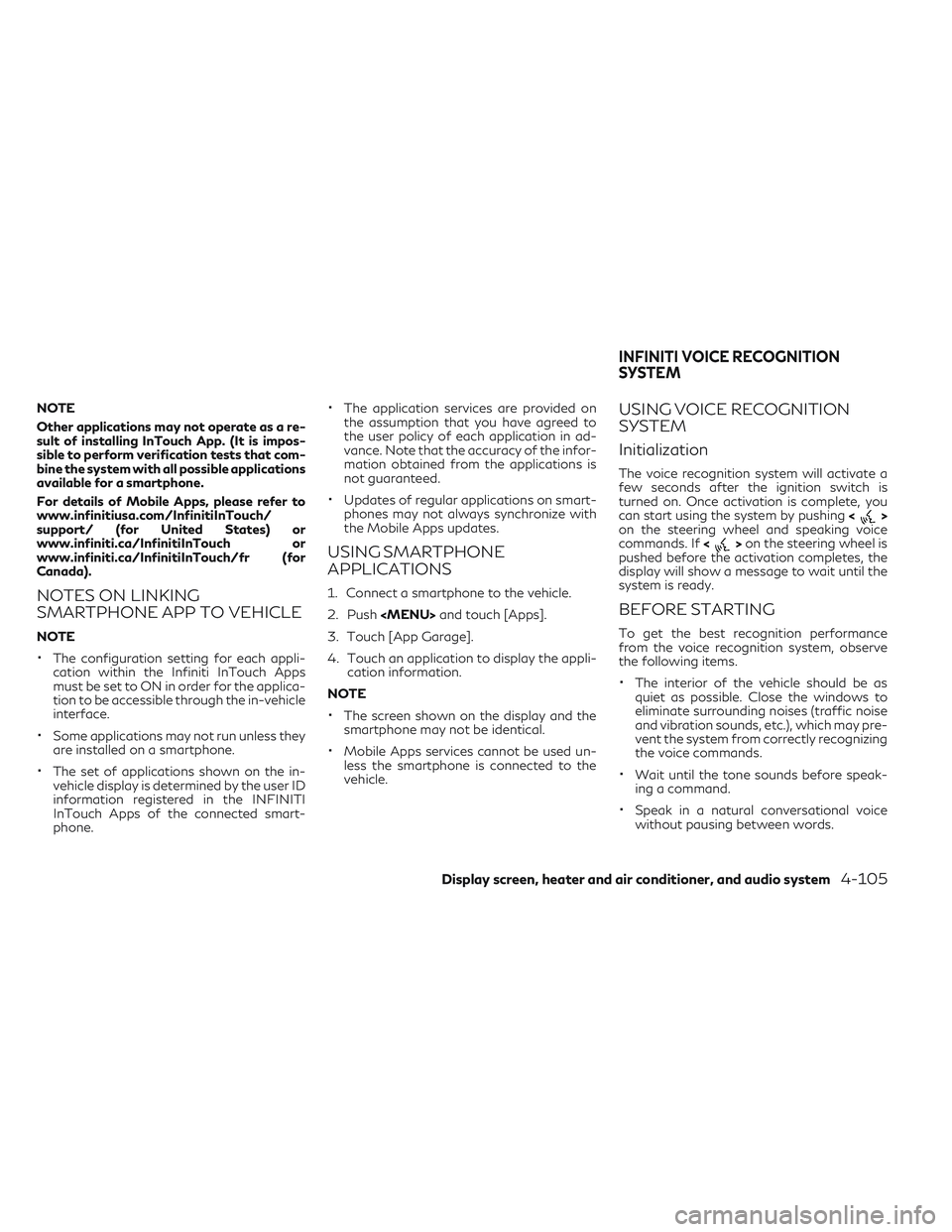
NOTE
Other applications may not operate as a re-
sult of installing InTouch App. (It is impos-
sible to perform verification tests that com-
bine the system with all possible applications
available for a smartphone.
For details of Mobile Apps, please refer to
www.infinitiusa.com/InfinitiInTouch/
support/ (for United States) or
www.infiniti.ca/InfinitiInTouch or
www.infiniti.ca/InfinitiInTouch/fr (for
Canada).
NOTES ON LINKING
SMARTPHONE APP TO VEHICLE
NOTE
•The configuration setting for each appli-
cation within the Infiniti InTouch Apps
must be set to ON in order for the applica-
tion to be accessible through the in-vehicle
interface.
•Some applications may not run unless they
are installed on a smartphone.
•The set of applications shown on the in-
vehicle display is determined by the user ID
information registered in the INFINITI
InTouch Apps of the connected smart-
phone.
•The application services are provided on
the assumption that you have agreed to
the user policy of each application in ad-
vance. Note that the accuracy of the infor-
mation obtained from the applications is
not guaranteed.
•Updates of regular applications on smart-
phones may not always synchronize with
the Mobile Apps updates.
USING SMARTPHONE
APPLICATIONS
1. Connect a smartphone to the vehicle.
2. Push
3. Touch [App Garage].
4. Touch an application to display the appli- cation information.
NOTE
•The screen shown on the display and the
smartphone may not be identical.
•Mobile Apps services cannot be used un-
less the smartphone is connected to the
vehicle.
USING VOICE RECOGNITION
SYSTEM
Initialization
The voice recognition system will activate a
few seconds after the ignition switch is
turned on. Once activation is complete, you
can start using the system by pushing <
>
on the steering wheel and speaking voice
commands. If <
>on the steering wheel is
pushed before the activation completes, the
display will show a message to wait until the
system is ready.
BEFORE STARTING
To get the best recognition performance
from the voice recognition system, observe
the following items.
•The interior of the vehicle should be as
quiet as possible. Close the windows to
eliminate surrounding noises (traffic noise
and vibration sounds, etc.), which may pre-
vent the system from correctly recognizing
the voice commands.
•Wait until the tone sounds before speak-
ing a command.
•Speak in a natural conversational voice
without pausing between words.
INFINITI VOICE RECOGNITION
SYSTEM
Display screen, heater and air conditioner, and audio system4-105
Page 304 of 538
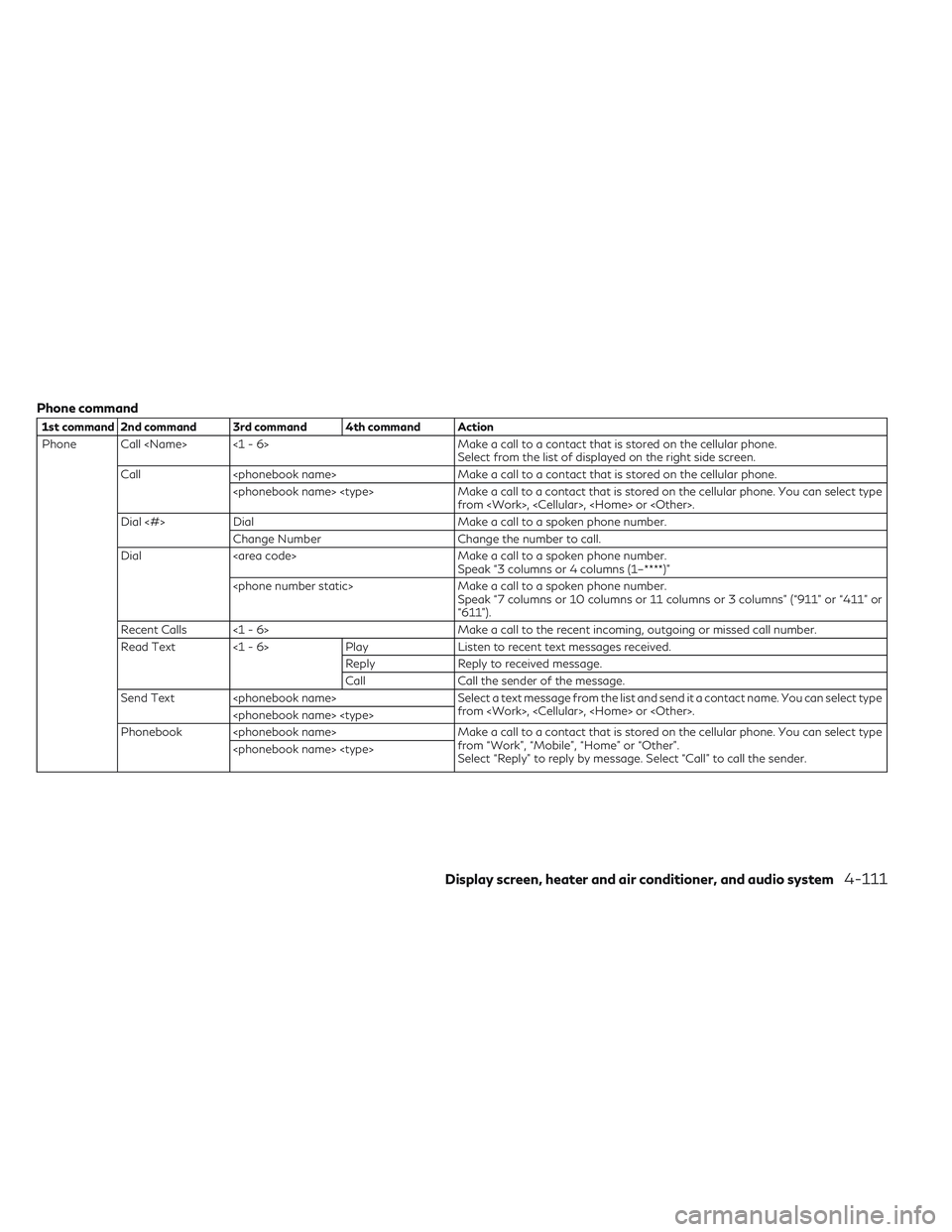
Phone command
1st command 2nd command 3rd command 4th command Action
Phone Call
Call
from
Dial <#> Dial Make a call to a spoken phone number.
Change Number Change the number to call.
Dial Make a call to a spoken phone number.
Speak “3 columns or 4 columns (1–****)”
Speak “7 columns or 10 columns or 11 columns or 3 columns” (“911” or “411” or
“611”).
Recent Calls <1 - 6> Make a call to the recent incoming, outgoing or missed call number.
Read Text <1 - 6> PlayListen to recent text messages received.
Reply Reply to received message.
Call Call the sender of the message.
Send Text
from
Phonebook
from “Work”, “Mobile”, “Home” or “Other”.
Select “Reply” to reply by message. Select “Call” to call the sender.
Display screen, heater and air conditioner, and audio system4-111
Page 305 of 538
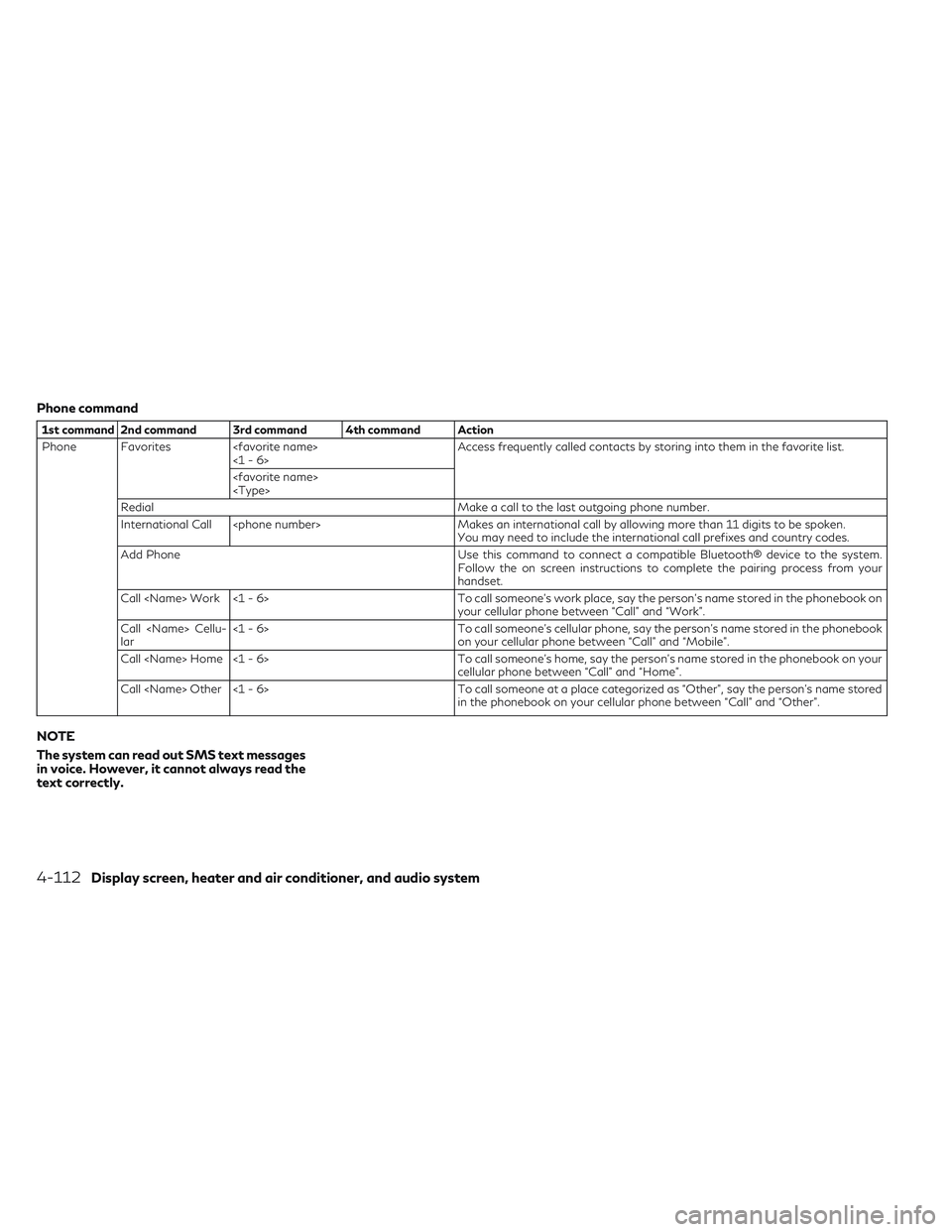
Phone command
1st command 2nd command 3rd command 4th command Action
Phone Favorites
Redial Make a call to the last outgoing phone number.
International Call
You may need to include the international call prefixes and country codes.
Add Phone Use this command to connect a compatible Bluetooth® device to the system.
Follow the on screen instructions to complete the pairing process from your
handset.
Call
your cellular phone between “Call” and “Work”.
Call
lar <1 - 6>
To call someone's cellular phone, say the person's name stored in the phonebook
on your cellular phone between “Call” and “Mobile”.
Call
cellular phone between “Call” and “Home”.
Call
in the phonebook on your cellular phone between “Call” and “Other”.
NOTE
The system can read out SMS text messages
in voice. However, it cannot always read the
text correctly.
4-112Display screen, heater and air conditioner, and audio system