charging INFINITI QX30 2019 Infiniti Connection
[x] Cancel search | Manufacturer: INFINITI, Model Year: 2019, Model line: QX30, Model: INFINITI QX30 2019Pages: 283, PDF Size: 1.59 MB
Page 26 of 283
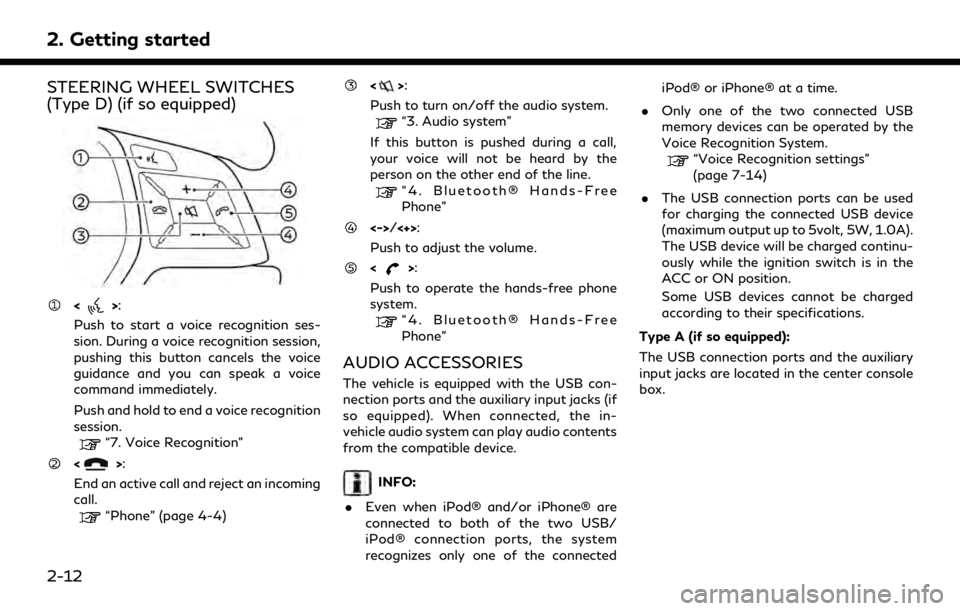
2. Getting started
STEERING WHEEL SWITCHES
(Type D) (if so equipped)
<>:
Push to start a voice recognition ses-
sion. During a voice recognition session,
pushing this button cancels the voice
guidance and you can speak a voice
command immediately.
Push and hold to end a voice recognition
session.
“7. Voice Recognition”
<>:
End an active call and reject an incoming
call.
“Phone” (page 4-4)
<>:
Push to turn on/off the audio system.
“3. Audio system”
If this button is pushed during a call,
your voice will not be heard by the
person on the other end of the line.
“4. Bluetooth® Hands-Free
Phone”
<->/<+>:
Push to adjust the volume.
<>:
Push to operate the hands-free phone
system.
“4. Bluetooth® Hands-Free
Phone”
AUDIO ACCESSORIES
The vehicle is equipped with the USB con-
nection ports and the auxiliary input jacks (if
so equipped). When connected, the in-
vehicle audio system can play audio contents
from the compatible device.
INFO:
. Even when iPod® and/or iPhone® are
connected to both of the two USB/
iPod® connection ports, the system
recognizes only one of the connected iPod® or iPhone® at a time.
. Only one of the two connected USB
memory devices can be operated by the
Voice Recognition System.
“Voice Recognition settings”
(page 7-14)
. The USB connection ports can be used
for charging the connected USB device
(maximum output up to 5volt, 5W, 1.0A).
The USB device will be charged continu-
ously while the ignition switch is in the
ACC or ON position.
Some USB devices cannot be charged
according to their specifications.
Type A (if so equipped):
The USB connection ports and the auxiliary
input jacks are located in the center console
box.
2-12
Page 100 of 283
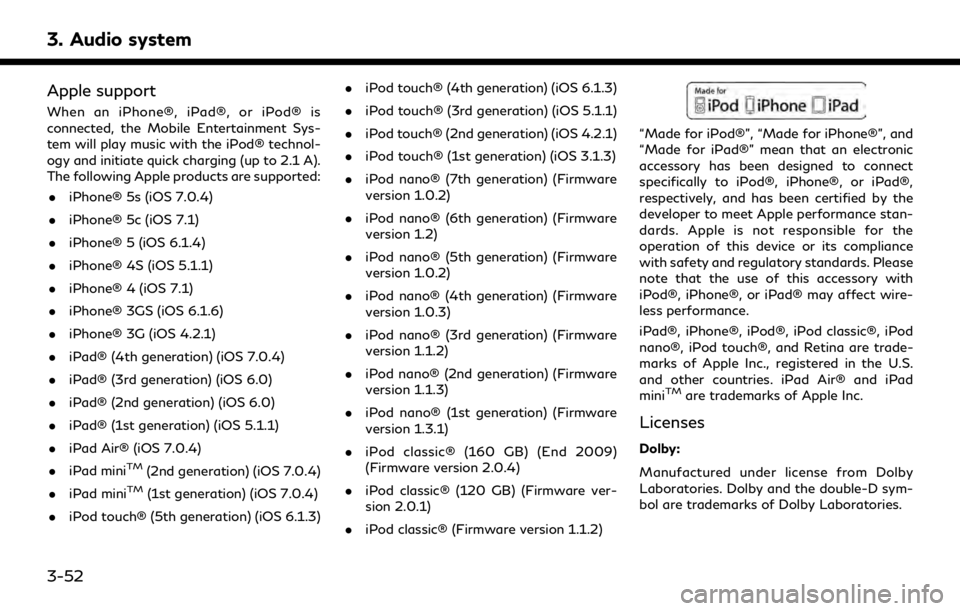
3. Audio system
Apple support
When an iPhone®, iPad®, or iPod® is
connected, the Mobile Entertainment Sys-
tem will play music with the iPod® technol-
ogy and initiate quick charging (up to 2.1 A).
The following Apple products are supported:. iPhone® 5s (iOS 7.0.4)
. iPhone® 5c (iOS 7.1)
. iPhone® 5 (iOS 6.1.4)
. iPhone® 4S (iOS 5.1.1)
. iPhone® 4 (iOS 7.1)
. iPhone® 3GS (iOS 6.1.6)
. iPhone® 3G (iOS 4.2.1)
. iPad® (4th generation) (iOS 7.0.4)
. iPad® (3rd generation) (iOS 6.0)
. iPad® (2nd generation) (iOS 6.0)
. iPad® (1st generation) (iOS 5.1.1)
. iPad Air® (iOS 7.0.4)
. iPad mini
TM(2nd generation) (iOS 7.0.4)
. iPad mini
TM(1st generation) (iOS 7.0.4)
. iPod touch® (5th generation) (iOS 6.1.3) .
iPod touch® (4th generation) (iOS 6.1.3)
. iPod touch® (3rd generation) (iOS 5.1.1)
. iPod touch® (2nd generation) (iOS 4.2.1)
. iPod touch® (1st generation) (iOS 3.1.3)
. iPod nano® (7th generation) (Firmware
version 1.0.2)
. iPod nano® (6th generation) (Firmware
version 1.2)
. iPod nano® (5th generation) (Firmware
version 1.0.2)
. iPod nano® (4th generation) (Firmware
version 1.0.3)
. iPod nano® (3rd generation) (Firmware
version 1.1.2)
. iPod nano® (2nd generation) (Firmware
version 1.1.3)
. iPod nano® (1st generation) (Firmware
version 1.3.1)
. iPod classic® (160 GB) (End 2009)
(Firmware version 2.0.4)
. iPod classic® (120 GB) (Firmware ver-
sion 2.0.1)
. iPod classic® (Firmware version 1.1.2)
“Made for iPod®”, “Made for iPhone®”, and
“Made for iPad®” mean that an electronic
accessory has been designed to connect
specifically to iPod®, iPhone®, or iPad®,
respectively, and has been certified by the
developer to meet Apple performance stan-
dards. Apple is not responsible for the
operation of this device or its compliance
with safety and regulatory standards. Please
note that the use of this accessory with
iPod®, iPhone®, or iPad® may affect wire-
less performance.
iPad®, iPhone®, iPod®, iPod classic®, iPod
nano®, iPod touch®, and Retina are trade-
marks of Apple Inc., registered in the U.S.
and other countries. iPad Air® and iPad
mini
TMare trademarks of Apple Inc.
Licenses
Dolby:
Manufactured under license from Dolby
Laboratories. Dolby and the double-D sym-
bol are trademarks of Dolby Laboratories.
3-52
Page 117 of 283
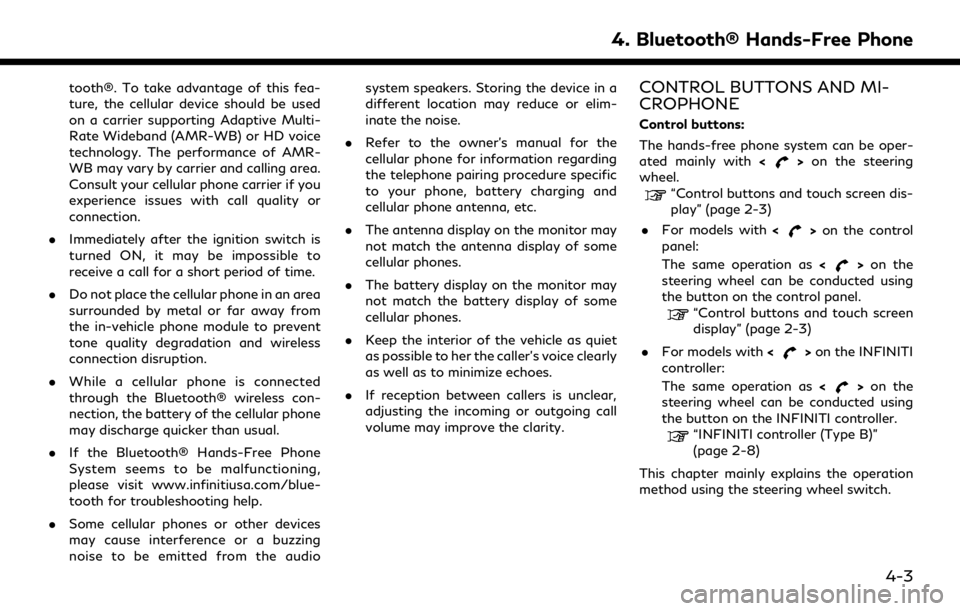
tooth®. To take advantage of this fea-
ture, the cellular device should be used
on a carrier supporting Adaptive Multi-
Rate Wideband (AMR-WB) or HD voice
technology. The performance of AMR-
WB may vary by carrier and calling area.
Consult your cellular phone carrier if you
experience issues with call quality or
connection.
. Immediately after the ignition switch is
turned ON, it may be impossible to
receive a call for a short period of time.
. Do not place the cellular phone in an area
surrounded by metal or far away from
the in-vehicle phone module to prevent
tone quality degradation and wireless
connection disruption.
. While a cellular phone is connected
through the Bluetooth® wireless con-
nection, the battery of the cellular phone
may discharge quicker than usual.
. If the Bluetooth® Hands-Free Phone
System seems to be malfunctioning,
please visit www.infinitiusa.com/blue-
tooth for troubleshooting help.
. Some cellular phones or other devices
may cause interference or a buzzing
noise to be emitted from the audio system speakers. Storing the device in a
different location may reduce or elim-
inate the noise.
. Refer to the owner’s manual for the
cellular phone for information regarding
the telephone pairing procedure specific
to your phone, battery charging and
cellular phone antenna, etc.
. The antenna display on the monitor may
not match the antenna display of some
cellular phones.
. The battery display on the monitor may
not match the battery display of some
cellular phones.
. Keep the interior of the vehicle as quiet
as possible to her the caller’s voice clearly
as well as to minimize echoes.
. If reception between callers is unclear,
adjusting the incoming or outgoing call
volume may improve the clarity.CONTROL BUTTONS AND MI-
CROPHONE
Control buttons:
The hands-free phone system can be oper-
ated mainly with <
>on the steering
wheel.
“Control buttons and touch screen dis-
play” (page 2-3)
. For models with <
>on the control
panel:
The same operation as <
>on the
steering wheel can be conducted using
the button on the control panel.
“Control buttons and touch screen
display” (page 2-3)
. For models with <
>on the INFINITI
controller:
The same operation as <
>on the
steering wheel can be conducted using
the button on the INFINITI controller.
“INFINITI controller (Type B)”
(page 2-8)
This chapter mainly explains the operation
method using the steering wheel switch.
4. Bluetooth® Hands-Free Phone
4-3
Page 179 of 283
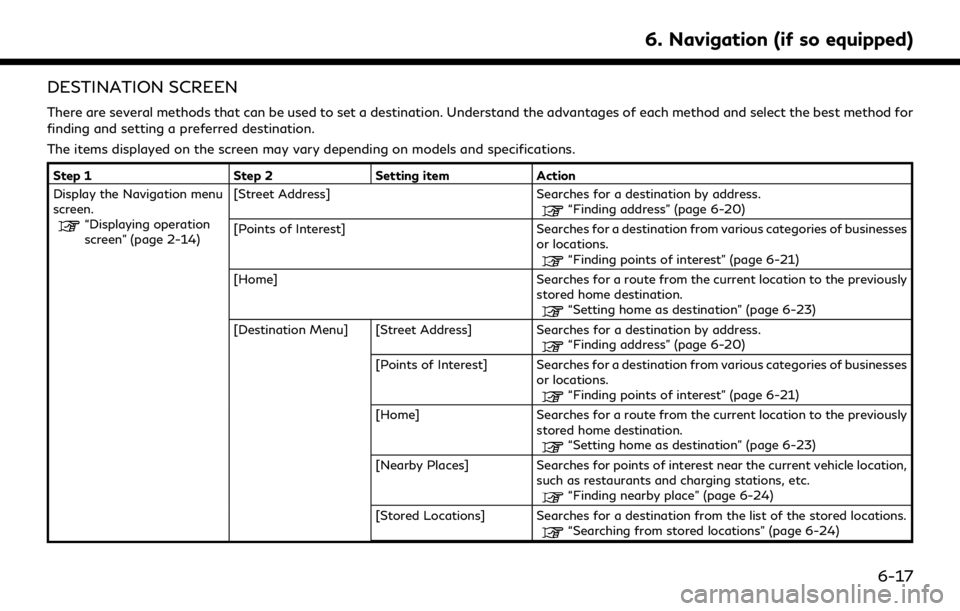
DESTINATION SCREEN
There are several methods that can be used to set a destination. Understand the advantages of each method and select the best method for
finding and setting a preferred destination.
The items displayed on the screen may vary depending on models and specifications.
Step 1Step 2Setting item Action
Display the Navigation menu
screen.
“Displaying operation
screen” (page 2-14) [Street Address] Searches for a destination by address.“Finding address” (page 6-20)
[Points of Interest] Searches for a destination from various categories of businesses or locations.
“Finding points of interest” (page 6-21)
[Home] Searches for a route from the current location to the previously stored home destination.
“Setting home as destination” (page 6-23)
[Destination Menu] [Street Address] Searches for a destination by address.
“Finding address” (page 6-20)
[Points of Interest] Searches for a destination from various categories of businesses or locations.
“Finding points of interest” (page 6-21)
[Home] Searches for a route from the current location to the previously stored home destination.
“Setting home as destination” (page 6-23)
[Nearby Places] Searches for points of interest near the current vehicle location, such as restaurants and charging stations, etc.
“Finding nearby place” (page 6-24)
[Stored Locations] Searches for a destination from the list of the stored locations.
“Searching from stored locations” (page 6-24)
6. Navigation (if so equipped)
6-17
Page 257 of 283
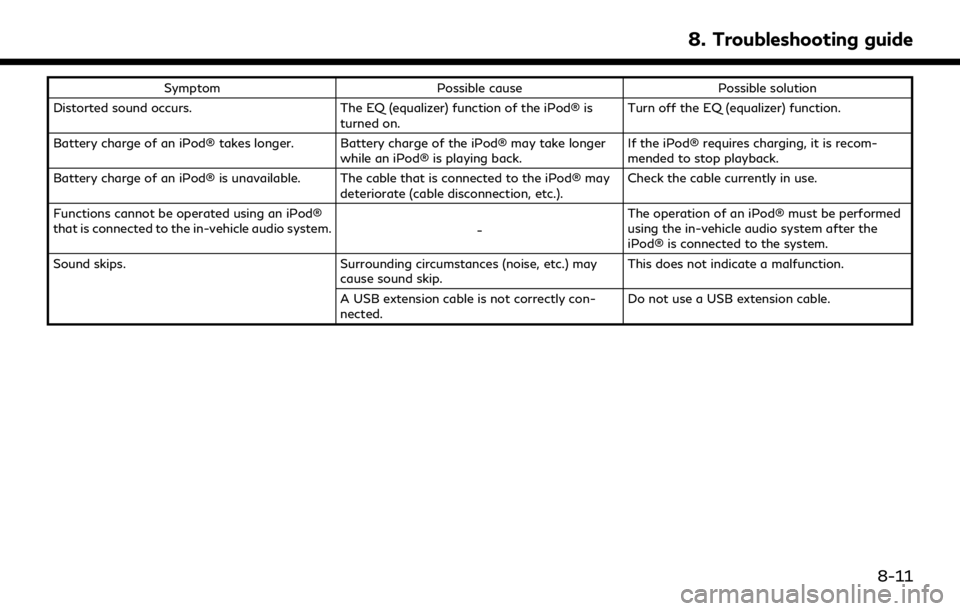
SymptomPossible cause Possible solution
Distorted sound occurs. The EQ (equalizer) function of the iPod® is
turned on. Turn off the EQ (equalizer) function.
Battery charge of an iPod® takes longer. Battery charge of the iPod® may take longer while an iPod® is playing back.If the iPod® requires charging, it is recom-
mended to stop playback.
Battery charge of an iPod® is unavailable. The cable that is connected to the iPod® may deteriorate (cable disconnection, etc.).Check the cable currently in use.
Functions cannot be operated using an iPod®
that is connected to the in-vehicle audio system. -The operation of an iPod® must be performed
using the in-vehicle audio system after the
iPod® is connected to the system.
Sound skips. Surrounding circumstances (noise, etc.) may
cause sound skip. This does not indicate a malfunction.
A USB extension cable is not correctly con-
nected. Do not use a USB extension cable.
8. Troubleshooting guide
8-11