display INFINITI QX50 2014 Repair Manual
[x] Cancel search | Manufacturer: INFINITI, Model Year: 2014, Model line: QX50, Model: INFINITI QX50 2014Pages: 498, PDF Size: 2.47 MB
Page 203 of 498
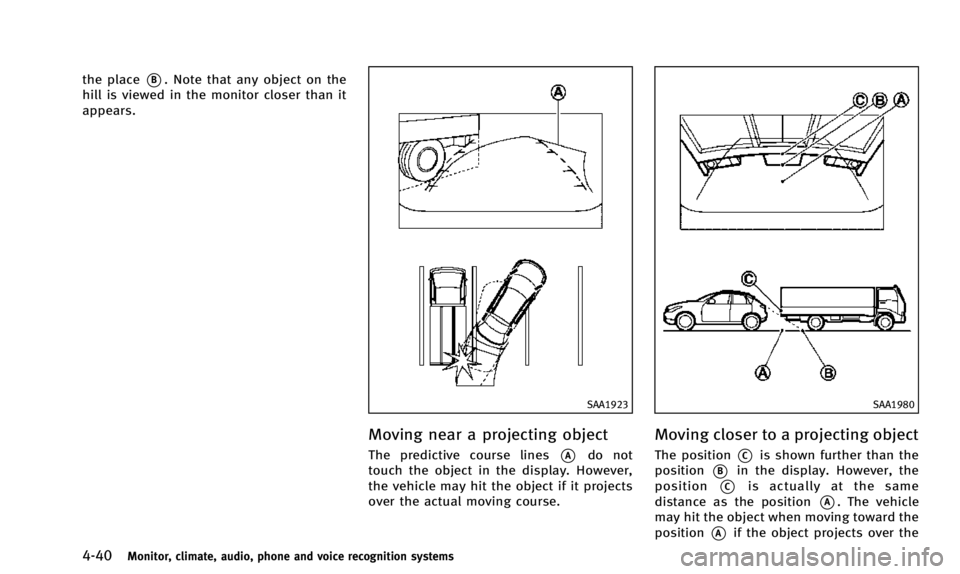
4-40Monitor, climate, audio, phone and voice recognition systems
the place*B. Note that any object on the
hill is viewed in the monitor closer than it
appears.
SAA1923
Moving near a projecting object
The predictive course lines*Ado not
touch the object in the display. However,
the vehicle may hit the object if it projects
over the actual moving course.
SAA1980
Moving closer to a projecting object
The position*Cis shown further than the
position
*Bin the display. However, the
position
*Cis actually at the same
distance as the position
*A. The vehicle
may hit the object when moving toward the
position
*Aif the object projects over the
Page 204 of 498
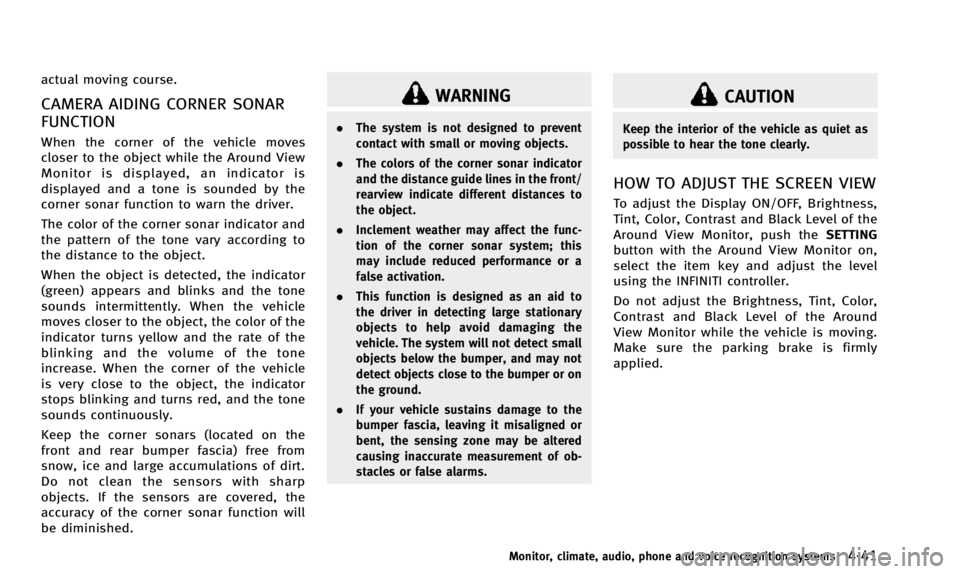
actual moving course.
CAMERA AIDING CORNER SONAR
FUNCTION
When the corner of the vehicle moves
closer to the object while the Around View
Monitor is displayed, an indicator is
displayed and a tone is sounded by the
corner sonar function to warn the driver.
The color of the corner sonar indicator and
the pattern of the tone vary according to
the distance to the object.
When the object is detected, the indicator
(green) appears and blinks and the tone
sounds intermittently. When the vehicle
moves closer to the object, the color of the
indicator turns yellow and the rate of the
blinking and the volume of the tone
increase. When the corner of the vehicle
is very close to the object, the indicator
stops blinking and turns red, and the tone
sounds continuously.
Keep the corner sonars (located on the
front and rear bumper fascia) free from
snow, ice and large accumulations of dirt.
Do not clean the sensors with sharp
objects. If the sensors are covered, the
accuracy of the corner sonar function will
be diminished.
WARNING
.The system is not designed to prevent
contact with small or moving objects.
. The colors of the corner sonar indicator
and the distance guide lines in the front/
rearview indicate different distances to
the object.
. Inclement weather may affect the func-
tion of the corner sonar system; this
may include reduced performance or a
false activation.
. This function is designed as an aid to
the driver in detecting large stationary
objects to help avoid damaging the
vehicle. The system will not detect small
objects below the bumper, and may not
detect objects close to the bumper or on
the ground.
. If your vehicle sustains damage to the
bumper fascia, leaving it misaligned or
bent, the sensing zone may be altered
causing inaccurate measurement of ob-
stacles or false alarms.
CAUTION
Keep the interior of the vehicle as quiet as
possible to hear the tone clearly.
HOW TO ADJUST THE SCREEN VIEW
To adjust the Display ON/OFF, Brightness,
Tint, Color, Contrast and Black Level of the
Around View Monitor, push the SETTING
button with the Around View Monitor on,
select the item key and adjust the level
using the INFINITI controller.
Do not adjust the Brightness, Tint, Color,
Contrast and Black Level of the Around
View Monitor while the vehicle is moving.
Make sure the parking brake is firmly
applied.
Monitor, climate, audio, phone and voice recognition systems4-41
Page 205 of 498
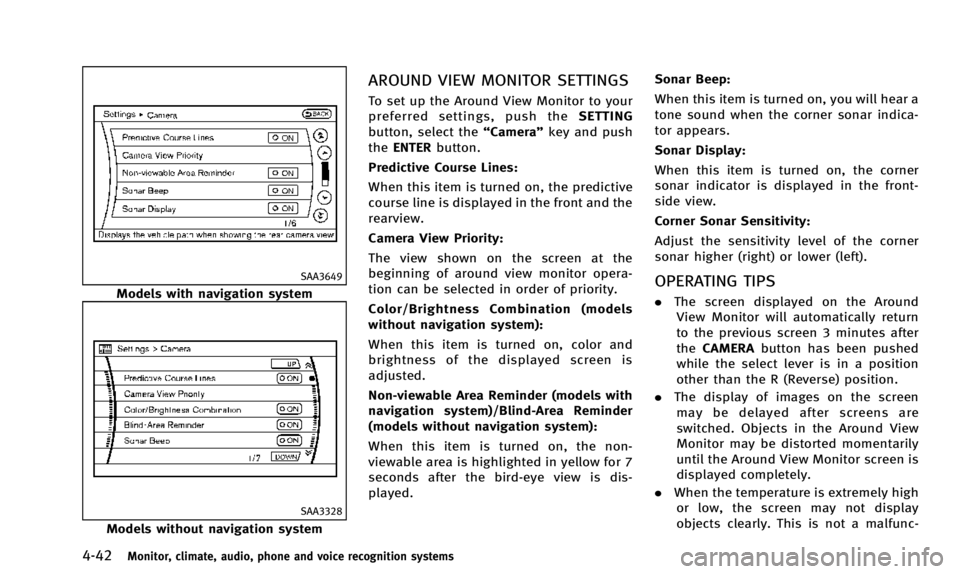
4-42Monitor, climate, audio, phone and voice recognition systems
SAA3649
Models with navigation system
SAA3328
Models without navigation system
AROUND VIEW MONITOR SETTINGS
To set up the Around View Monitor to your
preferred settings, push theSETTING
button, select the “Camera”key and push
the ENTER button.
Predictive Course Lines:
When this item is turned on, the predictive
course line is displayed in the front and the
rearview.
Camera View Priority:
The view shown on the screen at the
beginning of around view monitor opera-
tion can be selected in order of priority.
Color/Brightness Combination (models
without navigation system):
When this item is turned on, color and
brightness of the displayed screen is
adjusted.
Non-viewable Area Reminder (models with
navigation system)/Blind-Area Reminder
(models without navigation system):
When this item is turned on, the non-
viewable area is highlighted in yellow for 7
seconds after the bird-eye view is dis-
played. Sonar Beep:
When this item is turned on, you will hear a
tone sound when the corner sonar indica-
tor appears.
Sonar Display:
When this item is turned on, the corner
sonar indicator is displayed in the front-
side view.
Corner Sonar Sensitivity:
Adjust the sensitivity level of the corner
sonar higher (right) or lower (left).
OPERATING TIPS
.
The screen displayed on the Around
View Monitor will automatically return
to the previous screen 3 minutes after
the CAMERA button has been pushed
while the select lever is in a position
other than the R (Reverse) position.
. The display of images on the screen
may be delayed after screens are
switched. Objects in the Around View
Monitor may be distorted momentarily
until the Around View Monitor screen is
displayed completely.
. When the temperature is extremely high
or low, the screen may not display
objects clearly. This is not a malfunc-
Page 206 of 498
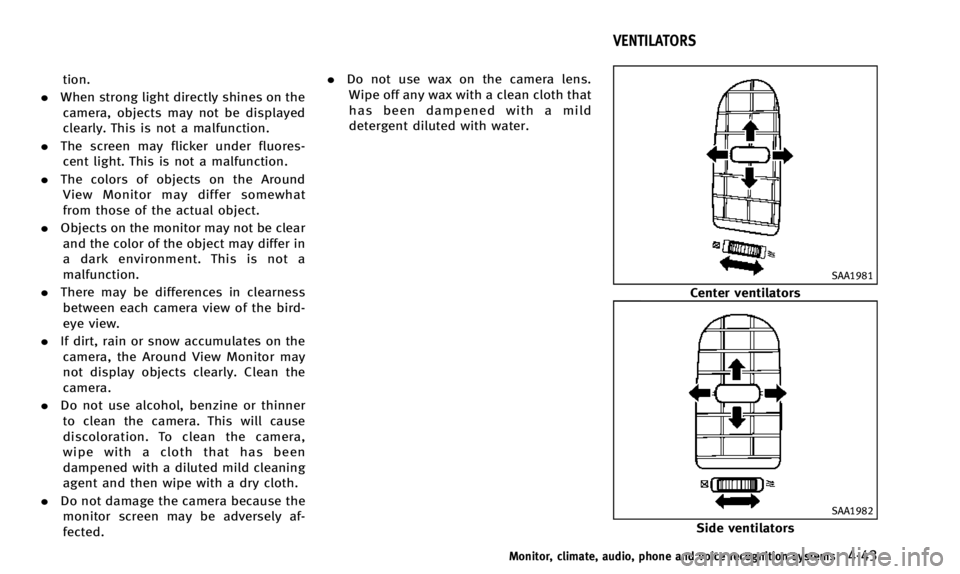
tion.
. When strong light directly shines on the
camera, objects may not be displayed
clearly. This is not a malfunction.
. The screen may flicker under fluores-
cent light. This is not a malfunction.
. The colors of objects on the Around
View Monitor may differ somewhat
from those of the actual object.
. Objects on the monitor may not be clear
and the color of the object may differ in
a dark environment. This is not a
malfunction.
. There may be differences in clearness
between each camera view of the bird-
eye view.
. If dirt, rain or snow accumulates on the
camera, the Around View Monitor may
not display objects clearly. Clean the
camera.
. Do not use alcohol, benzine or thinner
to clean the camera. This will cause
discoloration. To clean the camera,
wipe with a cloth that has been
dampened with a diluted mild cleaning
agent and then wipe with a dry cloth.
. Do not damage the camera because the
monitor screen may be adversely af-
fected. .
Do not use wax on the camera lens.
Wipe off any wax with a clean cloth that
has been dampened with a mild
detergent diluted with water.
SAA1981
Center ventilators
SAA1982
Side ventilators
Monitor, climate, audio, phone and voice recognition systems4-43
VENTILATORS
Page 209 of 498
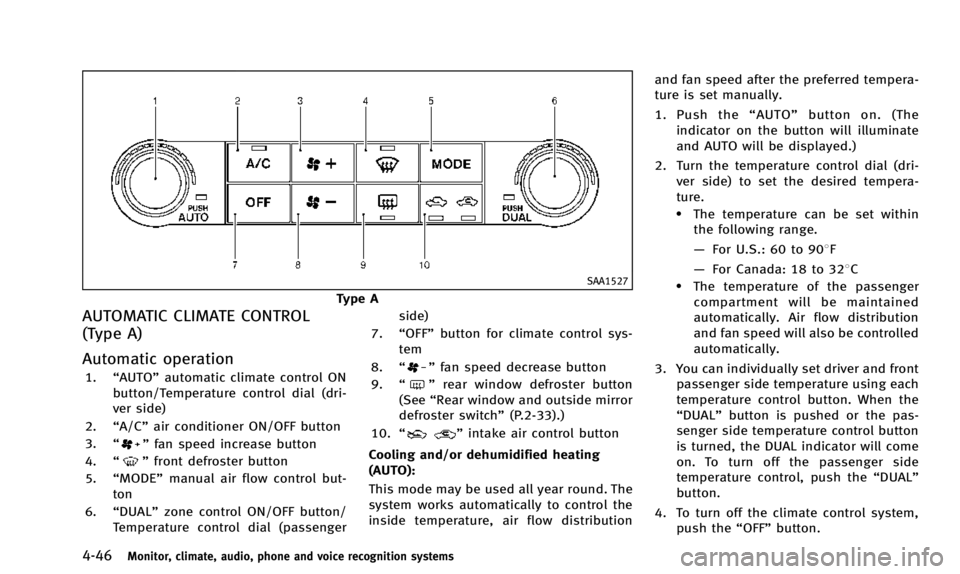
4-46Monitor, climate, audio, phone and voice recognition systems
SAA1527
Type A
AUTOMATIC CLIMATE CONTROL
(Type A)
Automatic operation
1.“AUTO” automatic climate control ON
button/Temperature control dial (dri-
ver side)
2. “A/C” air conditioner ON/OFF button
3. “
”fan speed increase button
4. “
”front defroster button
5. “MODE” manual air flow control but-
ton
6. “DUAL” zone control ON/OFF button/
Temperature control dial (passenger side)
7. “OFF” button for climate control sys-
tem
8. “
”fan speed decrease button
9. “
”rear window defroster button
(See “Rear window and outside mirror
defroster switch” (P.2-33).)
10. “
”intake air control button
Cooling and/or dehumidified heating
(AUTO):
This mode may be used all year round. The
system works automatically to control the
inside temperature, air flow distribution and fan speed after the preferred tempera-
ture is set manually.
1. Push the
“AUTO” button on. (The
indicator on the button will illuminate
and AUTO will be displayed.)
2. Turn the temperature control dial (dri- ver side) to set the desired tempera-
ture.
.The temperature can be set withinthe following range.
— For U.S.: 60 to 908F
— For Canada: 18 to 328C
.The temperature of the passenger
compartment will be maintained
automatically. Air flow distribution
and fan speed will also be controlled
automatically.
3. You can individually set driver and front passenger side temperature using each
temperature control button. When the
“DUAL” button is pushed or the pas-
senger side temperature control button
is turned, the DUAL indicator will come
on. To turn off the passenger side
temperature control, push the “DUAL”
button.
4. To turn off the climate control system, push the “OFF”button.
Page 212 of 498
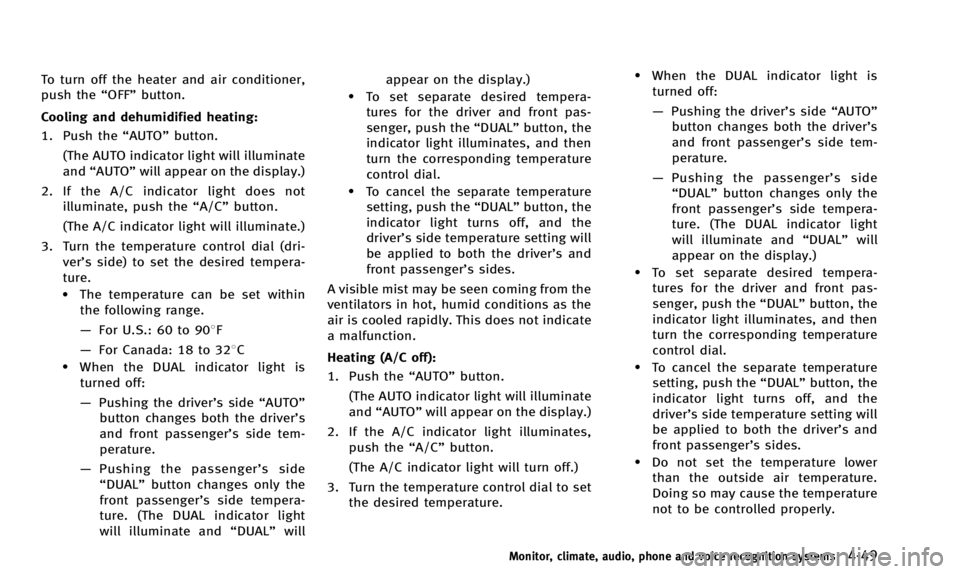
To turn off the heater and air conditioner,
push the“OFF”button.
Cooling and dehumidified heating:
1. Push the “AUTO”button.
(The AUTO indicator light will illuminate
and “AUTO” will appear on the display.)
2. If the A/C indicator light does not illuminate, push the “A/C”button.
(The A/C indicator light will illuminate.)
3. Turn the temperature control dial (dri- ver’s side) to set the desired tempera-
ture.
.The temperature can be set withinthe following range.
— For U.S.: 60 to 908F
— For Canada: 18 to 328C
.When the DUAL indicator light is
turned off:
— Pushing the driver’s side “AUTO”
button changes both the driver’s
and front passenger’s side tem-
perature.
— Pushing the passenger’ s side
“DUAL” button changes only the
front passenger’s side tempera-
ture. (The DUAL indicator light
will illuminate and “DUAL”will appear on the display.)
.To set separate desired tempera-
tures for the driver and front pas-
senger, push the “DUAL”button, the
indicator light illuminates, and then
turn the corresponding temperature
control dial.
.To cancel the separate temperature setting, push the “DUAL”button, the
indicator light turns off, and the
driver’s side temperature setting will
be applied to both the driver’s and
front passenger’s sides.
A visible mist may be seen coming from the
ventilators in hot, humid conditions as the
air is cooled rapidly. This does not indicate
a malfunction.
Heating (A/C off):
1. Push the “AUTO”button.
(The AUTO indicator light will illuminate
and “AUTO” will appear on the display.)
2. If the A/C indicator light illuminates, push the “A/C”button.
(The A/C indicator light will turn off.)
3. Turn the temperature control dial to set the desired temperature.
.When the DUAL indicator light isturned off:
— Pushing the driver’s side “AUTO”
button changes both the driver’s
and front passenger’s side tem-
perature.
— Pushing the passenger’ s side
“DUAL” button changes only the
front passenger’s side tempera-
ture. (The DUAL indicator light
will illuminate and “DUAL”will
appear on the display.)
.To set separate desired tempera- tures for the driver and front pas-
senger, push the “DUAL”button, the
indicator light illuminates, and then
turn the corresponding temperature
control dial.
.To cancel the separate temperature setting, push the “DUAL”button, the
indicator light turns off, and the
driver’s side temperature setting will
be applied to both the driver’s and
front passenger’s sides.
.Do not set the temperature lower than the outside air temperature.
Doing so may cause the temperature
not to be controlled properly.
Monitor, climate, audio, phone and voice recognition systems4-49
Page 214 of 498
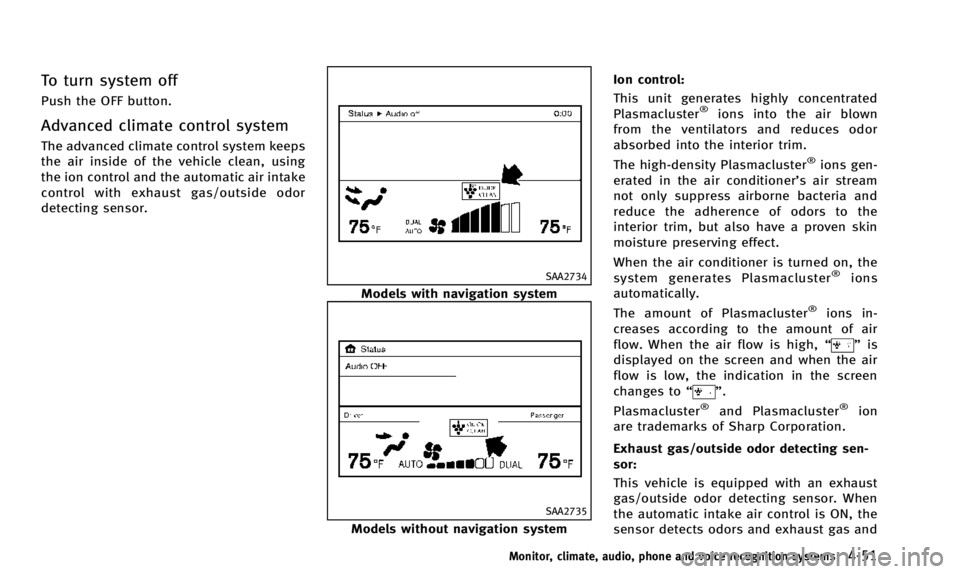
To turn system off
Push the OFF button.
Advanced climate control system
The advanced climate control system keeps
the air inside of the vehicle clean, using
the ion control and the automatic air intake
control with exhaust gas/outside odor
detecting sensor.
SAA2734
Models with navigation system
SAA2735
Models without navigation systemIon control:
This unit generates highly concentrated
Plasmacluster
®ions into the air blown
from the ventilators and reduces odor
absorbed into the interior trim.
The high-density Plasmacluster
®ions gen-
erated in the air conditioner’s air stream
not only suppress airborne bacteria and
reduce the adherence of odors to the
interior trim, but also have a proven skin
moisture preserving effect.
When the air conditioner is turned on, the
system generates Plasmacluster
®ions
automatically.
The amount of Plasmacluster
®ions in-
creases according to the amount of air
flow. When the air flow is high, “
”is
displayed on the screen and when the air
flow is low, the indication in the screen
changes to “
”.
Plasmacluster®and Plasmacluster®ion
are trademarks of Sharp Corporation.
Exhaust gas/outside odor detecting sen-
sor:
This vehicle is equipped with an exhaust
gas/outside odor detecting sensor. When
the automatic intake air control is ON, the
sensor detects odors and exhaust gas and
Monitor, climate, audio, phone and voice recognition systems4-51
Page 219 of 498
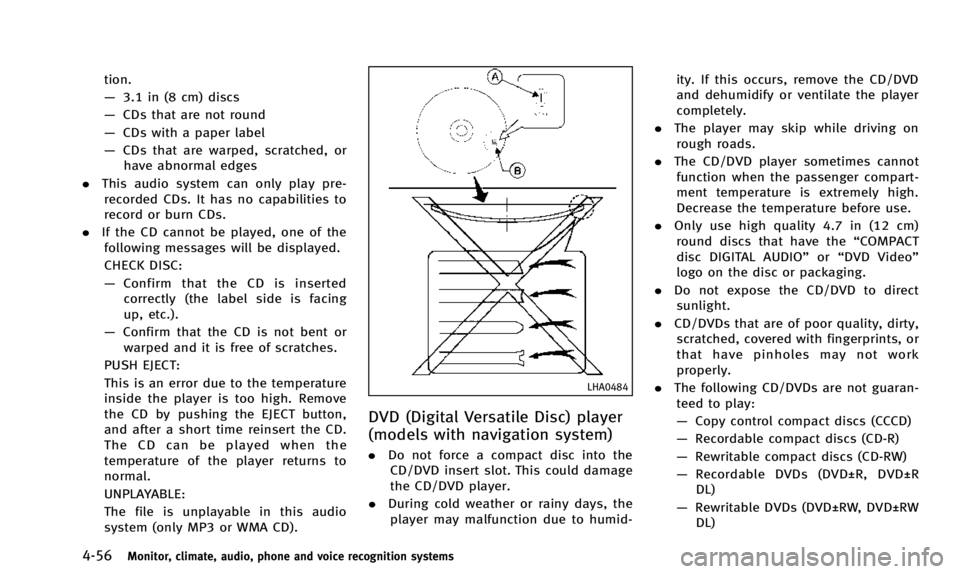
4-56Monitor, climate, audio, phone and voice recognition systems
tion.
—3.1 in (8 cm) discs
— CDs that are not round
— CDs with a paper label
— CDs that are warped, scratched, or
have abnormal edges
. This audio system can only play pre-
recorded CDs. It has no capabilities to
record or burn CDs.
. If the CD cannot be played, one of the
following messages will be displayed.
CHECK DISC:
— Confirm that the CD is inserted
correctly (the label side is facing
up, etc.).
— Confirm that the CD is not bent or
warped and it is free of scratches.
PUSH EJECT:
This is an error due to the temperature
inside the player is too high. Remove
the CD by pushing the EJECT button,
and after a short time reinsert the CD.
The CD can be played when the
temperature of the player returns to
normal.
UNPLAYABLE:
The file is unplayable in this audio
system (only MP3 or WMA CD).
LHA0484
DVD (Digital Versatile Disc) player
(models with navigation system)
. Do not force a compact disc into the
CD/DVD insert slot. This could damage
the CD/DVD player.
. During cold weather or rainy days, the
player may malfunction due to humid- ity. If this occurs, remove the CD/DVD
and dehumidify or ventilate the player
completely.
. The player may skip while driving on
rough roads.
. The CD/DVD player sometimes cannot
function when the passenger compart-
ment temperature is extremely high.
Decrease the temperature before use.
. Only use high quality 4.7 in (12 cm)
round discs that have the “COMPACT
disc DIGITAL AUDIO” or“DVD Video”
logo on the disc or packaging.
. Do not expose the CD/DVD to direct
sunlight.
. CD/DVDs that are of poor quality, dirty,
scratched, covered with fingerprints, or
that have pinholes may not work
properly.
. The following CD/DVDs are not guaran-
teed to play:
— Copy control compact discs (CCCD)
— Recordable compact discs (CD-R)
— Rewritable compact discs (CD-RW)
— Recordable DVDs (DVD±R, DVD±R
DL)
— Rewritable DVDs (DVD±RW, DVD±RW
DL)
Page 220 of 498
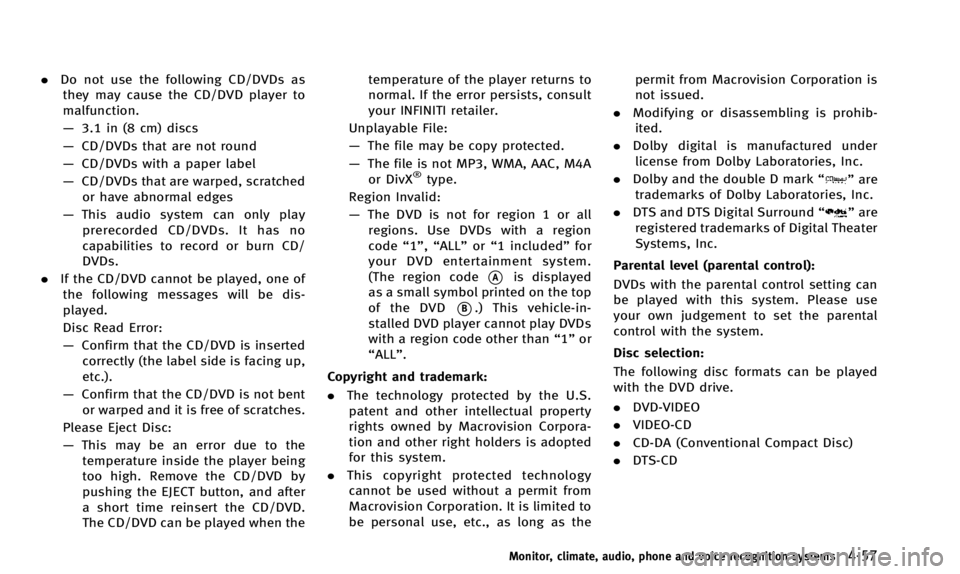
.Do not use the following CD/DVDs as
they may cause the CD/DVD player to
malfunction.
— 3.1 in (8 cm) discs
— CD/DVDs that are not round
— CD/DVDs with a paper label
— CD/DVDs that are warped, scratched
or have abnormal edges
— This audio system can only play
prerecorded CD/DVDs. It has no
capabilities to record or burn CD/
DVDs.
. If the CD/DVD cannot be played, one of
the following messages will be dis-
played.
Disc Read Error:
— Confirm that the CD/DVD is inserted
correctly (the label side is facing up,
etc.).
— Confirm that the CD/DVD is not bent
or warped and it is free of scratches.
Please Eject Disc:
— This may be an error due to the
temperature inside the player being
too high. Remove the CD/DVD by
pushing the EJECT button, and after
a short time reinsert the CD/DVD.
The CD/DVD can be played when the temperature of the player returns to
normal. If the error persists, consult
your INFINITI retailer.
Unplayable File:
— The file may be copy protected.
— The file is not MP3, WMA, AAC, M4A
or DivX
®type.
Region Invalid:
— The DVD is not for region 1 or all
regions. Use DVDs with a region
code “1”,“ALL” or“1 included” for
your DVD entertainment system.
(The region code
*Ais displayed
as a small symbol printed on the top
of the DVD
*B.) This vehicle-in-
stalled DVD player cannot play DVDs
with a region code other than “1”or
“ALL”.
Copyright and trademark:
. The technology protected by the U.S.
patent and other intellectual property
rights owned by Macrovision Corpora-
tion and other right holders is adopted
for this system.
. This copyright protected technology
cannot be used without a permit from
Macrovision Corporation. It is limited to
be personal use, etc., as long as the permit from Macrovision Corporation is
not issued.
. Modifying or disassembling is prohib-
ited.
. Dolby digital is manufactured under
license from Dolby Laboratories, Inc.
. Dolby and the double D mark “
”are
trademarks of Dolby Laboratories, Inc.
. DTS and DTS Digital Surround “
”are
registered trademarks of Digital Theater
Systems, Inc.
Parental level (parental control):
DVDs with the parental control setting can
be played with this system. Please use
your own judgement to set the parental
control with the system.
Disc selection:
The following disc formats can be played
with the DVD drive.
. DVD-VIDEO
. VIDEO-CD
. CD-DA (Conventional Compact Disc)
. DTS-CD
Monitor, climate, audio, phone and voice recognition systems4-57
Page 221 of 498
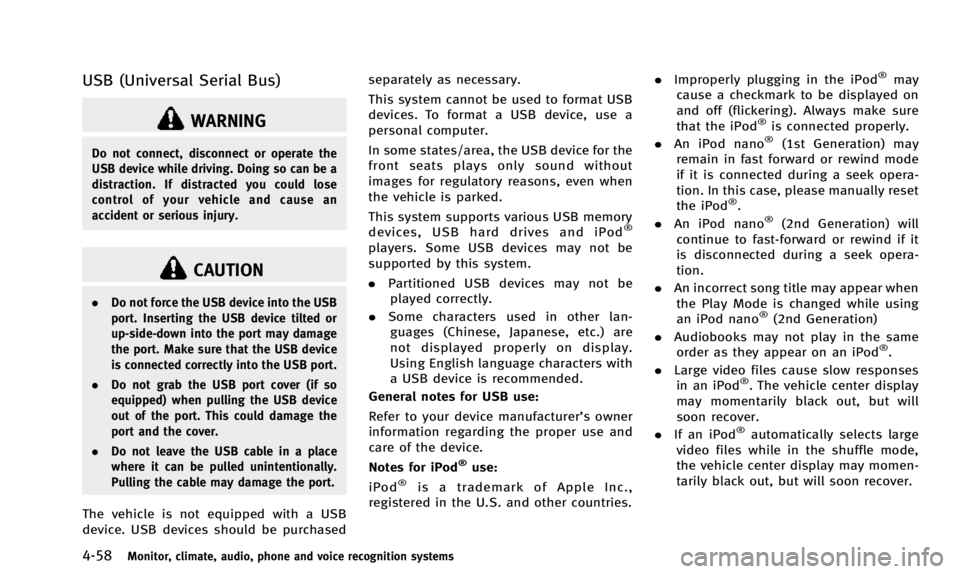
4-58Monitor, climate, audio, phone and voice recognition systems
USB (Universal Serial Bus)
WARNING
Do not connect, disconnect or operate the
USB device while driving. Doing so can be a
distraction. If distracted you could lose
control of your vehicle and cause an
accident or serious injury.
CAUTION
.Do not force the USB device into the USB
port. Inserting the USB device tilted or
up-side-down into the port may damage
the port. Make sure that the USB device
is connected correctly into the USB port.
. Do not grab the USB port cover (if so
equipped) when pulling the USB device
out of the port. This could damage the
port and the cover.
. Do not leave the USB cable in a place
where it can be pulled unintentionally.
Pulling the cable may damage the port.
The vehicle is not equipped with a USB
device. USB devices should be purchased separately as necessary.
This system cannot be used to format USB
devices. To format a USB device, use a
personal computer.
In some states/area, the USB device for the
front seats plays only sound without
images for regulatory reasons, even when
the vehicle is parked.
This system supports various USB memory
devices, USB hard drives and iPod
®
players. Some USB devices may not be
supported by this system.
.
Partitioned USB devices may not be
played correctly.
. Some characters used in other lan-
guages (Chinese, Japanese, etc.) are
not displayed properly on display.
Using English language characters with
a USB device is recommended.
General notes for USB use:
Refer to your device manufacturer’s owner
information regarding the proper use and
care of the device.
Notes for iPod
®use:
iPod®is a trademark of Apple Inc.,
registered in the U.S. and other countries. .
Improperly plugging in the iPod
®may
cause a checkmark to be displayed on
and off (flickering). Always make sure
that the iPod
®is connected properly.
. An iPod nano®(1st Generation) may
remain in fast forward or rewind mode
if it is connected during a seek opera-
tion. In this case, please manually reset
the iPod
®.
. An iPod nano®(2nd Generation) will
continue to fast-forward or rewind if it
is disconnected during a seek opera-
tion.
. An incorrect song title may appear when
the Play Mode is changed while using
an iPod nano
®(2nd Generation)
. Audiobooks may not play in the same
order as they appear on an iPod
®.
. Large video files cause slow responses
in an iPod
®. The vehicle center display
may momentarily black out, but will
soon recover.
. If an iPod
®automatically selects large
video files while in the shuffle mode,
the vehicle center display may momen-
tarily black out, but will soon recover.