phone INFINITI QX50 2016 Quick Reference Guide
[x] Cancel search | Manufacturer: INFINITI, Model Year: 2016, Model line: QX50, Model: INFINITI QX50 2016Pages: 32, PDF Size: 2.49 MB
Page 3 of 32
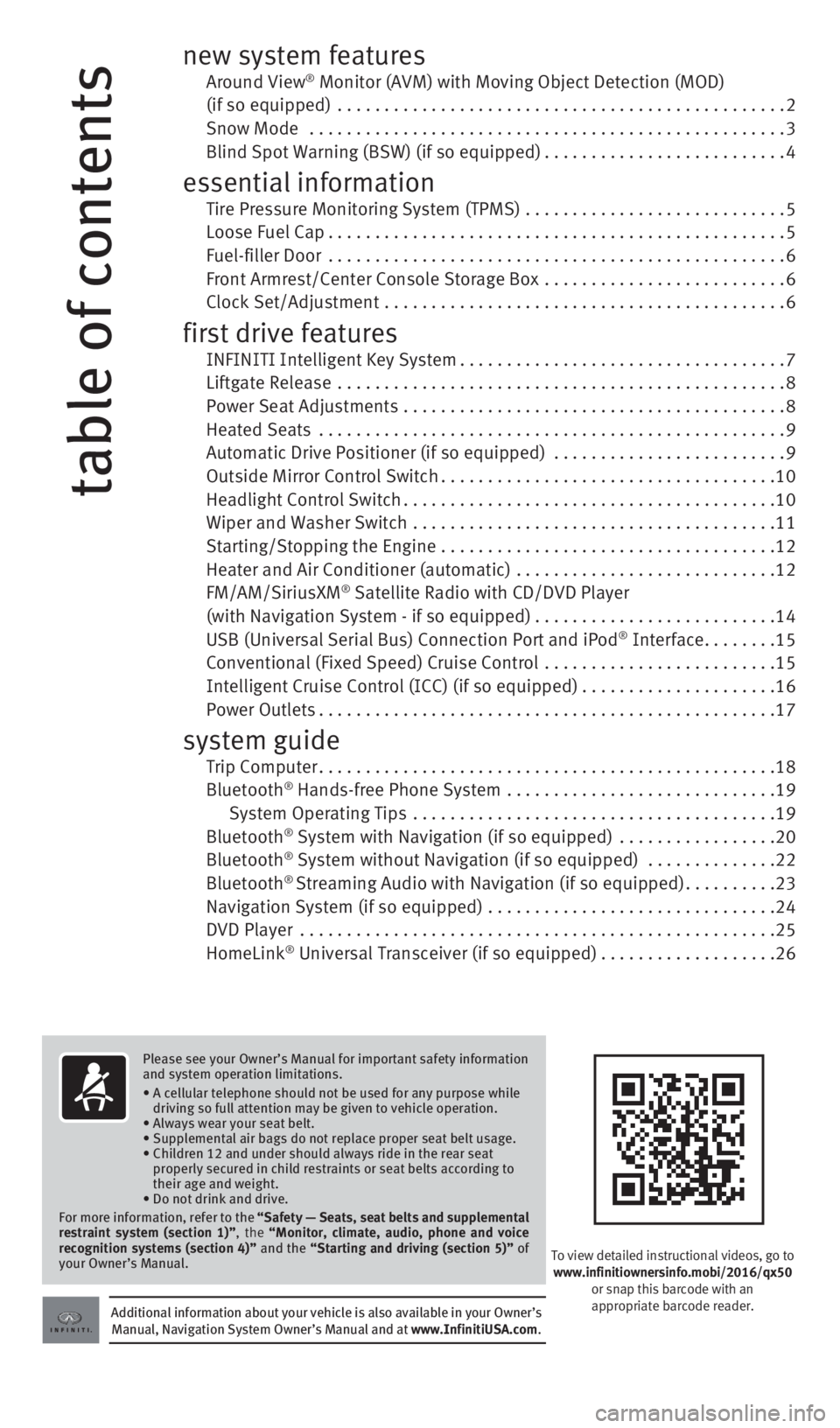
table of contents
new system features Around View ® Monitor (AVM) with Moving Object Detection (MOD)
(if so equipped) ................................................ 2
Snow Mode ................................................... 3
Blind Spot Warning (BSW) (if so equipped) ..........................4
essential information Tire Pressure Monitoring System (TPMS) ............................ 5
Loose Fuel Cap ................................................. 5
Fuel-filler Door ................................................. 6
Front Armrest/Center Console Storage Box .......................... 6
Clock Set/Adjustment ........................................... 6
first drive features INFINITI Intelligent Key System ................................... 7
Liftgate Release ................................................ 8
Power Seat Adjustments ......................................... 8
Heated Seats .................................................. 9
Automatic Drive Positioner (if so equipped) ......................... 9
Outside Mirror Control Switch .................................... 10
Headlight Control Switch ........................................ 10
Wiper and Washer Switch ....................................... 11
Starting/Stopping the Engine .................................... 12
Heater and Air Conditioner (automatic) ............................ 12
FM/AM/SiriusXM
® Satellite Radio with CD/DVD Player
(with Navigation System - if so equipped) ..........................14
USB (Universal Serial Bus) Connection Port and iPod
® Interface ........15
Conventional (Fixed Speed) Cruise Control ......................... 15
Intelligent Cruise Control (ICC) (if so equipped) .....................16
Power Outlets ................................................. 17
system guide Trip Computer ................................................. 18
Bluetooth® Hands-free Phone System ............................. 19
System Operating Tips ....................................... 19
Bluetooth
® System with Navigation (if so equipped) ................. 20
Bluetooth® System without Navigation (if so equipped) .............. 22
Bluetooth® Streaming Audio with Navigation (if so equipped) ..........23
Navigation System (if so equipped) ............................... 24
DVD Player ................................................... 25
HomeLink
® Universal Transceiver (if so equipped) ...................26
To view detailed instructional videos, go to
www.infinitiownersinfo.mobi/2016/qx50 or snap this barcode with an
appropriate barcode reader.
Please see your Owner’s Manual for important safety information
and system operation limitations.
• A cellular telephone should not be used for any purpose while
driving so full attention may be given to vehicle operation.
• Always wear your seat belt.
• Supplemental air bags do not replace proper seat belt usage.
• Children 12 and under should always ride in the rear seat
properly secured in child restraints or seat belts according to
their age and weight.
• Do not drink and drive.
For more information, refer to the “Safety — Seats, seat belts and supplemental
restraint system (section 1)”, the “Monitor, climate, audio, phone and voice
recognition systems (section 4)” and the “Starting and driving (section 5)” of
your Owner’s Manual.
Additional information about your vehicle is also available in your Owne\
r’s Manual, Navigation System Owner’s Manual and at www.InfinitiUSA.com.
2128163_16b_QX50_US_pQRG_091515.indd 49/15/15 2:54 PM
Page 5 of 32
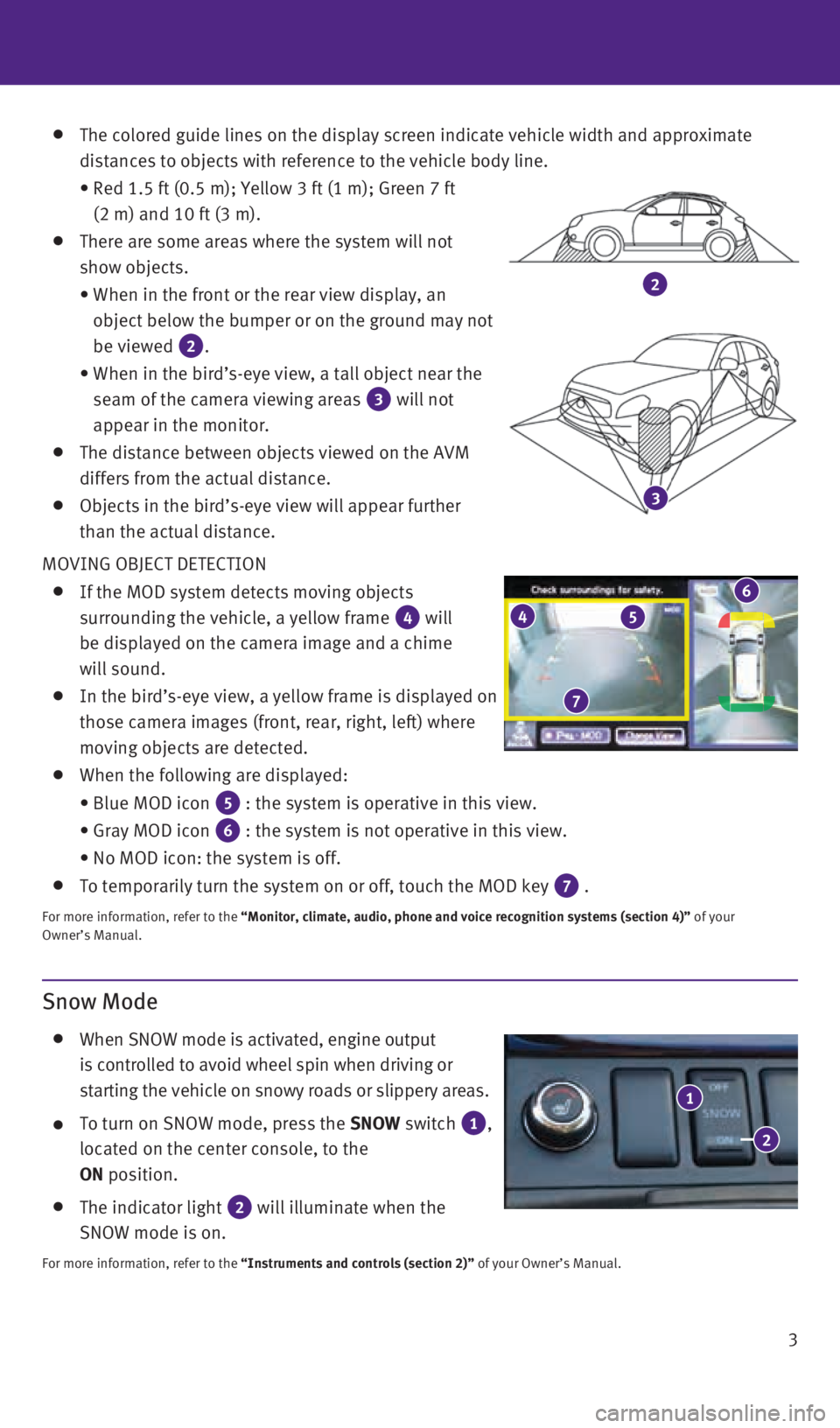
3
The colored guide lines on the display screen indicate vehicle width and\
approximate
distances to objects with reference to the vehicle body line.
• Red 1.5 ft (0.5 m); Yellow 3 ft (1 m); Green 7 ft
(2 m) and 10 ft (3 m).
There are some areas where the system will not
show objects.
• When in the front or the rear view display, an
object below the bumper or on the ground may not
be viewed
2.
• When in the bird’s-eye view, a tall object near the
seam of the camera viewing areas
3 will not
appear in the monitor.
The distance between objects viewed on the AVM
differs from the actual distance.
Objects in the bird’s-eye view will appear further
than the actual distance.
MOVING OBJECT DETECTION
If the MOD system detects moving objects
surrounding the vehicle, a yellow frame
4 will
be displayed on the camera image and a chime
will sound.
In the bird’s-eye view, a yellow frame is displayed on
those camera images (front, rear, right, left) where
moving objects are detected.
When the following are displayed:
• Blue MOD icon
5 : the system is operative in this view.
• Gray MOD icon
6 : the system is not operative in this view.
• No MOD icon: the system is off.
To temporarily turn the system on or off, touch the MOD key 7 .
For more information, refer to the “Monitor, climate, audio, phone and voice recognition systems (secti\
on 4)” of your
Owner’s Manual.
4
7
5
6
Snow Mode
When SNOW mode is activated, engine output
is controlled to avoid wheel spin when driving or
starting the vehicle on snowy roads or slippery areas.
To turn on SNOW mode, press the SNOW switch 1,
located on the center console, to the
ON position.
The indicator light 2 will illuminate when the
SNOW mode is on.
For more information, refer to the “Instruments and controls (section 2)” of your Owner’s Manual.
2
3
1
2
2128163_16b_QX50_US_pQRG_091515.indd 39/15/15 2:54 PM
Page 8 of 32
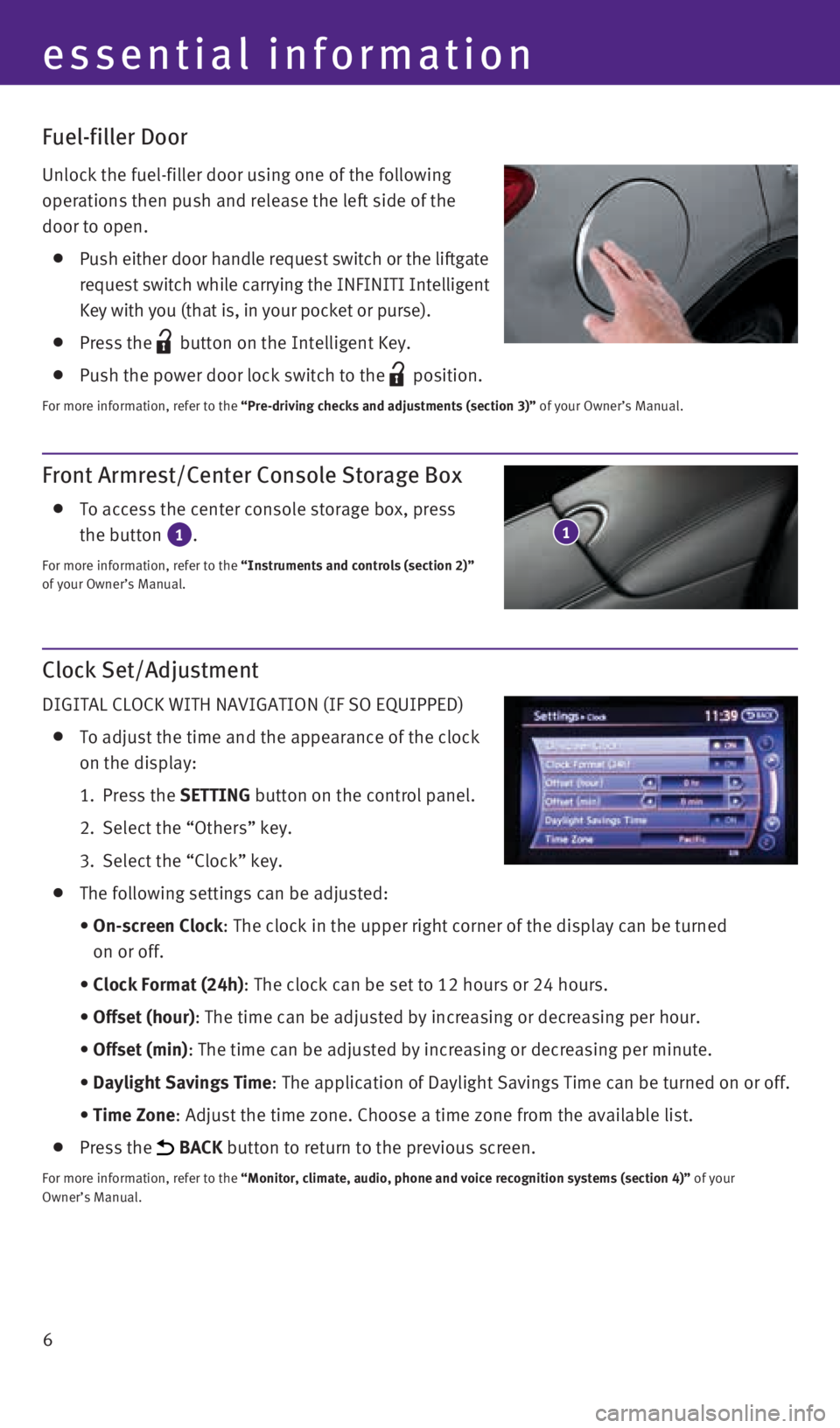
6
essential information
Front Armrest/Center Console Storage Box
To access the center console storage box, press
the button
1.
For more information, refer to the “Instruments and controls (section 2)”
of your Owner’s Manual.
1
Fuel-filler Door
Unlock the fuel-filler door using one of the following
operations then push and release the left side of the
door to open.
Push either door handle request switch or the liftgate
request switch while carrying the INFINITI Intelligent
Key with you (that is, in your pocket or purse).
Press the button on the Intelligent Key.
Push the power door lock switch to the position.
For more information, refer to the “Pre-driving checks and adjustments (section 3)” of your Owner’s Manual.
Clock Set/Adjustment
DIGITAL CLOCK WITH NAVIGATION (IF SO EQUIPPED)
To adjust the time and the appearance of the clock
on the display:
1. Press the SETTING button on the control panel.
2. Select the “Others” key.
3. Select the “Clock” key.
The following settings can be adjusted:
• On-screen Clock: The clock in the upper right corner of the display can be turned
on or off.
• Clock Format (24h): The clock can be set to 12 hours or 24 hours.
• Offset (hour): The time can be adjusted by increasing or decreasing per hour.
• Offset (min): The time can be adjusted by increasing or decreasing per minute.
• Daylight Savings Time: The application of Daylight Savings Time can be turned on or off.
• Time Zone: Adjust the time zone. Choose a time zone from the available list.
Press the BACK button to return to the previous screen.
For more information, refer to the “Monitor, climate, audio, phone and voice recognition systems (secti\
on 4)” of your
Owner’s Manual.
2128163_16b_QX50_US_pQRG_091515.indd 69/15/15 2:55 PM
Page 15 of 32
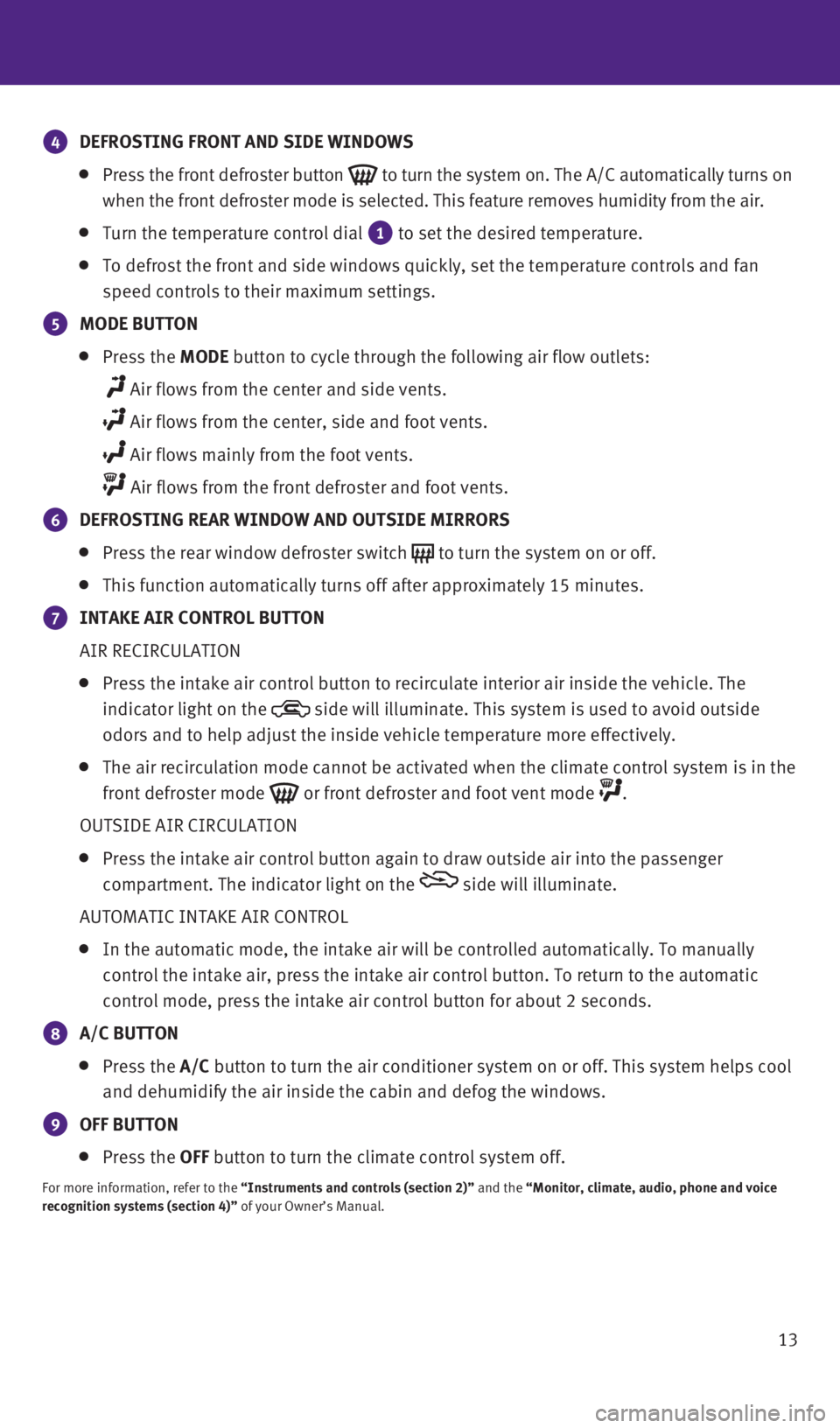
13
4 DEFROSTING FRONT AND SIDE WINDOWS
Press the front defroster button to turn the system on. The A/C automatically turns on
when the front defroster mode is selected. This feature removes humidity\
from the air.
Turn the temperature control dial 1 to set the desired temperature.
To defrost the front and side windows quickly, set the temperature contr\
ols and fan
speed controls to their maximum settings.
5 MODE BUTTON
Press the MODE button to cycle through the following air flow outlets:
Air flows from the center and side vents.
Air flows from the center, side and foot vents.
Air flows mainly from the foot vents.
Air flows from the front defroster and foot vents.
6 DEFROSTING REAR WINDOW AND OUTSIDE MIRRORS
Press the rear window defroster switch to turn the system on or off.
This function automatically turns off after approximately 15 minutes.
7 INTAKE AIR CONTROL BUTTON
AIR RECIRCULATION
Press the intake air control button to recirculate interior air inside t\
he vehicle. The
indicator light on the
side will illuminate. This system is used to avoid outside
odors and to help adjust the inside vehicle temperature more effectively\
.
The air recirculation mode cannot be activated when the climate control \
system is in the
front defroster mode
or front defroster and foot vent mode .
OUTSIDE AIR CIRCULATION
Press the intake air control button again to draw outside air into the p\
assenger
compartment. The indicator light on the
side will illuminate.
AUTOMATIC INTAKE AIR CONTROL
In the automatic mode, the intake air will be controlled automatically. \
To manually
control the intake air, press the intake air control button. To return t\
o the automatic
control mode, press the intake air control button for about 2 seconds.
8 A/C BUTTON
Press the A/C button to turn the air conditioner system on or off. This system helps \
cool
and dehumidify the air inside the cabin and defog the windows.
9 OFF BUTTON
Press the OFF button to turn the climate control system off.
For more information, refer to the “Instruments and controls (section 2)” and the “Monitor, climate, audio, phone and voice
recognition systems (section 4)” of your Owner’s Manual.
2128163_16b_QX50_US_pQRG_091515.indd 139/15/15 2:55 PM
Page 16 of 32
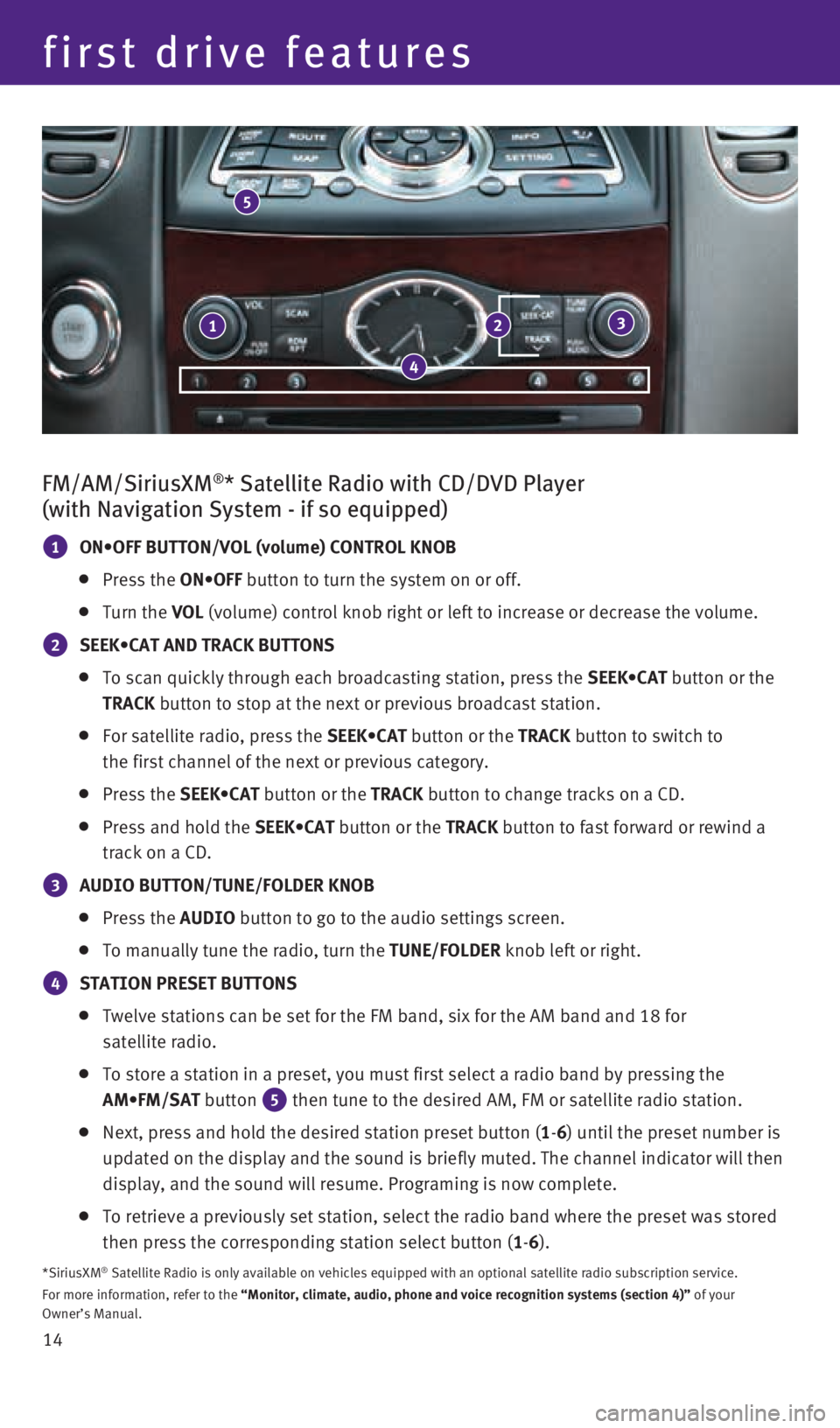
14
first drive features
FM/AM/SiriusXM®* Satellite Radio with CD/DVD Player
(with Navigation System - if so equipped)
1 ON•OFF BUTTON/VOL (volume) CONTROL KNOB
Press the ON•OFF button to turn the system on or off.
Turn the VOL (volume) control knob right or left to increase or decrease the volum\
e.
2 SEEK•CAT AND TRACK BUTTONS
To scan quickly through each broadcasting station, press the SEEK•CAT button or the
TRACK button to stop at the next or previous broadcast station.
For satellite radio, press the SEEK•CAT button or the TRACK button to switch to
the first channel of the next or previous category.
Press the SEEK•CAT button or the TRACK button to change tracks on a CD.
Press and hold the SEEK•CAT button or the TRACK button to fast forward or rewind a
track on a CD.
3 AUDIO BUTTON/TUNE/FOLDER KNOB
Press the AUDIO button to go to the audio settings screen.
To manually tune the radio, turn the TUNE/FOLDER knob left or right.
4 STATION PRESET BUTTONS
Twelve stations can be set for the FM band, six for the AM band and 18 f\
or
satellite radio.
To store a station in a preset, you must first select a radio band by pr\
essing the
AM•FM/SAT button
5 then tune to the desired AM, FM or satellite radio station.
Next, press and hold the desired station preset button (1-6) until the preset number is
updated on the display and the sound is briefly muted. The channel indic\
ator will then
display, and the sound will resume. Programing is now complete.
To retrieve a previously set station, select the radio band where the pr\
eset was stored
then press the corresponding station select button (1-6).
*SiriusXM® Satellite Radio is only available on vehicles equipped with an optional\
satellite radio subscription service.
For more information, refer to the “Monitor, climate, audio, phone and voice recognition systems (secti\
on 4)” of your
Owner’s Manual.
123
4
5
2128163_16b_QX50_US_pQRG_091515.indd 149/15/15 2:55 PM
Page 17 of 32
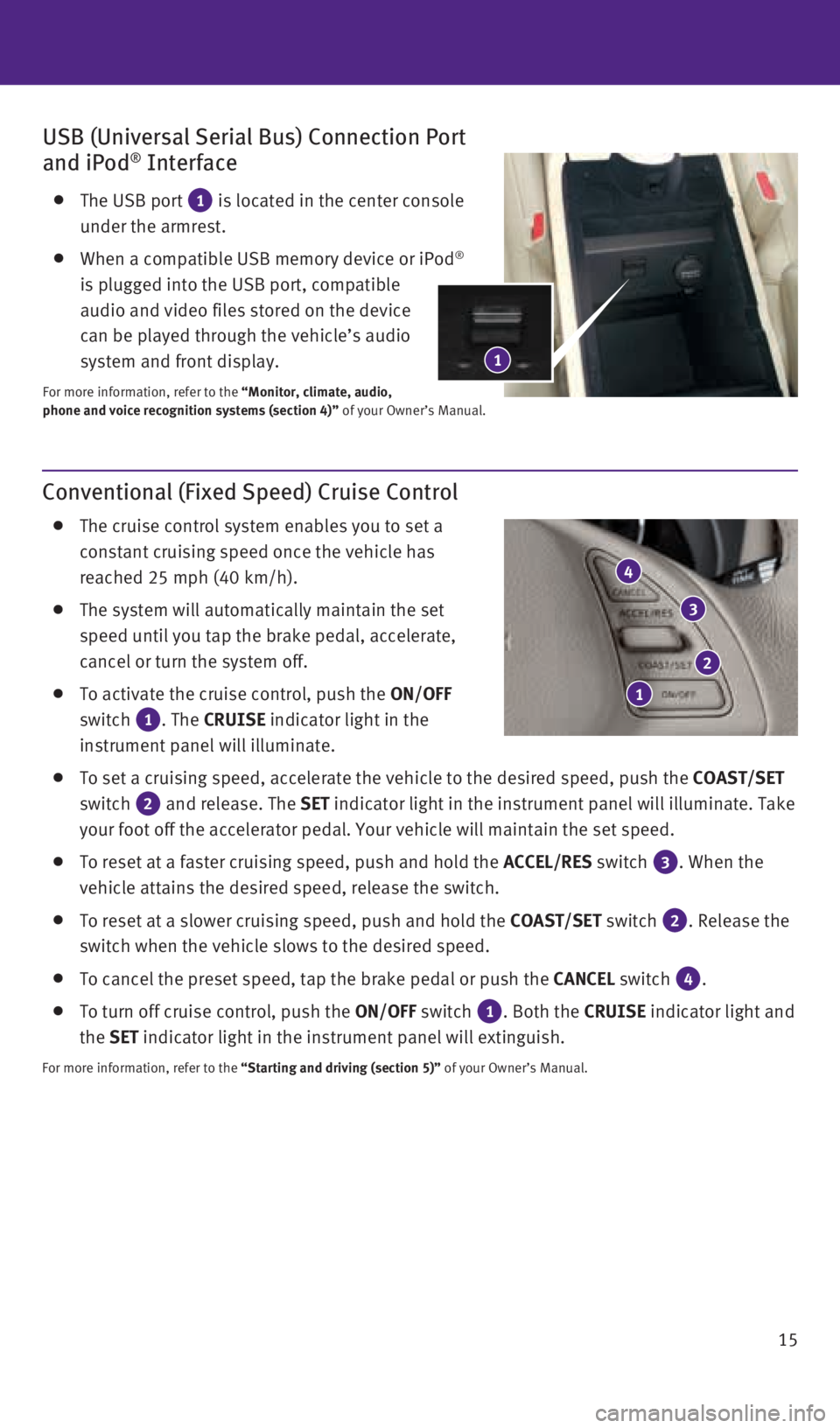
15
Conventional (Fixed Speed) Cruise Control
The cruise control system enables you to set a
constant cruising speed once the vehicle has
reached 25 mph (40 km/h).
The system will automatically maintain the set
speed until you tap the brake pedal, accelerate,
cancel or turn the system off.
To activate the cruise control, push the ON/OFF
switch
1. The CRUISE indicator light in the
instrument panel will illuminate.
To set a cruising speed, accelerate the vehicle to the desired speed, pu\
sh the COAST/SET
switch
2 and release. The SET indicator light in the instrument panel will illuminate. Take
your foot off the accelerator pedal. Your vehicle will maintain the set \
speed.
To reset at a faster cruising speed, push and hold the ACCEL/RES switch 3. When the
vehicle attains the desired speed, release the switch.
To reset at a slower cruising speed, push and hold the COAST/SET switch 2. Release the
switch when the vehicle slows to the desired speed.
To cancel the preset speed, tap the brake pedal or push the CANCEL switch 4.
To turn off cruise control, push the ON/OFF switch 1. Both the CRUISE indicator light and
the SET indicator light in the instrument panel will extinguish.
For more information, refer to the “Starting and driving (section 5)” of your Owner’s Manual.
4
2
USB (Universal Serial Bus) Connection Port
and iPod® Interface
The USB port 1 is located in the center console
under the armrest.
When a compatible USB memory device or iPod®
is plugged into the USB port, compatible
audio and video files stored on the device
can be played through the vehicle’s audio
system and front display.
For more information, refer to the “Monitor, climate, audio,
phone and voice recognition systems (section 4)” of your Owner’s Manual.
3
1
1
2128163_16b_QX50_US_pQRG_091515.indd 159/15/15 2:55 PM
Page 19 of 32
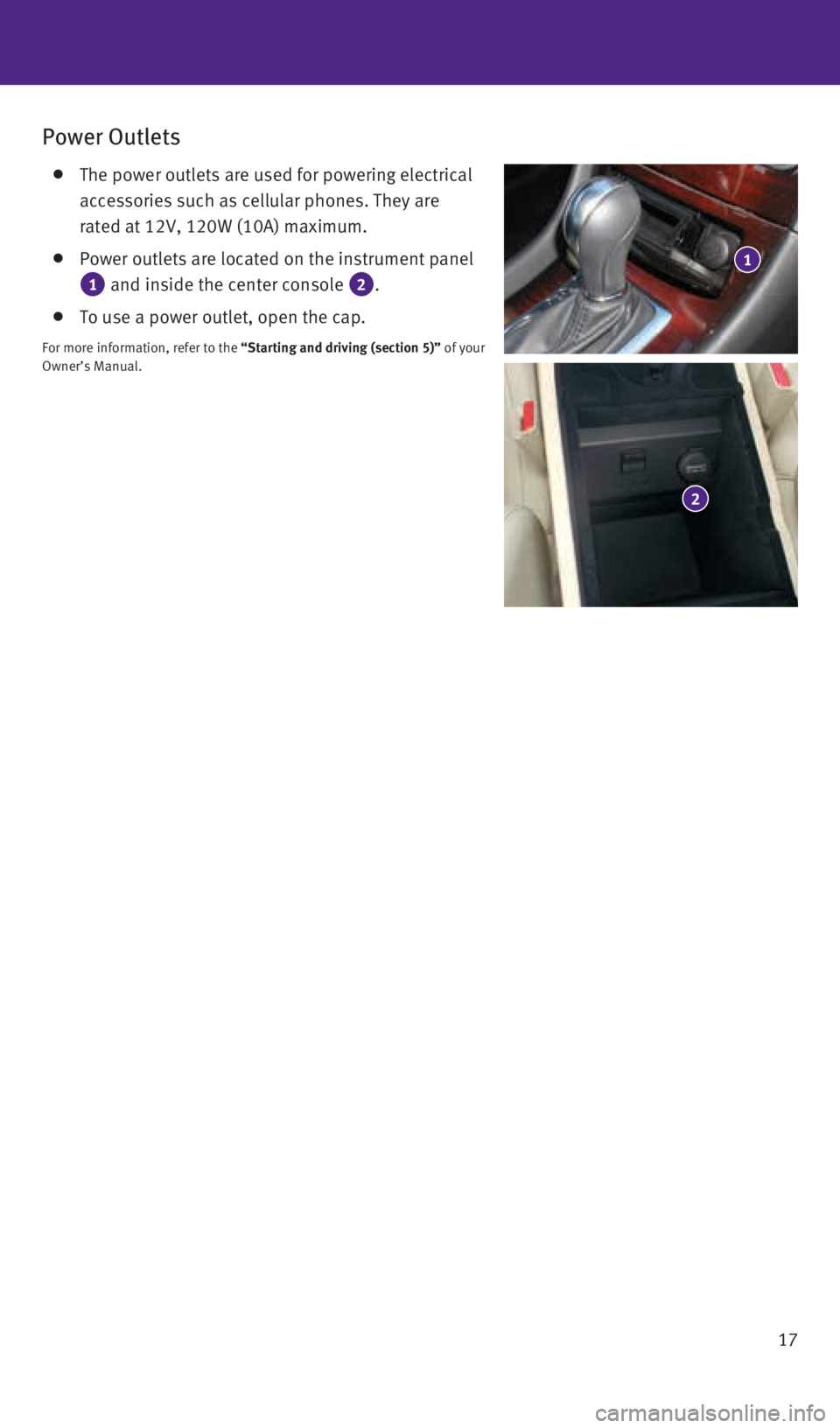
17
Power Outlets
The power outlets are used for powering electrical
accessories such as cellular phones. They are
rated at 12V, 120W (10A) maximum.
Power outlets are located on the instrument panel
1 and inside the center console 2.
To use a power outlet, open the cap.
For more information, refer to the “Starting and driving (section 5)” of your
Owner’s Manual.
1
2
2128163_16b_QX50_US_pQRG_091515.indd 179/15/15 2:55 PM
Page 21 of 32
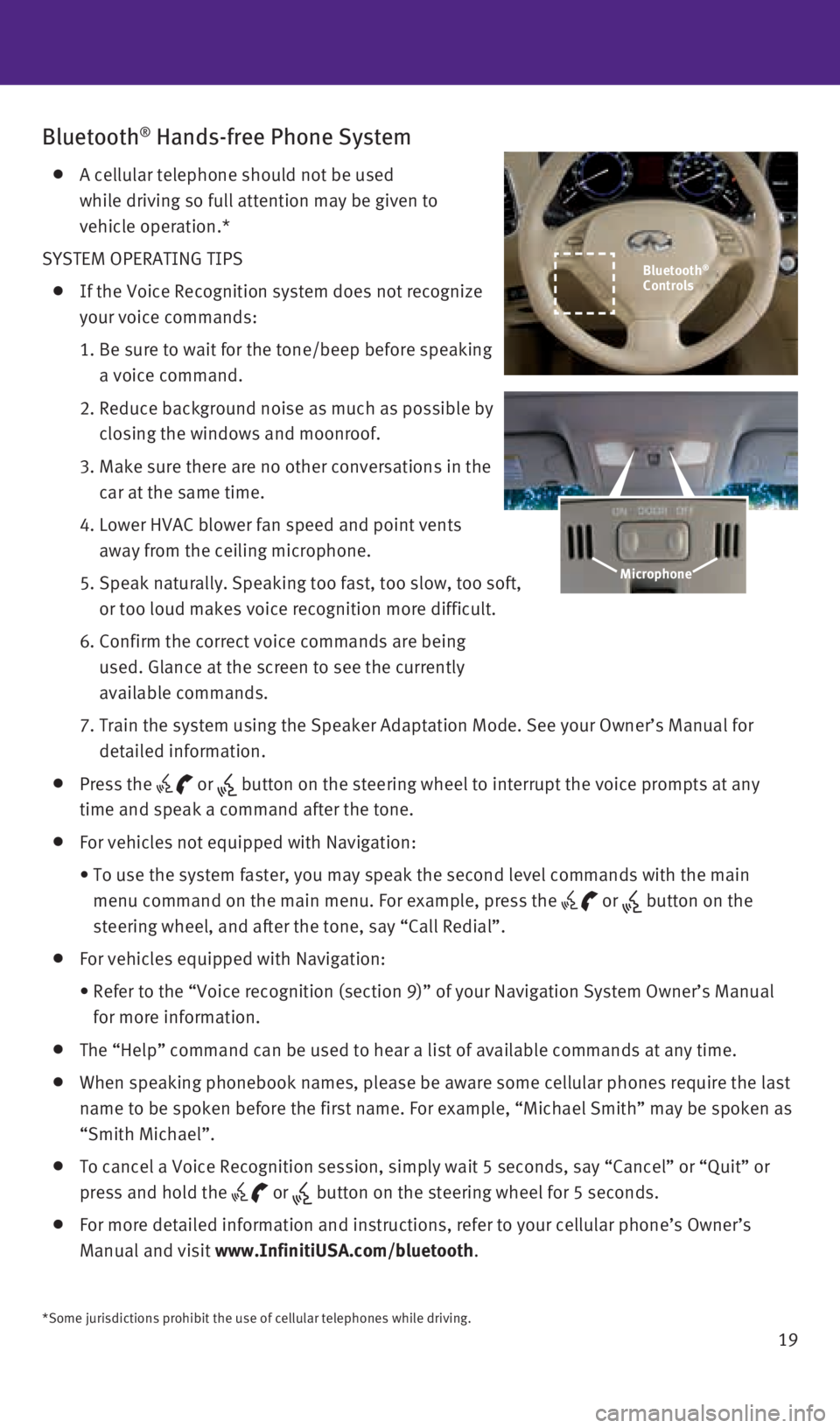
19
Bluetooth® Hands-free Phone System
A cellular telephone should not be used
while driving so full attention may be given to
vehicle operation.*
SYSTEM OPERATING TIPS
If the Voice Recognition system does not recognize
your voice commands:
1. Be sure to wait for the tone/beep before speaking
a voice command.
2. Reduce background noise as much as possible by
closing the windows and moonroof.
3. Make sure there are no other conversations in the
car at the same time.
4. Lower HVAC blower fan speed and point vents
away from the ceiling microphone.
5. Speak naturally. Speaking too fast, too slow, too soft,
or too loud makes voice recognition more difficult.
6. Confirm the correct voice commands are being
used. Glance at the screen to see the currently
available commands.
7. Train the system using the Speaker Adaptation Mode. See your Owner’s \
Manual for
detailed information.
Press the or button on the steering wheel to interrupt the voice prompts at any
time and speak a command after the tone.
For vehicles not equipped with Navigation:
• To use the system faster, you may speak the second level commands with t\
he main
menu command on the main menu. For example, press the
or button on the
steering wheel, and after the tone, say “Call Redial”.
For vehicles equipped with Navigation:
• Refer to the “Voice recognition (section 9)” of your Navigation \
System Owner’s Manual
for more information.
The “Help” command can be used to hear a list of available command\
s at any time.
When speaking phonebook names, please be aware some cellular phones requ\
ire the last
name to be spoken before the first name. For example, “Michael Smith”\
may be spoken as
“Smith Michael”.
To cancel a Voice Recognition session, simply wait 5 seconds, say “Ca\
ncel” or “Quit” or
press and hold the
or button on the steering wheel for 5 seconds.
For more detailed information and instructions, refer to your cellular p\
hone’s Owner’s
Manual and visit www.InfinitiUSA.com/bluetooth.
Microphone
*Some jurisdictions prohibit the use of cellular telephones while drivin\
g.
Bluetooth®
Controls
2128163_16b_QX50_US_pQRG_091515.indd 199/15/15 2:56 PM
Page 22 of 32
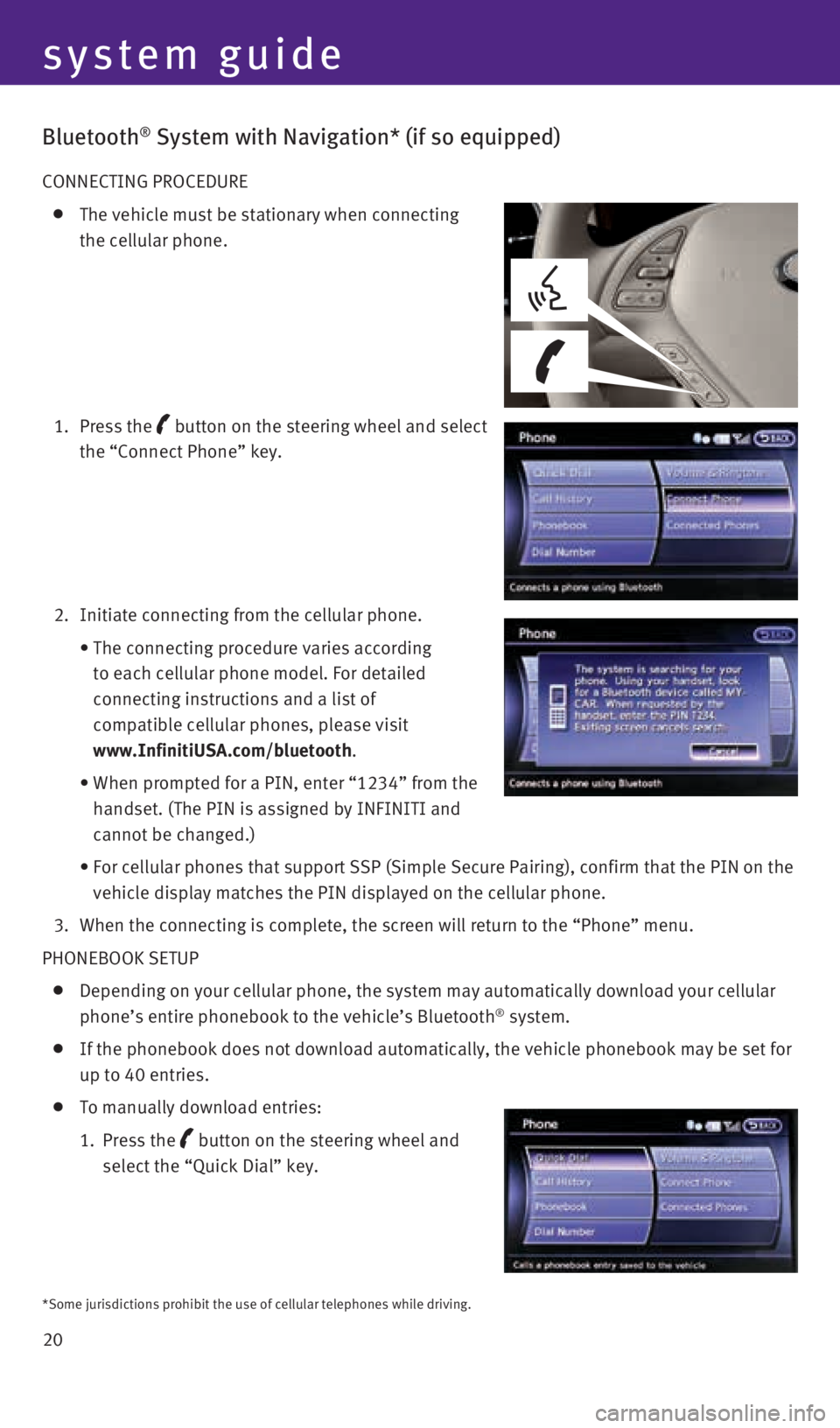
20
system guide
Bluetooth® System with Navigation* (if so equipped)
CONNECTING PROCEDURE
The vehicle must be stationary when connecting
the cellular phone.
1. Press the
button
on the steering wheel and select
the “Connect Phone” key.
2. Initiate connecting from the cellular phone.
• The connecting procedure varies according
to each cellular phone model. For detailed
connecting instructions and a list of
compatible cellular phones, please visit
www.InfinitiUSA.com/bluetooth.
• When prompted for a PIN, enter “1234” from the
handset. (The PIN is assigned by INFINITI and
cannot be changed.)
• For cellular phones that support SSP (Simple Secure Pairing), confirm \
that the PIN on the
vehicle display matches the PIN displayed on the cellular phone.
3. When the connecting is complete, the screen will return to the “Phone\
” menu.
PHONEBOOK SETUP
Depending on your cellular phone, the system may automatically download \
your cellular
phone’s entire phonebook to the vehicle’s Bluetooth® system.
If the phonebook does not download automatically, the vehicle phonebook \
may be set for
up to 40 entries.
To manually download entries:
1. Press the
button on the steering wheel and
select the “Quick Dial” key.
*Some jurisdictions prohibit the use of cellular telephones while drivin\
g.
2128163_16b_QX50_US_pQRG_091515.indd 209/15/15 2:56 PM
Page 23 of 32
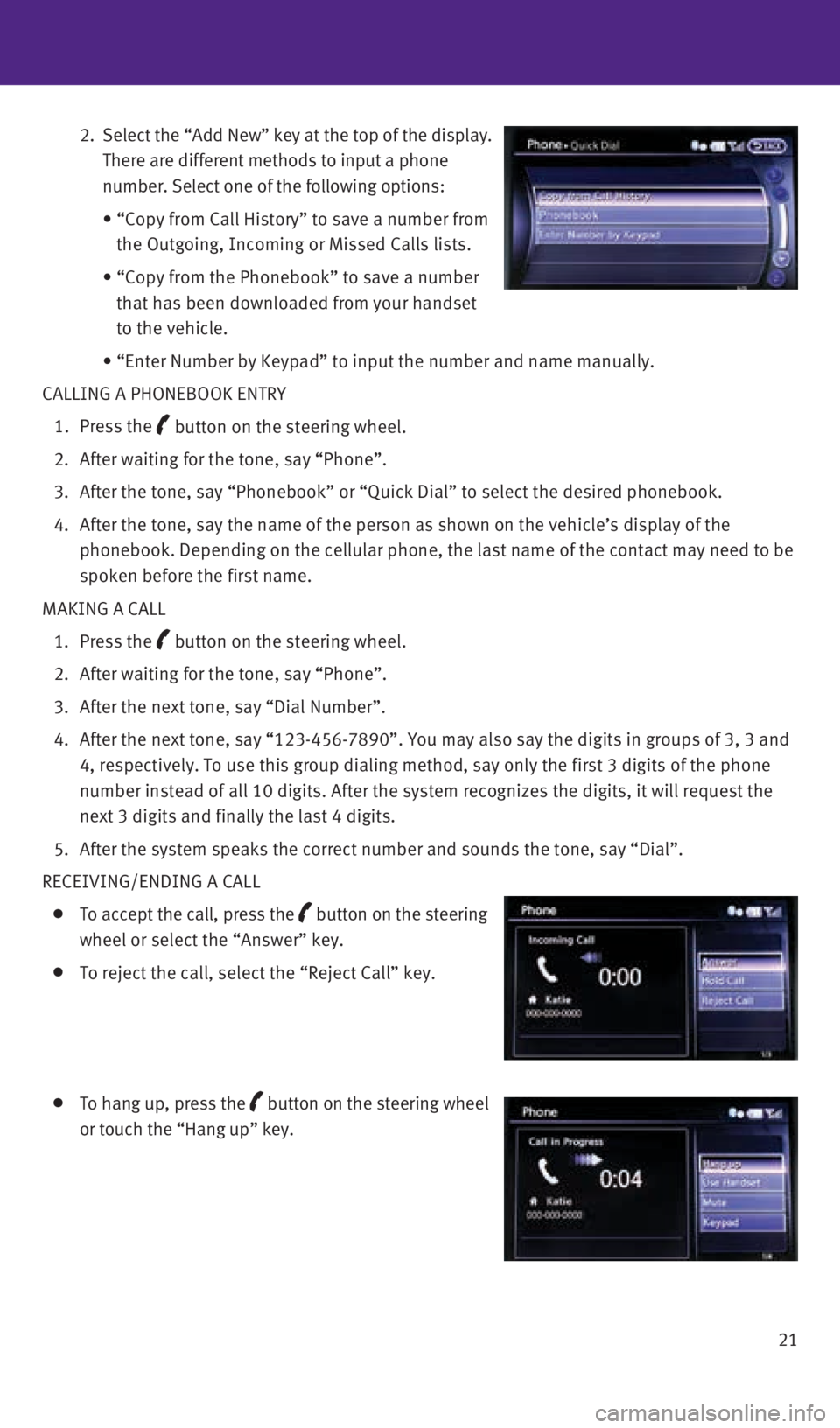
21
2. Select the “Add New” key at the top of the display.
There are different methods to input a phone
number. Select one of the following options:
• “Copy from Call History” to save a number from
the Outgoing, Incoming or Missed Calls lists.
• “Copy from the Phonebook” to save a number
that has been downloaded from your handset
to the vehicle.
• “Enter Number by Keypad” to input the number and name manually.
CALLING A PHONEBOOK ENTRY
1. Press the
button on the steering wheel.
2. After waiting for the tone, say “Phone”.
3. After the tone, say “Phonebook” or “Quick Dial” to select th\
e desired phonebook.
4. After the tone, say the name of the person as shown on the vehicle’s \
display of the
phonebook. Depending on the cellular phone, the last name of the contact\
may need to be
spoken before the first name.
MAKING A CALL
1. Press the
button on the steering wheel.
2. After waiting for the tone, say “Phone”.
3. After the next tone, say “Dial Number”.
4. After the next tone, say “123-456-7890”. You may also say the digi\
ts in groups of 3, 3 and
4, respectively. To use this group dialing method, say only the first 3 \
digits of the phone
number instead of all 10 digits. After the system recognizes the digits,\
it will request the
next 3 digits and finally the last 4 digits.
5. After the system speaks the correct number and sounds the tone, say “\
Dial”.
RECEIVING/ENDING A CALL
To accept the call, press the button on the steering
wheel or select the “Answer” key.
To reject the call, select the “Reject Call” key.
To hang up, press the button
on the steering wheel
or touch the “Hang up” key.
2128163_16b_QX50_US_pQRG_091515.indd 219/15/15 2:56 PM