warning INFINITI QX50 2017 Navigation Manual
[x] Cancel search | Manufacturer: INFINITI, Model Year: 2017, Model line: QX50, Model: INFINITI QX50 2017Pages: 268, PDF Size: 11.86 MB
Page 6 of 268
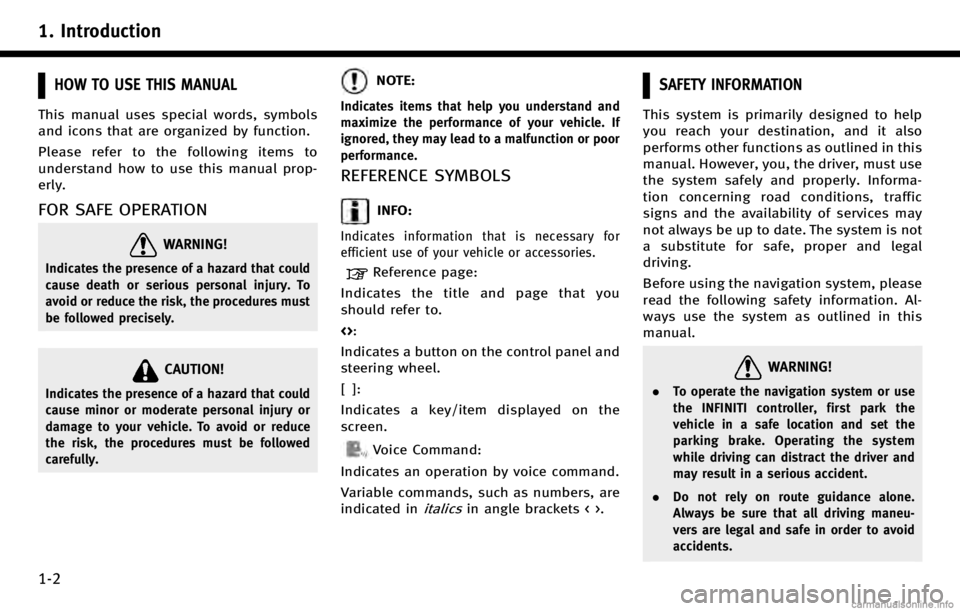
1. Introduction
1-2
HOW TO USE THIS MANUAL
This manual uses special words, symbols
and icons that are organized by function.
Please refer to the following items to
understand how to use this manual prop-
erly.
FOR SAFE OPERATION
WARNING!
Indicates the presence of a hazard that could
cause death or serious personal injury. To
avoid or reduce the risk, the procedures must
be followed precisely.
CAUTION!
Indicates the presence of a hazard that could
cause minor or moderate personal injury or
damage to your vehicle. To avoid or reduce
the risk, the procedures must be followed
carefully.
NOTE:
Indicates items that help you understand and
maximize the performance of your vehicle. If
ignored, they may lead to a malfunction or poor
performance.
REFERENCE SYMBOLS
INFO:
Indicates information that is necessary for
efficient use of your vehicle or accessories.
Reference page:
Indicates the title and page that you
should refer to.
<>:
Indicates a button on the control panel and
steering wheel.
[]:
Indicates a key/item displayed on the
screen.
Voice Command:
Indicates an operation by voice command.
Variable commands, such as numbers, are
indicated in
italicsin angle brackets < >.
SAFETY INFORMATION
This system is primarily designed to help
you reach your destination, and it also
performs other functions as outlined in this
manual. However, you, the driver, must use
the system safely and properly. Informa-
tion concerning road conditions, traffic
signs and the availability of services may
not always be up to date. The system is not
a substitute for safe, proper and legal
driving.
Before using the navigation system, please
read the following safety information. Al-
ways use the system as outlined in this
manual.
WARNING!
. To operate the navigation system or use
the INFINITI controller, first park the
vehicle in a safe location and set the
parking brake. Operating the system
while driving can distract the driver and
may result in a serious accident.
. Do not rely on route guidance alone.
Always be sure that all driving maneu-
vers are legal and safe in order to avoid
accidents.
Page 7 of 268
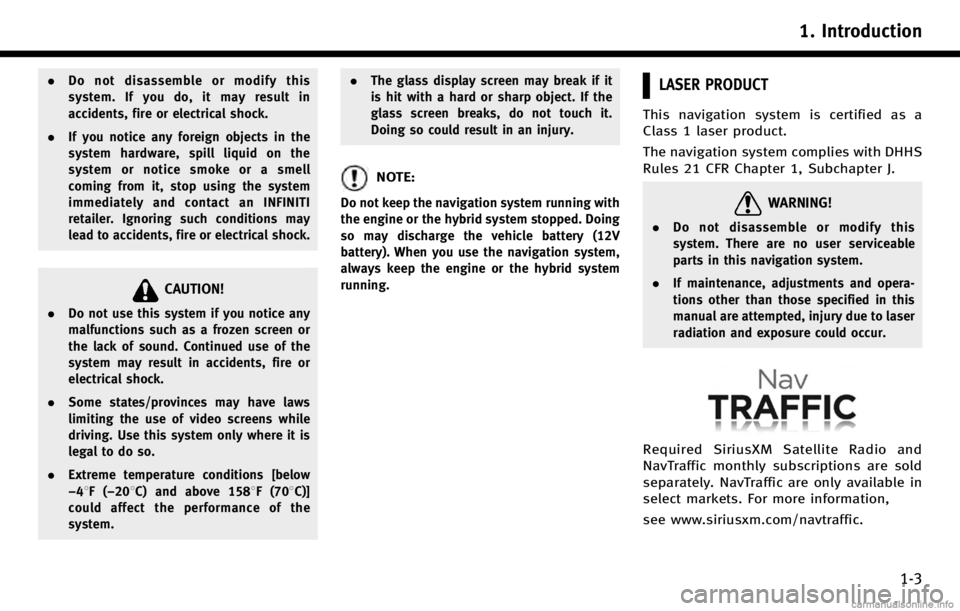
.Do not disassemble or modify this
system. If you do, it may result in
accidents, fire or electrical shock.
. If you notice any foreign objects in the
system hardware, spill liquid on the
system or notice smoke or a smell
coming from it, stop using the system
immediately and contact an INFINITI
retailer. Ignoring such conditions may
lead to accidents, fire or electrical shock.
CAUTION!
.Do not use this system if you notice any
malfunctions such as a frozen screen or
the lack of sound. Continued use of the
system may result in accidents, fire or
electrical shock.
. Some states/provinces may have laws
limiting the use of video screens while
driving. Use this system only where it is
legal to do so.
. Extreme temperature conditions [below
−48F( −208C) and above 1588F (708C)]
could affect the performance of the
system. .
The glass display screen may break if it
is hit with a hard or sharp object. If the
glass screen breaks, do not touch it.
Doing so could result in an injury.
NOTE:
Do not keep the navigation system running with
the engine or the hybrid system stopped. Doing
so may discharge the vehicle battery (12V
battery). When you use the navigation system,
always keep the engine or the hybrid system
running.
LASER PRODUCT
This navigation system is certified as a
Class 1 laser product.
The navigation system complies with DHHS
Rules 21 CFR Chapter 1, Subchapter J.
WARNING!
.Do not disassemble or modify this
system. There are no user serviceable
parts in this navigation system.
. If maintenance, adjustments and opera-
tions other than those specified in this
manual are attempted, injury due to laser
radiation and exposure could occur.
Required SiriusXM Satellite Radio and
NavTraffic monthly subscriptions are sold
separately. NavTraffic are only available in
select markets. For more information,
see www.siriusxm.com/navtraffic.
1. Introduction
1-3
Page 101 of 268
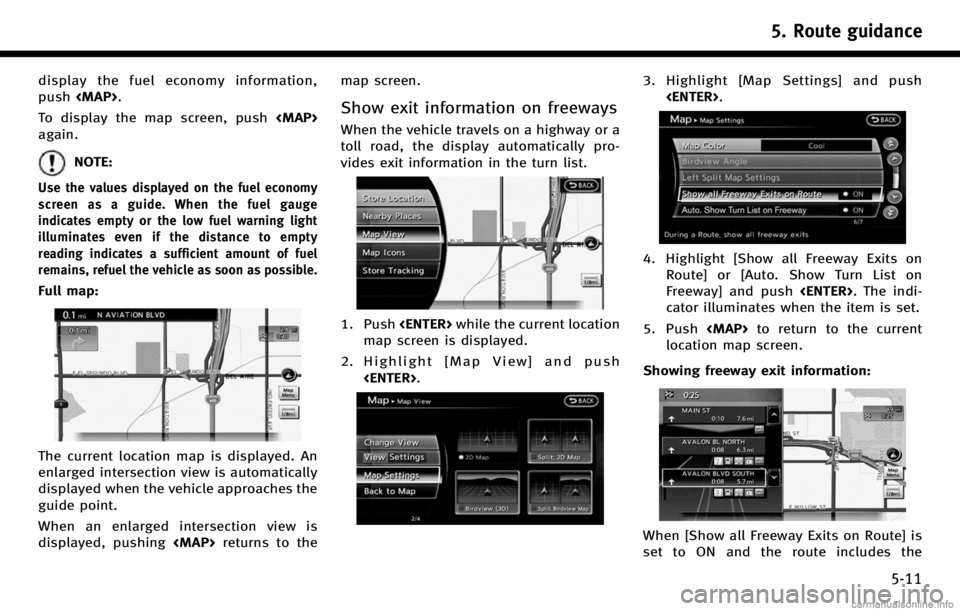
display the fuel economy information,
push
Page 103 of 268
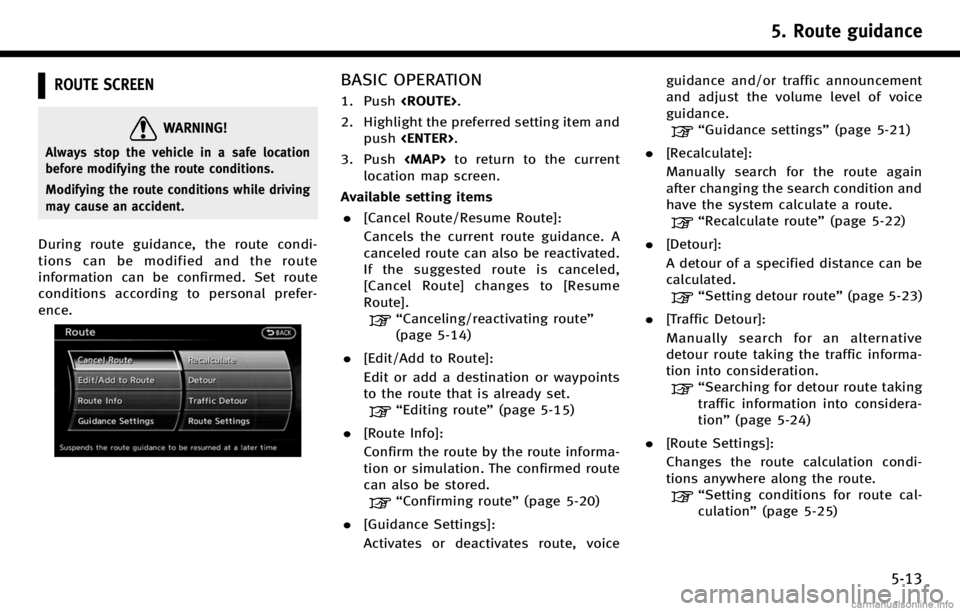
ROUTE SCREEN
WARNING!
Always stop the vehicle in a safe location
before modifying the route conditions.
Modifying the route conditions while driving
may cause an accident.
During route guidance, the route condi-
tions can be modified and the route
information can be confirmed. Set route
conditions according to personal prefer-
ence.
BASIC OPERATION
1. Push
2. Highlight the preferred setting item and push
3. Push
location map screen.
Available setting items . [Cancel Route/Resume Route]:
Cancels the current route guidance. A
canceled route can also be reactivated.
If the suggested route is canceled,
[Cancel Route] changes to [Resume
Route].
“Canceling/reactivating route”
(page 5-14)
. [Edit/Add to Route]:
Edit or add a destination or waypoints
to the route that is already set.
“Editing route” (page 5-15)
. [Route Info]:
Confirm the route by the route informa-
tion or simulation. The confirmed route
can also be stored.
“Confirming route” (page 5-20)
. [Guidance Settings]:
Activates or deactivates route, voice guidance and/or traffic announcement
and adjust the volume level of voice
guidance.
“Guidance settings”
(page 5-21)
. [Recalculate]:
Manually search for the route again
after changing the search condition and
have the system calculate a route.
“Recalculate route” (page 5-22)
. [Detour]:
A detour of a specified distance can be
calculated.
“Setting detour route” (page 5-23)
. [Traffic Detour]:
Manually search for an alternative
detour route taking the traffic informa-
tion into consideration.
“Searching for detour route taking
traffic information into considera-
tion” (page 5-24)
. [Route Settings]:
Changes the route calculation condi-
tions anywhere along the route.
“Setting conditions for route cal-
culation” (page 5-25)
5. Route guidance
5-13
Page 147 of 268
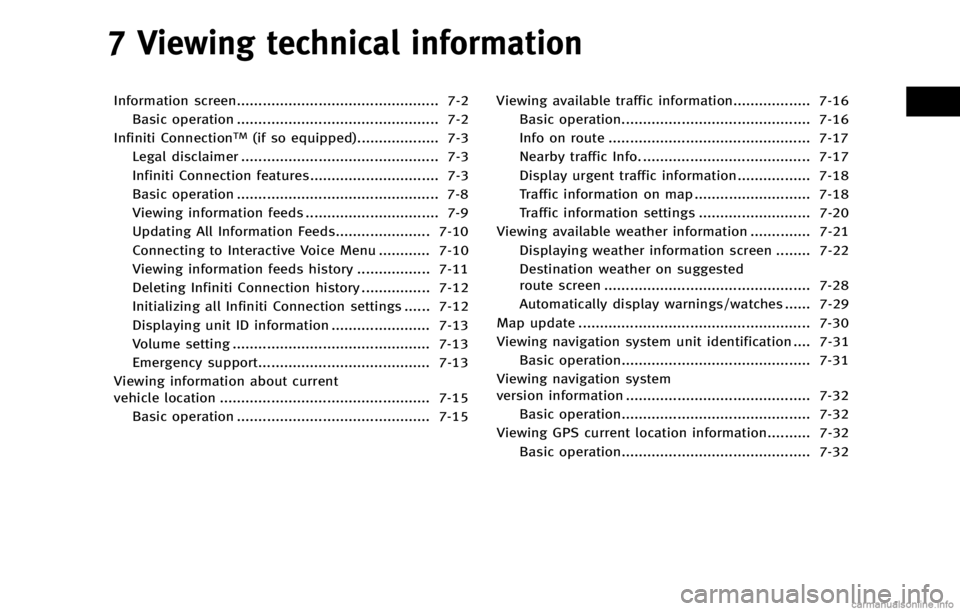
7 Viewing technical information
Information screen............................................... 7-2Basic operation ............................................... 7-2
Infiniti Connection
TM(if so equipped)................... 7-3
Legal disclaimer .............................................. 7-3
Infiniti Connection features.............................. 7-3
Basic operation ............................................... 7-8
Viewing information feeds ............................... 7-9
Updating All Information Feeds...................... 7-10
Connecting to Interactive Voice Menu ............ 7-10
Viewing information feeds history ................. 7-11
Deleting Infiniti Connection history ................ 7-12
Initializing all Infiniti Connection settings ...... 7-12
Displaying unit ID information ....................... 7-13
Volume setting .............................................. 7-13
Emergency support........................................ 7-13
Viewing information about current
vehicle location ................................................. 7-15 Basic operation ............................................. 7-15 Viewing available traffic information.................. 7-16
Basic operation............................................ 7-16
Info on route ............................................... 7-17
Nearby traffic Info. ....................................... 7-17
Display urgent traffic information................. 7-18
Traffic information on map ........................... 7-18
Traffic information settings .......................... 7-20
Viewing available weather information .............. 7-21 Displaying weather information screen ........ 7-22
Destination weather on suggested
route screen ................................................ 7-28
Automatically display warnings/watches ...... 7-29
Map update ...................................................... 7-30
Viewing navigation system unit identification .... 7-31 Basic operation............................................ 7-31
Viewing navigation system
version information ........................................... 7-32 Basic operation............................................ 7-32
Viewing GPS current location information.......... 7-32
Basic operation............................................ 7-32
Page 149 of 268
![INFINITI QX50 2017 Navigation Manual —[GPS Position]:Displays GPS information regarding the
current vehicle location.
“Viewing GPS current location in-
formation” (page 7-32)
—[Voice Recognition]:
Displays information on how to u INFINITI QX50 2017 Navigation Manual —[GPS Position]:Displays GPS information regarding the
current vehicle location.
“Viewing GPS current location in-
formation” (page 7-32)
—[Voice Recognition]:
Displays information on how to u](/img/42/35071/w960_35071-148.png)
—[GPS Position]:Displays GPS information regarding the
current vehicle location.
“Viewing GPS current location in-
formation” (page 7-32)
—[Voice Recognition]:
Displays information on how to use the
voice recognition.
“9. Voice recognition”
INFO:
The displayed items vary depending on the
options that are equipped on the vehicle.
INFINITI CONNECTIONTM(if so equipped)
LEGAL DISCLAIMER
Avoid operating Infiniti ConnectionTMand
Infiniti Connection Plus services in such a
way that you are distracted while driving.
Infiniti Connection Subscription Agreement
required to enroll.
Beginning on your date of purchase, for a
period of time, services are complimentary.
At the expiration of the complimentary
period, your credit card (if on file) will be
charged and your service will automatically
renew in accordance with the terms of your
Infiniti Connection Subscription Agree-
ment.
Services are dependent upon subscription
enrollment and the telematics device being
in operative condition, cellular connection
availability, navigation map data, and GPS
satellite signal reception, which can limit
the ability to reach Infiniti Connection or to
receive support. Requires compatible
GSM/GPRS cellular network. Should the
cellular provider terminate or restrict net-
work service, services will not be available.
Under this circumstance, your service may
be suspended or terminated without notice and without liability to Nissan, Nissan’s
third party service providers, the under-
lying wireless carrier or any third party
beneficiary. In the event a change of
telecommunications systems or services
becomes necessary, you are solely respon-
sible for replacing, as well as the cost of
replacing, any equipment in the vehicle
that is necessitated. Terms and conditions
of Infiniti Connection Subscription Agree-
ment apply.
INFINITI CONNECTION FEATURES
Infiniti Connection provides various types
of information and services by connecting
your vehicle to the Infiniti Connection Data
Center and Infiniti Connection Response
Center using TCU (Telematics Communica-
tion Unit) installed in your vehicle.
WARNING!
. Radio waves could adversely affect elec-
tric medical equipment. Those who use a
pacemaker should contact the electric
medical equipment manufacturer regard-
ing the possible influences before use.
. The TCU antenna is installed inside the
upper central part of the instrument
panel. An occupant should not get any
7. Viewing technical information
7-3
Page 153 of 268
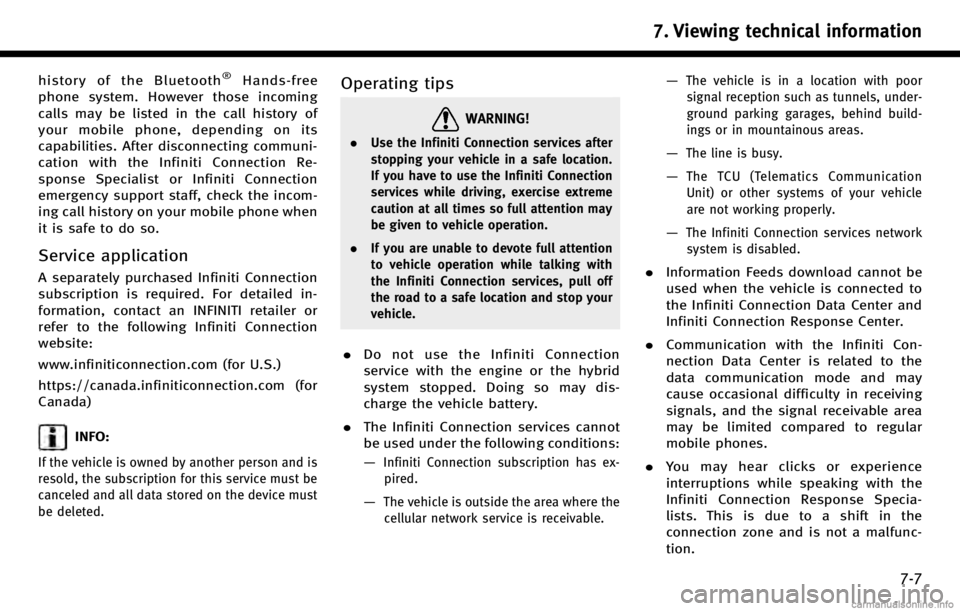
history of the Bluetooth®Hands-free
phone system. However those incoming
calls may be listed in the call history of
your mobile phone, depending on its
capabilities. After disconnecting communi-
cation with the Infiniti Connection Re-
sponse Specialist or Infiniti Connection
emergency support staff, check the incom-
ing call history on your mobile phone when
it is safe to do so.
Service application
A separately purchased Infiniti Connection
subscription is required. For detailed in-
formation, contact an INFINITI retailer or
refer to the following Infiniti Connection
website:
www.infiniticonnection.com (for U.S.)
https://canada.infiniticonnection.com (for
Canada)
INFO:
If the vehicle is owned by another person and is
resold, the subscription for this service must be
canceled and all data stored on the device must
be deleted.
Operating tips
WARNING!
. Use the Infiniti Connection services after
stopping your vehicle in a safe location.
If you have to use the Infiniti Connection
services while driving, exercise extreme
caution at all times so full attention may
be given to vehicle operation.
. If you are unable to devote full attention
to vehicle operation while talking with
the Infiniti Connection services, pull off
the road to a safe location and stop your
vehicle.
.Do not use the Infiniti Connection
service with the engine or the hybrid
system stopped. Doing so may dis-
charge the vehicle battery.
. The Infiniti Connection services cannot
be used under the following conditions:
—
Infiniti Connection subscription has ex-
pired.
—The vehicle is outside the area where thecellular network service is receivable.
—The vehicle is in a location with poorsignal reception such as tunnels, under-
ground parking garages, behind build-
ings or in mountainous areas.
—The line is busy.
—The TCU (Telematics Communication
Unit) or other systems of your vehicle
are not working properly.
—The Infiniti Connection services network system is disabled.
. Information Feeds download cannot be
used when the vehicle is connected to
the Infiniti Connection Data Center and
Infiniti Connection Response Center.
. Communication with the Infiniti Con-
nection Data Center is related to the
data communication mode and may
cause occasional difficulty in receiving
signals, and the signal receivable area
may be limited compared to regular
mobile phones.
. You may hear clicks or experience
interruptions while speaking with the
Infiniti Connection Response Specia-
lists. This is due to a shift in the
connection zone and is not a malfunc-
tion.
7. Viewing technical information
7-7
Page 162 of 268
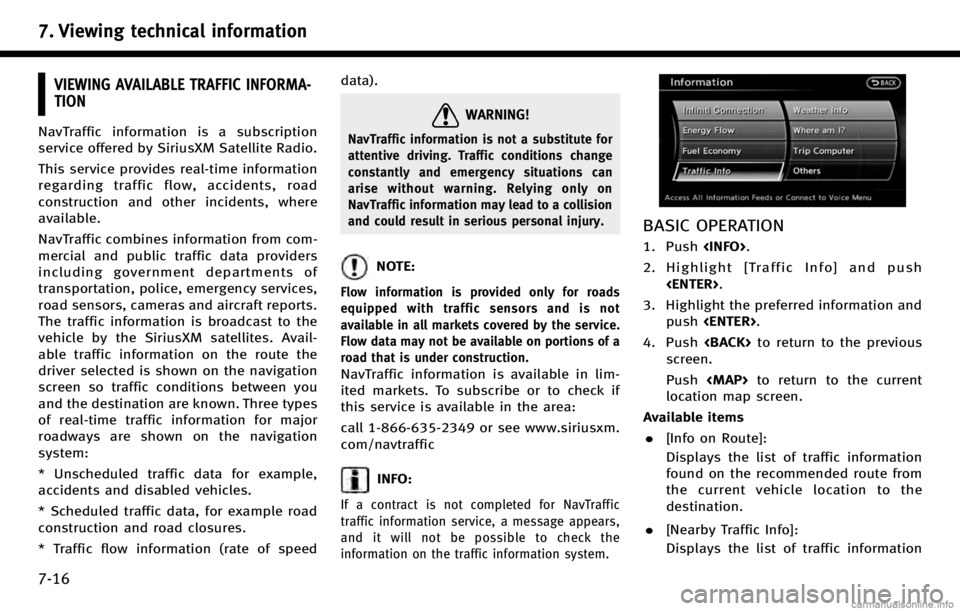
7. Viewing technical information
7-16
VIEWING AVAILABLE TRAFFIC INFORMA-
TION
NavTraffic information is a subscription
service offered by SiriusXM Satellite Radio.
This service provides real-time information
regarding traffic flow, accidents, road
construction and other incidents, where
available.
NavTraffic combines information from com-
mercial and public traffic data providers
including government departments of
transportation, police, emergency services,
road sensors, cameras and aircraft reports.
The traffic information is broadcast to the
vehicle by the SiriusXM satellites. Avail-
able traffic information on the route the
driver selected is shown on the navigation
screen so traffic conditions between you
and the destination are known. Three types
of real-time traffic information for major
roadways are shown on the navigation
system:
* Unscheduled traffic data for example,
accidents and disabled vehicles.
* Scheduled traffic data, for example road
construction and road closures.
* Traffic flow information (rate of speeddata).
WARNING!
NavTraffic information is not a substitute for
attentive driving. Traffic conditions change
constantly and emergency situations can
arise without warning. Relying only on
NavTraffic information may lead to a collision
and could result in serious personal injury.
NOTE:
Flow information is provided only for roads
equipped with traffic sensors and is not
available in all markets covered by the service.
Flow data may not be available on portions of a
road that is under construction.
NavTraffic information is available in lim-
ited markets. To subscribe or to check if
this service is available in the area:
call 1-866-635-2349 or see www.siriusxm.
com/navtraffic
INFO:
If a contract is not completed for NavTraffic
traffic information service, a message appears,
and it will not be possible to check the
information on the traffic information system.
BASIC OPERATION
1. Push
2. Highlight [Traffic Info] and push
3. Highlight the preferred information and push
4. Push
screen.
Push
location map screen.
Available items . [Info on Route]:
Displays the list of traffic information
found on the recommended route from
the current vehicle location to the
destination.
. [Nearby Traffic Info]:
Displays the list of traffic information
Page 167 of 268
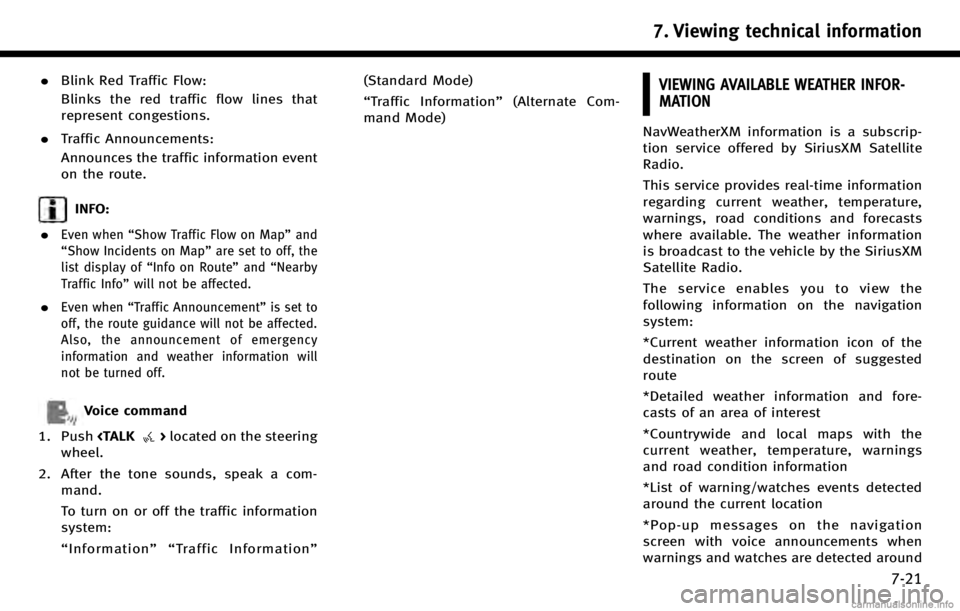
.Blink Red Traffic Flow:
Blinks the red traffic flow lines that
represent congestions.
. Traffic Announcements:
Announces the traffic information event
on the route.
INFO:
.
Even when “Show Traffic Flow on Map” and
“Show Incidents on Map” are set to off, the
list display of “Info on Route” and“Nearby
Traffic Info” will not be affected.
.Even when“Traffic Announcement ”is set to
off, the route guidance will not be affected.
Also, the announcement of emergency
information and weather information will
not be turned off.
Voice command
1. Push
wheel.
2. After the tone sounds, speak a com- mand.
To turn on or off the traffic information
system:
“Information”“ Traffic Information” (Standard Mode)
“
Traffic Information” (Alternate Com-
mand Mode)
VIEWING AVAILABLE WEATHER INFOR-
MATION
NavWeatherXM information is a subscrip-
tion service offered by SiriusXM Satellite
Radio.
This service provides real-time information
regarding current weather, temperature,
warnings, road conditions and forecasts
where available. The weather information
is broadcast to the vehicle by the SiriusXM
Satellite Radio.
The service enables you to view the
following information on the navigation
system:
*Current weather information icon of the
destination on the screen of suggested
route
*Detailed weather information and fore-
casts of an area of interest
*Countrywide and local maps with the
current weather, temperature, warnings
and road condition information
*List of warning/watches events detected
around the current location
*Pop-up messages on the navigation
screen with voice announcements when
warnings and watches are detected around
7. Viewing technical information
7-21
Page 168 of 268
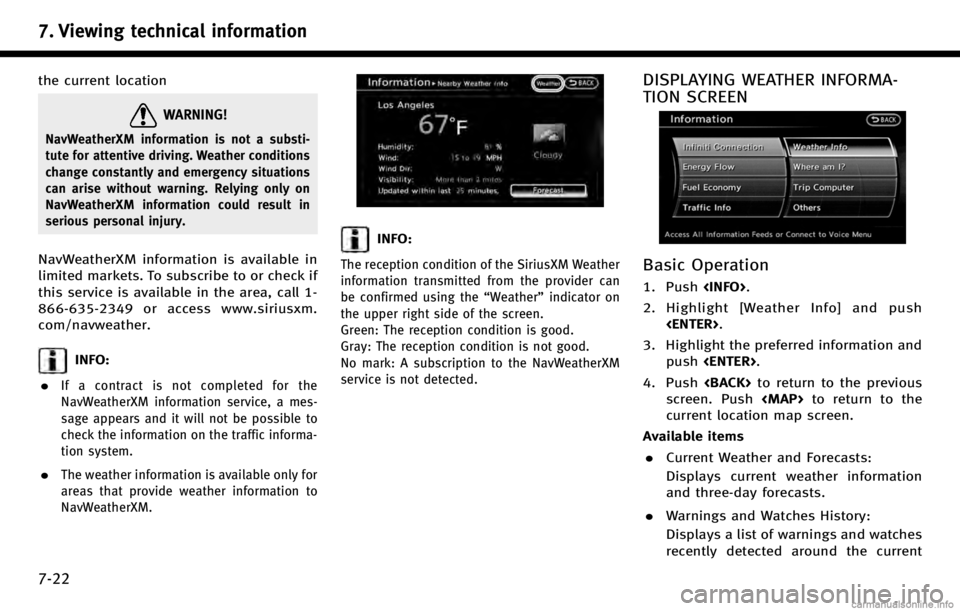
7. Viewing technical information
7-22
the current location
WARNING!
NavWeatherXM information is not a substi-
tute for attentive driving. Weather conditions
change constantly and emergency situations
can arise without warning. Relying only on
NavWeatherXM information could result in
serious personal injury.
NavWeatherXM information is available in
limited markets. To subscribe to or check if
this service is available in the area, call 1-
866-635-2349 or access www.siriusxm.
com/navweather.
INFO:
.
If a contract is not completed for the
NavWeatherXM information service, a mes-
sage appears and it will not be possible to
check the information on the traffic informa-
tion system.
.The weather information is available only for
areas that provide weather information to
NavWeatherXM.
INFO:
The reception condition of the SiriusXM Weather
information transmitted from the provider can
be confirmed using the “Weather”indicator on
the upper right side of the screen.
Green: The reception condition is good.
Gray: The reception condition is not good.
No mark: A subscription to the NavWeatherXM
service is not detected.
DISPLAYING WEATHER INFORMA-
TION SCREEN
Basic Operation
1. Push
2. Highlight [Weather Info] and push
3. Highlight the preferred information and push
4. Push
screen. Push
current location map screen.
Available items . Current Weather and Forecasts:
Displays current weather information
and three-day forecasts.
. Warnings and Watches History:
Displays a list of warnings and watches
recently detected around the current