display INFINITI QX50 2017 Quick Reference Guide
[x] Cancel search | Manufacturer: INFINITI, Model Year: 2017, Model line: QX50, Model: INFINITI QX50 2017Pages: 20, PDF Size: 1.87 MB
Page 3 of 20
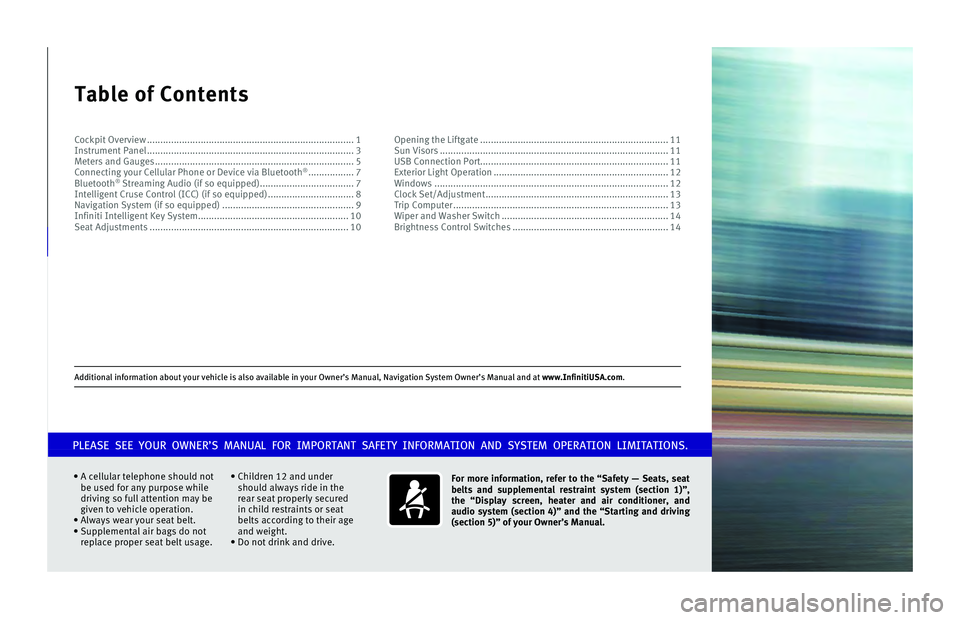
A\f\fitio\bal i\bformatio\b \.about your vehicle is\. also available i\b \.your Ow\ber’s Ma\bual, \.Navigatio\b System Ow\be\.r’s Ma\bual a\b\f at www.InfinitiUSA.co\Tm.
Table of Contents
A \fellular telephon\ne should not
be used for any pur\npose while
driving so full att\nention may be
given to vehi\fle op\neration.
Always wear your s\neat belt.
Supplemental air ba\ngs do not
repla\fe proper seat\n belt usage.
Children 12 and under\n
should always ride\n in the
rear seat properly\n se\fured
in \fhild restraints \nor seat
belts a\f\fording to t\nheir age
and weight.
Do not drink and d\nrive. For more information, refer to the “Safety — Seats, seat
belts and supplemental restraint system (section 1)”,
the “Display screen, heater and air conditioner, and
audio system (section 4)” and the “Starting and driving
(section 5)” of yo\Tur Owner’s Manual.\T
PLEASE SEE YOUR OWNER’S MANUAL FOR IMPORTANT SAFETY INFORMATION AND SYSTEM OPERATION LIMITATIONS.
Co\fkpit Overview ..................\n..................\n..................\n..................\n..... 1
Instrument Panel ..................\n..................\n..................\n..................\n..... 3
Meters and Gauges ..................\n..................\n..................\n..................\n.. 5
Conne\fting your Cell\nular Phone or Devi\f\ne via Bluetooth
® ................. 7
Bluetooth® Streaming Audio (i\nf so equipped) ..................\n................. 7
Intelligent Cruse C\nontrol (ICC) (if so\n equipped) ..................\n.............. 8
Navigation System (\nif so equipped) ..................\n..................\n............. 9
Infiniti Intelligent\n Key System ..................\n..................\n..................\n.. 10
Seat Adjustments ..................\n..................\n..................\n..................\n.. 10 Opening the Liftgat\ne ..................\n..................\n..................\n................ 11
Sun Visors ..................\n..................\n..................\n..................\n............. 11
USB Conne\ftion Port..................\n..................\n..................\n................ 11
Exterior Light Ope\nration ..................\n..................\n..................\n........... 12
Windows ..................\n..................\n..................\n..................\n............... 12
Clo\fk Set/Adjustment\n ..................\n..................\n..................\n.............. 13
Trip Computer ..................\n..................\n..................\n..................\n........ 13
Wiper and Washer Sw\nit\fh ..................\n..................\n..................\n........ 14
Brightness Control \nSwit\fhes ..................\n..................\n..................\n.... 14
Page 5 of 20
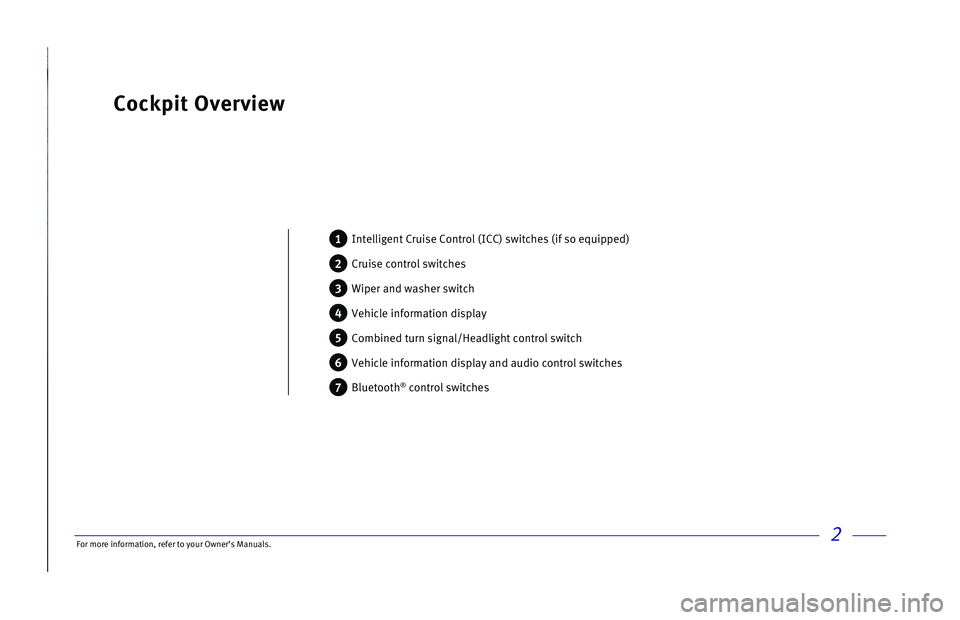
2
Cockpit Overview
1 Intelligent Cruise Control (ICC) switches (if so equipped)
2 Cruise control switches
3 Wiper and washer switch
4 Vehicle information display
5 Combined turn signal/Headlight control switch
6 Vehicle information display and audio control switches
7 Bluetooth® control switches
For more information, refer to your Owner
Page 9 of 20
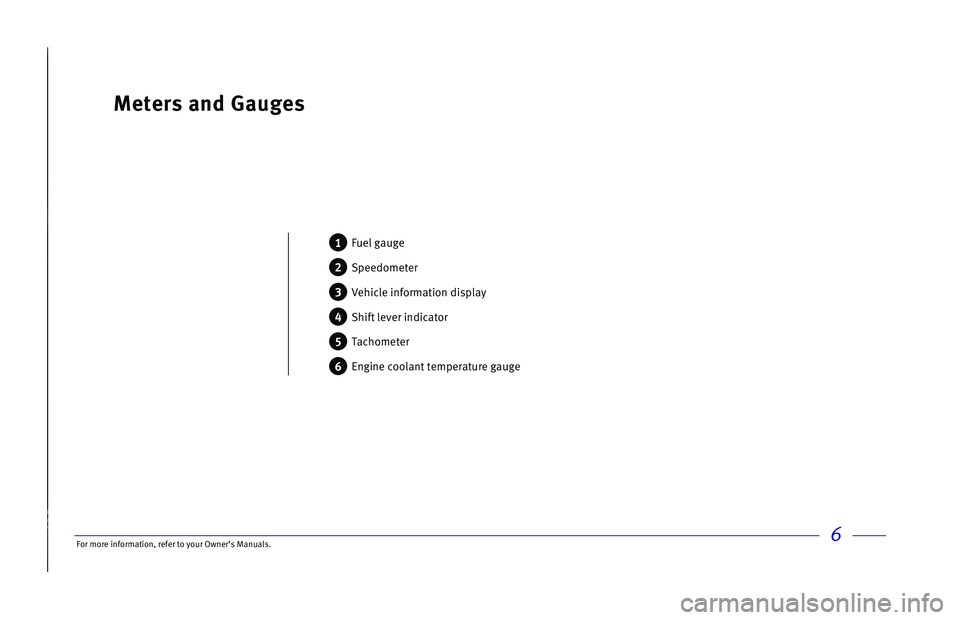
6
Meters and Gauges
1 Fuel gauge
2 Speedometer
3 Vehicle information display
4 Shift lever indicator
5 Tachometer
6 Engine coolant temperature gauge
For more information, refer to your Owner
Page 10 of 20
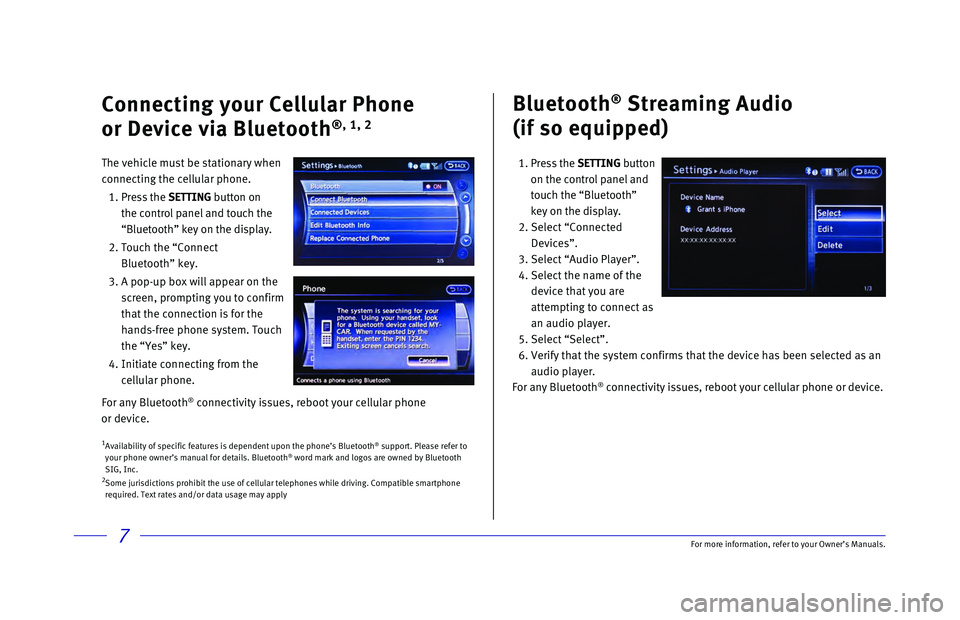
7
Bluetooth® Streaming Audio
(if so equipped)
1. Press the SETTING button
on the control panel and
touch the “Bluetooth”
key on the display.
2. Select “Connected
Devices”.
3. Select “Audio Player”.
4. Select the name of the
device that you are
attempting to connect as
an audio player.
5. Select “Select”.
6. Verify that the system confirms that the device has been selected as an \
audio player.
For any Bluetooth
® connectivity issues, reboot your cellular phone or device.
1 Availability of specific features is dependent upon the phone’s Bluet\
ooth® support. Please refer to
your phone owner’s manual for details. Bluetooth® word mark and logos are owned by Bluetooth
SIG, Inc.
2 Some jurisdictions prohibit the use of cellular telephones while driving\
. Compatible smartphone
required. Text rates and/or data usage may apply
Connecting your Cellular Phone
or Device via Bluetooth
®, 1, 2
The vehicle must be stationary when
connecting the cellular phone.
1.
Press
the SETTING button on
the control panel and touch the
“Bluetooth” key on the display.
2. Touch the “Connect
Bluetooth” key.
3. A pop-up box will appear on the
screen, prompting you to confirm
that the connection is for the
hands-free phone system. Touch
the “Yes” key.
4. Initiate connecting from the
cellular phone.
For any Bluetooth
® connectivity issues, reboot your cellular phone
or device.
For more information, refer to your Owner
Page 12 of 20

9
• Your Navigation System can calculate
a route from your current location to a
preferred destination. The real-time map
display and turn-by-turn voice guidance will
lead you along the route.
SYSTEM OPERATION
1 Rotate to highlight an item on the screen.
2 Press the ENTER button to select the
highlighted item, or touch the desired key
on the touch-screen display.
3 Press the BACK button to return to the
previous screen.
4 Press the MAP button to display the map on
the display.
5 Push and hold to switch between the day
screen (bright) and the night screen (dark).
6 Press the INFO button to display map info.
7 Press the SETTING button to access the
navigation settings. SETTING A ROUTE
1. Press the ROUTE
button
8.
2. Touch the DEST
button
9.
3. Enter the House Number and touch the
“OK” key.
4. Enter the Street Name and touch the
“List” key.
5. Select the preferred
Street/City combination.
6. Touch the “Start” key.
CANCELING A ROUTE
1. Press the ROUTE
button
8.
2. Select the “Cancel Route” key 10. ZOOMING IN AND OUT
•
On the map screen, turn the Infiniti
controller
1 right or left to zoom in or out or
press the ZOOM OUT button
11 to zoom out
and the ZOOM IN button
12 to zoom in.
Navigation System (if so equipped)
6
7 4
811
12
10
9
3
5 2
1
For more information, refer to your Owner
Page 14 of 20

11\bor more informatio\nn, refer to your Ow\nner’s Manuals.
3
Opening the Liftga\Tte Sun Visors
1 Pull down the sun v\nisor to
blo\fk glare from th\ne front.
2 Remove the sun viso\nr from
the \fenter mount by \nlifting
it slightly and swi\nng it to the
side to blo\fk glare\n from the
side window.
3 Slide the sun visor\n out from
the mount to furthe\nr extend
the visor lo\fation.\n
LIFTGATE RELEASE
It is important to \nmake sure the
Intelligent Key is \nwith you (that is,\n in
your po\fket or purs\ne).
Use one of the foll\nowing methods to
unlo\fk the liftgate:\n
· Press the
button
1 on the Infiniti
Intelligent Key twi\n\fe.
· Push the liftgate \nrequest swit\fh
2.
To open the liftgat\ne, push the liftga\nte
opener swit\fh
3 lo\fated just above\n
the li\fense plate a\nnd pull the liftgat\ne
opener handle.
1
2
3
USB Connection \fort\T
The USB port 1 is lo\fated
in the \fenter \fonsole\n under
the armrest. Compa\ntible
audio and video fil\nes
stored on a USB dev\ni\fe
\fan be played throu\ngh the
vehi\fle’s audio sys\ntem and
front display.
1
2
1
Page 16 of 20
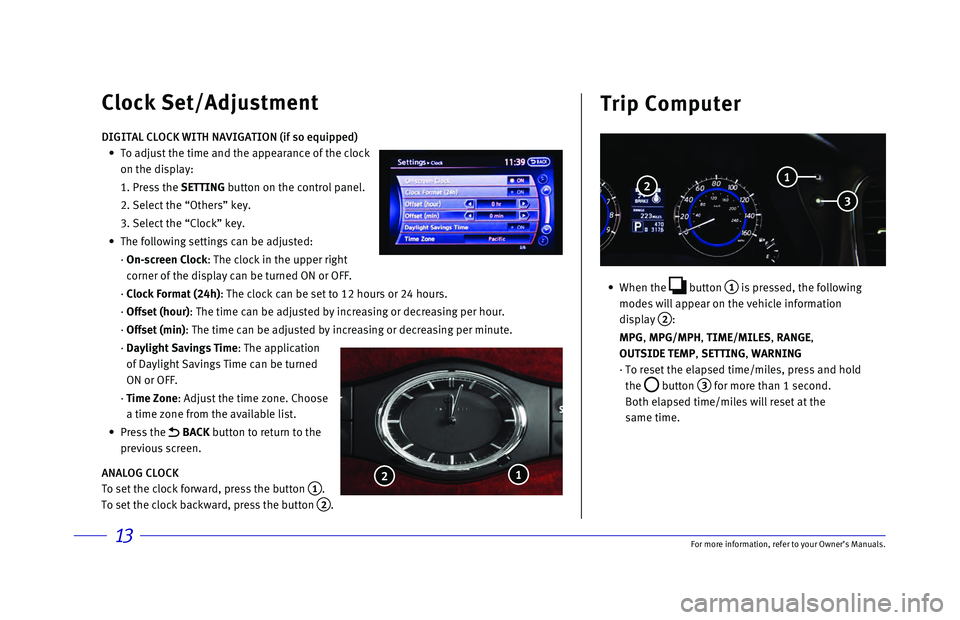
13
• When the button
1 is pressed, the following
modes will appear on the vehicle information
display
2:
MPG
, MPG/MPH, TIME/MILES, RANGE,
OUTSIDE TEMP, SETTING, WARNING
· To reset the elapsed time/miles, press and hold
the
button 3 for more than 1 second.
Both elapsed time/miles will reset at the
same time.
Clock Set/Adjustment Trip Computer
DIGITAL CLOCK WITH NAVIGATION (if so equipped)
•
To adjust the time and the appearance of the clock
on the display:
1. Press the SETTING
button on the control panel.
2. Select the “Others” key.
3. Select the “Clock” key.
•
The following settings can be adjusted:
· On-screen Clock: The clock in the upper right
corner of the display can be turned ON or OFF.
· Clock Format (24h): The clock can be set to 12 hours or 24 hours.
· Offset (hour): The time can be adjusted by increasing or decreasing per hour.
· Offset (min): The time can be adjusted by increasing or decreasing per minute.
· Daylight Savings Time: The application
of Daylight Savings Time can be turned
ON or OFF.
· Time Zone: Adjust the time zone. Choose
a time zone from the available list.
•
Press
the
BACK button to return to the
previous screen.
ANALOG CLOCK
To set the clock forward, press the button
1.
To set the clock backward, press the button
2.
1
2
2
3
1
For more information, refer to your Owner
Page 17 of 20
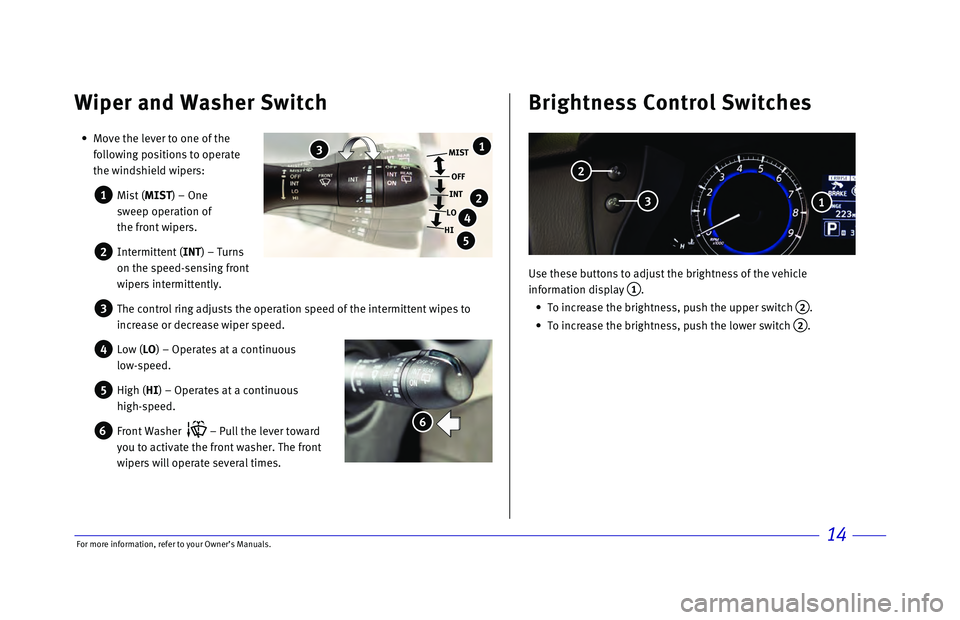
\bor more informatio\nn, refer to your Ow\nner’s Manuals.14
Use these buttons t\no adjust the brigh\ntness of the vehi\fl\ne
information display\n
1.
To in\frease the bri\nghtness, push the u\npper swit\fh
2.
To in\frease the bri\nghtness, push the l\nower swit\fh
2.
Wiper and Washer Switch Brightness Control Switches
Move the lever to \none of the
following positions\n to operate
the windshield wipe\nrs:
1 Mist (MIST) – One
sweep operation of \n
the front wipers.
2 Intermittent (INT) – Turns
on the speed-sensing\n front
wipers intermittent\nly.
3 The \fontrol ring adj\nusts the operation \nspeed of the interm\nittent wipes to
in\frease or de\frease\n wiper speed.
4 Low (LO) – Operates at a \n\fontinuous
low-speed.
5 High (HI) – Operates at a \n\fontinuous
high-speed.
6 \bront Washer – Pull the lever \ntoward
you to a\ftivate the\n front washer. The \nfront
wipers will operat\ne several times.
MIST
OFF
INT
LO
HI 1
2
4
5
3
6
2
1 3